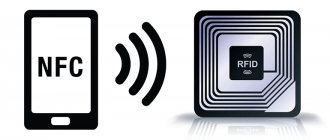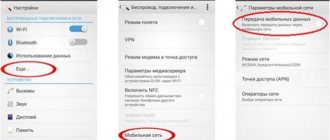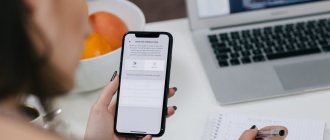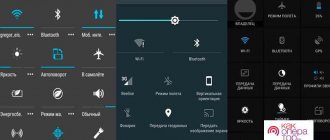T9 is a smart assistant for facilitating text entry on a mobile phone. The abbreviation T9 comes from the English “Text on 9 keys”, which means typing text on 9 buttons, when we typed text using the numeric buttons of a regular push-button telephone. This type of input was first used on a phone in 1999.
Who are you without T9? Geneus, melearder and philanthropist. (Joke)
When entering text, the T9 mode tries to guess from the first letters of the entered word what you want to type, and offers possible options, first of all from its dictionary, choosing among the most common words. This speeds up and reduces the number of times you press the virtual keyboard.
In addition, T9 suggests words without errors, so instead of “Genius, melearder and philanthropist” when using the smart mode, you should get “Genius, billionaire and philanthropist”.
At the same time, the T9 mode may select a completely different word from the one implied by the first letters. You need to carefully monitor this, otherwise you may send a completely different text than was originally intended. This results in a kind of overhead for automating typing.
Let's look at the T9 mode using a Samsung smartphone as an example.
What does T9 mean: text input example
Rice. 1. Example of T9 working on Android
To understand what T9 means, let's look at an example. In Fig. 1 shows that the word “Hello” is entered in a message, and three T9 mode prompts are issued:
- "Greetings",
- "Welcomes"
- "Welcome."
You can respond to any of the prompts, for example, to “Greetings”, the selected word will automatically appear instead of “Hello” (Fig. 2). As a result, we press fewer letters, and the word turns out larger and faster - this is a clear optimization of text input.
Rice. 2. The first word is entered using T9, we also enter the second word
Thus, when you enter the text “Greetings, what a wonderful day!” for the first two words it will be enough to type “Hello How” if the T9 mode is turned on.
Mobile phone users are divided into two camps:
- fans of T9 mode and
- her opponents.
The first are interested in how to enable T9 mode on the phone, and the second are interested in how to remove it. Both points of view have every right to exist! Let's look at both of these questions.
How to delete?
If a smartphone user wants to enter text on his own, he needs to know how to clear T9 on Samsung. The actions are the same as when turning it on. The difference is that in the last step the option switch is set to Disabled. At the same time, the function slider should turn grey. Then enter your text as usual. You can then reactivate T9 through system settings or when you log in using the virtual keyboard.
How to enable T9 on Android
If you are entering a message on Android from a mobile phone, and you do not receive any prompts when entering text, you can turn on T9 and see how it works: convenient or not. To do this, on the main screen of your smartphone, first open “Applications” and then “Settings”.
In the settings, open the “System” tab, in which we are interested in “Language and input” (Fig. 3):
Rice. 3. We continue to look for T9 in the “Language and input” tab
A list of keyboards that are used on the phone will appear (Fig. 4):
Rice. 4. Keyboards and input methods on Samsung
We are interested in the main keyboard - the one that is used when entering text. In Fig. 4 is “Samsung Keyboard”. We open it and here it is, meet T9 mode (Fig. 5):
Rice. 5. T9 mode on Android is disabled
As can be seen in Fig. 5, T9 mode is turned off, so the following are also turned off along with it:
- Autocorrect for Russian and English languages;
- Spaces are not automatically inserted.
To turn on T9, press your finger on “T9 Mode Off” (highlighted with a red arrow in Fig. 5). The “T9 Mode” window will open, in which you need to click on the slider so that it turns from gray to green, as in Fig. 6:
Rice. 6. T9 mode is enabled. Personalized data not included
At this point, the question of how to enable T9 on Android is almost closed; all that remains is to decide the fate of the personalized data. To allow the use of personalized data entered in your language to improve the performance of the predictive (smart, suggested) input function, you must check the box next to “Personalized. data".
If you allow the use of personalized data, then all “My Settings” listed in Fig. 7:
Rice. 7. Personalized data for T9 mode included
After enabling T9 mode, when entering messages, before the virtual keyboard appears, a warning about the use of personalized data may appear:
Rice. 8. Warning on Samsung about the use of personalized data
Obviously, in order to confirm your consent to the use of personalized data, you need to tap on the word “OK” (touch the “OK” inscription in the lower right corner of the window - Fig. 8), or you can go to “Settings”.
Video instruction
Now, just in case, check the functionality of the T9 by opening any application that requires data entry. Even “Contacts” will do. As you can see, T9 works.
There is another option. Call up the keyboard. Do you see the settings icon?
Click on it to open the settings. If it doesn’t help, press the button and hold until an additional menu appears, in which you also tap on the same icon.
All that remains is to turn on T9 - like this:
Check the functionality of the function.
If you use another keyboard, such as Gboard, we recommend that you use our other instructions.
Hello! Today I will show you two simple ways to enable the T9 function on a Samsung Galaxy phone. What it is? This feature helps you enter text faster. For example, you entered an email address into a form on the website. The next time you need to enter your email address again, the keyboard will show you the entire address. That is, you don’t need to re-enter it, just click on the saved template and that’s it. See the instructions below and write a comment if you don’t understand something. Go!
Method 1. Open any text input form on your smartphone so that a keyboard appears. In the keyboard window, at the top right, click on the Settings button.
Next, in the settings, click on the Smart Dialing tab.
On this page, you can enable T9 Mode. Display suggested text based on the characters entered.
All is ready. Now, when you enter text, you will be offered ready-made hints.
Method 2. On the main or additional screen, you need to find the Settings button and click on it.
Next, in settings, click on the General settings tab.
Next, you need to click on the Language & Input tab.
On the next page, click on the On-Screen Keyboard tab.
Next, click on the Samsung Keyboard tab.
Next, click on the Smart Dialing tab.
All is ready. Here you can enable the T9 function.
Still have questions? Write a comment! Good luck!
Sources used:
- https://www.compgramotnost.ru/android/t9-na-smartfone-chto-eto-kak-vklyuchit-i-vyklyuchit-na-androide-samsunge
- https://it-doc.info/kak-vklyuchit-t9-na-samsunge/
- https://samsung-wiki.com/kak-vklyuchit-t9-na-samsung.html
- https://androidnik.ru/kak-vklyuchit-t9-na-telefone-samsung-gelaksi/
- https://info-effect.ru/kak-vklyuchit-t9-na-samsunge-galaksi.html
SHARE Facebook
- tweet
Previous articleHow to connect a mouse to a tablet
Next articleHow the Google Pay payment system works: pay for purchases with only a smartphone in your pocket
How to disable T9 on Samsung
As they say, “breaking is not building” in the sense that turning off T9 is easier than turning on. To do this on a smartphone:
- find “Applications” on the main screen,
- and there – “Settings”.
- Next we are interested in “System”,
- in which we open “Language and input” (this is shown above in Fig. 3).
Very little left:
- In the “Language and Input” tab, click on “Samsung Keyboard” (Fig. 4).
- The “Samsung Keyboard Options” will open (Fig. 5), where “Enabled” will be displayed in the “Smart Dial” under the line “T9 Mode”. Click on “T9 Mode”.
- To disable T9 on Samsung, touch the green slider (Fig. 6), after which it will turn gray.
Thus, T9 mode is disabled, and from now on we enter text on Android without prompts, that is, we work like bees. By the way, I have the T9 mode disabled - I didn’t like such a smart input, it thinks too much for me and thereby constantly distracts my attention to checking the “brilliant abilities” of the T9 mode. Although, as you know, there are no comrades according to taste.
The universal grammatical error correction feature is useful for all users. The famous “T9” appeared in older models of push-button phones, but has not lost its relevance even now. Modern smartphones also have this “assistant”, and the information provided will tell you how to turn on T9 in Android.
The first mobile device with the auto-correct function for typed words was released back in 1999. Since then, the program has undergone a long evolution and has become a full-fledged assistant for quickly typing messages. By the way, the name comes from the abbreviation “Text on 9 keys,” which means “typing text on 9 keys.” The modern program is much more adapted to new capabilities and is called Smart type (“speed dial”), but even manufacturers can position this function as the same T9. Unlike its predecessor, Smart type can replace entire words, which is both convenient, but can also create some awkward and comical situations.
Key autocorrect features:
- Spell check. The database can use several dictionaries and languages at once, which reduces the chances of incorrect spelling.
- Quick input settings. A useful feature for those who like to exchange quick messages. In order not to make your interlocutor wait, you can type text literally with one hand.
- The ability to save frequently used surnames and names that are not included in the standard T9 dictionary.
The T9 dictionary can be selected in different languages, and all the necessary words are saved in the system, which will make it easier to enter text messages. If you wish, you can even enter words with spelling errors, if this is allowed in correspondence with friends or colleagues. It is also recommended to include surnames and given names in the dictionary, which can be replaced with words that are not entirely suitable. This will avoid awkward moments in further correspondence.
Shutdown procedure
This is not at all difficult to do and anyone can do it. The shutdown procedure is very similar on all phones. Here are a few steps that you can follow to achieve the desired result.
That's all. By following these steps, you will no longer have to constantly be distracted by correcting words. And you can easily replace the T9 mode with a voice input function, for example. Maybe you will find it more convenient. But we must warn you in advance that there are some shortcomings there too.
In case you suddenly want to return T9 to your phone again, you need to repeat all the steps that we described above
It is important to note that not all mobile phone manufacturers allow the user to independently disable typing using T9 on their device. Besides T9, your device can also offer auto word correction on your device, which is also considered not a very convenient feature for some people
In this case, it can also be disabled without much effort by following our sequence
The disabling procedure is as similar as possible to disabling the word prediction function -T9. So, in order to disable the auto-correct function on Android you need to:
- Step 1: Open the phone menu.
- Step 2: Go to the “Settings” section.
- Step 3: Click on “Keyboard and input settings”.
- Step 4: Click on the name of the installed keyboard you are using;
- Step 5: Then select the section called “Text Correction”;
- Step 6: In this section, disable all functions you do not need, including auto-correction.
That's all. This is very easy to do, independently and without contacting a service center. We hope that our guide was useful to you and that we were able to make your life easier. Manage your mobile device with ease, it's easy.
How to enable T9 on Android
Despite the functionality and usefulness of this feature, in some cases it is better to abandon it. This primarily concerns users who often use special terms and names that are unknown to the standard dictionary. This can lead to situations where autocorrect plays a cruel joke, turning correspondence into a collection of blunders. If you don’t have the time or desire to “teach” your phone the necessary terminology, the best option would be to simply disable this option and rely only on your own literacy and knowledge of spelling rules.
On Samsung
The algorithm of actions will differ slightly depending on your device model. Usually you can understand the settings menu without any instructions, but for extended use of the autocorrect function, it is advisable to also study the manufacturer’s recommendations.
Approximate route of action:
- Go to your phone's settings.
- Select the "Language and input" menu.
- Here you need to find the keyboard
- In the device settings, look for “Smart dialing” or a function with a similar name.
- Typically, the smart input function is called “T9 Mode”.
- Next, you need to switch the activation slider to the required position (disabled/enabled).
On Xiaomi
Xiaomi smartphones are confidently catching up with Samsung in popularity, so many users have a similar gadget. Despite the differences in software, Xiaomi smartphones are also equipped with the ability to correct spelling in text messages, so it would be useful to know how to enable this useful feature.
What does that require:
- Find the keyboard settings in the menu.
- Select the “Text Correction” section.
- Settings patch options.
Among the options offered, you can choose word and name suggestions, the ability to save text in a custom dictionary, auto-correction, and blocking obscene words. New versions allow you to do other actions, for example, use blanks from entire phrases and sentences.
Turn on T9 on tablets
Many tablets also have an automatic text correction function, because these devices can easily be turned into a communication tool. Plus, your tablet can easily be turned into a portable workspace, so the quick input feature and automatic text correction will be very useful.
How to make T9 settings on Android:
- While typing messages, tap the gear icon. This is a symbol for the available function settings.
- When you click on this icon on the side, a small menu should appear.
- In it you need to select keyboard options, as well as confirm the changes made.
You can connect the T9 yourself by installing a new keyboard application. This can be useful if you have to type large amounts of text every day, or if correspondence takes a lot of time. To do this, Google Play offers many paid and free applications that you can choose according to your preferences.
How to enable T9 on Android is of interest to many users, because this function helps correct spelling and make correspondence more literate. In addition, the T9 handles fast typing well, offering ready-made solutions for common words. The rules for connecting the autocorrect function on smartphones from different manufacturers are discussed in the information provided.
New smartphones are getting bigger, and their components are getting smaller. Nowadays nano-type SIM cards are used. If you have a new large SIM card, released after 2011, you can trim it with a special device. It is better to reissue old cards because they stop working after cutting.
To install a SIM card into the phone, we will use the included pin to pull out the compartment for the SIM card and flash drive. Next, insert the card and push it back into the phone. The compartment on the left side is intended for card No. 1. The upper compartment is for card No. 2. For clarity, I suggest watching the video:
How is T9 useful for the user?
T9, or auto-correction, is an option that first appeared on push-button devices. Previously, phones used a compact 3x4 keyboard. To implement typing on it, manufacturers hung several letters on one key.
Entering words on such a keyboard took a lot of time. You need to press one button several times to select the desired letter. Therefore, typing text messages turned into a real test for the user.
To make the task easier, the T9 function was invented. It tracks the characters entered and suggests possible word options to the user. You don't have to enter them completely, but typing will be much faster.
Additionally, the system records frequently used words. Thanks to this, it adapts to the owner of the device and becomes his faithful assistant when typing text messages.
Another feature of T9 is error correction. The system automatically removes typos from words as you enter, and the user does not have to waste his opinion on this. Naturally, T9 can make mistakes, generating unpleasant and funny mistakes.
Nowadays, smartphones have switched to a virtual keyboard. But the T9 function remains in phones; in many devices it is called Auto Correction. Its task is simple - to suggest words as you type and remove errors.
How to enable T9 on Samsung J2? In the future, we will provide instructions on how to activate this option on your smartphone.
How to disable Bixby Samsung
How to reset Samsung A5 to factory settings?
To reset all settings to factory settings, do the following:
- A fully charged device must be turned off.
- Press three buttons simultaneously: “Volume+”, “Home”, “Power”
- When the logo appears, release all buttons.
- After 5-10 seconds, you will enter the “Recovery menu” and the robot logo will appear. Press “Power” and “Volume+” at the same time. Release both buttons.
- Go to the item “Wipe data / factory reset”. The cursor moves with “Volume”, you need to confirm with “Power On”.
- Select "Yes - delete all user data" when prompted and then click "Power" once to reboot.
If there is any misunderstanding, watch the video on resetting the Galaxy A5 2017:
SAMSUNG Galaxy Note 9 Boot Mode How to
How to enter download mode in SAMSUNG Galaxy Note 9? How to open Download Mode in SAMSUNG Galaxy Note 9? How to start download mode on SAMSUNG Galaxy Note 9? How to exit download mode in SAMSUNG Galaxy Note 9? How to exit download mode in SAMSUNG Galaxy Note 9?
Everything you need to know about Download Mode in SAMSUNG Galaxy Note 9. Check out the following Download Mode Guide:
- Turn off your device by holding the Power button for a couple of seconds.
- Now press Volume Down + Bixby
together for a few seconds and connect the USB-C cable to your phone. - Release all buttons when you see a change on the screen.
- Then select "OK" using the Volume Up key.
- Well done! The download mode will be on the screen.
If you found this helpful, please click on the Google star, like it on Facebook or follow us on Twitter and Instagram
Download Mode (SAMSUNG Galaxy Note 9)
Not rated .
How to record a conversation on Samsung A5?
Without considering the legal and legal aspects of recording a telephone conversation, to enable this function, use third-party programs from the Play Market. For example, “Call recording - Automatic Call Recorder”, “C Mobile”, “lovekara” “CallX - Call/conversation recording”. The first program that recorded automatically helped me. Its only drawback is the abundance of various advertisements.
A convenient and very popular option for automatically replacing text has become widespread among users. An important advantage of this function will be the ability to compile your own dictionary, as well as other features of the program. At the same time, sometimes such help becomes very doubtful, because corrections often concern the wrong words, which leads to funny and offensive incidents. Entertainment resources are replete with similar examples, and in order not to add to the collection of such jokes, our article will tell you how to disable T9 on Android.
You can disable auto-correct text messages in a variety of ways. A simple and accessible function is included in the standard phone settings, so to deactivate it you do not need special settings or downloaded programs.
Typically the following steps need to be taken:
- In the settings section, find the keyboard menu. It can be called differently.
- In the settings options, select the AutoCorrect function. It can also have several names: “Smart text input”, “Input options” or, naturally, “T9”.
- You must press the activation button, move the slider towards cancel, or refuse to use this option in any suggested way.
Typically, a smartphone has a standard version of the keyboard installed according to the type of device model. If your gadget has several input options at once (for example, a Samsung and Google keyboard), you must select the mode of the necessary settings, either in all control types at once, or only in the active one. The definition of keyboard settings can be found in the same section (“Language and data input”), where the active program will be the default.
On xiaomi
Most xiaomi smartphones are equipped with a keyboard with a built-in Qwerty layout function, which not only makes it easier to enter information, but also automatically checks spelling. There is no need for T9, so this function is not displayed in the default settings. How to disable T9 on Android xiaomi, if autochange still occurs, you can navigate using the proposed algorithm.
What to do:
- Go to the system settings menu.
- Select "Advanced".
- In the specified section, find the “Language and Input” category.
- Select the active keyboard (pre-installed or downloaded yourself).
- In the keyboard settings, select the “Text Correction” options.
- In this section, you can select and disable (or enable) the necessary options. In addition to spelling rules, you can also set hotkey combinations that you can use to type text.
By the way, on many modern devices, developers have provided a special self-learning system. As you use it, it “remembers” the words you use most often, so that it can later suggest them first on speed dial. If, after purchasing a new smartphone, you just can’t find a common language with autocorrect, this may be just such a case. The easiest way would be to be patient a little, or to “speed up your learning” by adding the necessary words and terms to the dictionary. Usually, after two to three weeks of active use of the device, the system itself will remember all the necessary phrases and become an assistant and smart adviser.
Pros and cons of T9
T9 mode on Samsung and other smartphones has many advantages and disadvantages. These should be considered before enabling this feature on your phone.
Pros:
- Corrects errors in the most difficult words;
- Type words quickly;
- Completes sentences so you spend less time typing large text;
- ease of setup.
Flaws:
- In many smartphones this option is disabled by default, so it must be enabled;
- the suggested words are not always correct;
- filling the dictionary may take some time;
- T9 can still make mistakes.
To use it properly, you need to set up T9 on your Samsung. To do this, you need to enable the option and use it as often as possible. As the dictionary fills, the number of words offered by the system increases. In addition, the process of entering small messages and large texts is accelerated.
On asus
Based on the proposed algorithm, you can also figure out on your own how to disable T9 on Asus Android. The names of the sections responsible for autocorrect are also slightly different. Typically, in the keyboard settings category, you need to select the “Analytical Input” item, and then look for the “Auto Correction” category.
Interesting: on many models of Asus smartphones and tablets there is no option to disable the settings for automatically replacing typed text. At the same time, an easy solution to control the situation can be to adjust the settings of the messenger you are using. To do this, just hold down an empty line for a short time to enter text. A settings menu will appear in which we select the appropriate options for disabling the replacement.
On a tablet
Typing on a tablet is usually less problematic. You can install different types of keyboards on your device, and it is also easier to see your own mistakes. At the same time, the autocorrect function also bothers owners of tablet computers, so if necessary, it can also be disabled.
What you will need for this:
- Go to system settings, select “Language and input” or something similar.
- Select the active keyboard (set by default).
- In the keyboard menu, you need to select “AutoCorrect”, “Correction Options” or something like that. This function is not always the “classic” T9, but it is responsible for unsuccessful corrections or automatic text replacement.
- A small hint menu will offer several options, from which you can choose the best one for yourself. Typically, to permanently cancel any hints, it is advisable to activate the “never fix” option.
In any case, the process of canceling T9 on a phone or tablet does not imply completely deleting the setting. If necessary, you can always activate the correction mode by following the proposed algorithm. Such manipulations involve the use of system tools, so no special intervention is carried out in the phone menu.
Enabling AutoCorrect
Although autocorrect is often annoying, it is still a pretty useful feature that can help you speed up your communication by typing on your tablet or phone. Especially if you get used to it and use it correctly.
But once you disable it, you may later be faced with the need to enable T9 on Android. And having an idea of how to disable T9 on Android Samsung, Zenfon, Asus or another similar device, it will not be difficult to return this functionality.
They do this in complete analogy with shutting down. The only difference will be the position of the slider. This means that if you go to AutoCorrect settings through “Settings”, you need the following:
- You will have to find the “Language and input” item.
- Next, select the keyboard and, by clicking on the icon with sliders next to it, go to settings.
- All that remains is to enable autocorrect.
With third-party software, you may have to think about it. And if there is no “Settings” button or inscription, then most likely you can enter them using standard methods.
On the other hand, it would be worth considering the option of third-party keyboards. And primarily because of swipe support. This is the ability to move it from one character to another without lifting your finger from the letters. Although some standard keyboards may support this feature.
In other cases, swiping can be a good help in dealing with the “unruly” T9 in some situations. In the rest, autocorrect will be a good intellectual assistant for communicating via Viber, WhatsApp or other instant messengers on a mobile device. The main thing is to configure it correctly.
T9 is a predictive typing system that helps in composing SMS, letters, etc. But it often doesn't work as it should. For example, he confuses the endings of applications or suggests the wrong words. When typing, the system tries to predict using the built-in dictionary. And as a rule, they are standard without colloquial jargon.
For older phones, there are several ways to disable the T9 function:
- When creating a new message, click on “Functions”, then “T9 Settings”, then “Intelligent input” - disable.
- When creating a new message, click on the “Functions” item, then “Customize”, then “T9 Dictionary” - disable.
- When creating a message, click on the “Functions” item, then “Disable T9 mode”.
- You need to go to the “Tools” menu, then “Settings”, then “General”. Go to “My Style”, select “Language”, then “Dictionary” - disable.
In order to disable T9 or predictive input on Android, you need to go to “Settings”, then the “Language and input” section. On the new page, you must select the “Correction options” item and check the box (move the slider) to “Never correct.”
Despite the fact that HTC uses Android as its main system, the company often releases its own proprietary shells, which are somewhat different from Android.
First you need to go to “Settings”, then “Language and keyboard”, then “Touch input”, then “Text input” and finally “Word prediction and completion”. This item must be turned off.
This algorithm is suitable for almost all HTC phones. If you have any difficulties, see the manufacturer's instructions or carefully study the menu.
The Viber app uses the system keyboard, so if you have disabled predictive input or T9 on your smartphone, iPhone or Android device, the function will not be active in the app.
There are two options for disabling T9:
- Swipe down and click on the gear logo. We are in the settings menu. Next, go to the “My Device” tab, then “Language and Input” - opposite the keyboard you are using, click on the “gear” logo and turn off the T9 function.
- The settings can be accessed through the “Programs” shortcut on the desktop. Next, look for the “Settings” logo. Go to the “My Device” tab, then “Language and Input” - opposite the keyboard you are using, click on the “gear” logo and turn off the T9 function.
On Android version 7
For owners of smartphones of the seventh version of Android, disabling T9 will become even easier, especially since the standard program has been replaced by a more advanced auto-change. In addition to correcting spelling and replacing words with the “correct” ones (according to the program), it is possible to completely adapt the text input mode on such devices.
What functions can be adjusted additionally:
- Remove T9 on Android by moving the slider to inactive mode. Not all smartphones have this option, so the function will not be available to everyone.
- Turn off word replacement options. After this, the system will not offer autocorrection, nor will it correct the word without your knowledge.
- Suggest words based on already typed text. The option is very similar to the previous one, so disable similar ones.
- Auto-correction will help save time typing words, of course, if it is the right decision. Typically, text is inserted after pressing the period or spacebar on the virtual keyboard.
- Personalization of hints means just the case of a self-learning system that remembers your most frequently used words and offers them to you among the first options.
- Capitalization is automatic. This will make the text more literate and correct, but there is always not enough time and patience to increase the font. After activating this function, the system itself will do this for you.
- Automatic punctuation is a convenient service, but it also suffers from mistakes. If you do not plan to type text “sheets” every day, it is better to do without it.
- The obscene word filter is a convenient, but relatively infrequently used category of keyboard settings.
Disabling the T9 function does not always solve all the user’s problems. It’s wiser to first make sure you’re literate, and also be sure to re-read the messages you’ve typed. This will help avoid awkward situations and just outright spelling errors. That is why having T9 turned on is not always a bad thing, because random errors in a letter can always be attributed to the tricks of this program.
The now familiar automatic spell check system, T9, was originally created to make it easier to enter text messages. Its creators programmed the ability to correct words according to the rules of grammar, but in return we received many reasons to smile and even a few awkward situations. To avoid such moments, an unnecessary function can be disabled. The information provided will tell you how to disable T9 on Android Huawei, Samsung and other popular smartphones on the Android platform.