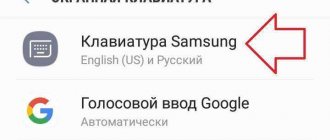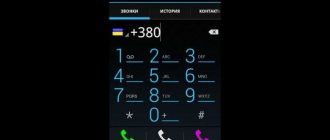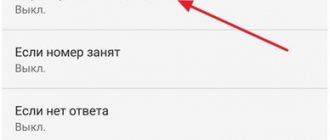Call forwarding on Samsung: All methods
How to Set Up Forwarding on Samsung
Samsung phones allow the user to largely customize any settings they may need.
But one area that can really be tailored to users' personal needs is perhaps redirection.
This is something that the manufacturer cannot customize universally. All these parameters are deeply individual.
Content:
Forwarding to Samsung
Let's figure out how to do forwarding using the example of a Samsung A5 phone.
This model is one of the most customizable phones.
But at the same time, many not very advanced users will be pleased with the fact that the phone comes in working condition right out of the box.
In the basic package, the smartphone comes with the Android 5.1.1 operating system.
The maximum available update that a buyer will receive at home “over the air” is up to version 6.0.
Unfortunately, the latest Android is not supported on the device, but this does not affect the forwarding settings.
It also does not in any way affect applications that can be installed to have third-party software perform the same redirection functions instead of the stock kernel.
Call forwarding
Setting up forwarding in Samsung
Call forwarding is the process by which your smartphone will forward an incoming call on your device to or from your Samsung A5 to any other device.
This is very useful if you go on vacation with your family, for example, and don't want to take all your phones with you.
In this case, on each of them you need to set up forwarding to exactly the phone that will be with you.
If your vacation takes place outside the country, you should consider roaming services.
So before you decide whether you want to take at least one phone with you or want to devote yourself entirely to your vacation, check out our international calling rates.
Or forwarding is useful if you want to forward all your calls to the office while you are away.
This way, you can call back the people you need to contact, and they will call either the secretary or the answering machine.
Forwarding settings on a Samsung smartphone are set using the Android operating system itself, using the settings provided to you by your cellular provider, or using a third-party application.
How to forward Android calls using settings on your Samsung?
The easiest way to set up redirection is to do the following:
On the home screen you need to press the Menu button.
Select Settings.
Next, select "Call Settings".
Select Advanced Settings.
Select Call Forwarding and then Voice Calls.
How to set up forwarding
If this option is not available, you must use your carrier's forwarding options.
If the necessary menu has opened, you can choose one of four forwarding options:
Always forward : all incoming calls are forwarded to the number you specify; your phone won't even respond to them.
This setting overrides that all other forwarding options are disabled.
Forward when line is busy : Forward when you are already talking to someone and choose not to answer a parallel incoming call.
Typically this option is used to send the call to voicemail, although you can forward it to any number.
Forward if smartphone does not answer : Calls are forwarded if you decide not to answer phone calls. Typically, the call will be forwarded to voicemail.
Forward if the subscriber is unavailable : Calls are forwarded if the smartphone is turned off or out of network coverage.
This option will also be used if the phone is in “airplane mode”. As with the previous two cases, this option will typically forward calls to voicemail.
Select the option you are interested in.
Enter the number to which calls will be forwarded.
Or you can edit a number that already exists.
For example, you can enter your home phone number and your calls will be forwarded to your home answering machine when you are out of range.
Press the "Update" key to confirm the entered number.
The forwarding status icon will appear on the screen. This will mean that all settings are entered correctly and the function is working.
To disable forwarding, click the “Disable” button in the window where you previously entered the number to which calls will be forwarded (see step 7 in the previous list)
Also, many operators provide their own hotkeys for quickly setting up this function.
In order to receive a list of commands (they are often called DTMF commands), call your operator’s contact center.
In what cases is redirection necessary?
Not everyone needs the service. Since the option is most often paid, if it is not installed using the functionality of the smartphone, when you connect and use it, funds will be withdrawn from your mobile account or card.
When the service is needed:
- the number receives many calls, and the subscriber is not able to answer them or read messages during the day;
- a work phone is used, which is not always at hand - forwarding is carried out to a personal device;
- We are talking about setting up telephony for online platforms, stores, companies and other small and medium-sized businesses.
An ordinary subscriber rarely needs to be redirected to another number or voice box where they can leave a message.
Forwarding options
There are several redirection options. Therefore, if necessary, you can make sure that incoming calls are redirected only in certain cases. Let's look at all the available options:
- always - calls are redirected to a new number constantly, regardless of line availability.
- if the subscriber is busy, calls are forwarded only if the current line is busy.
- if there is no answer, incoming calls are redirected only in cases where the subscriber does not answer the call.
- if the number is unavailable, calls are forwarded only in cases where the current number is out of reach.
If necessary, you can enable forwarding on Android in such a way as to redirect calls to different phone numbers, depending on the situation.
How to set up call forwarding
To forward incoming calls from your current phone number to another, follow these steps:
Step 1 . Launch the Phone system application. As a rule, it has an icon in the form of a blue or green handset.
Step 2 . On the main page, click on the “Show more” icon (in the form of three dots) and select “Settings” from the list that appears.
Step 3 . A menu will open with available options. Click on the line “Accounts for calls”.
Step 4 . If you use a smartphone with multiple SIM cards, then select from the list the one you want to forward to.
Step 5 . In the menu that opens, click “Call Forwarding,” and then select “Audio Call Forwarding.”
Step 6 . A menu appears with the available options. Select the desired forwarding option (for example, if there is no answer).
Step 7 . In the window that appears, enter the number to which you want to forward calls and click “Enable”.
Step 8 . If you want to disable forwarding, select the desired option, and then in the window that appears, click on the “Disable” button.
Now you know how to set up forwarding on Android. After the steps described above, all incoming calls will be redirected to the specified phone number. If necessary, you can disable call forwarding or specify a new number at any time.
↑ Forwarding with built-in Android functions
In this case, there is no need to install third-party software (other applications); all actions are performed in the standard Phone application. Yes, yes, the program you use to make calls.
The items may vary on different devices, but the general trend remains the same. Below are the 2 most common options, but you may have something in between.
↑ Method 1
- Launch the Phone application (handset icon).
Go to Settings (usually this is an ellipsis or gear icon).
We select the appropriate situation, in the next window we dial the phone number to which calls will be redirected. All that remains is to click the Enable button.
- After switching on, the process of updating network parameters on the operator’s side will begin. Once completed, you can close the Phone application.
↑ Method 2
- Open the Phone application.
- Next is the hardware Menu button, then Settings.
- Select Additional Settings.
- Click on the “Call Forwarding” sign.
- Voice call.
- Further all actions coincide with the previous option, starting from point 6.
Call Forwarding on Samsung: All Methods
Sascha
Deputy Administrator
How to set up forwarding on Samsung
Samsung phones allow the user to greatly adjust any settings they may need.
But one area that can really be tailored to users' personal needs is perhaps redirection.
This is something that the manufacturer cannot customize universally. All these parameters are deeply individual.
Forwarding to Samsung
Let's figure out how to do forwarding using the example of a Samsung A5 phone.
This model is one of the most customizable phones.
But at the same time, many not very advanced users will be pleased with the fact that the phone comes in working condition right out of the box.
In the basic package, the smartphone comes with the Android 5.1.1 operating system.
The maximum available update that a buyer will receive at home “over the air” is up to version 6.0.
Unfortunately, the latest Android is not supported on the device, but this does not affect the forwarding settings.
It also does not in any way affect applications that can be installed to have third-party software perform the same redirection functions instead of the stock kernel.
Setting up forwarding in Samsung
Call forwarding is the process by which your smartphone will forward an incoming call on your device to or from your Samsung A5 to any other device.
This is very useful if you go on vacation with your family, for example, and don't want to take all your phones with you.
In this case, on each of them you need to set up forwarding to exactly the phone that will be with you.
If your vacation takes place outside the country, you should consider roaming services.
So before you decide whether you want to take at least one phone with you or want to devote yourself entirely to your vacation, check out our international calling rates.
Or forwarding is useful if you want to forward all your calls to the office while you are away.
This way, you can call back the people you need to contact, and they will call either the secretary or the answering machine.
Forwarding options to
Samsung's are installed using the Android operating system itself, through settings provided to you by your cellular provider, or through a third-party application.
How to forward calls from
The easiest way to set up redirection is to do the following:
On the home screen you need to press the Menu button.
Select Settings.
Next, select “Call Settings”.
Select Advanced Settings.
Select Call Forwarding and then Voice Calls.
How to set up forwarding
If this option is not available, you must use your carrier's forwarding options.
If the necessary menu has opened, you can choose one of four forwarding options:
Always redirect
: all incoming calls are directed to the number you specified; your
won't even respond to them.
This setting overrides that all other forwarding options are disabled.
Forward if line is busy
: Forward when you are already talking to someone and choose not to answer a parallel incoming call.
Typically this option is used to send the call to voicemail, although you can forward it to any number.
Forward if the smartphone does not respond
: Calls are forwarded if you choose not to answer the phone. Typically, the call will be forwarded to voicemail.
How does redirection work?
Forwarding is a feature that appeared in smartphones many years ago. It allows you to redirect a call from one number to another. This function can be implemented in various ways:
- Send calls to another number when the network answers “Busy”.
- Activate call forwarding when the subscriber is out of range.
- Redirect calls from one of your SIM cards to another. This will be especially true when using smartphones with two SIM cards.
- Receive calls from several numbers on one.
There are many situations in which redirection may be required. This is a really useful feature that makes it easier to use your mobile phone as a means of communication. You can activate it on all Samsung devices running Android OS.
⚠Important! The operator may charge an additional fee for this service. Before activating it, read the current terms and conditions of the company and the cost of this option.
Disable forwarding depending on the operator
Did you connect the option through an operator? Then disabling conditional forwarding occurs through it. To deactivate, the easiest way is to use the USSD request by entering the appropriate code.
Beeline
List of commands for Beeline:
- ##21# - deactivate all redirects.
- ##67# - cancel redirection when the network responds “Busy”.
- ##61# — disable forwarding when there is no response from the subscriber.
- ##62# - cancel redirection when out of range.
Commands for MTS:
- ##67# - cancel call forwarding if the phone is busy.
- ##61# - when the subscriber did not accept the call.
- ##62# — when the phone is not connected to the operator’s network.
- ##21# — deactivation of all call forwarding modes.
Megaphone
List of commands for Megafon:
- ##002# — deactivation of unconditional forwarding.
- ##004# — disable conditional call forwarding.
How to forward to Samsung?
How to configure the function? Necessary:
- Go to the “Phone” system application.
- Click on the additional actions menu, it is indicated by three dots.
- Select the “Settings” section.
- Open the "Advanced" item.
- Select the section with call forwarding.
- Open Voice Call.
- Here you can choose in which cases the call is redirected. Click on one of the available modes.
- In the field, enter the number to which calls will be forwarded.
- Click on the "Enable" button.
There are several modes available in the settings:
- If there is no response from the subscriber.
- If the line is busy with another call.
- When the phone is out of range.
- Redirect all incoming calls.
How to set up forwarding to Samsung? After activating the function, you can go to the tab with additional parameters. Available options include:
- Noise reduction.
- Waiting for a call.
- Auto dialer.
- Automatic addition of country code, etc.
Redirection programs
It is suggested to use various third-party forwarding applications. Among them:
- "Call forwarding"
- "Simple Call Forwarding".
- "Call Forwarding".
- "Call Divert", etc.
You can view various applications from third-party developers in the official store. The disadvantage of this option is that it is not always convenient to work with call redirection using these programs. Samsung Android OS can automatically unload third-party applications from the background, which is why they do not perform their original function.
Types of forwarding
Redirection can be:
- conditional - in the absence of an answer or “busy” or “unavailable” signals, the call is transferred to the specified number, that is, the process operates according to the condition that has arisen;
- unconditional - the simplest option in which the subscriber selects a number to transfer absolutely all incoming calls (often works for online stores and other online platforms);
- “increasingly” - carried out to the next specified number after a certain time has elapsed, allows you to simultaneously make several calls to one phone;
- to a group of numbers - an outgoing call is received to several numbers at once, this means that it is received by the one who manages to answer first.
Regular users connect a conditional or unconditional service using the internal functionality of a smartphone, applications or operator. Forwarding "increasingly" and to a group of numbers is usually required in online stores and branches of firms and companies when many calls are received on one phone. For example, an Internet provider support service for subscribers in different regions.
Forwarding methods on Android
How to set up forwarding on Android, and why such a function is needed should be considered in more detail.
Forwarding a phone call to another number is quite a convenient and necessary function. For example, if for some reason a person cannot receive a call on one phone, then by setting forwarding you can call to another number.
What is forwarding on Android
Call forwarding on an Android device is the redirection of an incoming call to another number specified by the subscriber. This opportunity is very popular among consumers. It will become an indispensable assistant if you have purchased a new SIM card, which you need to receive calls from your old number. This can be useful when an old card is lost or changed and there is no way to restore it. This service is also used if the signal is very bad.
The service is simply irreplaceable in a situation where the user has forgotten his phone somewhere and is waiting for an urgent call. This can also be useful if one network is inaccessible in some place, but another one catches well. The option can be used temporarily for a while or on an ongoing basis. Many owners of several smartphones use call forwarding so as not to miss an important call.
Note! The phone number to which the call is forwarded is not visible to the person calling. Thus, a person has the opportunity to hide his number from annoying people.
What forwarding settings look like on Android
Methods for setting the forwarding function
Users are given the opportunity to choose from several methods the most optimal option for forwarding calls on their Android.
Performing forwarding through Android settings
A quick and easy way to enable incoming call forwarding can be implemented directly using the existing settings in your mobile device. To do this you will need to perform a number of simple steps, namely:
- Click on the “Settings” item, located at the top of the screen in the form of vertical ellipses.
- Next, in the menu that appears, select “Calls”.
- Then you need to go to the “Call Forwarding” section, which will present 4 options.
When choosing one of the options, be sure to indicate the number to which calls will be forwarded. For this function to work, after indicating the phone number, you must click the “Enable” button.
Application-based forwarding
For those who do not want to tinker with the settings of their mobile device or for some reason need to change SIM cards often, you can use the available applications. You can install them by directly downloading from the Play Market. One of the best options for applications that allow forwarding is Simple Call Forwarding.
Thanks to the designated application, you can enable or disable the function using a widget that will be installed on the Android desktop. But you can use any other application of your choice. There are quite a lot of similar offers on the Play Market. To do this, you just need to enter the request “Call forwarding” in the search field.
Forwarding using apps
If you don’t want to delve into Android settings or you need to frequently change the numbers to which forwarding is performed, then you can use third-party applications. There are many applications available in the Play Market app store for setting up call forwarding.
- How to enable call forwarding to another number
For example, you can use the Simple Call Forwarding application. This application allows you to set up forwarding and then enable or disable it using a widget on your desktop.
There are also other similar applications. You can find them in the Play Market by searching for “call forwarding” or “call forwarding”
How to set forwarding on Samsung Galaxy. How to enable forwarding on Android
Call forwarding is an excellent opportunity to stay in touch even when the main phone number is out of coverage or far from you, and since the advent of dual-SIM smartphones, it also redirects calls from one SIM card to another, signaling the owner of the mobile device about a new ( parallel) incoming call. How to enable forwarding on Samsung?
Instructions
Open the “Phone” application, click on the ellipsis in the upper right corner of the screen and select “Settings” from the context menu options.
The call settings menu will open, where we go to the “Advanced” section and click on the “Call Forwarding” subsection.
By clicking on the “Voice call” item, we wait until the system loads the mobile operator’s settings for forwarding data for each of the individual items.
Forwarding to Samsung is available in four different modes:
- always (forward all calls coming to the SIM card in any case);
- if busy (if there is a conversation on the phone);
- if there is no answer (when the call is on, but no one “picks up”);
- if unavailable (in the case when the phone is out of range or turned off).
Click on one of the options, enter the forwarding number and click on the “Enable” button (if a number has already been assigned to this forwarding option, after changing it, click on the “Update” button).
Advantages and disadvantages
The function has the following advantages:
- There is no need to keep the SIM card active in your phone. The settings are saved on the operator’s server, so the operation of the settings does not depend in any way on the current state of the number.
- Hiding your main phone number. During forwarding, the number to which the forwarding is being performed is not displayed.
- Important calls will not be missed.
Among the negative aspects of using the add-in are:
- The action applies exclusively to calls; incoming text messages will remain unread.
- The service is paid. The user must pay the cost of the call according to the operator's tariffs.
How to disable forwarding to Samsung?
To disable forwarding, go to the settings and, having opened the required item, click on the “Disable” button.
However, it is worth considering that some mobile operators prohibit completely removing forwarding from the “If busy” and “If unavailable” items by setting their service numbers on them (for example, the Ukrainian operator “Kievstar” puts the number +380672071003 everywhere).
In this case, you can either set your second number or a non-existent number (+380 for Ukraine, +7 for Russia, +375 for Belarus) and click on the “Update” button.
It is important to understand that by enabling forwarding from one number to another, you will have to pay for an outgoing call from the number to which you are called to the number specified in the forwarding settings. Thus, the SIM card must have the funds or package minutes necessary for an outgoing call.