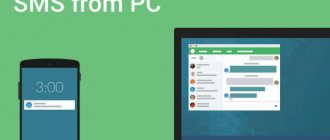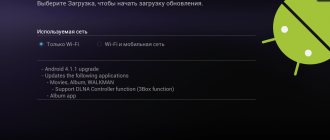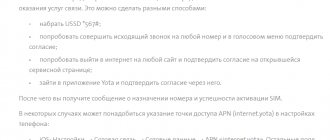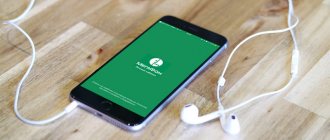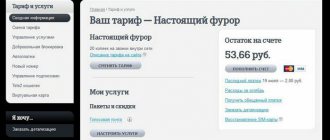Any modern mobile technology is delivered to the consumer with an already installed operating system. Most often this is Android - the most popular OS for smartphones and tablets. This is done for the convenience of people, since the vast majority will never deal with not only reinstalling, but also configuring the firmware. This is not the easiest process for unprepared people, but after reading this article, almost anyone will understand what reinstalling Android on a smartphone is, how it is done and what difficulties may arise in the process.
Is it possible to reinstall Android on a phone or tablet?
The question of how to reinstall Android on a phone is asked very often on the Internet. Many people think that if they did similar things with the Windows computer operating system, then mobile platforms will also be possible for them.
Reinstalling Android OS is not difficult
It's not as simple as it seems. Or rather, everything is still much simpler, but you need to understand a number of nuances and methods for reinstalling and updating the OS. While Windows can only be updated via a bootable USB flash drive, CD, or an update within the system itself, smartphones and tablets running Android have a lot of ways and programs for flashing.
In addition, mobile devices also have standard tools for such procedures. Usually they want to reinstall the system on them if the devices start to work slowly, freeze or lag. This is the easiest way to restore the device to normal and use it again, but there is another solution - a complete reset of the system settings. This function completely erases all user files that are saved to another drive in advance, and returns the OS to its factory state without errors, application conflicts and lags. Windows or Linux do not have such functionality.
Sometimes a simple reset of the phone's settings helps to deal with lags
If you have a great desire to do flashing, then this can be done. You need to find a suitable file and install it on your phone or tablet using special programs on the devices themselves or on your personal computer. Usually this takes a lot of time, and people just want to bring their device into divine shape, so it is recommended to always reset the parameters first and only then proceed with flashing.
Important! In any case, all user data (music, videos, pictures, passwords, notes, etc.) will be permanently deleted if they are not saved to cloud storage or an SD card.
Therefore, first of all, you can try resetting the configurations, and only after that resort to flashing.
Create installation media
To create bootable media, it is recommended to use a flash drive with a capacity of at least 2 GB. File system - FAT32.
To burn the distribution to a flash drive, use the Rufus program. Connect the drive to your computer and set the settings in Rufus as shown in the screenshot. Choose to create an ISO image and click on the drive icon to provide the path to the downloaded Android file.
When asked about the recording type, select ISO. During the creation of bootable media, all data will be deleted from the flash drive.
Why reinstall the operating system
You will never install an operating system on your mobile devices yourself. All devices come from the factory with one or another version of the software on which they work. Ordinary people may never encounter reinstalling or installing the Android OS during their entire use, but this does not mean that there are no situations when this is necessary.
Android battery calibration - zeroing the battery on a phone or tablet
They exist, and here are the most common:
- Your phone or tablet experiences regular crashes and system errors. They can be caused by conflicts between built-in and third-party software, as well as many other problems. The phone becomes impossible to control.
- The gadget left the factory with defective software. An unstable or “crooked” version of the operating system could be installed on it, as a result of which it cannot work normally.
- Unsuccessful update or reinstallation of Android. If an inexperienced person decides to update his device and does not follow the step-by-step instructions, then it is likely that he may encounter a lot of errors due to which the phone will not be able to work as expected.
- Lack of free memory and constant lags or crashes from applications. This is due to the fact that each software creates temporary files for work. They may conflict with other data and cause crashes. When the phone is clogged with them, it starts to work much slower.
- Inability to use the phone due to a foreign interface language. If the gadget was purchased with Chinese global firmware, then it will not be possible to change the language on it. You'll have to reinstall the system.
Important! All these cases lead to one solution: reinstall the OS. In some situations described above, a simple reset will help, but in the case of a language problem or an unsuccessful update, you will have to do a flashing.
Chinese language is one of the reasons for reinstalling the firmware
Preparing to reinstall Android
How to find out the Android version on your phone or tablet
When using any of the possible recovery methods, you will need to perform a number of preparatory measures. They are as follows:
- Charge your phone or tablet to at least 50% before reinstalling the operating system. This is the minimum that must be met.
- Read the user manual for tips on flashing.
- Find and download the archive with the firmware.
- Install the necessary programs on your device or computer if the update will be done through it.
- Prepare a USB cable.
- Save your most important and valuable data and move it to a safe place.
You should also back up your OS image in case of an emergency.
USB connection is required when using a PC
How to reinstall the OS on a phone or tablet via a computer via USB
Why can't my computer see my Android phone via USB?
If a person wants to use a computer as a means to restore and reinstall the OS, then it is necessary:
- Prepare suitable firmware.
- Download the ADB Run program.
- Create a backup copy of your data.
- Proceed with reinstallation.
First of all, the ADB Run program is downloaded and checked to ensure that the installation is working properly. To do this, connect the device to the PC and go to the Windows console, where you enter the “adb devices” command. It should detect the connected device. If everything worked out, then move on.
The downloaded archive with the firmware is copied or moved to the directory with ADB Run. This is followed by the following instructions:
- Enter the number “5” in the program. It should say “Fastboot” next to it. If this line is under another number, then press it.
- Enter the number “3” in the program. Opposite there should not be the inscription “Recovery”. If not, then they look for it under a different symbol.
- Find and launch into the installation the archive with the Android OS image.
- Wait until the installation is complete and the phone reboots.
ADBRun program interface
Reinstalling the system automatically
This cannot be called a reinstallation, since the function essentially simply updates the system if there are versions available. This is done using standard functionality, which is used by many developers and manufacturers. Unfortunately, not all of them release updates. This happens more often due to the fact that the phone is morally and physically outdated, and all the company’s attention is aimed at supporting the newest devices.
If your phone or tablet is not the oldest, then you can get the new OS version directly from the settings. For this:
- Go to device settings.
- Find the item “Software Update”.
- Checks for new versions.
- Click “Download and install” if there is an update.
- Wait for the process to complete and the device to reboot.
Important! If there are no updates, then most likely there will never be any, since the device is simply outdated. You can install new versions of the software yourself, but you should pay attention to its system requirements.
Checking automatic updates in settings
Risks
The initial stage of flashing the tablet firmware.
There are problems that you may encounter when experimenting with software updates:
- The flashing process is quite simple, but with some degree of bad luck and inexperience, you can turn the device into an unnecessary brick with microcircuits;
- custom firmware may not be optimized for the device, will quickly drain the battery or disrupt the operation of the navigator, blocking the signal from satellites;
- new software can only partially support the technical part of the device, resulting in errors and non-functioning modules;
- After flashing, the user loses the warranty.
It is worth updating the software yourself if you are willing to accept the risks. Without an understanding of how the software works and minimal technical skills, and without the desire to study the topic, it is better to entrust the flashing to a specialist.
How to change the system on Samsung, Lenovo, Asus and other smartphones manually
On many modern phones such as Fly, Samsung Galaxy, Honor, HTC, Lenovo, LG, Xiaomi Redmi, Sony or Huawei, you can reinstall the firmware yourself and manually. To do this, you can use Recovery mode.
Through the engineering menu
People often confuse the concepts of “Engineering Menu” and “Recovery Menu”. The first utility cannot restore or flash the device. It is used to configure individual phone parameters and test its sensors and hardware modules. Recovery, on the other hand, has the ability to reset the phone, restore it to its factory state, and reflash the device.
You can consider this process using the TWRP Recovery and CWM Recovery utilities as an example. In general, to reinstall the system you will need:
- Download the archive with current and stable firmware that matches your phone model and move it to the SD card.
- Enter Recovery mode using the method determined by the developer of this device model.
- Select the “Install” item.
- Find the previously downloaded firmware file for the operating system.
- Click on the “Swipe to Confirm Flash” option to begin reinstalling the OS.
- Reset old Android settings by clicking on the “Wipe” item and the “Swipe to Factory Reset” setting.
- Wait for the process to complete and restart your phone or tablet.
After this, you can use the updated firmware.
Important! Each phone model may have its own unique method of entering the recovery menu. On some devices, when turning on, you need to press and hold all the buttons on the body, while on others, only some of them.
Resetting data via recovery mode
Using an APK file
Firmware files are not supplied in APK format, as this extension is used to package programs and their components. An operating system is not a single application. These are many separate software components that control the various hardware devices on your phone or tablet.
Most often, the system image file is provided as a packed *.zip archive and you don’t need to do anything with it, since any tool that reinstalls Android from a phone or computer unpacks the package itself and installs its contents into the internal memory. The archive itself contains many folders and files.
Current firmware can be found on the website w3bsit3-dns.com
A little about types of releases
For those who just want to update their image to CyanogenMod, the stable release is worth a look. All functions in it have been tested, the drivers work as they should. In general, the title of the release speaks for itself.
- Release candidate. A relatively stable build that is in the final stages of testing. Some roughness is smoothed out. The good thing is that it may include some experimental features that are missing in the stable release.
- Nightly build - has an advanced set of functions, drivers, etc. Not the best option for installation on a tablet that is used every day.
- Experimental - the name speaks for itself. There is no guarantee that it will work stably.
- Snapshot - usually used to restore “dead” devices.
For owners of Samsung Galaxy, HTC One and Google Nexus, there is the opportunity to use the automatic method of installing a custom version using the CyanogenMod Installer application package, which we will discuss below.
Android tablet, update the firmware to get new features.
How to remove installed firmware and roll back the system
It is worth understanding that any rollback of a new installed version or removal of the firmware constitutes a new installation of the OS. The only difference is that when updating, as a rule, all user data (pictures, settings, music, videos, etc.) remain intact.
Important! The operating system must be removed using the same means with which it was installed on the device.
These do not have to be the same programs, but you need to understand that this cannot be done with standard functionality. To demolish, you need to re-prepare a system image of an older or newer version and install it using a personal computer, custom recovery or other methods.
The entire reinstallation process can be performed on Recovery
Important! Demolition of the Android operating system is carried out in cases where the newly installed firmware version did not suit the phone, or it began to lag and slow down even more.
A rollback implies restoring the previous version of the OS that was saved as a result of a backup, but this is not always the case, because you can find exactly the same image on the network and install it instead of the experimental one.
Custom Recovery
A very labor-intensive, but very interesting and useful way of flashing a tablet, which allows you to learn, so to speak, from the inside the entire Android operating system. This method involves installing a custom Recovery:
- CWM https://www.clockworkmod.com/rommanager;
- TWRP https://.
- PhilZ Touch Recovery – advanced CWM.
These are special modules that are installed on top of the factory bootloader and allow you not only to reflash the tablet, but also to make a full backup, install individual scripts and much more. Surprisingly, custom Recovery in most cases is installed through the previously discussed Odin or FlashTools applications; installation is also possible using the FastBoot mode or the Rom Manager utility.
Reinstallation recommendations
There are a number of small recommendations for reinstalling the OS:
- Do not neglect the step-by-step instructions that are provided along with the firmware.
- You always need to study the firmware for compliance with the system characteristics of the gadget.
- If you are unsure of your abilities, contact specialists.
- Do not download files for the OS from unverified sites.
Before flashing, you need to talk to knowledgeable people
Now there should be no questions about how to change Android on your phone. The process is not very complicated, but it requires the user to be attentive and strictly follow the detailed instructions of experienced people.