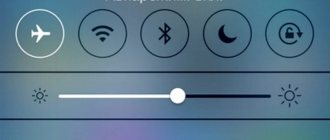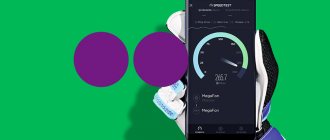A personal account in a mobile operator’s application is very comfortable, useful, and often also profitable. If the Tele2 user account does not work, the subscriber loses the ability to control his account, analyze expenses, use bonuses and take part in promotions, change the tariff and perform many other processes. Although lack of access to a personal account is a fairly rare problem, it is advisable for a subscriber to know what to do if the Tele2 application does not work.
Registration of a personal account on the website tele2.ru
Connecting to the operator’s services and creating a personal account on its official portal is an important procedure. Therefore, Tele2 has made this procedure as easy as possible. Even users with a small range of knowledge and skills in this area will be able to create a Tele2 personal account.
To create an account you must do the following:
- Go to the official website of the operator;
- Find the “Personal Account” section;
- Next, click on the “Login” form;
- We mark your phone number registered with this operator. You will soon receive a message with your password. This password is required to log in to the site and go to your personal account. The procedure for registering a new phone number should be completed at the nearest operator service center. To connect, you must present your passport.
Auto settings
The easiest way to set up the Internet is to obtain automatic settings from your telecom operator. To do this, you need to call 679. When your application is accepted, the client's model data is searched. After a successful search, the client will be sent an SMS with the settings. While waiting for the settings, no operations are required. When the parameters are received, you need to save the settings and reboot the device.
Important! Logging onto the network must be done after all data has been verified.
Login to your Tele2 personal account
By logging into your Tele2 personal account, you will receive full control over your services received from the company. Here you set up your tariff, activate or deactivate additional services, and top up your account. You can log in to the system either from a personal computer or from a phone/tablet, provided that you have installed applications for the convenience of working with your account. To make logging into the system as comfortable as possible, 2 authorization options are offered, available after registering your personal data in the system.
By login and password
After registering in the system, the Tele2 client creates a unique password to log into the account, which serves as the key to the personal account. To re-enter, just use the authorization form:
- select the password entry tab;
- indicate your mobile and created password; if you work on your computer, you can save your account;
Note! The system itself will display the first digits of your mobile phone when you place the cursor on the desired line.
- Confirm your login by clicking on the “Login” button. The system will check the data and open access to your account.
No password
You can log in without a password. To do this, use the first tab on the user login page. To do this, you must have your mobile phone with you, with the mobile number specified during registration in your personal account.
The login procedure will be as follows:
- open the tab for mobile authorization;
- indicate your number in international format;
- the system will issue a request on the subscriber’s mobile phone and ask you to indicate the number “1” in the free field if you are the one trying to open your account.
After this, the login will be confirmed and your personal account will open in front of you.
Password recovery
In the same authorization field, Tele2 customers have access to a service for recovering a forgotten password. You can always log in using your mobile phone if it is constantly connected. But in some cases, it is still better to update your password in order to have an alternative to log into your account.
Recovering your password will take a couple of minutes:
- in the tab to log in using your login and password, click on the data recovery button;
- the system will again prompt you to indicate your registered mobile number;
- After entering the data, the system will send a new one-time password, which you indicate in the form that opens.
After access is restored, you need to update the old password in your profile settings.
Coverage check
To access the network, you need network coverage, the signal level of which must be equal to half the indicator that is visible on the phone screen. You need to make sure whether there is a network icon and how it is displayed. When leaving the coverage area, the Internet will be absent until the Tele2 client moves to an area where the network is available in a stable signal. There are cases when, upon returning to the coverage area, the Internet still does not appear. In this case, you need to restart your phone. If the reason for the absence was the phone's poor response to the appearance of a signal, then traffic should appear.
Warning! If the Internet still does not work, then you should look for the reason, which may be a broken phone.
Tele2 mobile application
Tele2 tries to give its customers the best, which means that they have not forgotten about users who actively use smartphones. Convenient and practical software has been developed for them, which can be installed on Android and iOS. You can download applications directly from your mobile phone by going to the standard software store for your system.
For example, for Android, installing the application will be as follows:
- in the search, enter the name “My Tele 2”, after which a list of available programs will be offered;
- select the official application and install it on your mobile.
It is worth noting that for the convenience of users there are also direct links for downloading the software; you just need to choose the appropriate platform:
- Android: https://play.google.com/store/apps/details?id=ru.tele2.mytele2&hl=ru;
- iOS: https://apps.apple.com/ru/app/%D0%BC%D0%BE%D0%B9-tele2/id1010648429.
Inability to log into your personal account from various gadgets
So, if you are trying to log in from a PC, insufficiently good signal quality, incorrectly entered data in the fields: login, password, and there is also a possibility that you are simply not connected to the network.
If you have a tablet in front of you, the reasons often lie in a malfunction or blocking of the SIM card, as well as network interference.
If the same story repeats with the phone, then in addition to the blocked SIM card and network interference, a malfunction of the gadget itself or problems with the slot are added.
Tele2 personal account functions
It doesn’t matter what you use, a phone or a computer, you get the same access to your personal account, and therefore to its functionality. Only in your Tele2 account you can:
- quickly control your balance, replenish it in a timely manner, and even use it;
- selection of the current and most attractive service package;
- suspension of a previously selected tariff plan;
- the ability to connect new services at the right time, as well as disable them if they are no longer needed;
- checking remaining traffic and package minutes;
- the ability to use a loyalty program;
- ordering details on your account;
- contacting technical support and much more.
Sending or receiving SMS is blocked for you
Another reason for the inability to visit the account is that for some reason the reception or sending of SMS is blocked. The main reasons for this:
- The number specified in the Tele2 SMS center settings is incorrect. You can figure out the situation as follows: dial the number **5005*7672*+79043490000# for iPhone. For Android: *#*#4636#*#* – Phone information – SMSC – Enter the number +79043490000 – Update.
- Incorrect network settings. The situation can be assessed as follows: identifying GSM parameters and checking its functionality.
- Faulty smartphone, tablet or defective SIM card. A full device memory or a non-working SIM card are the reasons why messages don’t go anywhere. You can free the SD card yourself; if it breaks, it is recommended to take it to a service center.
If the SIM card is damaged, you need to contact the nearest Tele2 office to get a new one. The replacement procedure lasts several minutes; you must have your passport with you.
Call details
In your Tele2 personal account, call details will be available after the following procedures are completed:
- We go to the official portal of the Tele2 operator. We look for the “Personal Account” window and click on it.
- After that, enter your phone number and password to log in to your account.
- Already in your account, under the account balance, there is a “View details” window, or you can enter the “Expenses and payments” menu section.
- Now we should note the time for which call details are required, then we note the method of receipt.
- After carrying out these actions, you need to wait a little and the system will give the result.
Please note that the account detailing service is paid and costs 15 rubles; the money is debited from the number’s balance. If the same operation is performed at service offices, then you will have to pay 30 rubles for it.
Manual setup
Some phone models do not have automatic settings, so you need to configure the Internet yourself.
The operator notifies you via SMS that there are no automatic settings for any model. These settings will work with any phone. You can obtain settings on the mobile operator’s website. And for more information and other support regarding settings, you can call 611.
Company employees will help you connect the settings in any office.
Step-by-step instructions for setting up the Internet are presented in the video:
Personal account for corporate clients
Business tariffs from Tele2 for corporate clients save time and money. Your personal account will be available after submitting an application on the operator’s website. It provides information on tariffs and discounts, services, roaming, Internet, M2M. There is a technical support service that promptly responds to customer requests and provides assistance in case of any problems when using services, tariffs, etc.
So, in order to become a corporate client and gain access to the business version of Tele2’s personal account, you must complete the following steps:
- open the Tele2 page and select the desired service region;
- Among the proposed tariff plans, choose the one that best suits your needs (package offers XS, S, M and L), for the convenience of clients, it is possible to study the tariff in more detail;
- click on the appropriate offer;
- proceed to filling out the connection application data: indicate the number of cards required, organization data and contact details of the representative for communication, then click on the link to complete the application.
Account replenishment and auto payment
allows you to top up your mobile account automatically when the balance has reached the minimum threshold.
To activate the option, in your Personal Account you should go to the special section “New automatic payment” and enter all the required parameters:
- payment type by parameter threshold;
- replenishment amount;
- maximum number of top-ups per month (limit).
Then you should fill in your bank card details. You can disable the service at any time if you wish. You can also replenish your account in your Personal Account with an amount from 50 to 15,000 rubles. To do this, you need to fill out a special form, entering the phone number, top-up amount, and bank card details in the fields. The money will be credited to your account within a few minutes.
Checking connection settings
The lack of Internet connection may be caused by a violation of the settings on the phone.
In order to check the settings, you need to call 679. After which new Internet connection settings will be sent to your smartphone.
After the settings appear, you need to reboot, and then use the settings to activate data transfer.
If your smartphone has several SIM cards, then you need to select a Tele2 SIM card for data transfer.
When there is no 3G connection, you need to select 3G mode in the mobile network settings. It is necessary to carefully look at possible options for the name of the mode. Some models use the names UMTS, WCDMA.
Management of services in the account
Your personal account provides online access to current subscriber data. At the same time, the conditions for using the communication service can be adjusted in accordance with its needs. Authorization in the system is possible after creating an account. To do this, use the “Registration” item, after which the user will be able to:
- connect/disconnect services;
- replenish balance;
- see how much money is left in the account;
- detail your own expenses;
- select/configure tariff plans.
How to disable your Tele2 personal account?
How to disable your Tele2 personal account? Let's name several ways. The first and easiest way to disable the account is to contact the Tele2 operator. To disable this service, you will need to present a passport or other identification document.
In addition, you will be required to write an application. Therefore, this method is not very convenient. In addition, you can disable account services in your personal account itself. To do this, go to the “Tariffs and Services” section. Then we find the following - “Service Management”. Then the “My Services” window should appear. In this section you can disable unnecessary operator services.