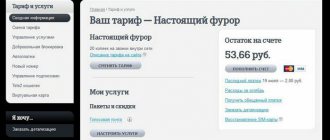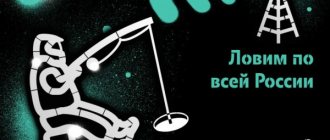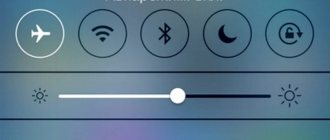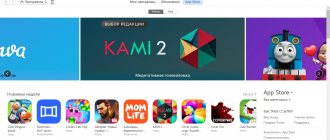Wireless devices for accessing the Internet have long won the hearts of users around the world. Of course, they have both disadvantages and advantages. Such a convenient, compact and mobile router, like any equipment, can fail or suddenly lose connection with the network. And therefore, before answering the question of what to do if the TELE2 modem does not work, you should understand the reasons for this behavior.
Why doesn't the 3G/4G modem work and connect to the Internet?
Today in the article we will talk about the question - why the 3G/4G modem does not work on a computer or laptop.
It’s not strange, but it’s with these little things that we have more problems than with stationary routers. If the modem suddenly stops working, this does not mean that it is burned out and needs to be repaired. You can wait a little and connect to the Internet again. You need to understand that such a connection is very unstable - especially if the tower is located far away or the provider has some problems on the server. If the modem still does not connect to the Internet, then look at the connection indicator. It can light up and flash in different colors. If it is red, then there may be no connection or you are connected via the 2G protocol. Blue (3G) and green (4G) signals indicate that the modem is connected to the tower.
NOTE! The instructions are suitable for all types of modems: MTS, Megafon, Beeline, YOTA, Tele2.
If difficulties, problems or questions arise during the process, write about them in the comments under the article.
Checking the correctness of the router settings
Sometimes the lack of Internet is due to incorrect settings of the mobile modem. On the 3G/4G tab, Identified should be lit in the top field. This means that the router has detected the modem you connected. Next, you should enter the key parameters correctly:
- In the Location menu, specify the region (for example, Ukraine, Russia, and so on). In the Mobile ISP menu, select your operator from the drop-down list. If the modem was purchased at a company store, there will be no problems with this item.
- In the Connection Mode field, set “automatic connection” (see figure).
- Set the authentication type to Auto.
- Click the Connect button and then save the settings.
If your mobile provider provides additional settings, you can enter them through the manual settings menu (Advanced Settings button). The settings given are universal and are used on most devices.
Lights up, but no internet
So let's check that the modem is in the system and working correctly. Press the “Win” and “R” keys simultaneously, then enter the command “devmgmt.msc” and click “OK”.
There should be a "Modems" section - open it and see if your device is there. If it is not there, then look in the “Other devices” section. If you see a suspicious device with a yellow triangle, it means that the drivers most likely simply have not been installed on the modem.
To install drivers, you need to connect to the Internet. Here's the dilemma - connect, for example, to Wi-Fi, go to the device manager again, find the modem and right-click. Next, select “Update drivers”. After that, select, search for drivers on Microsoft servers and update them.
If you don’t see it in the list in any of the categories, then look at the indicator. Check that the modem is firmly inserted into the port. You can also move it to another input. If you have a computer, reinstall it in the rear port, sometimes the front inputs are simply forgotten to be connected to the motherboard and they do not work.
NOTE! If there is a modem and the drivers are installed on it, then try to remove this device by right-clicking. And then select it in the “Other devices” section and click “Update drivers”.
If after installing the driver nothing helps, then go to the “Properties” of the device and click on “Diagnostics”. Next, select “Poll the modem”.
After this, the text should appear. If this does not happen, go to the section located to the right. And so, if you connect to the Internet using a special program, then nothing should be there. Otherwise, there will be a connection string to the server as in the picture above.
Adding a modem BIN file in the router settings
Manufacturers release special BIN files for the correct operation of the modem and router. This is a kind of analogue of drivers for hardware on a computer. You can download BIN files for specific modems on the official website of the router or 3G/4G equipment manufacturer.
After downloading the required file, follow the instructions:
- Go to the “Network” section, click on the 3G/4G tab.
- Click on the Modem Settings button.
- In the page that opens, click Add New.
- Click the Browse button, and then navigate to the file through Explorer. Upload it by clicking Upload.
- Reboot your router.
The modem should be detected automatically.
If necessary, you can add several BIN files to the router's memory. Thanks to this, it will work correctly with several mobile modems. Be careful, as BINs are released more often than firmware for routers. A situation may arise when the router, due to outdated firmware, will not be able to correctly set the BIN and establish work with a specific modem.
Network settings
- “Win” + “R” – “OK”;
- In network devices, there must be a modem, right-click on it and go to “Properties”;
- Go to protocol 4 and check the boxes as in the picture above, and then click “OK”.
- If this does not help, then go back again and check the bottom box as “Use the following DNS server addresses.” And then just below enter: 8.8.8.8
- 8.8.4.4
Driver failure
Megaphone Pay attention! If a new version of the operating system is installed, you need to take into account that it may be incompatible with the use of this model. For example, for this reason, it may turn out that the laptop does not see the Megafon 4G modem on Windows 10. If the laptop does not see the modem, what to do first is to follow the simple steps. Often they can solve the problem in a few minutes. Below I will give both easy and more complex steps to get your gadget working:
What to do if nothing helps
First of all, you need to understand how the problem appeared. You may have previously installed some program that is interfering with the operation of the modem. This is especially true for software that works with networks. They can change connection settings. It is also possible that there is malware or viruses on your PC. Update the databases on your antivirus program and scan the entire machine.
Go to “Startup” – “Win” + “R” – “msconfig”. There may be a lot of garbage in startup, look carefully and, like a real detective, remove suspicious programs. This is especially true for software that does not have a clear name in the “Manufacturer” line.
Why doesn't TELE2 work? What is the reason?
TELE2 is an international telecommunications company headquartered in Sweden. The company was founded in the late 70s, but received its current name only in 1993. TELE2 provides communication services in a number of European countries, Russia, and Kazakhstan.
In 2013, the company sold the entire stake in the Russian division to the VTB group, which is now the sole owner of the telecom operator Tele2 Russia. But for ordinary Tele2 subscribers this is not so important - they are much more interested in what needs to be done in cases of communication disruption.
What to do if the Internet from TELE2 does not work?
If the mobile Internet from TELE2 does not work, this may be due to several reasons.
Let's take a closer look at them.
- Phone failure. To fix, turn it off and then back on again. Did not help?
- Data transmission is disabled. Go to settings and check if this option is enabled.
- Zero SIM card balance. Check to see if the balance on your TELE2 SIM card has run out.
- Some application is blocking the connection. Try rebooting your phone in safe mode: if it works correctly, then you need to delete applications that you downloaded or recently updated.
- Access point settings were accidentally destroyed. If you can, restore them yourself or contact the TELE2 support center.
- Mobile Internet does not work. If Internet access does not cause problems with a SIM card from another operator, you need to call the TELE2 support center and ask them about the reason for the Internet shutdown.
How does Tele2 catch on a router?
Many subscribers of the Tele2 cellular operator use mobile routers and modems. It is very comfortable. You can take the device with you on trips and trips. The main condition for connecting to the Internet in this case is the availability of network coverage. There are situations when the Internet works poorly on the router or is absent altogether.
Let's look at the main problems:
- The network is heavily overloaded with clients. If a sufficiently large number of clients use one low-power router, the speed will be minimal. Go to the control panel of your router and check if unauthorized persons are stealing your traffic. Set a strong password for your wireless network.
- Software glitches occur. If there is a serious problem with the device, Tele2 Internet may disappear altogether. But more often, users are faced with minimum speeds. Try rebooting your router and connecting to the Internet again.
- You have left the range of your router. There are times when the signal from the router does not pass through thick walls of buildings. Try moving the router to a different location.
- The router is not configured correctly. Go to the control panel of your device. Check that the entered data is correct. If you can’t set up the Internet yourself, invite a technician to your home. In most cases, after the correct network settings, the Internet starts working.
Why doesn't the 3G/4G modem from TELE2 work?
The simplest reason why the 3G/4G modem from TELE2 does not work is that your computer or tablet simply “does not see” it. To check this, go to Device Manager and see if your modem is listed.
Didn't find it? This may happen for one of the following reasons:
— the modem is not connected to the computer or tablet;
— you have not installed the necessary drivers;
— USB connector does not work;
— the USB driver has failed;
— the modem is not connected to the power supply (the power indicator is not lit);
Sometimes the modem is listed as an unknown or not connected device, marked with a question mark. Try inserting the modem into a different connector or restarting the computer. Reinstall the modem drivers.
If all of the above is OK, check your network connection settings. Try disconnecting and reconnecting the modem; if Internet access still does not appear, call the TELE2 support center.
Options
There are certain parameters for setting up the Internet. For the Internet to work, you need to set the following parameters:
- Name - Tele2 Internet;
- Proxy server is disabled;
- https://m.tele2.ru as the home page;
- GPRS connection type;
- Access point internet.tele2.ru.
There is no need to provide a password or username.
Where to go if the SIM card from TELE2 does not work?
The TELE2 SIM card may not work for a number of reasons, which you can easily eliminate on your own. Before calling the operator or going to the technical support center, try:
— check whether the TELE2 SIM card is inserted correctly into the slot;
— inspect the SIM card - it may be dirty or broken;
— check whether water has flowed into the SIM card slot, and if there is moisture there, thoroughly wipe everything and dry the phone;
— insert a SIM card from another operator into the slot and check the functionality of the slot.
Most operator SIM cards are disabled if they are not used for a certain period of time. If the card connects to the TELE2 network, but you cannot make calls from it, check your balance - maybe you just run out of money in your account.
If all this does not bring results, try contacting TELE2 support service by calling 611 or through the official TELE2 website.
Why is it missing?
The lack of Internet is usually due to the fact that the phone runs out of balance or traffic, or because the necessary settings are missing. However, there are other reasons such as:
- Browser malfunction. This usually happens when your mobile device doesn't have enough memory.
- The phone got a virus that blocked the browser. After removing the virus, the Internet should work again.
- The phone breaks down after being hit or dropped.
- Carrying out technical work for a cellular operator. You can find out about this by calling your mobile operator's hotline number.
- Incorrect SIM card installation. It is necessary to install it in the first slot for 3G Internet capabilities.
Attention! The second slot does not allow access to the network at such a speed.
TELE2 modem does not work - possible problems and their solutions
Wireless devices for accessing the Internet have long won the hearts of users around the world. Of course, they have both disadvantages and advantages. Such a convenient, compact and mobile router, like any equipment, can fail or suddenly lose connection with the network. And therefore, before answering the question of what to do if the TELE2 modem does not work, you should understand the reasons for this behavior.
What tariffs does Tele2 offer for modem owners?
Mobile operator Tele2 has developed a special line of tariffs, which is aimed at use in the Internet sphere. Currently the following tariffs exist:
- “Internet tablet” - the user receives 15 GB of mobile Internet for a month for only 500 rubles. “TV” and “Cinema” services are supported. For social networks, the Internet is unlimited.
- “Internet 7 GB” - 7 GB of Internet for only 300 rubles per month. Calls and SMS within the operator are free.
- “Internet 20 GB” - 20 GB of Internet are provided for a fixed amount of 700 rubles per month.
- “Internet 50 GB” is the most voluminous package, which gives 50 GB of traffic for 1000 rubles.
0 0 Votes
Article rating
What is a modem
Before understanding the causes of the malfunction, you need to understand how this gadget works. This is a small device for communication with the ISP (Internet service provider), which converts the analog signal to digital. Equipment with a cable connection has the most stable connection. Mobile modems do not have good communication quality, although their popularity is growing every year, since they are quite affordable in terms of money and are capable of providing Internet in places where other types of communication are impossible.
Causes of problems and their elimination
- The device is connected incorrectly or the computer does not see the equipment.
It’s a strange reason, it’s rare, but it still happens. For example, the modem did not connect after the installation program appeared on the PC. Therefore, if the TELE2 modem does not work, it means that the computer does not see it. To do this, you need to go to the “device manager”, find it in the search bar of the “Start” menu and see if it is in the list. If there is no modem, this may mean the following:
- It is not connected or not fully connected.
- Drivers do not work correctly or are not installed at all.
- The USB connector does not work.
- No network connection.
- It's faulty.
Determining the lack of Internet
To determine the lack of Internet, we need to look at the gadget’s screen. At the top you will see a special icon that indicates your connection to the Internet. It is marked with letters in the upper left corner: H, G, 3G, 4G. The designation may be different. If you don't see this icon, it means there is no connection.
To make sure there is no connection, try logging into the network. If there really is no Internet, you will see a “No Internet Connection” notification. To check your Internet connection to Serebryanye Prudy, you can use the settings of your smartphone or tablet. Go to the “Wireless Networks” category. We look for the “Mobile networks” subsection, then select “Data transfer”. The manipulation cannot be performed if there is no Internet on the mobile phone or other device.
Diagnostics of a 3G modem from TELE2
If you know even a little about computers, you can try to diagnose your device with Windows. Find the equipment through the “Device Manager” by pressing “Wind + R”, enter “devmgmt.msc”, and enter the parameters with the “OK” button, where open the “Modems” item.
- If the gadget is not in the list, you need to remove the device and reinsert it into the port. If there is a flashing indicator, all is not lost. You just need to reinstall the drivers. If the modem is not lit and is marked with a triangle icon, it means that the driver version does not match the operating system. For example, programs are designed for 32 bits, but the computer has a 64-bit version.
- If the modem is in the list, right-click to open the menu “Properties”, “Diagnostics”, “Poll the modem”. As a result, text should appear in the form of a list of specific indications. If it is not there, then the problem is with the modem due to drivers or incompatibility with other devices.
- In the “Properties” window, open the “Advanced communication parameters” tab. The initialization string must be empty or correct for the TELE2 provider.
- If polling the modem diagnoses the device, you should check the network connection settings. Select the Wind + R keys and enter “ncpa.cpl” and “ok” in the window that appears (for Windows7, open “Network Center” and “Adapter Properties”). Then, find the desired device and right-click to select “Properties”, “General”, where there should be a checkmark for the desired connection. In the “Network” tab there should be a “TCP/IP” protocol, select it and click “Properties” (the connection is connected automatically). If everything is correct, the Internet should appear.
As a result, all of the above actions should help. But there is a possibility that the problem cannot be solved without technical support from a specialist. In this case, there are two options: you can call a technician or contact the TELE2 service (611).
Connecting a modem directly
Many users often use a USB extender or other equipment located between the router and the 3G/4G receiver. To eliminate the influence of these components on performance, we recommend connecting the modem directly. On TP-Link devices, the port is on the side, as shown in the image below.
Next, in the router settings you should specify the operating mode. Go to the web menu, select the “Network” section and open the Internet Access tab. Here you can select items:
- 3G/4G Only (recommended), the Internet will be broadcast only from the modem.
- 3G/4G (Preffered). If the mobile modem connection is lost, cable Internet will automatically connect.
Be sure to set one of these options and then apply the settings using the Save button.
Why doesn't the Internet work on Tele 2?
I've been wanting to switch for a long time, but this is the last straw, I'm switching to another operator! Download speed is 0.08MB and upload speed is 0.360MB per second! And this is 4g? I wonder how to spend 30 GB of traffic at such a speed! And all this nonsense about SIM card slots! Costs 1 SIM in the main slot! This doesn't change things
Thanks for the advice! I suffered for more than one week. Turning airplane mode on and off helped restore the previous speed.
Because there are too many users on the Internet at the same time! That's why there's not enough bandwidth! Many people choose cheap communications, but Tele2 cannot provide everyone with maximum speed during peak hours!!
Because there are too many users on the Internet at the same time! That's why there's not enough bandwidth! Many people choose cheap communications, but Tele2 cannot provide everyone with maximum speed during peak hours!!
Finished whita, it’s not for nothing that they barely called the Jewish connection
It's been a year and it still doesn't work!
There is no Internet connection on my phone, what should I do?
enter settings. find wireless networks—and find a SIM in them. maps and mobile networks - check the activity box and mobile Internet - check the same activity box. provided that there is a network. Enough funds and not included. airplane mode...
Reasons for the appearance of the message SIM card is invalid
To do this, you need to insert any SIM card into your iPhone. Then press the lock button. The phone screen will go dark. Then press the lock button again. The phone screen will light up and the “i” button will appear in the lower right corner of the screen. You need to press it and information about the phone will appear. We are interested in the ICCID (20 digits). There is a way to determine whether the chip is soldered in or not.
If you bought a used iPhone and after resetting the content, updating IOS, changing the SIM card, the message “SIM card is invalid” appeared, then this information will be very useful for you (the article was written for people).
We also recommend that everyone who is planning to order rsim/gevey for iPhone unlocking read it. This must be clarified before purchasing a Gevey AIO and R-sim chip, since if you have a soldered chip and you insert a new one into the tray, the phone will not work. The two chips will conflict with each other.
It will write “no SIM card”, or the SIM card is invalid in the upper left corner, SIM card error, or simply not activated. Many craftsmen “heard this” and began to SOLDER THESE CHIPS into the phone. In order to pass off a locked phone as an unlocked one. They took cheap phones with “complex” operators (which cannot be unlocked officially or expensively), made them “like Neverlock” and sold them. After receiving a new SIM card, it will start working with your usual phone number for a maximum of fifteen minutes.