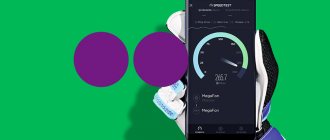The demand for USB modems among Megafon users has not decreased over the years, but rather increased. This is facilitated by the emergence of new 4G technologies that bring Internet services to a new level of quality.
In a record number of Russian regions - 83 regions - you can use 4G Internet from Megafon. However, a considerable number of users who encountered the Megafon modem for the first time do not know how to first connect it and then configure it on different devices.
Popular model of the company's USB modem
Before purchasing a modem, I advise you to find out whether there is 4G Internet in the area where you plan to use the device.
Who needs a 4G modem is recommended to pay attention to the M150-2. The cost of this model on the Megafon website is 2591 rubles, a SIM card is included. You can also purchase such a modem at any company showroom. Here are some parameters of the M150-2:
- except 4G, support for 2G and 3G standards;
- works with a regular SIM card;
- maximum Internet speed – 150 Mbit/sec;
- weight – 23 g;
- has a CRC9 antenna connector.
Let me add that you can send and receive messages on it, insert a memory card up to 32 GB into the slot, it works not only on Windows, but also on MacOS.
Firmware for USB 3 G modems Huawei E171 and E173 such as: Beeline, Megafon, MTS.
When unlocked, the Internet speed may increase, I personally did not notice this on my modem, although the model is different ZTE MF627. My colleague Palych, having a Huawei ZTE E171 usb 3g modem with him, successfully flashed (unlocked) it. He says that even the speed of the Internet has become much faster from his modem. Everything is possible, I don’t argue, by the way, here’s a material on increasing the speed of the Internet by running one AusLogics BoostSpeed program. Once upon a time I had low speed with ADSL, this program saved me.
Okay, we understand everything about speed, now let's proceed to unlocking or as they say, to flashing the firmware of a usb 3g modem? whoever likes this term. Let's start with the fact that the Beeline modem operator does not request an unlock code. Using the “ HUAWEI_MODEM_Code_Writer ” and “ unlock ” programs, entering the code is useless, you will not get any result. You just need to update the “Firmware” version using FlashCode (if it asks for a password).
Setting up a modem on a laptop or computer
To connect and configure the modem, no special wisdom is required. For everything to go smoothly, a small amount of attentiveness and careful adherence to the sequence of actions is enough. This procedure can be done by any beginner.
I will list step by step the procedure for connecting and starting operation of the modem from Megafon on a laptop (on a PC the steps are almost the same):
- Start loading the operating system and other applications on the laptop. Let me explain, I will talk about working on a device with Windows 7 - this is one of the most popular OS so far. But we must keep in mind that practically the same procedure is followed for this procedure on other OSes.
- Insert your modem into the USB port of your laptop or into the connector of a special extension cord. A modem is essentially something like a flash drive, so connecting/disconnecting it is no different from the same actions with a flash drive.
- If everything is in order with the equipment, when the modem is connected, the installation of a special application on the laptop should automatically begin for quick access to device management.
- As soon as the installation process of this necessary program is completed, a notification will appear indicating the need to restart the computer so that the installation of the application is brought to its logical completion. Don't forget to save everything that was open (files, documents, photos, etc.) on your computer before rebooting.
- You can verify that a new device has appeared on your laptop by visiting the “Modems and Routers” item, which is located in the “Device Manager”. If the installation operation is carried out correctly, a new item will appear in this section with the name of the newly installed device.
- Just click on the Megafon Internet program icon on the desktop and, depending on the settings, the modem may begin connecting to the Internet. The color of the small, round indicator on the modem changing from red to green will indicate a connection to the World Wide Web. You can find out about the signal level of the incoming Internet in the open application window.
- It's time to launch your browser and start enjoying all the benefits of connecting to the Internet using the Megafon USB modem.
Video author: WiFiKA RU
Unlocking via IMEI without SIM card
For this method, you need to download 3 programs, namely: Imei Huawei calculator, Firmware and Dashboard. Next you need to follow a special algorithm:
- First you need to launch the calculator and enter Imei (usually it is located under the cover where the SIM card is inserted) into a special field, then click “Calculcate”.
- The program will issue two codes, namely “Unlock code” and “Flash code”, only the latter is needed.
- The next step is to remove the SIM card, connect the modem to the PC and launch “Dashboard”, agreeing to the license terms. After identifying the modem, you need to click “Next” to start the firmware.
- Next, you need to launch the “Firmware” program and also agree to its terms and click the “Next” button so that the program detects the modem. After detecting the modem, it will ask for the firmware code, this is where you will need the flash code that was discovered using the calculator. You need to enter this code and click “OK” to launch the firmware.
- After the firmware is completed, you need to download the Megafon Internet program and configure it for the new operator. The modem will work with any of them.
During the firmware installation, in order to avoid problems, it is better not to turn off the computer.
Manual modem settings
I consider a significant advantage of the Megafon Internet program to be that its creators freed users from searching for drivers and installing them. As soon as the program gains access to the Internet, all the necessary drivers will be installed without delay.
It often becomes necessary to manually enter data for setting up the Internet with a 3G modem on a computer. Here's how to do it:
- In the “Start” menu, select the “Control Panel” section. Find the item “Network and Sharing Center”, where you can start creating a new connection.
- Select dial-up as your Internet connection.
- In the special line, enter the dial-up number – *99#.
- In the properties section, to ensure security, you should not check boxes to request login, password, etc.
- These settings are enough so that when you turn on the modem, an automatic connection to the Internet occurs.
Attention! Megafon does not necessarily require adding a name or any passwords; the user’s data is not affected by the company.
It is very convenient to control Internet traffic consumption in an open application window. For those who have limited Internet access, I recommend installing an extension in your web navigator to block unnecessary advertising. Disabling the display of images in your browser settings will also save extra megabytes.
Do not forget to pay on time for the provided Internet package. On many tariffs, from the moment the traffic ends, each megabyte will require payment in accordance with the terms of the tariff plan.
This will lead to unplanned spending of funds. Let me remind you that you can choose a favorable tariff on Megafon at any time.
Video author: Megafon2b
Which SIM cards are suitable for the modem
Megafon devices support chips of various sizes:
- Standard (mini)
- Micro
- Nano
After choosing the card size, you need to make sure that you are buying a SIM with a modem plan. The company has many such offers, choose the one that is most profitable for you. If you are not sure whether the module and device you are purchasing will fit together, or whether the tariff is profitable, contact a communications store employee for help.
To avoid unnecessary anxiety while considering the pros and cons of a tariff plan, you can immediately reassure all future subscribers of the company. Choosing the right service package is not irreversible. If for some reason you are no longer satisfied with the connected tariff, you can change it in the subscriber’s personal account on the operator’s official website. It is also possible at any time to purchase a new SIM card with a better offer for your Internet.
You can buy a card for the Internet in our online store. A large selection of services, tariff offers from various companies, competitive prices - we are waiting for your decision!
Features of connecting a modem to an Android tablet
Making it possible for the Megafon modem to work on an Android tablet is not as easy as for a laptop or computer. There are some difficulties.
If the tablet is in the same room as a laptop on which the Internet is connected via a USB modem, you can use Wi-Fi to set up an access point on the laptop and use it on the tablet. In addition to the tablet, you can connect several more devices to such an access point.
If you need to go somewhere with your tablet, you will have to configure the modem connection on the tablet computer itself.
In this case, the user may encounter various obstacles. The capabilities of the tablet itself will play an important role. Not all models support connecting a modem to access the Internet. On those tablets where this feature is initially provided, it will be enough to use an OTG cable to connect the modem.
Video author: MD5 TV It is easy to purchase such a cable in any specialized store. Next, you will need to follow the same steps as when connecting the modem to the laptop. All the advantages of such an installation are retained - with automatic search for drivers on the Internet and their installation. The tablet will also require a reboot to complete the installation process.
If the level of capabilities of the tablet does not allow you to easily connect a modem to it, you can turn to additional ways to solve this problem.
There are cases when the connected modem is displayed on the tablet as a virtual storage medium. Despite the fact that all programs and drivers on such an “optical disk” are visible, it is not possible to install anything.
And nothing surprising - no one has yet seen tablets with optical disks; in the settings of such tablet computers there is no way to correctly detect the modem that is connected to it. This means that you should look for a way to correctly identify the modem by the tablet.
It is precisely in order for the tablet to “recognize” the modem that a PC program – 3GSW – was created. Here's what you need to do to take advantage of this app:
- and install it on your computer.
- Connect the USB modem to the connector on the computer panel.
- Launch the installed application and select the modem in the list of devices.
- Lock the Modem Only mode and save these important changes.
- Quit the program and use a safe removal method to disconnect the modem from the computer.
- Connect the modem to the tablet.
There is another extreme - a number of tablets see the modem as a flash drive. The situation is similar to the previous story, but now the tablet considers the modem a standard flash drive. And again the special HyperTerminal application can come to the rescue:
- Again, you will need to install the application on your computer.
- Again you need to connect the modem to the computer system unit.
- Launch “Device Manager” and go to “Modems and Routers”.
- You will need to copy the port number as well as the connection speed from the list of all information about this new device.
- Next, go back to the HyperTerminal application. In the settings lines of the new device in this program, you will need to write down some name for the newly created connection and transfer here the copied data of the USB modem - port number and Internet connection speed.
- To complete the operation, in the window that appears, first enter “ate1” and then “at u2diag=0”.
- Quit the application, disconnect the modem from the PC and connect it to the tablet.
This method will get rid of the inability to use the modem on the tablet for its intended purpose. After the above operation, the modem will not be recognized by the tablet computer as a regular flash drive. The rest of the settings should go through in the standard way.
Owners of tablets whose settings do not provide for automatic registration of modem settings for Internet access may encounter additional difficulties. Again, you will need the help of a third-party program - “PPP Widget”, which can be downloaded to the tablet in the Play Market. I will mention the necessary conditions for the installation and proper operation of this utility - the presence of superuser rights on the tablet.
The choice of method for installing root rights that remove restrictions will depend on the brand of the specific device. When setting such rights, one must take into account the danger that such removal of restrictions brings - a considerable risk of disrupting the operation of the tablet system. You can learn about the details and subtleties of such an operation on individual sites and forums.
After installing the “PPP Widget” on the tablet, the user will have to fill in the necessary fields with the required settings for connection - access point, login with password, dial-up number.
If any of the methods does not give the desired result, you can try an additional option. Sometimes a combination of methods leads to connecting the Megafon USB modem to the tablet.
How to flash a Megafon E173 modem for all SIM cards: step-by-step method
The algorithm of actions is as follows:
- Install a SIM card from a new operator into the modem.
- You need to connect to your computer through the USB slot.
- Next, install the standard driver. The installation should start automatically since the driver is already on the device. If this does not happen, then you should go to the modem folder and then run Autorun.exe.
- After this, a program window for connecting to the Internet will open, which you can close.
- The next step is to download the latest available firmware update and run it through administrator rights (to do this, select the appropriate item in the right-click menu).
- Next, you need to agree to the terms of use of the device by checking the checkbox.
- After this, to proceed to installing the update, click “Next”.
- Once the firmware is fully installed, you need to open “Huawei modem unlocker”, which also needs to be downloaded.
- Then you need to make sure that the “Detected Modem” displays exactly the modem that was connected to the computer. If it is not displayed, you need to click “Refresh”.
- As soon as the desired modem appears, you need to click “Calculate”.
- After that - “Unlock”.
- Next, the unlocking process will begin, you need to wait until it comes to an end (the program will notify you about this with a special message - “10 – Left of 10 attepmts”.
- You can close the program.
Modem operation on a router
If it is necessary to make the operation of the modem on the router unhindered, the functions and capabilities of the router itself will play a decisive role. If the router does not initially have such a function, then it will not be possible to have such a connection. Individual routers are designed to work with specific brands of modems. Full information on this issue can be found on the website of the company that produces the router.
If you can connect a USB modem to the router, it is better to do this using a USB cable. This standard cable can be found among the accessories of any phone or tablet, or purchased in a special section of the store.
Some brands of routers may require you to make settings manually. You will need to enter the following in the created new connection:
- any name;
- In the “access point” item, enter – internet;
- insert in the line for the number – *99#;
- Do not fill out the password field with login.
It would be appropriate to mention that there are router models whose memory initially contains data for working with devices of large Russian telecom operators. When setting up a modem connection from Megafon on such a router, it will be enough to select the profile. All other settings for working on the Internet will be made automatically.
Video author: Clever WIFI
Launching a modem with a “foreign” SIM card
After the flashing is complete, you can try to check whether the modem works with a card from another operator. You need to do it like this:
- Run a program that is optimized for working with this modem (it was installed with the driver).
- On the left side of the interface at the top there should be information about the operator of the new card used in the device. For example, if before it was Megafon, now it should become Beeline or MTS, depending on the selected operator.
- Click on the “Connect” button and connect to the Internet.
If problems arise, you can try to use another driver to operate the modem.
Solving activation problems
If after three days your device still displays “No network,” then for some reason the card is not activated.
Megafon customer support contacts.
To correct this unacceptable situation, you need to do the following:
- Check your gadget for serviceability.
- Call customer support at 8 800 550 0500 and consult with a specialist.
- Contact a technical support salon , where specialists will help you check your device and card for faults.
How to log into your Megafon personal account
The procedure for logging into the service is extremely simple and does not differ significantly from how it is performed for mobile subscribers. All necessary actions are performed as follows:
- Follow the direct link lk.megafon.ru or click on the “Personal Account” button from the main page of the official website of the mobile operator.
- In the “Phone number” field, enter your phone number in any format.
- In the “Password” field, enter the code you received earlier.
- Click on the “Login” button.
Megafon 4g modem m150-1: Detailed review
Friends, today I became the proud owner of a 4g modem m150-1 from Megafon. I wanted to share my first impressions of this miracle of technology. Let me make a reservation right away that fourth-generation communications will not appear in my village soon. Therefore, it is useless and can only be used at 3G speeds.
2.User manual
3. The modem itself.
Minimalism is in everything here. Nothing extra.
Let's take a closer look at the modem.
This photo shows the back side of the 4g modem m150-1 from Megafon, as you can see - the USB connector itself is made movable and folds inside the case. On the one hand, it’s convenient, of course, but on the other, the moving parts are undoubtedly susceptible to breakdowns, since the device is not cheap and is designed for mobile Internet access - this is more a minus than a plus. After all, when traveling, it is very easy to blow a whistle sticking out of a beech tree.
The cover of the SIM card compartment can be easily removed by sliding the cover, just like on 3G modems. Which is good, of course, because it’s very easy to insert a SIM card into the M150-1 4g modem - put a plus.
True, I inserted a SIM card there from MTS, a 4g modem M150-1 from Megafon, I immediately swore at it and I pulled it out of harm’s way.
On the side of the modem there are two compartments closed with lids, and upon closer inspection, fair questions arose. Under one cover there is a slot for a micro SD card and an external antenna. And under the second - attention, a connector for an external antenna. I still don’t understand why there are two connectors for an external antenna; consulting the instructions didn’t clear up the situation. There is no mention at all about an external antenna, so the question remains open.
Separately, I would like to consider the weight and dimensions of the device. It is noticeably heavier than the notorious 3G whistles - in size, it must also be admitted that it is larger, reminiscent of the first 3G modems from Beeline, the ZTE company. At first I thought that the modem had a metal edge, but as it turned out, it was plastic.
What has lost its dimensions is the program window; it has become smaller, and this pleasantly surprised me.
One of these days I’ll go to the megaphone and buy a new SIM card. I’ll test at least 3G and at the same time I’ll show you what a special SIM card for 4th generation networks looks like.
Please write in the comments whether you liked the review of the 4g modem m150-1 from Megafon and whether you would like me to talk about new devices and technologies on my blog.
Connecting using a router
If your modem “can’t” distribute Wi-Fi, then in order to share the Internet with other devices you will have to use a router as an access point. Any model with a USB connector will do.
How to connect a Megafon modem to a router using the Keenetic 4G 3 as an example:
- We turn on the router to the network.
- We insert a “whistle” into its USB connector.
- Go to the router settings. To do this, enter the combination 192.168.1.1 or 192.168.0.1 into the search bar of the browser.
- In the “Internet” section, go to the “3G/4G Modem” tab.
- Move the slider under the inscription “Internet (Auto)” to the “Enable” position.
- The “Connection priority” should be “Primary”.
- In “Work Schedule” - at your discretion.
- The “Internet Availability Check” (Ping Check) should be set to “Automatic”.
In routers of other brands, the functionality may differ, but the general principle of working with such devices is approximately the same.
Setting up a modem via browser
When using USB Internet with a router, if you cannot install a standard program, you can apply control through a special page in the browser. You can get into the modem settings in Megafon in the same way as in the router settings, only the combination of numbers is different. For Huawei it will be 172.16.0.1, and for others we look for the number like this:
- Go to the router settings.
- Open the “System Monitor” tab (the “Basic” section).
- In the “Internet” block, click on “More details about the connection”.
- We look for “Gateway” in the list and copy the numbers that are opposite this word.
- Create a new tab in the browser, paste the copied numbers into the search bar and press Enter.
As you can see, setting up your router will not be difficult for you; once you do this, using the Internet will be simple and enjoyable