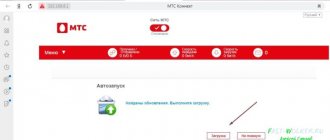For some people, even a temporary lack of Internet is a disaster. It often happens like this: a modem or router has been purchased, a contract has been drawn up, the service has been paid for, but there is no mobile Internet. This can happen with any operator. If a personal computer or laptop does not see the device, do not get excited and curse everyone around. It will be much more effective to use a couple of effective tips that can make a seemingly broken transmitter work. This article will explain why the Yota modem does not connect to the Internet and what to do if the Yota 4G router lights up red.
Types of problems
There are a huge number of factors that influence the modem. Most of them can be fixed with your own hands without the help of professionals. To do this, it is necessary to determine the type of problem that prevents the device from functioning normally.
Doesn't start
For correct operation, the network device must be correctly connected to the personal computer into the USB port. If everything is connected correctly, but the Yota modem does not connect to the network and is not displayed, there may be several reasons:
- the device is faulty. This usually happens due to a manufacturing defect or when buying second hand. In any case, you need to replace the modem or take it to a service center;
- The USB port is broken. In this case, the PC is to blame. You can try to plug the device into another free and working port or check its functionality on another computer;
- the device cannot be recognized. A simple restart of the PC or updating its drivers can help. In rare cases, devices are simply incompatible.
The light doesn't light up
If you notice that the network indicator in the form of a blue man (company logo) is blinking on the device, then you need to make sure that it is within the network coverage area. As soon as the connection with the operator appears, the icon will stop blinking. If this does not happen, then most likely the device is in a place where communications cannot reach it.
Important! If you are using a 4G LTE network, you can solve the problem by placing the modem on a window. The thing is that concrete walls with reinforcement do not transmit mobile Internet and any communication in general.
The modem does not see the SIM card
This can happen in several cases: if the SIM card is faulty and if the modem itself breaks down. You can try taking out the card, wiping off any dust with cotton wool slightly moistened with alcohol, and inserting it back. In most cases this helps. If there is no result, then you should visit the customer service center, where they will either replace the card or repair the device.
The modem is heating up
There are also two reasons here:
- outdated or incompatible firmware;
- design features of the device.
If the reasons lie in the firmware, then you can try replacing it with a more stable and new one. You can always find the latest versions on the Internet or ask to reflash the device at a service center.
In the second case, nothing can be done. You'll have to put up with the heat or buy a new device (maybe even from a different operator). You can, of course, disassemble the case and ensure heat dissipation, but this is highly not recommended.
Turns off periodically
The modem may turn off from time to time in the following cases:
- weak signal;
- overheat;
- insufficient power supply;
- power surges;
- malfunction of port contacts;
- incompatibility of firmware and software;
- device failure.
If the signal quality is poor, you can change your location; if it gets hot, use a micro-cooler powered by the same USB port. The power of the power supply is set in the “Power Options” settings of the PC or laptop.
The PC does not find the Iota router
If the computer simply does not see the modem, then you should make sure that the device is working and correctly connected to the PC. If the connection is made to a laptop, then most often the problems lie in missing drivers on its side. It is also possible that a broken USB port socket is interfering with operation.
Doesn't connect to the internet
If the device cannot connect to the Network, the light on its body blinks blue. This is usually due to:
- unpaid Internet connection services on time;
- technical work or accidents at the provider’s base stations;
- the presence of viruses and other malware on the PC.
No Yota signal
Naturally, if Yota Internet does not work, and the modem is blinking properly, the first thing you need to do is check the signal level. It is possible that it is either simply weak or absent altogether.
Sometimes this can be solved by moving the computer to another corner of the apartment, no matter how strange and stupid it may sound. Try checking the network in public places. In the worst case, you will have to change the provider and, therefore, the modem (unless you want to take the risk and reflash it).
The connection signal affects the data transfer speed.
Viruses
Review and configuration of the D-Link Dir-320 modem
If all the steps to improve the quality of communication and checking contacts do not help identify the error, then most likely it is caused by viruses that entered the computer when downloading files. You can solve this problem yourself using a simple scanner or antivirus that will scan the system and, having identified suspicious files or entries, delete them. Usually, after scanning, the PC must restart with all changes accepted.
Important! After treating your computer, you can also clean it of unnecessary files and folders, and also go through the registry. The free CCleaner program will help with this.
How do I get my modem back online?
Unable to Access the Internet - Five Basic Steps to Get Back Online Now
- Call your internet service provider. The first step is to rule out any global problems with your Internet provider. If everything is ok, move on to step two to check your infrastructure.
- Restart the network bridge. Find your cable/DSL modem or T-1 router and turn it off. ...
- Ping your router. Try pinging your router's IP address.
Mechanical damage
What are the differences between 3G and 4G networks: features, advantages and disadvantages
If mechanical damage is detected, you can send the equipment or device for repair, where specialists will replace all broken parts. This also applies to virus programs, which cannot always be neutralized on your own. If the modem was under warranty, then you can safely return it to the customer service center and receive a new or repaired old device (depending on the contract). In this regard, the computer is easier to repair, since the problem is almost always in the USB sockets and their contacts.
Getting to grips with the computer
Installing and setting up the Internet on a laptop via a modem
If the user is 100% sure that the problem is in the PC, then the list of actions that must be performed is as follows:
- scanning with an antivirus program;
- cleaning memory from garbage and temporary files;
- checking the system registry.
After this, you can remove the modem and let it sit for a couple of minutes. At this time, the port into which the device was connected is checked for functionality. The PC must also be rebooted at least once. Next, the modem is reinserted into the socket and checked for signal presence.
What to do if the modem does not work
In most cases, activating the SIM card and starting the device for the first time goes without any problems. They appear later and can be as follows:
- Incorrect connection of the modem to the router. This happens when a wireless network has not been created and configured on the router. It is also possible that the device cannot pick up the operator’s signal;
- Incorrect connection of the modem to the computer. Most often, this error occurs due to an outdated Windows system (95.98, XP, Vista) installed on the PC or due to the lack of necessary drivers on it. This can be solved by updating the OS or installing new versions of software for working with the network.
Connection and setup
The most popular connection option is a USB port. This is due to portability and network connection establishment automatically. Drivers are included with the laptop operating system. They will be enough for the device to fully operate. The user is not involved in this process.
In the standard version, upon initial activation, you will need to enter the desired language of operation and country of registration. Additionally, registration is required on the operator’s website. All this together leads to the possibility of surfing the Internet.
During the manipulation process, problems may arise due to various reasons. Each situation should be approached individually to answer why the laptop does not see the Yota modem.
No modem detection
There are almost always no problems with correctly configuring the modem to connect to the Internet. Additionally, when purchasing equipment, there are instructions that clearly describe everything. Occasionally the laptop simply refuses to detect the modem. You should know what actions to take to find the true cause.
There may be situations when the web browser opens the company's website instead of the desired pages. This indicates that the modem is working correctly, but the account is blocked. The reasons for this may be different. The easiest way is to immediately contact technical support and find out all the points. More often than not, there is no money. All you need to do is top up your account using the chosen method.
The modem may not work at all or work with errors. Its functionality is checked in the device manager on the laptop. If there is an exclamation mark, you can be sure that the installation was incorrect or that the necessary driver is missing. That is, the laptop itself does not see the inserted device.
The fix is simple - just install an OS update. Such situations arise when you have an unofficial version of Windows. There are frequent cases when, in order to use it, you will need to reinstall the system so that there is a full set of standard drivers.
How to fix
The situation can be corrected by installing updates on your operating system. The problem often occurs if you have an unofficial build of Windows installed with support for communication devices disabled. Then the computer does not see the Yota modem. Here, unfortunately, only reinstalling the system will help. Download the version of Windows that contains the necessary drivers. Update the system on your PC.
Setting up the modem
The actions are easy and intuitive; all you have to do is select your region and language. Then register on the company's website. The computer is ready, you can start browsing the Internet.
Sometimes the installation does not go according to the instructions. Yota modem refuses to work. We will consider such situations with you.
USB port power
Another option when the laptop does not see the Yota modem is weak USB ports. They do not have enough power to fully function the plug-in devices. It is not always completely absent, but most often it is simply below the required level. This is caused by connecting a damaged cable to the connector, as well as very long wires. The laptop will not be able to recognize devices for full Internet operation.
The first option to solve the problem is to connect the modem directly, without additional devices. You can also purchase special amplifiers to increase the LTE signal. They have built-in additional power for USB, which will be relevant for this situation.
For instructions on how to get rid of the problem, you can use disabling the built-in storage device. This function is available in the operating system installed on a laptop or computer. Not everyone knows what to do in such a situation. For this reason, a sequence of actions is given for full operation of the Internet from the Yota modem.
- The “Device Manager” section opens on the laptop. Complete information about all connected modems is displayed here.
- Go to the “USB Controllers” section.
- Pressing the button responsible for turning off the storage device.
When all manipulations have been completed, you can turn on the modem again and make a connection. There shouldn't be any more problems.
We exclude the option of technical work on the line
You can call your friends and acquaintances who also use a Yota 4g lte flash drive and check if their connection is working. Or, use the direct route, which is known to be the shortest - call the provider directly. There is no need to wait for the operator. Communication problems in your region will be reported automatically.
Where to go for help
If a person is inexperienced and does not want to spoil anything, or all options have already been tried, he should seek help. You can do this in several ways:
- send a message or call 0999;
- write to support via online chat using the link (yota.ru/chat-popup);
- fill out the feedback form on the official website;
- create an email to your inbox;
- contact your nearest customer service center.
Interface
Before we tell you how to connect and configure the Yota router and give step-by-step instructions, let’s get acquainted with the interface. This will make it easier to understand the functions of the indicators, buttons and connector; we will look at the images.
- blue – the router is connected to the 4G / LTE network;
- flashing blue – network search;
- red – network error or lack thereof.
- blue – indicates the presence of connected devices via Wi-Fi;
- does not light - accordingly, there are no connected devices.
- blue – battery is charged;
- red – discharged.
The logo glows in the corporate color (blue) when transmitting data.
on/off button, RESET button and SIM card slot
“System update” - by the way, the update occurs automatically and does not require user intervention; “Advanced settings” - use of DHCP ports and ranges and much more.
Updating or reinstalling drivers
If suddenly a successful connection that worked reliably suddenly stopped functioning, or the Internet speed began to sharply decrease or “jump,” then most likely it is necessary to update the drivers for the device. You can do it this way:
- go to the “Start” menu and find “Control Panel” there;
- in this window, select “Device Manager” and find the tab with connected modems;
- right-click on the required device and remove elements of its software;
- restart your laptop or personal computer by reconnecting the modem;
- wait for the drivers to install. If it does not start, then you should return to the “Device Manager” again, find your modem and, by right-clicking, select “Update drivers manually”.
Important! You can update the software package in another way: find the official website of the modem manufacturer, where you can download the current version of drivers in the appropriate section.
Thus, here we discussed in detail what to do if the Yota modem does not connect to the Network.
Podgornov Ilya Vladimirovich All articles on our site are audited by a technical consultant. If you have any questions, you can always ask them on his page.
Device software failure.
Sometimes the reason for the Yota modem indicator light not working can be quite simple. This is a normal software glitch. Yota device software failure is a short-term inability to perform its functional duties. To return the device to working condition, you must perform a number of necessary actions. It can probably be caused by:
Firstly, it’s like a simple power surge in the network.
Secondly, a virus capable of infecting devices with an online update function.
The solution is to reset to Factory settings (Reset)