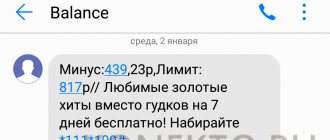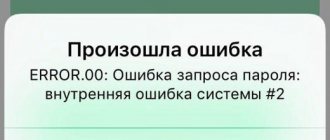The largest telecommunications operator is actively expanding its spheres of influence in various areas of work. Queries in the search engine “MTS television does not work?” are beginning to appear more and more often, and the reason for this is the following: TeleSystems have launched mobile, cable and satellite TV services into everyday use. Each of these methods uses its own technologies to receive, process and transmit data, which makes it difficult to develop an optimal single database.
In this material we will consider the most pressing questions and give detailed answers to them. Special attention will be paid to:
- reasons for the lack of signal on satellite services;
- diagnostics of cable connection type;
- features of operation on mobile devices and receivers;
- unstable operation of digital signal transmission.
MTS TV does not work? Don’t rush to run to the support service for help. Many of the faults that have arisen can be eliminated independently, which makes it necessary to perform manual diagnostics and identify the cause of the error. First of all, go to the news section of the company’s official website, where information about technical work may be published. Such information is communicated to the client in advance, warning about the possibility of unstable operation of the system.
If you can't access your favorite TV shows on your mobile device, follow these steps:
- check the current status of your personal account;
- make sure you have a paid subscription to a specific package of services;
- The device must be connected to high-speed Internet and have a good satellite connection.
As a diagnostic measure, you can reinstall the proprietary application and restart the device. If these steps do not help, then you will have to contact your operator for help.
Why MTS cable TV does not work today
Although this type of connection is quite outdated, it is still actively used in some regions. If your MTS cable television does not work, as in the previous case, you need to make sure that no technical work or other service activities are being carried out. The main causes of malfunction in the cable type of connection are damage to the cable, which can occur along its entire path. Double-check its connection to the TV and make sure the connectors match.
If you were unable to detect the damage yourself, call the company’s qualified specialists to your home, who, using special equipment, will carry out detailed diagnostics.
Causes of the problem
The inscription “no service” in the MTS digital set-top box means the same as “no signal”. To receive digital broadcasts, the device requires the following conditions:
- proximity to a television tower;
- antenna for reception;
- no obstacles between the receiver and the tower;
- no damage to the cable leading to the console.
Some factors can be compensated by others. For example, if the TV tower is far away, then the antenna can be directed to a repeater or you can buy a device with an amplifier. Most often, a correctly selected and tuned antenna can solve the problem.
Another reason for this problem is the lack of signal from the provider or TV channel. Perhaps scheduled maintenance is ongoing or a breakdown has occurred. These nuances are usually reported on the provider’s website. You can also find out information by calling the hotline.
Digital television does not work - what to do?
If the client does not show channels on digital television, you need to contact the operator. This can be done in a variety of ways:
- by calling the toll-free hotline number;
- by contacting the service office in your city of residence directly;
- leaving a text request in the billing system of your personal account.
Formulate your request in advance and indicate all the actions taken, so you can speed up receiving the correct answer and solution to your problem. Experts will tell you why MTS TV is not working today and point out possible ways to fix the problem yourself. Otherwise, a qualified company employee will be sent to your home.
Error 278
This problem occurs on the MTS Money service in cases where the waiting time is exceeded. This may be due to the following reasons:
- Problems with the Internet on your part;
- Problems from the Internet provider;
- Technical failures of MTS internal services.
Whatever the reason, if there is a delay in processing the transaction, it will be cancelled. To resolve the issue, do the following:
- Wait a few minutes and repeat the operation.
- If the problem persists, reconnect to the network.
- If that doesn't help, reboot your device.
- Try opening other sites - if the Internet works stably, then the problem is caused by MTS.
- If your connection is slow, call your provider and ask for information about the problem.
- If everything is fine on the ISP side, the reason may be your device. Try changing the connection type - for example, change Wi-Fi to a mobile network.
Nothing helped? Take your phone for repair. Most likely, you have problems with the firmware or hardware.
MTS TV does not work on TV
Also, one of the common reasons why MTS television does not work today is the lack of funds on the personal account balance. You can verify your positive balance by accessing the operator’s personal account. To do this, go through the registration and authorization process, after which you will be redirected to the main page.
Here you can:
- find out the current balance of funds and order a detailed statement with information about transactions made;
- connect additional services and configure the list of available channels;
- gain access to the information section with the ability to communicate with the operator.
“Basic” package for MTS satellite television
There are only two initial options to connect yourself to television from this mobile operator; they differ only in when you will pay for this service - once a year or once a month, and the final price:
- Package “ Basic for a month
” - subscription fee 140 rubles monthly; - “ Basic for a year
” package - fee 1200 rubles per year (total 100 rubles per month).
As you can see, the second option is almost 1.5 times more profitable, so if you are going to use TV for a long time, it is better to connect this option, and if you just try it, then the first one.
No signal - what to do?
The lack of signal in home television is associated with:
- software problems;
- incorrect connection of the satellite device;
- incorrect configuration;
- bad weather conditions and other external factors.
The software problem can be corrected by resetting the system to factory level. This can be done using a standard remote control by accessing the “System” menu. After resetting, unplug the device for a few minutes and turn it back on. You will be asked to re-enter some data, after which the equipment will try to contact the satellite.
If the problem has not been resolved, the "no signal" errors may be due to a faulty connection. This question is more complicated, since here we have:
- Incorrect installation of the satellite dish. The user must strictly comply not only with the side, but also with geographical data and external factors. There should be no foreign objects in front of the device;
- The cable must be installed correctly and connected to the appropriate connectors.
Precise information on the above issues is provided in the official instructions.
How to fix the problem
There are several ways to resolve the issue, which I will describe below:
- Check all connectors, connections and cables. After this, reboot the MTS device. This method is quite simple, but it should be done first. Perhaps some cable just came loose.
- Check all TV channels. If the problem is with only one or two, then the problem is on their side. If failures are observed on all channels of the multiplex, or on all channels in general, then the problem is in signal reception.
- Manual search. You can see the message “no service” on the MTS TV set-top box during automatic setup, but this does not mean that the signal is very weak. Go to the settings of the set-top box and select “manual search”. Enter the frequencies on which the broadcast is transmitted. You can find them on the provider's website. There is a high chance that you will find all the channels this way.
- Set up the antenna. You can move the receiver and orient it towards the broadcaster - the TV tower. You can view a map with the location of the nearest broadcaster on the RTRS interactive map website.
- The same solution can be applied to the MTS satellite TV set-top box s2 3900, when “no service” is displayed on the TV screen. You need to go to the provider’s website and correctly orient the “dish” towards the satellite. There should be no large obstacles, such as buildings and trees, between the “dish” and the desired area of the sky.
- Replace the antenna for digital television reception. If you are not in a reliable digital signal reception area, then you need a more powerful receiver. But it’s better to find out with the help of an RTRS card, so that you don’t have to buy a receiver for nothing.
- In some cases, the message “no service” is associated with a breakdown of the MTS set-top box itself. If you see that the wires and antenna are in order, then you need to send the device for service.
The message “no service” when using a device from MTS is not a reason to panic. The problem can be easily fixed. Now you know how to solve it. I hope this article will help you with this.
Channels don't work
If certain channels aren't working for you, make sure you have the appropriate subscription. This can be done in your personal account; we have already discussed this process in the sections above. Incorrect channel search can also make it impossible to broadcast a particular television channel. It is recommended to reset the settings and search for channels again in manual or automatic mode. The official website offers precise frequencies for manual installation for study, which guarantees the best signal quality.
Error 38 MTS
Error number 38 occurs on MTS when you are unable to send an SMS message. This code means that the problem occurred on your side, but on the operator’s side everything is working fine. The reasons may be the following:
- Lack of money in the account or negative balance;
- Failure in phone settings if the SIM card is often moved from one phone to another.
It could also be a hardware problem with your phone. Perhaps some module has been damaged. To fix the problem, do the following:
- Dial USSD command * 100 # to check the current balance of your account.
- If you don't have enough money, top up your phone in any convenient way.
- If everything is fine with your money, reboot your phone.
- If it doesn’t help, send a blank SMS to 1234. You can also dial 0876, wait for the first dial tone and reset. This way you will receive on your phone the settings for mobile Internet and MMS exchange.
- Open your phone settings, find the SMS section and disable the “Reply on the same channel” option.
If none of the options help, you can contact the operator’s showroom or try to send the phone in for repair.
The problem is in the module
If studying the above material and following the instructions did not bring the desired result, and the channels still do not show, the reason may be a technical failure of the module. It is strictly not recommended to disassemble the receiver yourself, as this will void the warranty agreement and will be forced to pay the full cost of repairs in the event of a breakdown. Contact the official service center of the telecommunications operator, where professional diagnostics and module replacement will be carried out.
MTS has a single contact center, by calling the number you can get answers to all questions related to mobile communications, the Internet, etc., including satellite TV. The hotline operates 24 hours a day. Here you can get the necessary information by listening to the autoinformer and pressing the corresponding button in the tone dialing, or wait for the operator’s response and discuss the problem with him. The main thing here is to clearly and accurately formulate the question you want to ask.
You can ask all questions by calling the number known to all MTS users 0877
or
8 800 250 0890
.
If you have any questions regarding Satellite TV, then you need to press the number “3” on the phone keypad. Next, you need to follow the robot’s commands and press the key that matches the topic of your problem.
- 2 - if you have already purchased the equipment and require activation;
- 3 — if you plan to purchase equipment and connect;
- 4 - to start the Satellite TV test mode;
- 5 — channel search;
- 6 – get information about payment, balance, personal account;
- 7 – contact technical support.
You can also use the number 8 800 250 0050
: 2 – satellite TV, then follow the instructions from the autoinformer.
Number 0877 is only suitable for MTS subscribers, but the previous ones are for everyone else.
Error 126 MTS
Problem number 126 occurs when using a mobile payment service from an operator. It appears as a message or push notification on the screen.
The description of the error contains the text: “Write-off denied.” It only appears when transferring money from a mobile account - if you use a card, this notification will not appear. Here's why this problem might occur:
- You have made more than 5 debits from your mobile account;
- You withdrew more than 15,000 rubles. per day or over 40,000 rubles. for the last month;
- You are trying to transfer less than 50 rubles. — this is the minimum amount; it is impossible to write off a smaller amount;
- You are trying to withdraw funds from your account that are included in the promised payment or credit limit on the number;
- There is not enough money on the balance to write off;
- There were technical glitches on the operator's side.
The situation can be resolved using the following methods:
- Look at your account balance and make sure you have enough money. You must take into account not only the amount itself, but also the commission of 4.3% + 140 rubles. Also, at least 10 rubles must remain in the account. after the operation is completed.
- Check whether you have exceeded the daily or monthly limit on the amount or number of transfers. To do this, you need to request a detailed statement in the application or view the history of completed transactions.
- If the problem is exceeding the limit, use a bank card or wait until the transaction can be completed again.
You can also always call technical support at 0890 and find out all the necessary information.
Where to write if there is a problem
In fact, calling a hotline is probably the fastest way to get answers and solve a problem. Of course, there is a way to contact the company through email and social networks, but this may take a while:
- Fill out the feedback form on the website at https://moskva.mts.ru/personal/feedback-fix.
After you ask a question, managers will answer you in a convenient way, which you noted in the feedback form: SMS, call, or email.
- Write to one of the official MTS social networks:
Setup and Troubleshooting
- Installing and configuring Satellite TV is a technically complex task, so the best way to cope with this difficulty is to call a specialist who will do everything quickly and professionally. You can call a specialist at 8 800 250 0890 or 0877 from an MTS number. True, the exit will be paid and will cost about 2000 rubles;
- If you purchased a kit and need to register it, you must fill out a special form on the MTS website;
- If you still dare to do everything yourself, then a special video can help you, which contains a description and nuances, as well as instructions and a subscriber’s guide. You can watch the video and download the necessary information. There is also a detailed guide on antenna installation and settings. You may need help from the Protractor and SatFinder applications; they can be downloaded from the AppStore or Play Market
; - Instructions for manually setting up channels can be found here https://moskva.mts.ru/personal/podderzhka/sputnikovoe-tv/nastroyki/ruchnaya-nastroyka-kanalov;
- Subscribers can download the manual for returning to factory settings at https://moskva.mts.ru/personal/podderzhka/sputnikovoe-tv/nastroyki/vozvrat-k-zavodskim-nastroykam.
Error 20998
This problem appears exclusively in the MTS Money service. It replaced the “Easy payment” option and allows you to conveniently repay loans and installments, pay receipts and top up your phone balance. The problem occurs when problems arise with replenishing a mobile phone or when paying for services using cashback. It pops up on the screen in the form of a window with a digital code. There are no explanations about the reasons here. The problem may be caused by:
- Lost Internet connection or weak signal;
- Negative balance or lack of money;
- Overlaps in the operation of the service itself;
- Technical malfunctions of the SIM card or phone.
To fix this error, you can try the following steps:
- Check your internet connection. If possible, reconnect to the network and repeat the operation.
- Look at your wallet balance and make sure you have enough funds. If there is not enough money, deposit the required amount in any way convenient for you.
- Restart the application or phone completely. Sometimes it’s enough to turn Airplane mode on and off.
If the problem has not been resolved, call the operator's technical support at 0890 and state your problem.
The main errors in the operation of MTS satellite TV and their elimination
- D101-0
The CAM module did not have time to receive information from the TV.
Remedy: You need to switch to an encrypted channel and wait a few minutes. Setting the correct time and date on your TV will also help.
- E006-4, 104-2, E106-9, E106-9, E04-4 or “Status undefined”
Reasons for the error: the card is inserted incorrectly, the card contacts are dirty, the smart card is faulty, a non-MTS card is used, it does not fit the kit, the set-top box is faulty.
How to fix – reinstalling the smart card, cleaning the contacts (gently WITHOUT detergents or abrasives)
- E101-4, E107-4
- Activation failed.
- The card is installed in a receiver, which is not Mobile TeleSystems equipment.
- How to fix: activate the equipment at 8 800 250 0890.
- E016-4, E16, E16-4
Problem - there are no funds in the account or the subscription to this channel is not activated.
You can solve it by replenishing your balance or switching to another channel.
- E106-9
The card does not belong to the operator, or there is a manufacturing defect on the equipment.
The solution is to replace the card with another one from MTS, which was included in the kit. If this is not the case, dial the hotline number.
- E030-4, E120-4
The time and date settings on the TV are incorrectly set.
How to fix? Set the correct parameters. If this does not help, disconnect and reconnect the module to the TV.
- E019-4
The TV with the self-module did not work for a long time. You need to check the availability of the card, the cable connection, and turn on the TV for a long time. If it doesn’t help, call support and ask to reactivate the equipment.
- E133-4:
Reboot the set-top box (turn it off and on again).
- E48-32. How to resolve the error:
- Update software.
- Reset settings.
- Remove and reinsert the smart card.
- E107-4:
- Activation failed. A call to technical support will fix everything.
- E52-32:
No signal. Check the cable for connections and damage, make sure the converter is intact, and make sure the antenna settings are correct. Then reset the settings to factory defaults and start searching for channels using a new one.
- There is no error code or error D101-0. Inscription on the TV screen: CI+ ERROR: Host Certificate Invalid-Expiried, Please Tune to DTV service - 16.
The solution is to also reset the settings to factory settings and configure the channels again. If it doesn't help, then new software is required.
If the problem you are experiencing is not on the list above or cannot be resolved on your own, then a call center operator can help you by calling 8 800 250 0890. If his consultation also does not bring results, then you should call a specialist.
This help on http server error codes was created as an addition to setting up the .htaccess file and was supposed to show what errors can be overridden in it, there is no complete explanation of the errors, only a brief description is given.
Interactive TV errors
The following errors are identified:
- 514999. This problem may occur if the date and time on the device were set incorrectly. You can fix the problem by simply adjusting the settings. If this doesn't work right away, then you need to reboot your device.
- E16 4 . In this case, there is simply no permission to view the program. If the user has this problem on an additional program, then you should go to your account and check if the subscription has expired.
- E19 4 . This means that your subscription to the program has expired, so you need to either renew it or cancel it. You can do this in your account or by calling the contact center.
- E30 4 . The device has not yet booted, you should wait.
http server error codes
Error codes are sent by the WEB server to the user agent to determine its further behavior. This code can be intercepted and, by changing, force the visitor’s browser to do God knows what (if, of course, we want it)
WEB server errors are divided into ranges:
100-199 Informational.
Tells the agent that the agent's request has been accepted and is being processed. 200-299 The agent's request was processed successfully, the server sent the requested document to the client. 300-399 The agent's request has been modified and the agent needs to take some action to satisfy the modified request. 400-499 Problems when trying to execute the request. 500-599 Server Errors Only a few codes are defined in the range, although the server can define its own codes if necessary. When receiving a code that it cannot recognize, the agent interprets it according to the range to which the code belongs. Codes in the ranges 100-199, 200-299 and 300-399 are processed by most Web browsers without notifying the user, and some error codes in the ranges 400-499, 500-599 are displayed to the user.
http server error code - error 100 Continue
The initial part of the request is accepted and the client can continue sending the request.
http server error code - error 101 Switching Protocols
The server fulfills the client's request and switches protocols as directed by the Upgrade header field.
http server error code - error 200 OK
The client's request was processed successfully and the server response contains the requested data.
http server error code - error 201 Created
This status code is used when a new URI is created. Along with this result code, the server issues a Location header, which contains information about where the new data was placed.
http server error code - error 202 Accepted
The request has been accepted, but is not processed immediately. The body of the server response content may provide additional information about the transaction. There is no guarantee that the server will ultimately grant the request, even though the request appeared valid at the time it was received.
http server error code - error 203 Non-Authoritative Information
Content header information comes from a local copy or third party, not the original server.
http server error code - error 204 No Content
The response contains a status code and header, but no content body. When receiving this response, the browser should not refresh its document. The sensitive image area handler may return this code when the user clicks on unusable or empty areas of the image.
http server error code - error 205 Reset Content
The browser must clear the form used in this transaction for additional input. Useful for CGI applications that require data input.
http server error code - error 206 Partial Content
The server returns only part of the requested amount of data. Used in response to a request specifying a Range header. The server must indicate the range included in the response in the Content-Range header.
http server error code - error 300 Multiple Choices
The requested URI designates more than one resource. For example, a URI may represent a document that has been translated into multiple languages. The content body returned by the server may contain a list of more specific information about how to select the correct resource.
http server error code - error 301 Moved Permanently
The requested URI is no longer in use by the server, and the operation specified in the request failed. The new location of the requested document is indicated in the Location header (see .htaccess file settings). All subsequent requests for this document must specify the new URI.
http server error code - error 302 Moved Temporarily
The requested URI has been moved, but only temporarily. The Location header indicates the new location. Immediately upon receiving this status code, the client must resolve the request using the new URI (see the .htaccess file settings), but all subsequent requests must use the old URI.
http server error code - error 303 See Other
The requested URI can be found by another URI specified in the Location header (see .htaccess file settings). It should be selected using the GET method for this resource.
http server error code - error 304 Not Modified
This is the response code to the lf-Modified-Since header if the URI has not been modified since the specified date. The content body is not sent and the client must use its local copy.
http server error code - error 305 Use Proxy
The requested URI must be accessed through the proxy server specified in the Location header.
http server error code - error 400 Bad Request
Indicates that the server detected a syntax error in the client's request.
http server error code - error 401 Unauthorized
This result code, carried with the WWW-Authenticate header, indicates that the user who made the request does not have the required authority and that if the request is repeated using this URI, the user must provide such authority.
http server error code - error 402 Payment Required
This code has not yet been implemented in HTTP.
http server error code - error 403 Forbidden
The request is rejected because the server is unwilling (or unable) to respond to the client.
Error 500
This failure may occur when using the MTS website. It says that your device cannot access the service, and the problem is not with the quality of the Internet connection. Most often, problem number 500 occurs due to the fault of the operator. All you need to do is just wait a little and reload the resource.
You can also use other ways to solve the problem:
- Clear the cookies in your browser and try again;
- Try restarting your computer;
- Check your device for viruses - sometimes they cause error 500;
- Launch the site from another device. If it works stably, take your equipment for repair.
If the resource does not start from all devices, then wait until the operator fixes the problem on his side. You can call 0890 to find out when this happens.
MTS Internet, TV and telephone
A possible cause of the error is that the date and time are set incorrectly on the TV to which the TV module is connected. To solve the problem, you should set the exact time and date on the TV by reading the device instructions. This system message may indicate that there are not enough funds on the personal account balance. Another likely cause of the error is the lack of subscription to a certain channel. To solve the problem, it is recommended to check your personal account balance through your MTS personal account and top it up, if necessary. Check the operation of the channels that are included in the connected service package. If these steps do not bring results and the error is still active, you should call support. To solve the problem, you can take the following actions: – reinstall the smart card, making sure that it is placed correctly; – perform delicate cleaning of smart card contacts, without using harsh cleaning materials and detergents. If these steps do not bring results and the error is still active, you should call support. These system messages indicate that the equipment has not yet loaded and has not received information on decrypting channels. To solve the problem, it is recommended to wait about 30 minutes for the equipment to boot after turning on the set-top box. In this case, you need to make sure that the set-top box is connected to MTS Digital Television. If error messages persist, you should call support. p, blockquote 24,0,0,0,0 –>
Error 70119
This glitch occurs for users of the MTS Money service when transferring funds from one card to another.
- You are trying to add money to a card that is not being replenished this way. For example, a message may pop up if you try to load money onto your MTS Cashback card.
- You are trying to debit money from a card that cannot be used for wire transfers. Most often, these cards include credit cards.
Sometimes the cause of failure 70119 may be technical problems on the part of the operator. Call the call center at 0890 and describe the situation so that the consultant can explain to you what exactly the problem is.
Error 777
Like the previous option, error 777 occurs for users of mobile modems from MTS. It also does not allow you to establish a connection to the Internet. The causes of the problem may be:
- Hardware or software failures in the modem;
- Incorrect operation or damage of the SIM card;
- Incorrectly installed and outdated drivers;
- High load on the local network;
- No data transmission via GPRS;
- Incorrect dial-in number.
To fix the problem, you can do the following:
- Remove the modem from the USB port, and then plug it in again. Then restart your computer.
- Update your drivers. Find the current option for the modem on the manufacturer’s website and install it.
- Scan the registry and fix errors if any.
- Try installing another SIM card into the modem with a tariff that works in modems and tablets. If the Internet starts working, visit the operator's office and replace the faulty SIM card.
- Enter the command * 111 * 17 # to disable GPRS on the SIM card, and then reactivate it with the USSD code * 111 * 18 #. If the problem was caused by this parameter not working properly, it will be fixed.
- Open the MTS Connect program, launch the “Options” section. Select the “Profile Management” tab, find the “Dial” item here. In the “APN” field, write “internet.mts.ru”. Now open the “Authentication” section, and then in the “Access number * 99 #” field.
If none of the options work, you can try to uninstall and install the MTS Connect program again. But it’s best to contact the operator’s consultant - by phone 0890 or in person.
Setting up the CAM module on different TV models
SAMSUNG
Enter the menu (green button) - “Channel” (icon “Satellite dish”) - “Auto-tuning” - signal source - “Cable” - “Digital” - “Start”.
PHILIPS
On the back of the TV you need to find a sticker where for each tuner (DVB-T and DVB-C) there is a list of countries in which, according to Philips, digital television is available (at the time the TV was released). If Russia is not there, then another one will need to be installed. “Home” icon - “Configuration” - “” - “Reinstall channels” - “the country indicated on the sticker on the back panel” - “Digital mode” - “Cable” - “Automatic” - “Start”.
Philips TV models 2011: “Home” - “Installation” - “Search for channels” - “Reinstall channels” - “the country indicated on the sticker on the back panel” (usually France, Finland or Germany) - digital mode “Cable ( DVB-C)" - in the line "Network frequency" we enter the frequency - in the line "Transmission speed" we enter the speed - select the line "Scanning frequencies".
SHARP
If the “DTV MENU” item is not on your TV, then you need to select another country - France, Switzerland, Sweden or Finland. Button - “DTV” - “DTV MENU” - “Installation” - “Auto installation” - “OK”
Not all SONY TVs are equipped with a tuner for digital television (DVB-C), so first check whether your TV receives the signal: models with a DVB-C tuner are marked KDL-**EX*** or KDL-**NX** *. Models KLV-**BX*** etc. do not have tuners. “MENU” (or “HOME”) button on the remote control (green) - “Settings” - “Digital configuration” - “Auto search for digital stations” - connection type “cable” - scan type “full scan” or “manual” - enter frequency — Access code “Auto” — enter the symbol rate — “start” — wait until the channel search ends.
Panasonic
“Menu” - “Settings” - “Menu analogue. settings" - "Add TV signal" - check the box "DVB-C" - "Start auto-tuning". After completing the search for channels in the main menu, in the “Settings” item, the line “DVB-C setup menu” will appear, where you can adjust the settings manually (set the frequency and speed). If your TV asks for a search step, enter 8 MHz.
Tariffs and prices for satellite TV from MTS
Basic” package is currently relevant
» for 1200 rubles annually or 140 rubles if paid monthly. It is more profitable to connect immediately for a year, but since this operator has a prepaid payment system, for the first payment for the year you will need to pay 1200 rubles at once. Or you can try first, choosing the monthly payment option, and then switch to the annual payment option.
Additional channel packages will cost you 200 rubles/month for “ Amedia
“, 150 rubles/month for “
Adult
”, 50 rubles/month for “
Children
” and 219 rubles/month for “
Our Football
”. Whether to connect them or get by with the standard set is up to you, but we recommend testing the “Basic” package first, and then connecting something else.
Error 619
This problem occurs among users of 3G and 4G modems from MTS. Error 619 indicates that your computer for some reason cannot establish a connection to the Internet.
Among the main reasons for this window to appear are the following:
- Negative and insufficient SIM card balance. When you go into the red or your account does not have enough money to charge the subscription fee, the operator blocks Internet access;
- Weak signal or no signal at all. The problem may be caused by poor coverage in a particular area or problems on the operator's side;
- Incorrect data in the initialization string;
- Incorrect operation or complete disconnection of GPRS;
- The SIM card is not registered in the network;
- Errors in security settings;
- There is a problem with the program.
Most of these problems can be solved on your own. Let's take a step-by-step look at how to do this.
- Check your balance. If you don't have enough money, top up your personal account and restart your computer. After this everything should work.
- Launch the MTS Connect program to view the signal level. If it is below 50%, move the modem closer to the window or ask your operator what’s wrong.
- If the problem is with the initialization string, restart your computer. Then launch the “Control Panel” application, open the “Phones and Modems” section in it, find the desired device. Launch its properties, go to the “Advanced connection settings” section. In the “Additional initialization commands” window, the following should be written: AT+CGDCONT=1,”IP”,”internet.mts.ru”.
- Send a blank SMS to 8111 to activate GPRS. Also enter the commands * 111 * 17 # and * 111 * 18 # one after the other. This will update the operating parameters.
- Check your SIM card's online registration. If the Connect Manager program does not indicate that it is registered, remove the modem and reinsert it.
- If this is a security settings error, run the Network Connections application. Open “Properties”, “Security” section, and then uncheck the “Data encryption required” checkbox.
- Uninstall and reinstall the MTS Connect program. Before removing, do not forget to remove the modem, otherwise it may malfunction.
If none of these methods helped you, you should not try to fix the situation on your own. Call the hotline on 0876 and speak to a consultant. If he doesn't offer a solution to the problem, you may need to take your equipment to a repair shop.
Other common problems and errors with MTS TV and their solutions
A TV connected to MTS TV displays “AV”/”No signal” on the screen, although the set-top box is turned on
You need to do the following:
The TV does not respond to the connected set-top box: the connected device is displayed on the screen, but the menu itself from the set-top box is not available
In this case, there can be quite a lot of problems and their solutions:
Connect the set-top box to another TV. If problems persist, use the company’s services by calling the operator for the services of a specialist. If there are no problems, then you need to fix problems in the settings or edit the connection.
The TV displays “No Channels”
Problems with picture quality (very low, split into pixels or shows everything together with “waves”)
Most likely the problem lies in the cable. Inspect it at the connection point, dividers and plug.
If you are using satellite TV, you should make sure that the antenna is positioned correctly (it could change its position due to weather conditions).
English as the main language
Go to the menu and in the settings, change the audio track to Russian (a detailed algorithm of actions is outlined in the instructions for your TV).
The sound lags behind the picture
If there is no or low signal level on MTS TV, this means that there is a problem with the cable/when using satellite TV, you need to make sure that the antenna settings are correct and if there are problems, return them to the required ones.
Source