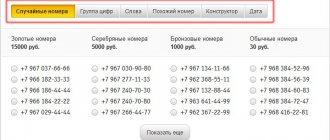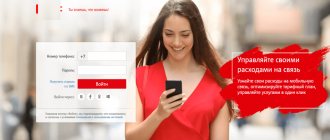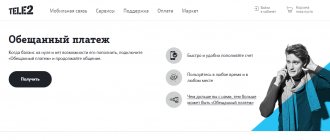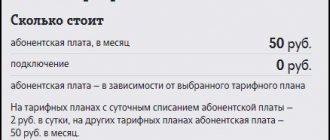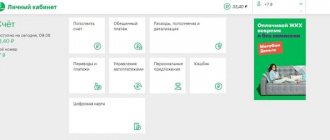The MTS operator has unique tariff plans. Some allow you to get truly unlimited access to the Internet, others allow you to share your packages included in the TP with your loved ones. There is also an offer that allows you to connect several subscribers to one mobile number at once in order to share the available packages. Let’s figure out how it works, how to connect a number to the “We are MTS” tariff through USDD commands and in your personal account, and what benefits this gives to users.
Advantages
It’s convenient to manage multiple numbers through one personal account - you don’t need to constantly re-login to different accounts to check your balance or additional settings. Having one page for all accounts has the following advantages:
- You do not need to constantly log in to access your personal account. You only need to enter your data once and it will be saved in the system.
- You will be able to constantly monitor your balance, order reports and manage additional settings.
- You will be able to block any number in a timely manner if the need arises.
- One personal account for several numbers will allow you to accumulate and use bonus points on one account.
- Technical support will be able to answer you faster.
- Additional security systems can be configured for one personal account, which will protect against unintentional interference.
Conditions for adding
Before you think about how to add a second number in your MTS personal account, you need to determine whether you meet certain rules. Among them:
- You are an individual - legal entities cannot register several telephone numbers in one personal account.
- SIM cards must belong to the same owner and be registered in the same region.
- There is no need to write any additional statements at the company’s office - the form is filled out through the website.
- Usually the application is reviewed within two days.
- The password for logging into your personal account will have to be updated after adding an additional number.
How to add a number to your MTS personal account if the SIM card is on another phone?
To connect several numbers to one MTS personal account, you need to go through a number of steps. This is done very simply - you will not have any difficulties. Keep in mind that if the SIM card is registered to another person, it will not always be possible to connect the number to an existing personal account. The company checks that everything is registered to one person. You can activate the service via:
- Request *111*828#. Set it, then follow all the system instructions. This way you can add an unlimited number of numbers.
- Branded application on the official website. You must fill out a special form and make the necessary settings.
Number management
Managing numbers is very simple - if necessary, specialists from the technical support service will describe in detail how to do this. Typically, any appointments are made in 2 ways, through:
- USSD request – *111*828*1#.
- Official website - you need to log into your personal account in the settings section.
You can do this in several ways:
- by logging into your personal MTS account and making the necessary settings;
- by sending a standard request from several numbers to activate the service;
- at the nearest MTS showroom in your city.
Let's consider each of the methods in detail.
Through your MTS personal account
If you are familiar with the Internet, then everything is very simple, log into your personal account, select the “Service Management” tab, find and activate. Wait for the service to be activated and add as many numbers under one account as you need.
A virtual assistant can help you complete all operations in order to select a tariff and connect services; the interface also provides intelligent prompts that make the task easier and provide all the necessary information.
Instructions for connecting to the service from MTS
If using the free version does not satisfy the functionality, you can upgrade to the full version. This should be done in one of the following ways:
- Dial USSD code from your mobile phone - *111*959#. Press the call key. Wait for the operation to complete;
- register on the company website. Log in to the subscriber's personal account. Switch to the customer service system. Apply for a subscription to the application you are interested in;
- call a telecom operator representative at 0890. Tell us about your desire to connect to the MTS Music service.
- visit the nearest company office and ask for help with subscribing to the service.
You can download and play tracks through the application immediately after installing and authorizing it.
If you disable the MTS MUSIC service, but do not delete the player, then you can still effectively use it to play songs available in the incomplete version of the application.
If the full service provides access to 20 million tracks, then if you cancel your subscription you can listen to no more than a hundred.
ul
Application at the MTS salon
Come to the nearest MTS store in your city and discuss all the details of connecting to the service personally with the operator. Don’t forget to write down, or better yet, take with you all the necessary numbers that will be connected to one account. In some cases, a passport may be needed.
Connecting new numbers to one personal account takes an average of two days. As soon as the “merger” is completed, you will be able to fully manage all the numbers connected to your personal account, and balances and statements will be available for all of them.
Few people know how to add a second number to their MTS personal account. But for the convenience of users, the operator does allow you to combine contracts in a profile if certain conditions are met. We tell you who is eligible and how to link numbers in your personal account.
Saving contacts
When your phone's SIM card changes, it's very easy to notify your contacts. There is also an interesting feature that allows you to track calls to a previous number. The client also has the opportunity to selectively notify people about changing their mobile phone. It is worth noting that this function can be used by everyone, even those clients who have changed only 1 digit.
The free option, called “My New Number,” has a number of customizable options. In order for the client to have access to this service, you need to remember that the previous mobile phone must work. For others, the service is not available if, for example, the number has been changed and the old card has been saved.
Sources used:
- https://mts-lichniy-kabinet.com/polezno-znat/kak-pomenyat-nomer-telefona-mts
- https://telefongid.ru/mts/kak-izmenit-nomer-mts-cherez-lichnyj-kabinet.html
- https://mtsguide.ru/voprosy-i-otvety/kak-pomenyat-nomer-telefona-mts.html
- https://mtskin.ru/smenit-nomer-mts/
- https://xn—-8sbdqmceigiof6bnm5e9c.xn--p1ai/smenit-nomer-cherez-internet.html
Conditions for adding
To add a second number in your MTS personal account, contracts must meet the list of requirements:
- Registered to an individual. The service is not available to companies.
- Registered for one subscriber. If the SIM card is registered to someone else, you can connect an additional phone number only after re-registration.
- Purchased and serviced in one region.
- They work with tariffs intended for individuals, with the exception of the “Mayak” and “Everything is simple” plans. Penza".
There is no need to contact the operator’s offices in person or send a written request to connect several mobile phones to your profile. The operation is carried out via the Internet - on the website or in the application. Information is updated within two days from registration of the request.
Linking the contract will reset the password for your personal account. You will be able to log into your account and manage services only after installing a new combination.
Your balance
The top block of the main page of your Personal Account is reserved for information about your personal account. On the right is a widget through which you can easily top up your account using a bank card. There you can also connect a free one, which will ensure automatic replenishment of your account from your card every time your communication funds run out.
MTS subscribers may not pay for communications at all. This is quite possible if you use the MTS Cashback service. It's simple: make everyday purchases in online stores, and part of the funds will be returned to your mobile phone account. You can read more about how the MTS Cashback program works here.
Just below is the “Service Packages” block, where you can see the status of the service packages connected to your number: minutes for calls, mobile Internet and SMS.
Advantages and disadvantages
Independently adding an additional phone number gives the operator’s customers a number of advantages:
- there is no need to log out of your personal account and log in under another account. Information on existing contracts is collected in one profile;
- you can track your account status, list of services and established tariffs without unnecessary manipulation. You can order details or remove unnecessary options for individual accounts in one account;
- if your phone is lost, you can block all accounts at once without additional proof of identity;
- You don’t have to remember logins and passwords for several accounts; the credentials of one will suffice.
The service has one drawback - before using the functionality, you need to add numbers and configure. There is nothing complicated about this, but manipulations may raise questions for users who are far from account operations.
Your tariff
The lower information block is dedicated to your tariff and service management. If you want to change your tariff plan, click on the “Change tariff” link. The choice will be simplified for you, since all tariffs are divided into three categories: “For smartphone and telephone”, “For tablet and computer”, “For special cases”.
To manage services, follow the “All services” link. Here you can see complete information about the services that are connected to your number. It’s convenient that, if necessary, you can filter out either paid or free services. You can disable unnecessary ones in the same section. Below are the services that are available on your tariff. You can connect any of them in a couple of mouse clicks.
How to link a second number to an MTS account
To add an additional number:
- Go to https://moskva.mts.ru/personal/nomera/.
- Fill in the available fields and click “Register”.
- Activate "Manage Numbers".
After two days maximum, try to log into your personal account. The old password will not work for your account - request a new one by clicking under the “Receive by SMS” forms.
The diagram in the application is different. Log in to “My MTS”, go to the list of sections and tap on the plus sign in the upper right corner. Log in with a different number, save your credentials.
Your settings
The “Settings” section contains information about who the number is registered to. Here you can also quickly block your SIM card, which is sometimes necessary if you lose your phone.
In the same section, you can link other MTS numbers that you or your family use to your number. This will allow you to control the status of other mobile accounts through your Personal Account.
Don't remember what your numbers are? In the “Settings” section you will find a list of all numbers registered to your passport data. To see them, click the “Show” button in the “List of my contracts” section.
There is a convenient mobile application “My MTS” for managing your account and services. But the Personal Account on the operator’s website has several unique functions:
- full list of available services;
- a complete list of available tariffs for shifts;
- a list of all your numbers and contracts;
- management of voluntary number blocking;
- setting up SMS notifications about changing your password and logging into your Personal Account;
- the ability to send passport data for confirmation without visiting an MTS salon (a new legal requirement).
Number management
To enable the option:
- open dialer on your mobile phone. Enter *111*828*1# (call). The operator will notify you of successful connection via SMS;
- go to your personal account. In "Manage Communication Services" select "Add New". Go to the list of available options and click “Connect” for the one you need. Wait for an SMS with the results of the operation.
Dual-SIM iPhones are not sold in Russia. However, without buying another gadget, you can quickly create another number on your Apple smartphone that will work together with the main one. The second number can be either temporary (you advertised) or permanent (you share the work and everything outside of it). So, simple instructions for MTS subscribers.
Your second (and if necessary, third, fourth and even sixth) number on your iPhone will work thanks to the MTS Connect application. In it you will register the required number of numbers and you will be able to receive calls on them and make calls yourself, communicate via SMS. Both your number on the SIM card and all additional numbers will work together without interfering with each other; you will not need to switch between them. There is only one key condition - you must have stable access to mobile Internet or Wi-Fi. So, first install MTS Connect.
"Double room" for corporate clients
The option is intended for corporate clients. It allows customers to link a second number to a SIM card and simultaneously use any of them to receive operator communication services.
“Double number” is an old service, launched by the operator back in 2010. Today it is not available in many regions, so you need to check with the Help Desk, your personal manager or a communication store to see if it can be activated in a certain subject of the Russian Federation.
Features of use - this is an excellent opportunity to separate your work and personal conversations using just one SIM card. As part of it, the subscriber receives a SIM with an additional service that allows you to switch between two linked MTS numbers and simultaneously use each of them.
The subscriber is asked to choose which phone will be the main (active) one and which one will be the additional one. Then he will be able to receive messages and calls from both numbers, and send SMS and calls from the active one. The user can connect one tariff to two numbers or choose different ones, pay separate bills or one joint bill.
You can change the status of numbers in the “MTS Services” section in the phone menu.
According to the conditions for using the option, both MTS phones must belong to the same region so that they can be assigned to one SIM card.
Incoming calls are always received only to the active number, so the subscriber will need to set up forwarding to it from an additional number. For SMS and MMS, forwarding is not provided, so to receive messages you need to switch between phones at least once a day.
If the numbers have a common account, replenishment is made in the usual way. If separate, money is paid separately for each phone.
The balance check is performed in the usual way, but only for the active number. To find out the balance on a separate additional account, you will need to switch between phones.
Connecting and disconnecting
To connect, you need to contact the personal manager assigned to the company or visit the operator’s communication salon. The operation is performed by replacing the old SIM card with a new one. As part of the service, a subscriber can combine two existing MTS phones into one number, receive two new ones or one new one linked to the old one.
To disable the option, you will need to contact your personal manager or the operator’s sales office. The operation is performed while maintaining the special SIM or replacing it with two separate SIM cards.
Download MTS Connect
For now, only MTS subscribers in the Moscow region can get an additional number, provided that their main number is registered as private. In the future, the geography of the service will expand.
After downloading the application, you need to do the following: