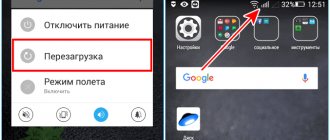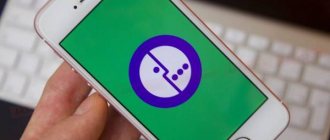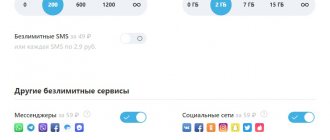If Android does not connect to the Internet via the mobile network, then the cause of the problem should be looked for in the system settings. In rare cases, the mobile Internet does not work due to failures on the side of the telecom operator; usually, the user can fix the error on his own.
This article is suitable for all brands that produce phones on Android 11/10/9/8: Samsung, HTC, Lenovo, LG, Sony, ZTE, Huawei, Meizu, Fly, Alcatel, Xiaomi, Nokia and others. We are not responsible for your actions.
Attention! You can ask your question to a specialist at the end of the article.
Airplane or Do Not Disturb mode activated
Often settings errors occur when airplane mode or do not disturb is turned on. This sounds stupid, but many people forget about it. Many people accidentally turn it on and don't even notice it.
If airplane mode is enabled, you need to turn it off by going to your phone's settings. Depending on your phone model and Android OS version, go to the “Wireless networks” or “Connections” section. There will be "Airplane Mode". Turn it off, wait for networks to connect again, and then double check that mobile data is working.
How to enable data transfer?
In my opinion, this is where you need to start - check if data transfer is turned on. Any modern phone has a special option called “Data Transfer”. To find this parameter, do the following:
- Open the connection settings menu;
- Click on the “More” item.
- Activate the “Mobile Network” section.
- In the window that opens.
Even simpler - open the curtain, turn on data transfer.
Problems with the SIM card
You need to check your SIM card. To do this, you will need to remove it from the phone and conduct a visual inspection of the contact pad. If it is dirty, it should be cleaned. You also need to look at the condition of the contacts on the compartment. If all else fails, then you need to replace the SIM card. To do this, you need to contact the operator.
There is also a little trick for rebooting your phone that might be useful:
- Enable airplane mode before rebooting.
- Wait 30 seconds, then turn off airplane mode.
If there is still no data, turn airplane mode back on, turn off your phone, wait a minute, turn your phone back on, turn off airplane mode, wait thirty seconds, then turn on mobile data.
Negative balance
One of the most primitive and common reasons why the Internet disappears is the lack of money in the account. Often, users simply forget to top up their balance on time and only learn that they need to deposit funds when the Network becomes unavailable. To avoid such troubles, you need to systematically check your phone balance.
So, if you have lost your Internet, first of all check the status of your mobile account. The manipulation is as primitive as possible and consists of sending an automatic request to the mobile operator’s system.
Tip: If you don't know how to check the balance on your phone provider's number, contact the company's customer service. You can also visually examine the SIM card, since it often indicates the most necessary operator service numbers.
Frequencies disabled in the engineering menu
At the last stage of setting up the software shell of a phone running on the Android OS, developers use the engineering menu. This definition should be understood as the interface of a special program with which you can make changes to the operation of the device. It also allows you to receive information from sensors and carry out technological tests. Incorrect use of this menu may result in undesirable consequences. Typically, users cannot visit it on their own. But his secret, in fact, is known to many.
However, this is not possible on all gadgets. To do this, the device must meet various requirements. However, there is one caveat - the main processor must be from the MediaTek brand.
Also, some modified OSs, for example using the popular CyanogenMod, do not allow the setup program to be activated. The reason is that these systems were first created for devices with a Qualcomm processor. They do not have an engineering menu.
You can get into the engineering menu configuration in the OS using various methods. One of the oldest options that was used in “vintage” models of tablets and smartphones is a special program - Dialer, in which the user had to enter the engineering menu code. The operation to check the balance was carried out in the same way. If the device identified and accepted the combination, the setup application opened. Some mobile device manufacturers use their own modified code. There is no standard set. In other cases, you will need to dial the following combination of characters “* # * # 36 46 63 # *”.
To optimize the level of cellular energy consumption, it is recommended to turn off the scanning function for unnecessary frequency ranges. To do this you will need to use Band Mode. You need to visit the settings and check the boxes next to the required items. To confirm, press SET.
Being outside the network area
The next common cause of problems with the Internet is the subscriber being outside the network coverage area. If you lose Internet, look at the top of the screen - an indicator is displayed on the display that shows the signal strength coming to your mobile phone from nearby towers.
Does your smartphone have poor network reception? In order to restore the ability to access the World Wide Web, you need to go to an open space or change your location - there is probably poor coverage where you are. In some cases, the Internet may work, but be very slow due to a weak signal.
Tip: your device almost never catches the network well? Most likely, the problem is not in the provider’s towers or the operator’s dishonest work - check your network receiver on your smartphone by contacting a phone diagnostic/repair service.
If your Wi-Fi connection is lost
First you need to check whether you can connect to the Internet via the same Wi-Fi connection. If it connects to one device but not another, then it will be clear that there is nothing wrong with the internet connection and the problem is with the device. However, if Wi-Fi doesn't work on any device, then your router, modem, or ISP is causing the problem. It could also be a faulty Internet cable that connects the modem to the router.
It is quite possible that in this case the router is the culprit. The router should transmit a good signal that covers the most visited places in your home and where the smartphone is used the most. There are places where you cannot place a router, for example, it cannot be placed on the ground, in the corner of the house, or next to a window. You should also keep it away from other electronic devices that may cause wireless interference.
One good way to fix your router is to restart it. While this may seem too simple, restarting clears caches and resolves many related network and software issues.
- If the router and modem are separated, then restart both.
- Turn them both off.
- Wait 30 seconds.
- Turn on the modem and after a minute turn on the router.
- Wait a few minutes and check.
- This simple solution will fix many minor problems.
It is also possible that the problem is that there are too many users connected to the same Wi-Fi connection. Bandwidth is limited and your connection can become very slow.
If all else fails, you can perform a factory reset. This will erase all content on your phone and restore it to factory defaults. This eliminates almost any software issue a user might encounter. This is the best solution to many problems, but should be used as a last resort due to the inconvenience of deleting all data.
What settings should you check on your smartphone?
The first item worth checking in Android settings is the proxy server settings. They can be found in the connection settings. The use of a proxy server must be disabled. It is also worth removing applications that help you connect to the network using proxy servers or VPNs. Due to their operation, the connection may not work.
The next item to check is the date and time set on the device. In general settings, find the section corresponding to the date and time option. Place the checkboxes next to the phrases “Use network date/time.” Wait for the data to be updated. Sometimes the network sets the wrong time, in this case, remove the markers from the items that allow you to use network data. Then enter the current time and save.
Operating system crashes
If your smartphone does not connect to the network correctly, you need to check the connection settings and reset them. For this:
- go to the general options section;
- select the item responsible for Wi-Fi in the menu;
- find the network currently in use;
- click on it to display the auxiliary menu;
- in this list, find the “Delete” option;
- now turn off Wi-Fi and activate it again after 20-30 seconds;
- the smartphone will find the previously deleted network again;
- select it to connect and enter the password.
This method works well if the parameters in the router and phone do not match. It helps in cases where the provider has changed the connection type or other settings. This option is suitable for use when you miss entering a phone number on a public network.
Rebooting the device can also help prevent operating system failure. In rare cases, a full reset is required. Before doing this, check the operation and settings of the router.
Problems with the router
If working with the smartphone settings did not help, then you need to check the router settings. To do this, you will need to have a computer at hand, as well as a login and password to access the router settings. In any browser, enter 192.168.0.1 or 192.168.1.1 in the address bar (the address may be different, you need to look at the instructions for your router). Then log into the router settings using your username and password (this information is provided by your provider). Then follow the instructions:
- First, change the channel in the Wireless Settings section (responsible for the wireless network).
- Then try choosing a different network operating mode. You can change from 11bg mixed to 11n only.
- The best option for securing your Wi-Fi connection is to use AES encryption and WPA2-PSK security.
- The last thing you need to check before saving the settings is the settings for the region and country of connection.
After you have set all the options correctly, you need to save them and restart the router for the settings to take effect.
Now you know why the Internet on your phone does not work well and how to deal with this problem. If you would like to share your stories about setting up your connection, please leave us a comment. Share this article with your friends to keep them online.
Signal not strong enough
Each cellular operator has its own coverage area in which one or another communication standard is supported. To access the Internet, you must be in an area where there is 4G or at least 3G connection. In areas with 2G coverage there is also Internet, but its speed is so low that most modern sites give an error before they have time to load.
Typically the coverage map looks like this:
Even in Central Russia there are many places where there is no connection. Dead zones can occur right in the middle of cities - the signal often disappears on highways, long bridges, in tunnels, near strategic objects such as dams, etc.
You can determine that the signal strength is not enough to transmit mobile data by looking at the network icon. It usually consists of four divisions. If one division is marked, then the signal is weak. And if it disappears, then the network indicator on the phone is crossed out with a cross.
There may be a symbol next to the network indicator that indicates Internet availability. Here are its common meanings:
- LTE, 4G is the fastest connection speed, which theoretically can reach 100 Mb/s.
- H+ - HSDPA Plus, reaches speeds from 21 to 42 Mb/s.
- H - HSDPA, its speed is about 7.2 Mb/s.
- 3G is a third generation network, speed is about 2 Mb/s.
- E - EDGE, speed 384 Kb/s, it may not be enough to load heavy sites.
- G - GPRS, speed about 115 Kb/s. With this connection, practically nothing is downloaded.
If you see a low signal or E/G network on the indicator, then the only way to solve the problem is to move closer to populated areas or operator towers.
Reason 4: Incorrect APN settings
If there is a general connection to cellular communications, but the mobile Internet does not work, then one of the reasons for the failure is incorrect settings of the access point (APN). Typically, configuration data comes in the form of a service SMS message when you turn on the device for the first time, however, it may not work for devices without certification.
- First of all, get all the necessary settings for the access point - they can usually be found on the official resource of the cellular service provider.
- Open the network settings (see previous methods) and use the “Advanced” - “Access points” items.
- If your device already has a created connection, tap on it to edit it. Otherwise, create a new one by clicking on the “+” button.
- Fill in all fields with the information received from your mobile operator.
- Reboot your gadget.
If all the parameters are entered correctly, but the Internet still does not appear, use the instructions below.