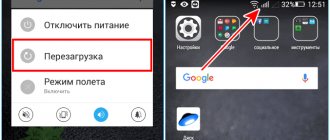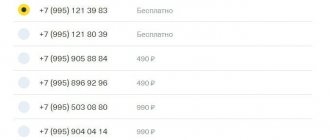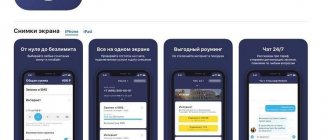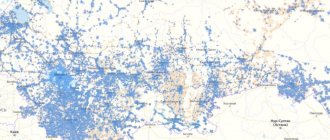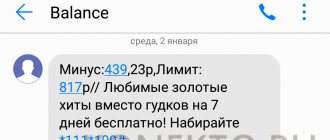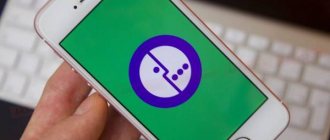How to switch to Tinkoff Mobile with your number?
To transfer to Tinkoff Mobile with your number, simply indicate this when ordering a SIM card in the application or on the website, when the representative brings you the SIM card, you will simply sign a ready-made application for number transfer. The number porting process lasts from 8 days, but during this time you can use the old telecom operator. After the number transfer is completed, you will receive an SMS about the result and can start using the new SIM card. If you have any difficulties with the transfer, you can always contact the chat in the application or call 8-800-555-9777.
What to do if there is no connection Tinkoff Mobile: problem solving
We found out the problem, now let's solve it:
- If the operator carries out repair work, then in 99% of cases it does not last very long, just wait.
- Network congestion, which occurs with “virtual” operators much more often than with those who operate at their own facilities, is “treated” in two ways: by waiting or moving the subscriber away from the congested area. This is precisely the cost of cheap communication.
- No one can influence bad weather. But, sooner or later, everything will work out.
- If you find yourself in a place where there is no network (Tinkoff Mobile coverage map), then to restore communication you need to move to where there is coverage.
Checking the operation of the smartphone
- Reboot your phone. If this solved the problem of lack of communication, then the device simply “glitched” a little.
- Try inserting a different SIM card into your smartphone (preferably from a different telecom operator). If everything works, then the smartphone is fine, but if not, the problem is in the smartphone and the operator has nothing to do with it.
How to top up your balance and set up auto payment?
You can top up your balance with a bank card on the website and in the Tinkoff Mobile application, at ATMs of Tinkoff Bank and partners, or from your bank account.
You can also top up your account with cash at ATMs of Tinkoff Bank or partners, at payment terminals, or at Svyaznoy and Euroset stores.
Autopayment can be set up in the mobile application. To do this, go to “Settings” and to the “Autopayment” section. Indicate the required replenishment amount there and when the balance reaches 50 rubles or if there is a lack of funds to extend the tariff, the account will be automatically topped up with the amount you specified.
Postpaid service
It will be useful for you to know that some subscribers of the mobile operator in question have a postpaid service. The essence of this service is that after connecting it, you can simply add the amount of traffic you need, the number of minutes, and use it even if the current balance of your account is zero.
You can spend the minutes and Internet traffic you specify for a month, after which you will have to pay for them. After the end of the month, the operator will issue you an invoice for the services used, which must be paid. Payment of this invoice is due no later than the 25th of the following month.
It will be useful for you to learn about the penalties that will apply if you do not repay the debt by the specified date:
- For the first late payment, you will be charged a fine of 59 rubles.
- For the second and all subsequent late payments, you will be charged a fine of 290 rubles.
Among the useful services from the described operator is Fr. The essence of this service is that your number will not be displayed when making outgoing calls. The service is paid, for the opportunity to connect you will be charged 99 rubles monthly.
How to configure Tinkoff Mobile Internet manually?
There is no 2G network support in the Moscow region. Make sure your phone supports 3/4G networks. If you have a phone with 2 SIM cards, move the Tinkoff Mobile SIM card to the main slot.
Usually, network settings are received automatically via SMS, you just need to accept them; if they do not arrive, then configure the phone manually.
Set APN settings :
APN: m.tinkoff. The remaining parameters are default.
iOS: Settings > Cellular > Data Options -> Cellular Data Network
Android: Menu -> Settings -> More -> Mobile network -> Access points (APN)
New generation Internet
For those who don't talk much, you can use a packet with bytes. Tinkoff Mobile offers Internet on the following terms:
- 2 gigabytes for 99 rubles;
- 4 gigabytes for 159 rubles;
- 7 gigabytes for 249 rubles;
- 15 gigabytes for 449 rubles.
Tinkoff Mobile can also provide unlimited Internet, which will cost you almost a thousand rubles per month. Additionally, you can buy traffic packages for chatting, social networks, and open access to music and video channels. As you may have guessed, all this is also paid. For example, to watch a video, be prepared to pay another 160 rubles. above. Music, social networks and the most popular instant messengers (such as Viber, WatsApp, TamTam, Facebook chat) cost 59 rubles each.
These prices are given exclusively when using the Internet in Russia. In other countries, except European ones, you will have to pay 299 rubles for 100 MB. When traveling in Europe, 100 MB will cost 149 rubles. Even if not all MB are spent, the money will still be written off in full.
You can select a suitable package on the company’s main website or through a special mobile application Tinkoff Mobile, the installation of which is mandatory after connecting to a new operator. Through this application, you can familiarize yourself with prices in detail and combine a suitable tariff plan. In addition, the widget can work without a network connection and even without any package.
The use and write-off of bytes occurs the same throughout Russia, regardless of the region in which the service was connected. The Internet package is valid for one month. If there are not enough bytes, you can purchase them for 100 rubles per GB. If, on the contrary, there are extra ones left, then, alas, they are simply cancelled.
Data transfer disabled
So, your Internet has disappeared, but your mobile balance and network indicator show that everything is fine? Pay attention to the settings of the electronic gadget. For example, make sure data is turned on on your phone. You can find the option by repeating the following path (relevant for users of the Android operating system):
- Find the “Settings” icon on your smartphone display and enter the section.
- Find the "More" tab.
- Select "Mobile network" from the list.
- All that remains is to switch the slider to the active state if mobile data transfer is turned off.
Useful : Users of iOS-based products can follow an identical path without any difficulties, since the interface of smartphones from most companies is largely the same.
Sometimes it happens that a person goes beyond the coverage area of his mobile network, for example, enters a cinema or subway, and accordingly, the signal disappears. After some time, the subscriber returns to the open area, but the device still shows no network. The way out of the situation is simple - you need to restart your mobile gadget (most often you just need to hold down the power button on your smartphone and then click on the “Reboot” option). The problem will be resolved in a few minutes when the phone turns on again.
Reset
After incorrectly flashing the device, the network may periodically disappear or work intermittently. In this case, you need to carry out a full diagnostic of the device and return the factory firmware.
In “especially advanced” cases, you cannot do without a complete reset of the settings.
- Go to your smartphone settings.
- Open the “Backup and reset” tab, tap “Reset settings”.
Important! Do not check the box next to “Delete all user data and clear internal memory.”
- Confirm the reset. The procedure may take from 15 to 30 seconds, depending on the load on the phone's processor.
Problems with SIM card
h22,0,0,0,0–>
One of the most obvious and most common causes of communication problems is problems with SIM cards. Moreover, we are not always talking about difficulties in the operation of slots or their breakdowns. Often the problem is directly with the card or its installation.
p, blockquote7,0,1,0,0–>
To understand whether the problem really lies in the SIM card, you need to install it in another device and check its functionality (after cleaning it from debris and dust that inevitably accumulated on its surface during use).
p, blockquote8,0,0,0,0–>
If everything works correctly in another device, you need to return the card to its place. The card does not work after being installed back - you need to look for the problem further.
- Why doesn’t the tablet see the SIM card and what to do about it?
p, blockquote9,0,0,0,0–>
If the card did not work in another device, you can fix the problem by contacting the offices of your operator, where they will most likely replace your old SIM card with a new one for free.
p, blockquote10,0,0,0,0–> h23,0,0,0,0–>
If you dropped your phone or were subjected to some other mechanical impact before discovering communication problems, there is a good chance that the communication module was damaged or disconnected. The following may have happened to your smartphone:
p, blockquote11,0,0,0,0–>
- The antenna cable or SIM card slot is physically disconnected. You can fix this problem yourself, but to do this you will inevitably have to disassemble the phone. Accordingly, the most correct solution would be to contact a specialized service center for help;
- Damage to the antenna or card slot. Breakage may occur due to a fall, or if low-quality parts are installed in the phone. In this case, contacting a service center is inevitable.
h24,0,0,0,0–>
Often, the main reason for a network failure on a smartphone may be one or more incorrectly entered values in the section with cellular network settings (access point or APN settings). To resolve this issue, you must do the following:
p, blockquote12,0,0,0,0–>
- Open the settings of the gadget you are using.
- Go to the "Cellular" section (the section may have another name similar to this one).
- Go to the “Mobile access points” directory and find the settings of the installed “SIM card”.
- Review the “Access Points” section and make sure that it contains information identical to the information on the official website of the operator you are using. If the data does not match, you must enter the correct information and save the changes made.
Internet access point (APN) settings for all major telecom operators in Russia
p, blockquote13,0,0,0,0–> h25,0,0,0,0–>
- Free SIM cards "MTS", "Beeline" and "MegaFon" - a new type of fraud
The next problem is a software type problem. And it concerns, first of all, users of Android devices. Often, users of such devices update the firmware themselves, and after installing the wrong version of the software, the smartphone may simply stop seeing the network. Thus, you can get rid of this problem by updating the firmware to the correct version.
p, blockquote15,0,0,0,0–> h26,0,0,0,0–>
Another possible reason could be the incorrect operation of the entire smartphone, or more precisely, its operating system. This can happen, for example, due to the presence of malicious software and other factors.
p, blockquote16,0,0,0,0–>
A general reset to factory settings can help out in this situation.
p, blockquote17,0,0,0,0–>
Fortunately, such a function is present in any modern device today. You can find the reset option directly in the Settings menu on both iPhone and Android gadgets.
p, blockquote18,0,0,0,0–> h27,0,0,0,0–>
Finally, we must not forget that communication problems can also arise due to the fault of the operator. Of course, this happens extremely rarely. However, if there is no connection for this reason, you won’t have to wait long for it to be resumed. Surely within 30 minutes/hour access to the cellular network will be restored.
p, blockquote19,0,0,0,0–>
- The laptop does not see the wireless network or local one. Causes and repairs in St. Petersburg
What to do if there is no network on MTS | MegaFone | Beeline | Tele2 | Yota | Tinkoff Mobile | Rostelecom | SberMobile | Danycom
p, blockquote20,0,0,0,0–> h28,0,0,0,0–>
Summarizing the above, I want to emphasize that in most cases, when problems arise with the lack of a network on modern smartphones, the problem is observed on the user side. In turn, in most of these user cases, this problem is “cured” by rebooting the phone, cleaning the SIM card from debris and dust, etc.
p, blockquote22,0,0,0,0–>
In other situations, the problem can only be resolved by contacting a service center. You should not take risks and try to resolve the issue on your own - this is fraught with even more serious problems.
p, blockquote23,0,0,0,0–> Loading…after–>
Smartphones pick up the cellular network signal automatically. Just insert a SIM card and you are already connected. But sometimes this doesn't happen. Why can't my phone see the network? Let's find out in the article.
Often users who encounter a similar problem contact our service center. The phone suddenly stops receiving the network, and the owner finds himself without communication, unable to make calls or send text messages. Why can't my phone see the network? Specialists from the Art-GSM
.
Main reasons
All reasons can be divided into several categories: hardware and software.
Hardware
- Failure of the SIM card slot. A malfunction can happen for many reasons - dropping the phone, carelessly connecting the SIM card, or moisture getting into the case.
- Damage to the SIM card itself is a fairly common cause. This may occur if the SIM card is constantly moved from one device to another or is handled carelessly.
- Disconnection of the antenna loop or breakdown of other modules associated with connection to the operator. In this case, the device stops picking up cell towers and the network constantly disappears.
Software
- Malfunctions in the operating system that caused the communication module to turn off.
- Incorrect cellular settings in the smartphone settings.
- Infection of the device with malicious software that can affect signal reception.
Communication module failure
As a result of mechanical impact on the smartphone body, the modules responsible for receiving the network signal can be damaged.
- Disabling the SIM slot cable or antenna is a fairly common cause of problems. To fix it, it is best to contact a specialist, since any tampering with the device’s body will void the warranty.
- Replacement of the antenna with a low-quality Chinese analogue during repairs. Some “masters”, hoping to save money, use the cheapest modules. This leads to deterioration in the quality of signal reception and rapid failure of the board.
Activating Airplane Mode
Some inexperienced and inattentive smartphone owners can independently interfere with the stable operation of the phone. For example, accidentally clicking “where you shouldn’t” without even noticing the changes. Trouble manifests itself only when a person needs to perform a certain action, but cannot perform it (in our case, go to the World Wide Web). One of the most popular random actions is activating airplane mode on a smartphone. As a rule, all you need to do is swipe down the screen and hit the Airplane Mode button. This is not difficult, given that touchscreens on smartphones are becoming more responsive to touch.
Helpful: Be sure to set your device to automatically lock the screen after a period of time that is convenient for you. This precaution will protect the equipment from accidental operations - in the end, unlocking an iPhone or Android is not difficult at all, and it is better to do this when you really decide to use the phone.
Let's sum it up
We looked at 7 ways in which in most cases it is possible to establish access to the World Wide Web. If all attempts to return the Internet on your own are unsuccessful, contact the official representatives of your operator. Technical support consultants will ask clarifying questions and then tell you how to fix the problem (or they will do it themselves, remotely). If a solution is still not found, contact specialists who repair phones and other electronic devices - perhaps your smartphone is faulty and requires the intervention of specialists.