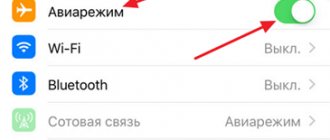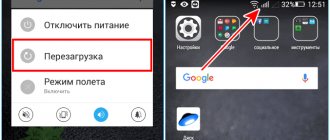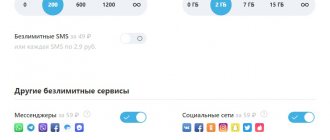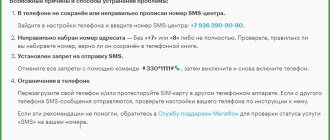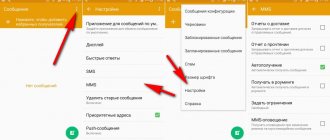SMS messaging on a mobile device is as common a function as voice communication over a provider's cellular network. Despite the high popularity of social networks and instant messengers, this method of communication and negotiations remains in demand. It’s unpleasant when an important notification is delayed or does not reach the recipient at all, especially service alerts from an operator, bank, or other companies. There are many common reasons why SMS messages do not arrive on your Beeline phone, each of which requires a thorough investigation.
Negative or zero balance
When the account has zero or even minus, SMS may indeed not be received or sent. There are several ways to check your balance:
- Website. Go to the Beeline website through any browser, then log into your personal account and see how much money is left.
- Code *102# is a short command to check the money on your balance.
- Mobile app. If the application has been installed for a long time, then a personal account will automatically open in it, where you can see how much money is in the account. If not, you will need to sign in first.
Attention! It is necessary to replenish your balance on time and monitor it so that this does not happen in the future.
3 more less common reasons
Owners of smartphones with Android OS can easily become victims of a virus that has penetrated along with one of the installed APK applications. What to do in this situation? As a rule, Internet providers recommend installing protection from Dr WEB, Mc Afee, Kaspersky on your Android and regularly scanning system memory.
We remind Beeline subscribers who have a connection that its effect applies exclusively to incoming calls. Therefore, the active state of the option is not a reason to stop receiving messages from blocked subscribers. You can set a ban only by installing a third-party application on your smartphone.
And finally, the rule for the sender. Your SMS may stop receiving if the recipient's number is not entered in international format. In this case, the shipping fee will be debited from the account. Beeline has a single standard that should be followed when dialing the recipient's number: + country code, operator code, 7 digits of the subscriber.
Breakdowns or technical work
These are quite popular, but not common reasons why SMS messages do not reach Beeline. First of all, this means that the load on the repeater is too high. They cannot cope with such a flow of data transmission, for example, on holidays.
In the near future, the operator will replace the equipment with more improved, high-bandwidth equipment, and communication will be restored.
For your information! To check this fact, you should call the operator on the short number 0611.
Also note that all SIM cards have an expiration date, after which they are blocked. To restore, contact the operator's communication center.
Methods
If the above methods do not help, you should try changing the settings of the smartphone’s operating modes, as well as clarify the parameters for sending and receiving messages. As a last resort, resort to emergency methods.
Turn off Airplane mode
In flight mode, communication functions are disabled, sometimes accidentally activated in the pocket. This is done so that smartphones do not interfere with the flight. In this case, the user is not available for any communication, including voice communication and sending/receiving SMS.
To turn off Airplane mode, press and hold the Power button until the menu appears: Shutdown, Restart, Mute, Airplane Mode. Tap the last item. Another way is to turn it off through the notification shade
Remove a number from the black list
Sometimes a user blacklists a subscriber. In this case, messages arrive on the smartphone, but the user does not see them. Remove the restriction on a number in the phone book:
- Finds the phone number of a blocked subscriber in the “communicator” (address book). Go to his profile.
- Click Properties (three dots in the top corner). Tap the “unblock” line.
Now you will be aware of new messages from this person.
Instructions for iOS on how to check the blacklist:
Disable antivirus
In rare cases, SMS reception is blocked by an antivirus program. Try disabling the application for a short time. Then ask another follower to resend you the message. Therefore, problems with the antivirus are eliminated.
Change SMS center
Sometimes it is necessary to change the phone number of the SMS center in the settings, since the latter is lost when “rearranging SIM cards” or Android freezes.
Method 1:
- Go to messages. Tap Settings in the top corner.
- Find the item “Advanced settings” and go into it.
- At the bottom there will be an entry “SMS Center Number” (SMSC). Go now.
- In the new window, enter the new SMS center phone number.
Below is a list of numbers of the most popular telecom operators. In addition, they can be found by calling the hotline or talking on the website.
method 2:
- Dial USSD command * # * # 4636 # * # * and click “Call”
- The service menu will open, go to “Information”,
- We are looking for an SMSC line and are guided by the SMS center number (the current list of all operators is at the bottom of the article).
Get a new SIM card
This option is suitable when the subscriber has not used a specific SIM card for a long time. The inactive number is sent to the archive. After some time, it goes on sale again and is used by another subscriber.
The average downtime period for all major Russian telecom operators is from 90 to 120 days. If you have not used your SIM card for more than 3 months, you should buy a SIM card with a new number. The old SIM card will just be “ok”. The operator will disconnect it from the network.
Remove recently installed apps
New applications can make their own changes to the operation of standard programs on Android and iOS. The user may have set SMS access rights to an unverified application and blocked access to new messages.
For Android devices, we recommend booting into Safe Mode:
Uninstall some recent apps. It is better to remove programs one by one, checking for new messages by sending SMS messages from another smartphone.
Reset to factory settings or reflash
These are drastic measures that should be taken in severe cases if all else fails. They are needed after an update curve or after running a faulty custom firmware. Carefully! When flashing or resetting your smartphone to factory settings, all personal data will be deleted! Save all information on external backup media in advance.
Operating system failure
The main reason that messages do not arrive may also be a malfunction of the operating system. It may be infected with a virus, not updated, or simply not configured correctly. You can try to fix them yourself by simply rebooting your phone.
Attention! If there are no changes, you need to contact a technician to repair the gadget.
Mobile gadget malfunction
A broken mobile phone or other technical malfunction may also make it impossible to use the SMS service. The correct way in such a situation would be to check the SIM card by installing it in another phone or tablet (with support for sending/receiving SMS). If it functions normally in another device, then the problem is clearly in the first device. Otherwise, if the situation is the same in another phone, then you should check the functionality of the SIM card and make sure that the service is active on it.
How to solve a problem?
Finding a solution depends on the problem itself. The fastest and easiest way is to call the operator or reboot the phone. To understand this in more detail, you need to check all the settings (for example, in the bank application, check whether the service is activated) of the phone and network, as well as the balance.
If your SIM card is blocked, you need to contact the Beeline sales office with an identification document or order a new SIM card on the website with delivery to a convenient location. And also don’t forget to check the automatic settings of the SMS center in the communication settings.
For your information! Valid center number, it must be entered manually if there is an error, or it is missing altogether.
What to do if SMS messages are not sent?
Sometimes it happens that there is money in the account, but SMS are not sent. When changing the number of the Beeline SMS center, the function of sending text messages sometimes remains unavailable. For the new settings to work as correctly as possible, you will need to completely reboot the gadget. After a successful reboot, you will be able to send SMS to any recipient without any problems.
Checking your phone settings
For various reasons, problems sometimes arise when sending messages. SMS will not be sent if the phone does not have a connection to the SIM card, if the balance is negative and there is no money in the account.
Network failures or malfunction of the SIM card itself, or its incorrect installation can also interfere with sending messages. The reasons may be a lack of gadget memory, as well as operating system errors or incorrect service settings.
If you cannot send SMS, you need to check your phone settings, that is, data transfer is prohibited. To make sure your phone is working correctly and configured correctly, you need to check its functionality by sending a free test message to 000.
Network settings for a new SIM card
If SMS messages do not work after replacing or restoring the Beeline SIM card, you need to select the section with cellular data in the main menu settings and go to the “Programs for SIM cards” section. Next, you should open “My Beeline” and pay attention to other services, including finding a menu item with SIM card activation. A window will open indicating the activation of the starting amount, so you need to confirm the function by clicking the "OK" button. In this section you can receive SMS with automatic network settings and monitor other traffic.
How to set up Beeline SMS center?
You can configure it like this:
- go to the “Messages” menu item;
- select “Settings” and find the “SMS center number” item;
- write down the number +79037011111 there and click “Save”;
- turn your phone off and on again and try sending an SMS.
How to activate the SMS service on Beeline?
How to activate a free SMS package on Beeline?
- To activate the “SMS Package” in Beeline, call 067402121.
- To disable the service, dial the short number 067402120.
Conclusion
Before you worry, you need to check all of the above. If the network works well and there are no other problems with the phone, you should make a call to the short number 0611. The operator will find the problem and promptly offer the subscriber a solution. Sometimes you just need to wait a couple of hours and try to restart your smartphone.
If you do not receive SMS only from the bank, check whether the notification service is activated (this can be done in your personal account in the application) or contact support.
Here are a number of popular problems that cause difficulties when receiving and sending SMS.
Why don't I receive SMS messages on my Beeline phone?
The method of communication by sending and receiving SMS messages continues to be in demand among Beeline consumers, regardless of the rapid development of social networks and online correspondence services. This method of notifying subscribers is used by the provider itself, banking organizations, etc.
Consumers may experience problems with receiving incoming messages. Letters may be delivered with a serious delay or may not reach the recipient at all. There are several reasons why the messaging function does not work correctly; they may be related to problems with the mobile device itself or software failures.
The most common situations causing SMS failures:
- The consumer is in an area of poor cellular network signal reception. There are insufficient funds on the personal balance sheet, a negative or zero position.
- The user's mobile device has outdated software installed.
- The reason lies in the incorrect operation of the cell phone, lack of free memory, or breakdown of the SIM card.
- Problems with your mobile phone provider's line.
All of this can have a negative impact on the SMS messaging functionality. Each problem requires detailed consideration.
SMS messages do not arrive due to connection problems
Communication problems are the most common reason why SMS messages do not arrive on your phone. Sometimes these problems are on the mobile operator's side, and sometimes on the user's side. Of course, we cannot solve operator problems, but we can try to solve problems with the phone.
In some cases, the phone may freeze and not work with the mobile operator's network as required. In this case, the phone usually shows that there is a connection and everything is working. There are two ways to solve this problem: temporarily enabling Airplane mode or completely rebooting the phone.
The first option is suitable if you have a modern phone with a touch screen. For example, on Android devices you need to open the settings and go to the “Network and Internet” section. Here you need to turn on “Airplane mode”, wait a few seconds and turn it off.
On your iPhone, you need to open the Settings app and use the Airplane Mode switch, which is located at the very top of the screen. As in the previous case, after turning on this mode, you need to wait a few seconds for the connection to disappear, after which “Airplane mode” can be turned off.
This mode is designed for use on an airplane. When it is turned on, the device completely disables all communication modules, so such a short-term activation of this mode allows you to restart the connection. It is not uncommon that after such a reboot, communication begins to work normally and SMS messages begin to arrive as normal.
If you have a classic feature phone, then you may not have Airplane mode. In this case, you should completely restart the device, that is, turn it off and on. After switching on, the connection will resume and the operation of SMS messages may improve.
It should be noted that rebooting the device is an excellent option for solving communication problems for a smartphone, so if briefly turning on the “Airplane” mode did not help, you can try a reboot.
SMS memory is full
If you have a classic push-button phone and SMS messages are not received, then the problems may be caused by memory overflow. The fact is that such phones have a strict limit on the number of messages that can be stored in the device’s memory. For example, this limit could be 50, 100, or 250 messages. And after this limit is exhausted, the phone stops receiving messages.
Fortunately, this problem can be solved very simply. To do this, just open the list of received SMS messages and delete unnecessary messages. In most cases, such a list has a function for deleting all messages at once; if there is nothing important there, then this function will help solve this problem quickly and for a long time.
In modern smartphones this problem practically does not occur. However, if you have checked all other options and still do not receive SMS messages, you can try clearing previously received SMS messages. There is a small chance that this will help.
SMS messages are received by another application
If you have a modern smartphone, then problems with receiving SMS may be caused by the fact that they are received not by the standard Messages application, but by some other application that was installed on your device. This situation is possible, for example, on phones with the Android operating system.
In order to check which application is responsible for receiving SMS messages, you need to go to the standard “Messages” application and go to its settings. Here, among other settings, there will be an option such as “SMS application”. When you open it, a list of applications that can receive messages will appear.
Here you need to select the standard “Messages” application, and then check whether SMS have started to arrive or not.
SMS messages end up in SPAM or blacklist
Modern phones often have features that allow you to filter unwanted messages. Such features may block you from receiving messages that come from certain senders or contain certain phrases. Therefore, if you have a modern smartphone and you cannot understand why SMS messages are not being received, then you definitely need to check the settings for such functions.
To do this, go to the Messages application, open the settings and explore the options that are available here. The options you need may be called: “Spam numbers”, “Spam phrases”, “Black list”, “Block list”, etc. Review all these options and remove any blockages if possible.
SMS messages do not arrive due to incorrect settings
Receiving and sending SMS messages is tied to a mobile operator service such as “SMS Message Center” or “SMSC”. This center acts as a buffer; it receives messages from some users and forwards them to others. In this case, in the phone settings you can specify the phone number at which this center is available. And if this number is incorrect, the phone will not be able to send or receive messages.
Therefore, if you are not receiving SMS messages, then this option is worth checking out. First, find out which phone number should be used for the SMS message center from your mobile operator. This information can be found on the Internet or asked from the operator's technical support. After that, open the settings of the Messages app and find the SMS Center feature there. If the phone number indicated there is incorrect, it must be changed to the correct one.
It should be noted that on some Android phones you cannot change the SMS center number through the settings. In this case, you need to use the service menu, which opens after dialing *#*#4636#*#*. In this menu you need to find the “SMSC” section, enter the SMS message center number into it, and click on the “Update” or “Refresh” button.
Broken SIM card
It is quite possible that the SIM card has a hardware failure. It may become partially functional - it will be able to receive and send calls, but not receive SMS. You can check this using another SIM card. Borrow it from your spouse, relative, or friend and stick it in the slot on your phone. Send a message to this number and check the “Inbox” section.
If messages are received, then the problem is specifically with your plastic. Contact the nearest store of your telecom operator to change the physical SIM carrier. New plastic will be installed in the phone and the number will remain the same.
Airplane mode
Be sure to check if the Airplane or Airplane Mode feature is enabled on your phone. With its help, all main methods of communication are turned off:
- GSM (mobile calls) + SMS;
- Mobile data transfer;
- Bluetooth;
- Wi-Fi.
It can be activated by you by accident or by installed software. It can be found:
- In push-button phones, in the parameters, in the “Functions” section – “SIM card settings”.
- On Android smartphones in the notification panel. Open the curtain all the way to find the airplane icon. Or in the “Settings” section – “Wireless” – “Airplane mode”.
- On the iPhone, the option is located in the control center, depicted as an airplane icon.
Flight mode is activated and deactivated by clicking on the airplane icon.
Invalid center number
The two phones do not exchange SMS with each other directly. All messages are received and transmitted to the desired addressee by the cellular operator. In order for “postman” to work correctly, you must specify the correct SMS center number settings.
This parameter is located in:
- In the “Messages” application, “Settings” section – “Advanced”.
- At the end of the list “SMS number- class=”aligncenter” width=”640″ height=”1280″[/img]
- To make changes, click on the number.
To make the adjustment on iPhones, you need to enter the USSD command **5005*7672*+790********#, where the numbers with asterisks are the SMS center number.
If the number is specified incorrectly, you will not be able to process messages normally. You can find out your operator’s center number on the company’s official website.
Current numbers of SMS centers of different operators:
- Tele2 +79043490000;
- Beeline +79037011111;
- MTS;
- Megafon +79262909090.
Within 5 days from the moment the message is received, the center will continue to attempt to transmit it to the recipient.
Application conflict
By default, the smartphone works with one standard application for sending and receiving messages. If desired, users can install and use an alternative messaging application. In rare cases, installing two or more applications for interacting with SMS may have undesirable consequences:
- The message doesn't come at all;
- SMS arrive with delays alternately in different applications;
- Only part of the messages arrives.
This is caused by a conflict between applications that have the same responsibilities. Remove one of them and check the availability of SMS again.
Some smartphones come out of the box with two messaging apps. For example, standard + Hangouts. In the settings you can specify a priority and all messages will go through it. If the flow of information passes through Hangouts, but in this case the phone does not receive any SMS, you can temporarily roll back the application to the factory version.
Jet_Black_Heart Oct 27, 2020
__FATFRUMOS__ (October 27, 2021 - 15:14) wrote: 1.
Go to Menu -> Settings -> Applications -> Application Manager -> Google Play Store. 2.
There you will see two fields - “
Clear cache
” and “
Clear data
”. Select both one by one.
Return to the menu and reboot your device.
Now try downloading or updating the app from Google Play Store again. More likely. The problem of error 101 is over. If the bug still exists and you can’t download the application again, you’ll have to delete your Google account and then add it back.
But for the 103rd error I didn’t find anything else.
Most likely it is an antivirus. But if it was deleted. Try to solve the problem with 101.
I cleared the cache and deleted the account and then restored it, it didn’t help. True, the error during installation seemed to have disappeared, but nevertheless the problem with downloading updates remained. downloads up to 98%, then starts unpacking updates, but then writes about a network failure and again shows the downloaded 1239 MB
How to fix error 103 (ERROR_TOO_MANY_SEM_REQUESTS)
Below is a list of troubleshooting steps to resolve your ERROR_TOO_MANY_SEM_REQUESTS problems. This sequence is listed in order from easiest to most difficult and least time-consuming to most time-consuming, so we strongly recommend following these instructions in order to avoid unnecessary time and effort.
Please note: Click on the image [
Step 1: Repair registry entries associated with error 103
Manually editing the Windows registry to remove invalid ERROR_TOO_MANY_SEM_REQUESTS keys is not recommended unless you are a PC service professional. Mistakes made when editing the registry can render your PC inoperable and cause irreparable damage to your operating system. In fact, even one comma placed in the wrong place can prevent your computer from booting!
Because of this risk, we highly recommend using a trusted registry cleaner such as Reimage (developed by Microsoft Gold Certified Partner) to scan and fix any Error 103-related issues. Using a registry cleaner, you can automate the process of finding damaged registry entries. links to missing files (for example, those causing the ERROR_TOO_MANY_SEM_REQUESTS error) and broken links within the registry. Before each scan, a backup copy is automatically created, allowing you to undo any changes with one click and protecting you from possible damage to your computer. The best part is that eliminating registry errors can dramatically improve system speed and performance.
Warning: Unless you are an experienced PC user, we DO NOT recommend manually editing the Windows Registry. Using Registry Editor incorrectly may cause serious problems that may require you to reinstall Windows. We do not guarantee that problems resulting from incorrect use of Registry Editor can be corrected. You use Registry Editor at your own risk.
Before you manually repair the Windows registry, you must create a backup by exporting the portion of the registry associated with ERROR_TOO_MANY_SEM_REQUESTS (for example, Windows Operating System):
Jet_Black_Heart Oct 28, 2020
M6MPS (27 October 2021 - 23:21) wrote: You have a phone with 4 GB of memory, if I'm not mistaken. There is only one option: download the cache for your gadget from well-known sites and install the apk file from there. Otherwise the game will not install: 1.3 GB download + unpack into 2-2.5 GB = 3.5-4 GB free needed. and you only have 4 GB.
Apparently the problem is really due to the small memory. Is it possible to make the cache download to a flash drive? Or in this case, where would you recommend downloading the apk file? Post edited by Jet_Black_Heart: 28 October 2021 — 09:23
How to understand that your phone has started blocking messages from other people
God forbid you encounter a situation where SMS messages do not arrive on your phone. In such cases, authentication is impossible on some Internet services, mainly in the banking segment. Mail notifications often come in the form of text messages, and in general, communication is a necessary thing in all cases of life. Therefore, if you know that a text message should arrive, but it doesn’t, then you should be concerned in such a situation.
M6MPS Oct 27, 2021
Jet_Black_Heart (October 27, 2021 - 23:03) wrote: I cleared the cache and deleted the account and then restored it, it didn’t help. True, the error during installation seemed to have disappeared, but nevertheless the problem with downloading updates remained. downloads up to 98%, then starts unpacking updates, but then writes about a network failure and again shows the downloaded 1239 MB
You have a phone with 4 GB of memory, if I'm not mistaken. There is only one option: download the cache for your gadget from well-known sites and install the apk file from there. Otherwise the game will not install: 1.3 GB download + unpack into 2-2.5 GB = 3.5-4 GB free needed. and you only have 4 GB.