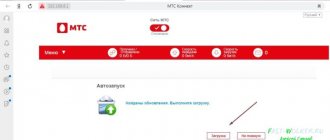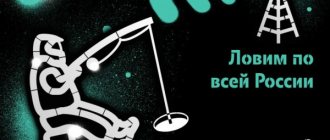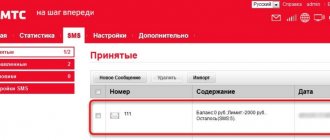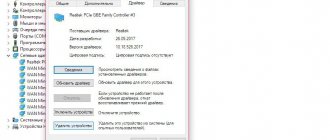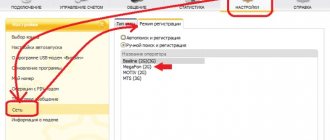The Beeline wireless USB modem is a special device that allows you to quickly connect to the Internet and use mobile traffic at a more affordable price. The main difficulty is connecting equipment, which sometimes fails. Against this background, users are wondering why the Beeline modem does not work. Could the problem be due to a faulty PC, missing software, or other reasons? Below we will look at connection difficulties and answer the main question of what to do if the device does not work.
Why the Beeline modem does not connect to the Internet: reasons
There are situations when, after installing a device into a USB connector, nothing happens. Let's highlight the main reasons why the Beeline modem does not connect to the Internet:
- The SIM card has run out of money or the funds in your account have reached the deactivation limit. When the balance decreases, the provider offers to top up your account. If there was no warning, the cause may be a failure in the automation or a quick spending of money in the last few hours. If problems arise with the Beeline modem and it does not work, you need to check your account and deposit the required amount. Next, you need to wait some time for the provider to activate the service.
- The traffic has ended. There are situations when a user gets carried away with downloading videos or watching videos on YouTube. As a result, the allocated MB volume was exhausted. In this case, you need to buy the required amount of traffic for the next replenishment. To avoid being disconnected in the future, it is advisable to choose Unlim - an option for connecting to the Network without restrictions.
- PC problems. If the Beeline modem does not work and does not connect to the global network, hardware problems may be the explanation. The cause may be a software failure or poor contact in the USB connector. To check, you need to plug it into another computer or laptop. If the device has connected to the Internet and is loading pages, then you need to deal with the PC. To solve the problem, go to the recovery section and select a point when the device was working normally on the Internet. If the problem is caused by USB, you may need expert help.
- Viruses. If the Beeline USB modem does not work, the cause may be malware or worms. In this case, you need to install an anti-virus system, if it does not already exist, and scan your PC or laptop. If after a reboot the product does not turn on or the browser does not load pages, you need to look for other reasons.
Take a look first at our step-by-step instructions on how to set up a Beeline modem. It happens that the Beeline device works partially - it does not connect to the Internet via 3G, but in 2G mode it functions stably. In such circumstances, two explanations are possible:
- problems on the line;
- The software is outdated and requires updating.
If the Internet is not working well, you need to wait a few minutes or hours until the Network works better. In the second case, it is enough to simply update the program.
Update via program
There is an additional way to update special software if the Beeline modem does not work. Use the proprietary utility that is installed on your computer the first time you connect:
- run the program;
- go to the item named “Settings”;
- activate the “Check for updates” subsection;
- proceed according to instructions.
After the utility installs new software, the problem should be resolved.
The computer does not see the Beeline modem, the Internet does not work
There are situations when the computer does not see the Beeline modem, what to do in such circumstances.
First, let's highlight the symptoms:
- the indicator on the Beeline device does not light up;
- The PC or laptop does not see the new equipment and does not display a corresponding message;
- in the “My Computer” section of Windows 10 or another operating system, the connection of a new drive is not detected.
We talked about how to view the rest of the traffic at the link.
Let us highlight the reasons why the beeline exe USB modem program does not respond:
- failure of the flash drive itself;
- low voltage level in the laptop or computer connector;
- OS problems;
- operation of an anti-virus system that blocks entry and prevents autorun from working.
The next step in solving the question of why the laptop does not see the Beeline modem is what to do. Experts identify several ways:
- Install the Beeline flash drive into another USB connector. For the purity of the experiment, you need to connect it directly and check the availability of the Internet.
- Make sure that the power level in the laptop connector is sufficient.
- Make sure that the antivirus is not active and does not interfere with the software starting.
- Install the device in another PC. This will allow you to find out what exactly the problem is with the modem or the computer.
- Go to the device manager section, enter the USB controllers section and remove the USB composite device.
- Restart your PC and check whether the Network is working or not.
Following these steps, as a rule, helps solve difficulties with recognizing the device. We'll tell you what to do if you can't log into your personal account here.
Updating device drivers
This method of correcting a situation where the Beeline modem has stopped working is almost universal. Very often, many problems are solved by this method. To perform this operation, follow the steps below:
- Connect the device to your computer and wait for it to be detected.
- Using the search bar, launch the application called Device Manager. A standard program window will open.
- Among the list of available categories, find and open the network adapters section.
- After that, find your modem in the list and right-click on it to launch the context menu.
- Among the functions that appear, activate the line named “Update driver”.
- Select Internet search.
- Wait until the procedure is completed.
You can also go to the device manufacturer's website and find special drivers there.
Why the Beeline modem is not installed on a PC
Another common problem that users report is connection difficulties when the Beeline modem is not installed. Take these steps:
- make sure your antivirus program is not running;
- go to “My Computer”;
- find the device and open it;
- find the launch file and activate it.
If the setup or autorun files are missing, you need to clean your PC and restart it. Additional reasons why the Beeline USB modem does not work and the web interface does not start:
- the device is broken;
- the software is uninstalled from the flash drive to connect to the Internet;
- USB port is broken.
Here you need to use the methods discussed above - check the Beeline modem in another computer or connect it to a known-good connector. If it doesn't work or connect to the Internet, there may be a software problem.
Instructions and solutions to problems are described here: If the TV remote does not respond, the TV signal is lost.
Speed check
The first thing to do when this problem occurs is to check your connection speed. This may help a little in determining the cause of the situation. For example, the site may not launch at all, without giving proprietary warnings. To perform the required procedure, you need to do the following:
- go to your browser and type the name SpeedTest into the search bar;
- the required resource will be the first in the proposed options, run it and check.
What to do if the SIM card in the modem does not work
An equally “problematic” part in the connection issue is the SIM card. If the Beeline SIM card does not work in the modem, the reason may be its damage, a malfunction of the device itself, or a lack of money in the account. To check, you need to insert a SIM card into a 3G tablet or phone to find out the cause of the problem. If no device sees the SIM card, it needs to be replaced at the Beeline salon. To do this you will need a broken SIM card and a passport.
It happens that the ZTE MF 667 or another model does not start due to an inactive balance. This oversight needs to be corrected. Algorithm of actions:
- insert the SIM card into the device to connect to the Beeline Network;
- turn on the modem;
- check whether any page on the Internet works or not;
- if activation fails, the system will send you to the appropriate site.
For convenience, it is better to register immediately in your personal account. Through it you can change the tariff and control the remaining megabytes in your account. To register a SIM card, you must enter *101*1111#.
To register a number through the management program, you must:
- go to the account management section;
- go to the replenishment section and click on balance activation.
If the product does not start automatically and does not connect to the Internet, turn off the anti-virus system and activate the software manually by clicking on the setup or autorun executable files (appear when you right-click on the Beeline disk). Here is the technical support phone number (home Internet).
Primary problems
Quite often, the whole problem may lie in some very banal things that the user could simply forget about. Among them it is worth highlighting:
- The balance of your account or the SIM card inserted into the device has become zero. This is why Beeline modems may not work well.
- There is a possibility that all available traffic has been used up.
Now it’s worth considering more serious options that lead to the cessation of operation of these devices.
Resetting settings on ADSL modems
The easiest way to perform this procedure is to use the Reset button. It is held for 30 seconds until the device reboots. With some router models, resetting the settings is more difficult.
To do this you need:
- Enter the settings menu by entering the appropriate IP address, username and password. In the “System Tools” section, find the “Factory Resets” item.
- Press the “Restore” button. Confirm actions.
If the modem indicator is on
To further check, you need to open the device manager and see if the modem is in the list of devices, and also check how it works. Device Manager can be opened through Control Panel - System:
and then on the “Hardware” tab, the “Device Manager” button:
But there is a shorter way. You need to press the Windows + R buttons on your keyboard and in the window that opens, enter “devmgmt.msc” and click “OK”:
In Device Manager, you need to find and expand the “Modems” item:
This picture shows a Huawei modem; you may have a modem from another company, but this does not change the essence of the matter.
Device is not turned on
This event may occur as a result of an unexpected hardware failure in the operating system. The fix is quite simple:
- using the search bar, launch “Device Manager”;
- in the list, open the network adapters section and find your modem;
- if next to its icon there is an exclamation point or an arrow pointing down, then right-click on it;
- Select “Disable” from the pop-up context menu;
- wait a few seconds and, having called up the list, turn on the device.
If this does not help, then uninstall it and reinstall it.
How to get maximum speed?
The “whistle” is used not only at home, but also when traveling. The Internet does not work equally fast everywhere.
Sometimes the device automatically switches to networks with low data rates. This is due to weak signal levels of available high-speed networks.
The modem always connects to the network whose signal is stronger. As a rule, “the sandwich always falls like butter on the floor,” and the 2G network usually always has the best coverage at the user’s location.
In order to obtain maximum data transmission speed, you should configure the whistle to statically receive only high-speed networks.
It is recommended to turn off the Internet first. Next, open the settings menu and set o.
Then wait until the process is completed and click “Connect”. Ready. After this simple event, your Internet speed will increase significantly.
If the user is inside the building, it is recommended to connect the whistle to the USB port of the PC via a cable.
Thus, the modem can be placed in close proximity to window openings, where the cellular signal is always more stable and powerful.
Setting up the software manually step by step
If the installation was not completed automatically, it will need to be done manually.
To this end, take the following sequential steps:
- Click “Start”;
- Click “Computer”;
- Open the Beeline disk;
- Click “AutoRun.exe”;
- Follow the installation wizard's requirements;
- Click the new icon that appears on the Windows desktop;
- The program menu will appear;
- Open the “Account Management” tab;
- Click “Activate starting balance”;
- Click “Activate”;
- Wait until the process is completed;
- Go to the “Connection” tab;
- Click “Connect”;
- Wait for the process to complete;
- Ready. You can start actively surfing the World Wide Web.
If the setup, guided by the methods described above, does not lead to success, then you will need to perform the following steps:
- Open the “Settings” tab;
- Click “Modem information”;
- Open the “Access Settings” section;
- Enter profile parameters;
- Usually all the characteristics are already written down, but it is advisable to check them carefully and correct them if errors are found. In the profile column indicate: beeline. Call number: *99#. APN: internet.beeline.ru. Name: Beeline Internet. Password: beeline;
- Set o;
- Click “Save”;
- Open the “Connection” tab;
- Indicate the profile that has been adjusted;
- Click “Connect”;
- Ready.
The modem is diagnosed in the list of devices
If, when polling the modem, it answers correctly, then you can proceed to the next diagnostic step. You need to check your network connection settings. To do this, you need to open the Control Panel and find and open “Network Connections” in it. Or easier - Windows + R and in the window that opens, enter “ ncpa.cpl
" and click "OK". In both cases, the network connections folder will be opened.
Note
. For Windows Vista / 7, the path to the folder is “Network Center” and there is a link “Adapter Properties”.
Find the connection you need, select it and right-click, and then select “Properties” from the menu. In the “Properties” window - on the “General” tab, check that the connection is connected to your modem:
Next, open the “Network” tab. There should be "Internet Protocol (TCP/IP)" and it should be checked:
Select it and click the "Properties" button. Nothing should be written there:
If this is the case, then close all open windows and try to connect.
Next, there are two options:
- Internet connection is not established. In this case, an error is displayed with text and number.
- The Internet connection is established, but nothing really works. The browser does not open pages, the mail program does not receive mail.
If the Internet connection is not established, then write down the error text and error number, and then call your provider by technical support (or call center).
- For MTS this is number 0890 or 8-800-333-0890.
- For Beeline 0611 and 8-800-700-8000.
- For Megafon 8-800-333-05-00.
For example, the most common error on USB modems is No. 619. Typically, such an error means that there are not enough funds in your account and access to the Internet is blocked for you. More rarely, this error means that there are technical problems with your provider's channels, usually these are temporary.
If the connection is established but no Internet programs work, then in this case you need to look at the Internet connection parameters. You need to press the Windows + R buttons on your keyboard and enter “cmd” in the window that opens:
In the window that opens, enter the command “ipconfig /all”:
and press Enter. In the information that the command will produce, you need to find a block related to the “PPP” adapter:
If there are no such entries, this means that your modem has not received network settings from the provider, however, receiving such settings does not guarantee the correct operation of the connection. Having this data, call your provider's technical support number and find out what the problem might be.
Or you can continue with self-diagnosis. In the same window, enter the command “ ping xxx.xxx.xxx.xxx
"where instead of X's put the address of your DNS server:
The correct result should be like the picture above. But if the result is like this:
This means that the connection is not established correctly - packets from your computer do not reach the DNS server. In this case, try to ping to the WINS servers if they are specified or to the “default gateway” if an address different from the address of your computer is specified there.
If errors are detected in the passage of network packets, this happens because:
- There are problems in the provider’s network, so first call your provider’s technical support.
- You have some kind of program installed that blocks some network traffic using the TCP/IP, UDP, ICMP protocol, for example a firewall or antivirus. Check all running programs.
- The settings of the Windows network protocol stack have been broken. The network protocol stack settings can be reset to the default state using the “ netsh int ip reset c:esetlog.txt
” command or the WinsockFix program.
Modem detection problem
There are several reasons why a computer or laptop does not detect a modem. For example, USB port failure, old drivers, viruses, and so on. And if in the event of a hardware failure little can be done, then in the event of a software failure, any user is quite capable of eliminating the annoying nuisance himself and finally getting online. Let's go through several steps together to restore normal operation of the modem.
Step 1: Check the indication
Almost all modems are equipped with a light indicator on the case. See if it's on fire? It is quite possible that there is simply no reliable cellular network coverage at your location and therefore the modem does not work correctly and does not perform its main function. Move to another point in the area and the problem will be solved by itself, the device will detect a stable signal from the provider’s base station and Internet access will appear.
Step 2: Check the USB connector
The modem is usually connected to a computer via a USB port, so it is logical to assume that this connector on your PC is faulty. Try plugging the device into another similar port. If you are using a USB extension cable, then if you have the same cable, change it. Do not use the connectors on the front panel of the system unit case for the modem, as this leads to loss of power and strength of the received signal.
Step 3: Update Drivers
There is a possibility that your USB modem drivers are hopelessly outdated and need to be updated urgently. To see the status of the device, go to “Device Manager” on the PC. For example, let's take a computer with Windows 8 on board; in other operating systems from Microsoft, the algorithm of actions will be similar.
- Right-click on “Start” and select “Device Manager” from the context menu that opens.
Step 4: Update Hardware Configuration
Sometimes it happens that the operating system does not recognize some devices correctly and updating the hardware configuration can help. By analogy with Step 3, open the “Device Manager” and start the process by clicking on the corresponding icon on the top toolbar. Did not help? Then let's move on.
Step 5: Updating the Operating System
Microsoft often releases important updates for Windows and makes them available for download on its servers. Try to install them in a timely manner, because new devices may not function correctly without the latest packages and may not even be detected by the system. Therefore, do not disable automatic OS updates and keep your software up to date.
Step 6: Cleaning the Registry
A clogged and overcrowded registry on a computer can cause equipment malfunctions, including the modem. Periodically clean your hard drive of unnecessary debris. Manual editing of the registry is only available to very experienced users. For the rest, we can recommend various third-party programs, such as CCleaner.
Step 7: Virus scan
Malicious codes can cause problems with various devices on your computer. Be sure to install antivirus software and run a PC scan. If viruses are detected, quarantine them and remove them ruthlessly. Do not neglect repeating these simple manipulations. And do not disable automatic monitoring of antivirus programs.
If none of the above methods help in resolving the modem visibility problem, then most likely it is hardware faulty. Is it worth repairing? It's up to you to decide. But given the constant expansion of the model range of such devices, perhaps the smartest choice is to purchase a new device with better characteristics. The lifespan of such hardware declared by the manufacturers is 3 years, and during this time the USB modem manages to become technically and morally obsolete.
We are glad that we were able to help you solve the problem.
Add the Lumpics.ru website to your bookmarks and we will be useful to you.
Thank the author and share the article on social networks. Describe what didn't work for you. Our specialists will try to answer as quickly as possible.