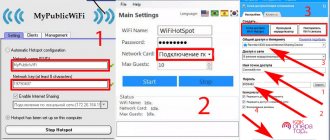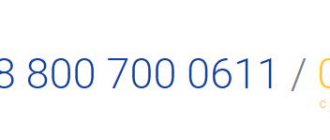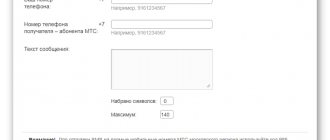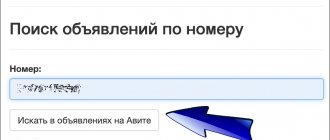In order to call a mobile phone via the Internet for free, there are various services on the network. They can be used from a computer or tablet, directly from the browser window. To use others, you need to install a special program - a virtual phone. You can call directly to the subscriber’s phone, regardless of whether he is connected to the Internet or not. He won’t even realize that they are calling him not from a regular phone, but via the Internet. To make a call, enter the phone number in international format in a special window and press the call button.
The user can call for free either to MTS or to the number of another Russian operator, or to another country. It doesn’t matter whether it’s a cell phone or a landline one, IP telephony technology supports all formats.
What is needed for this
To make a call from a desktop PC or laptop to a cell phone or landline phone, you must have:
- A Windows, Linux or Mac OS computer equipped with an audio adapter.
- Stable Internet access with speeds starting from 128 kbit/s.
- A headset (microphone + headphones) or a gadget with similar functions, for example, a webcam with a microphone and speaker. Laptop owners can use devices built into the device for conversation.
- An application or web service for calls, which we will look at next.
Skype
This is one of the first and most famous services for audio and video calls. Skype can be installed on both a computer and a smartphone. There is also a web version of this service, which runs directly in the browser. It only works in Google Chrome and Microsoft Edge.
Despite the questionable interface modernization, Skype remains one of the most popular services for Internet calls. The maximum allowed duration of a call between two users is 24 hours.
Popular messengers
Communication via instant messengers is perhaps the best option if you don’t have a mobile phone at hand. After all, it is completely free and very technically simple. The only catch is that not all versions of instant messengers for PC support the calling function, and you will only be able to contact those people who also use these applications.
However, some instant messengers allow you to call regular phone numbers, but for money.
Skype
Calling from Skype messenger to other users of this program is free. To make it, open the subscriber’s profile and click “Call” (as an option “Start a video call”). Or go to the correspondence window with the desired person and click on the icon with a handset (camera, if you want to establish a video call) on the top panel on the right.
To call a mobile or landline number from messenger, do the following:
- Click the “Calls” button in the right half of the program window.
- Select "Skype to Phone". If you don't have any money in your balance, click "Top up" or, as in my example, "Try for free." Enter the required amount. For more information on how to top up your Skype balance, read the official help.
- Enter the subscriber's number and press the call button.
Telegram
Telegram messenger supports voice communication only between its users. To start a call, open the subscriber's profile or the correspondence window with him and click on the handset icon.
Viber
Viber, like Skype, allows you to make calls both to its users (free) and to any other numbers (paid).
To call another user of the program, find him in the contact list and click the “Call” or “Video call” button.
To connect with people who don't use Viber, first top up your account, then go to your profile and click "Dial".
However, to log in to the Viber application on your PC, you will first have to install the messenger on your smartphone and scan the QR code that will appear in the program window on your computer. If your smartphone does not work or is inaccessible, this communication method will not work for you.
Agent Mail.Ru
Mail.Ru agent allows you to call only other users of this messenger. To start a call, open a conversation with the subscriber and click on the handset or video camera icon. The conversation will be free for you.
But WhatsApp users, alas, will not be able to communicate by voice, since the version for the computer (WhatsApp Web) does not have such a function and you can log in to it, like Viber, only through the application installed on your smartphone.
Long-distance connection between home and cell phone
Calling a local cellular user from a home device is no different from the procedure for connecting a home phone with a mobile phone that is registered in another city.
But before you call anyone, you should make sure that your landline phone supports long-distance service. Some subscribers (most often those who rent out apartments) may be blocked from making long-distance calls.
The process of dialing a long-distance cell phone:
- Press the number 8 and wait for the beep.
- Dial the operator code (consists of three digits).
- Dial the subscriber himself (seven digits).
Web services
Calls.Online
Internet service Calls.Online provides telephone services to almost all countries of the world directly from the browser. All that is required from the user is to register on the site and top up the balance with a certain, not too impressive amount. However, if you’re lucky, you can do without registration and payments, since the site claims the ability to call for free.
However, at the time of testing, the author was not able to talk to subscribers from Russia for free, since the direction was unavailable. As, however, it was not available for most other countries.
Tariffs for Calls.Online via browser are given here.
Zadarma.com
The website Zadarma.com, of course, does not offer all its services for free, but keeps prices quite affordable (from 0.45 rubles per minute of conversation). The first 1-2 calls to any phone number can be paid for with a bonus of 20 rubles, which the service credits to the user’s account after registration.
Zadarma.com users have access to 3 calling methods:
- From a web phone on the site.
- From a software or hardware IP phone that supports the SIP protocol. A list of compatible applications and instructions for setting them up are provided here.
- With built-in cloud CRM Zadarma (ZCRM), which also has a free trial period of 2 weeks. This solution is intended for corporate clients.
Registration on the site is required. To call from a web phone, log into your account, open the “Services” menu and select “Call from the site”. To call from a configured IP phone, simply dial the subscriber's number.
By the way, in addition to voice communications, Zadarma.com provides services of SMS messages, video conferencing, virtual numbers, virtual PBX and various widgets for corporate users’ web resources.
Zadarma.com tariffs for calls to any country are listed here. Negotiations between service users are free.
SipNet.ru
The SipNet.ru telephony service is in many ways similar to the previous one. True, they don’t give out freebies here, but they offer a 30-day trial period, during which you can call other SipNet users without paying a penny.
One of the functions of the service is calls via a computer to any Russian and foreign numbers. You can make calls from a web phone on the SipNet website and from the Sippoint application. Instructions for setting up and using the latter are here. Although, most likely, you will not need it, since the design and functionality of Sippoint are very similar to a regular dialer on a mobile phone.
By the way, during the trial period you can only make calls from the application. To talk through a browser, you will have to top up your balance by at least 10 rubles. The cost of 1 minute of communication starts from 0.1 ruble, there is no subscription fee.
How to call via SipNet:
- Without installing the application: register and log in to the site, top up your balance, click in the left column menu “Call from the browser” and dial the number on the virtual phone keyboard.
- Through the application: install and launch Sippoint, enter the login and password with which you registered on the SipNet website, top up your balance and dial the subscriber’s number. The application interface is shown in the screenshot above.
The SipNet service, like its competitor Zadarma, is ready to delight private and corporate users with additional “goodies”: a service for sending SMS, dialing, virtual PBX, conference calls, caller ID, a branded widget for the site and much more.
Tariffs for SipNet calls are shown here.
Call2friends.com
The English-language Call2friends.com service is also designed for online calls from PC to phones around the world. And not only for money, but also for free. However, freebies are not always available and not everywhere. Free calls are limited by time, call quality and countries.
To access the free web phone on this page, you need the latest versions of Firefox or Chrome. You can make 1 or 2 short calls per day from one IP address. But don't count too much on luck. For example, the author was unable to call.
To make toll calls from a computer, you will need a browser that supports the Webrtc protocol (the service recommends using Chrome, Firefox or Safari) or a soft IP phone, such as X-Lite or Bria Professional. For instructions on setting up these applications, see the Sip Gateway section in the Softphones List menu.
Paid calls are available only to registered users (instead of registering by email, you can log in through your Google, Facebook or VK accounts). After logging into your personal account, you will be taken to the “Add Funds” section, where the service will offer you to top up your balance from a bank card or Yandex.Money wallet. Then you can go to the “Paid Calls” section and call the subscriber.
And don't forget that in addition to the browser, you can use a pre-configured X-Lite or Bria IP phone.
Call2friends tariffs for calls to different countries can be found in the “Rates” section. Here is a list of countries with which the service supports telephone communications. Clicking on a list item opens detailed pricing information.
Click-to-call.js script for calling
click-to-call.js
script contains 97 lines. Using this script, a connection to the server is established and a call is made. var localMedia; var remoteMedia; var outCall; //init API function init_page() { Flashphoner.init(); localMedia = document.getElementById("localMedia"); remoteMedia = document.getElementById("remoteMedia"); } //call function connectAndCall(number) { //if already connected, make a call if (Flashphoner.getSessions().length > 0) { call(number, Flashphoner.getSessions()[0]); } else { //SIP credentials var sipOptions = { login: "10001", authenticationName: "10001", password: "12345", domain: "192.168.1.3", outboundProxy: "192.168.1.3", port: "5060" , registerRequired: false }; var connectionOptions = { urlServer: "wss://wcs5-eu.flashphoner.com:8443", sipOptions: sipOptions }; //create new connection to WCS server Flashphoner.createSession(connectionOptions).on(Flashphoner.constants.SESSION_STATUS.ESTABLISHED, function (session) { setStatus("Session", Flashphoner.constants.SESSION_STATUS.ESTABLISHED); //session connected, place call call(number, session); }).on(Flashphoner.constants.SESSION_STATUS.DISCONNECTED, function () { setStatus("Session", Flashphoner.constants.SESSION_STATUS.DISCONNECTED); onHangup(); }).on( Flashphoner.constants.SESSION_STATUS.FAILED, function () { setStatus("Session", Flashphoner.constants.SESSION_STATUS.FAILED); onHangup(); }); } } function call(number, session) { //disable call button document.getElementById("callButton").disabled=true; var constraints = { audio: true, video: false }; //prepare outgoing call outCall = session.createCall({ callee: number, visibleName: “Click To Call”, localVideoDisplay: localMedia, remoteVideoDisplay: remoteMedia, constraints: constraints, receiveAudio: true, receiveVideo: false }).on(Flashphoner. constants.CALL_STATUS.RING, function () { setStatus("Call", Flashphoner.constants.CALL_STATUS.RING); }).on(Flashphoner.constants.CALL_STATUS.ESTABLISHED, function () { setStatus("Call", Flashphoner. constants.CALL_STATUS.ESTABLISHED); }).on(Flashphoner.constants.CALL_STATUS.FINISH, function () { setStatus("Call", Flashphoner.constants.CALL_STATUS.FINISH); onHangup(); }).on(Flashphoner. constants.CALL_STATUS.FAILED, function () { setStatus("Call", Flashphoner.constants.CALL_STATUS.FAILED); onHangup(); }); outCall.call(); } function hangup() { if (outCall) { outCall.hangup(); } } function onHangup(){ //will be invoked on hangup } function setStatus(callOrSession,status){ document.getElementById("status").innerHTML= callOrSession +" "+status; } There are four main functions in this script:
- Initialization
- Establishing a connection to the server
- Call
- Call reset
Initialization
Here we simply call the init() function and thereby initialize the API. Flashphoner.init();
Establishing a connection to the server
Here we connect to the server via a secure websockets protocol and transfer SIP account data so that the server, in turn, can connect to the SIP operator (provider). var sipOptions = { login: "10001", authenticationName: "10001", password: "12345", domain: "192.168.1.3", outboundProxy: "192.168.1.3", port: "5060", registerRequired: false }; var connectionOptions = { urlServer: "wss://wcs5-eu.flashphoner.com:8443", sipOptions: sipOptions }; Flashphoner.createSession(connectionOptions);
Call
We create a call and call the call()
to make the call.
When creating a call, the callee
- this is the number of the subscriber we are calling, for example a mobile number. outCall = session.createCall({ callee: number, visibleName: “Click To Call”, localVideoDisplay: localMedia, remoteVideoDisplay: remoteMedia, constraints: constraints, receiveAudio: true, receiveVideo: false }); outCall.call();
Call reset
In order to hang up a call, call the API method hangup() outCall.hangup();
IP telephony programs (softphones)
your phone number
Having trouble choosing a virtual phone for Windows 10? You're lucky, because your system already has it. And if suddenly not, then a couple of mouse clicks are enough to install it from the Windows Store. This is a free Your Phone app from Microsoft.
“Your Phone” works as a software copy of a physical smartphone, that is, calls will come from your mobile number. However, its full functionality is available only to owners of devices running Android 7 or higher. On iPhones and Androids below version seven, the call function does not work.
To pair the program with a smartphone, you need to install the free mobile application Your Phone Companion (otherwise called “Your Phone Companion - Connection with Windows”), and then scan the QR code with your smartphone, which will appear in the window on your PC (like in WhatsApp Web or Viber ).
After this, the “Your Phone” interface will take the form of a classic dialer with a list of contacts, a call log, etc. To make a call, press the button of the same name and dial the number.
From “Your Phone” you can call any numbers of Megafon, MTS, Beeline and all other networks. Communication fees are charged according to the tariff of the user's mobile operator.
Jitsi Desktop
Jitsi Desktop is an open source WebRT compatible application designed for negotiations, group messaging and video conferencing. The main advantages of this program are simplicity and security. To protect transmitted information, it uses end-to-end encryption of the ZRTP standard.
How to make calls using Jitsi:
- After installing the application, a window will open for entering your registration data in digital telephony systems: SIP, Google Talk, IRC, XMPP and others. Fill in at least one of the fields.
- When the program connects to your account in telephony systems, the call function will become available to you. To call any phone number, click the button circled in the screenshot, dial the numbers and click “Call”.
Jitsi is a completely free program for both private and corporate users. However, calls through it may be subject to charges. Payment may be withheld by the telephony services to which you connected it.
Blink
Blink is a simple IP phone for SIP communication with support for the services of various SIP providers. Like Jitsi, it protects user data using ZRTP and OTR end-to-end encryption technologies. In addition to voice communication, Blink can be used for correspondence, file sharing, video calling and conferences.
To call via Blink, link an existing SIP account to the program or create a new one. If you are not registered in any of the digital telephony systems, open the menu “Blink – Accounts – Add account” and o (create a free SIP account). After filling out all the fields of the form shown in the screenshot below, you will have an account on SIP2SIP.info. As soon as it is created, you will immediately be able to make a call.
By the way, Blink has one unexpected feature - it does not have virtual buttons with numbers for dialing, as in most programs of this class. To call someone, you first have to add the person to your contact list (the “+” button on the bottom panel of the window is for this), then select him from the list and click on the handset icon at the bottom of the window.
If the main Blink window displays not contacts, but call history, click the “Switch to Contacts” button (the “Switch to Calls” button is located in this place in the screenshot).
In addition to the applications described in the article, there are many softphones with similar functionality. Among them there are both free and paid. The most popular are Asterisk, Zoiper, 3CXPhone, PhonerLite and Bria. Each program has its own characteristics in setting up and using, but they all make it possible to call from a computer or laptop to phone numbers in different countries. Whenever you want and as much as you want. Choose the best and use it.
HTML page for call
Browser calls will be made using WebRTC
through the
Web Call Server 5
, which, on the one hand, works with the browser via WebRTC, and on the other, calls the
SIP operator
via SIP.
The code of the HTML page from which calls are made is quite compact and occupies 14 lines: Call Hangup The page contains a
Call
for making a call and a
Hangup
for resetting it. There is a field that displays the status.
Div - localMedia
and
remoteMedia
are used to embed objects in the page that are responsible for receiving and sending audio.
Flashphoner.js script
available for download in the Web SDK build.
Google Duo
This is a simple video chat service. It does not have any additional functions such as recording a live broadcast. But there is one interesting option called Knock Knock. With its help, you can see the user even before the conversation begins. But there is a nuance to how this option works. The Knock Knock function must be activated on the other person's smartphone. If the user chooses not to enable this option, preview will not be available.
Yandex Weather - weather forecasters directly on the world map
Benefits of Google Duo:
- runs even on low-performance smartphones;
- not demanding on Internet speed;
- provides users with full call encryption.
Disadvantages of Google Duo:
- there is no desktop version;
- limited functionality.
comparison table
| BY | Price | Ease of use | Audio conference |
| Telfin | from 0.45r/min | Excellent | Eat |
| Skype | from 100r/month | Excellent | Eat |
| Viber | from 400r/month | good | Eat |
| Zadarma | from 0.3r/min | good | Eat |
| Siplink | from 0.4 rub/min | good | Eat |
| Calls.Online | from 0.8r/min | good | Eat |
| Flash2Voip | from 450r/month | Average | Eat |
| YouMagic.com | from 0.5r/min | good | Eat |
| YouMagic.com | from 0.5r/min | good | Eat |
| CALL2FRIENDS | from 0.7r/min | Average | Eat |
ICQ
This program was mega popular in the 2000s. The new version of ICQ supports sending text and voice messages, photos, and other files. The program provides the ability to make audio and video calls.
At the moment, the ICQ messenger is used by a relatively limited number of users due to its unusual user interface. The video call window is classic, without any unnecessary options.
7 Best Email Marketing Services
In addition to the program for PC and mobile devices, there is a web version of the messenger. You can log in using your phone number.
FaceTime
Free video and audio communication service integrated into Apple devices. Users can create group chats of up to 32 people. You can send text messages and emojis during a call. You can also take screenshots directly during communication.
Advantages of the FaceTime service:
- users do not need to install additional programs, since all the necessary options are already integrated into the user’s device;
- high level of privacy.
Disadvantages of FaceTime:
- intended exclusively for owners of Apple devices;
- susceptible to hacker attacks.
conclusions
In this material we looked at how to call a mobile phone via the Internet. There are virtually no free services for these purposes - some of them only provide a few free minutes to evaluate the quality of their work, while others immediately offer paid tariffs. The cheapest way to make an online call from a computer is through an IP telephony provider, especially when it comes to organizing long-distance and international calls for office workers.
Among IP providers, it is better to choose a Russian company with its own softphone, high-quality support, PBX and a wide selection of services. We recommend Telfin . This company offers several call tariffs, convenient software and all the capabilities of IP telephony. Telfin technical support specialists help customers understand the services and install a softphone. New clients just need to leave a request on the website.
One of the most popular services for making Internet calls. There is an official application for mobile devices and computers. This service is also owned by Facebook and stores user data on its own servers.
Benefits of WhatsApp:
- available for desktop and mobile devices;
- provides high quality communication even at low Internet connection speeds;
- supports sending messages and creating group chats.
Disadvantages of WhatsApp:
- low level of confidentiality;
- a lot of spam and scammers;
- You cannot send files larger than 100 megabytes.
Facebook Messenger
This service was created by the social network Facebook and integrated with it. After authorization, the user has the opportunity to call and send messages to his friends on the platform. There are built-in sets of stickers for more friendly communication.
Advantages:
- automatically synchronizes with Facebook and downloads a list of contacts from the user’s social network account;
- good level of audio communication, especially when calling users from abroad;
- you can set up receiving reports about messages read/listened to;
- There are notifications that can be turned off.
Flaws:
- works only with user contacts from the social network Facebook;
- if problems arise with the social network servers, the quality of calls deteriorates significantly;
- low level of privacy due to the fact that all audio and video call data is stored on the servers of Mark Zuckerberg’s company.