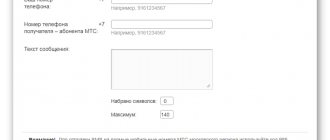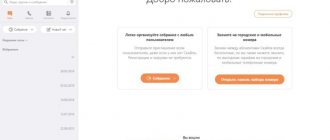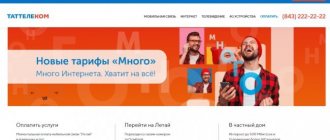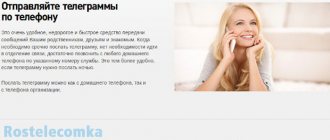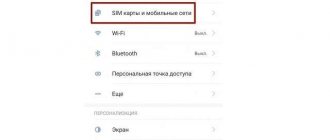MMS or multimedia messages do not lose their popularity in the modern world. There is even a reverse trend, because each of the phones is now equipped with fairly powerful cameras and graphic editors, the results of which subscribers share with each other.
Social networks are especially popular, many of which, for example, Instagram, contain hundreds of user photos and need regular updates. But what if it is not possible to send MMS in the usual way? This is where other proven methods come to the rescue, which will be discussed in this article.
Sending MMS from a mobile phone
This service is supported on all platforms, including classic versions of mobile phones. Multimedia messages can be sent from any cell phone. The service allows you to send small photos, images and other files.
To successfully send MMS, you need to make sure of the following:
- availability of GPRS data transfer function on the device;
- GPRS must be configured (in most cases the option is configured automatically);
- the mobile phone must support multimedia ;
- there must be funds on the balance sheet.
Important! MMS messages are more expensive than regular SMS. Check out your tariff rates. If the balance does not have the required amount, the multimedia file will not be transferred successfully.
MMS is sent in the same way as SMS. The main thing is to select a different message format in the menu - MMS. To send a multimedia file (for example, a photo), when viewing photos, you need to select the file you like and click “Send via MMS” in the options.
In some mobile phones, you can insert a multimedia file when entering an SMS message. In the options, you must select “Add” and then specify the necessary files from the Gallery, for example, photos, audio, etc.
How to send free SMS and MMS using a special program
This method does not require special knowledge. Thanks to the free iSendSMS program, you can send SMS and MMS from your computer for free. This program supports cellular operators in Russia and other countries. There are many advantages to sending text and multimedia messages via a computer:
— you can send SMS and MMS for free;
— almost any computer user can send SMS and MMS from a computer; for this you do not need to have special knowledge or have any special skills;
- It is convenient to type on a computer keyboard.
How to install the free iSendSMS program
You need to download the program archive and click on the file, a standard installation window will appear.
Then, traditionally, we agree to the terms of the license agreement and select the folder where the program will be installed. You can now create a folder in the Start menu if you wish. Create a shortcut on the desktop.
The program is entirely in Russian. The program menu is intuitive; when you hover the cursor over any element, a corresponding hint immediately appears. The program is very easy to use.
When sending MMS, you should pay attention to the image size. The program may not be able to send very large files.
Important! When sending an MMS, you must put at least one letter in the text field, otherwise the multimedia message will not be sent.
Here is a convenient program that will allow you to send SMS and MMS from your computer to your mobile phone for free.
Sending MMS from a smartphone
Sending multimedia files from a smartphone via MMS is much easier, since on such devices all settings work automatically. Even in case of failures, after rebooting the device, the settings are restored. The option is available on all platforms, including Android and iOS.
You can send a multimedia file via smartphone in MMS format in the following ways:
- through the Gallery;
- via SMS;
- through the camera.
If you need to configure the mms function on your smartphone, find the “SIM card and mobile networks” item in the “Settings” section. If you use two SIM cards, select one from whose number the message will be sent.
The access point is selected in the “Access point” item. It is responsible for the correct reception of messages in mms format. After selecting a point, all changes are saved by clicking on the corresponding button.
If you have Android, then setting up MMS is much faster if you request data from the operator, or when going to the official website of your version of the platform.
How to send or open MMS on Android?
All messages, including those containing multimedia files, are opened automatically on smartphones. If this does not happen, then perhaps you should check the correctness of the settings. If an MMS is received, it is automatically saved in a regular folder along with SMS messages.
Recommended viewing:
There are often cases when a message with a multimedia file does not open.
The main reasons are:
- incorrect settings;
- network failure;
- MMS are not supported;
- Memory card is full.
Sending MMS on iOS platforms
Sending messages with a multimedia file on iOS devices has its own subtleties. If you need to send MMS from an iPhone, then the steps are the same as for Android.
In order for the message to be sent successfully, the connection must be configured correctly. To do this, open the home menu and find the “Settings” section. In them, click “Basic”, then “Network” and complete the steps by selecting “Cellular data communications”.
Finally, you need to select individual parameters for your mobile operator. They are found in advance on the Internet, or received automatically after a request. The columns “MMS UA Prof Url” and “Maximum size” are left empty. After entering all the settings, reboot the device.
Simple steps to send MMS:
MMS and viruses
Not long ago, all owners of the Android system were shocked by unpleasant news: the Stagefright MMS virus was actively spreading online, penetrating smartphones, thereby giving hackers complete control over these devices. At the moment, the hype about this has died down a little, but do not forget that the danger of “infecting” the phone is almost always present. Every day, computer hackers create dangerous viruses that allow them to gain access to all your personal data.
But for now let's focus specifically on the Stagefright virus. It works on the following principle: an MMS message arrives on an Android user’s phone, “infecting” the operating system with a virus, which begins automatically sending the same message to numbers from your phone book. The worst thing is that even deleting a suspicious message will not help the user in any way. The fact is that all Android devices have the Hangouts program installed by default, which automatically processes all received SMS and MMS messages without the owner’s knowledge. This begs the question: how to remove MMS with a virus without harming your mobile phone? Is it even possible to do this? Well, let's figure it out.
In fact, the simplest and surest way to protect yourself is to replace the Hangouts program with another text messenger. There are two ways to change the default application for receiving and sending messages:
- This is done through the smartphone settings: “Settings - Wireless networks - More - SMS applications.” It is worth adding that a similar algorithm may vary on different smartphones, but its essence always remains the same, namely: find a program for sending and receiving text and multimedia messages.
- It is carried out directly in the Hangouts application: “Settings - SMS - SMS exchange is enabled.”
If you have Hangouts automatically installed in the list of programs for exchanging SMS and MMS messages, then go to any other application that is present in this list. If you have nothing else besides Hangouts, you will have to find and download an alternative to this messenger yourself. It's best to download apps from trusted directories (Google Play, for example) to avoid infecting your phone with malware. If you are already used to Hangouts and don’t want to bother yourself again, then you can simply turn off the automatic reception of messages.
Description of service
This method of sending messages has a number of advantages compared to the traditional one:
- Within the network, outgoing messages are not paid for;
- Typing a message on a computer or laptop is much more convenient than from a phone;
- The message is sent from the sender's number;
- Large volumes of information can be sent in the form of MMS ( they are also not paid within the network ).
The relative disadvantage of this option is that at the end there is a link to the resource through which the message was sent.
The number of characters allowed for one letter is limited ( if it is exceeded, the text is broken into parts ):
- SMS –140;
- MMS – 1000.
How to send MMS
To use the service, follow this algorithm:
- Go to the sending section at https://sendsms.ssl.mts.ru ( it contains sections for both SMS and MMS ).
Note! If you were unable to log in at this address, go to the official portal of the MTS company, find the “Mobile communications” section and select the required item in the left column. The site interface is simple, so these manipulations will not be difficult.
- Fill in the fields provided ( your phone number, recipient number, letter title, text part ).
- Wait for the code to arrive on your phone and confirm sending it.
Note! When sending SMS to numbers in the Moscow region, you must use code 985. When sending MMS, this is not necessary.
How to send MMS online?
If you do not trust this program and simply do not want to download anything from the Internet, then we can offer you an alternative, namely sending messages online. There are many services on the World Wide Web that allow you to send SMS and MMS messages through a browser without downloading any additional applications. But there are some drawbacks here: such sites may be unsafe for your personal computer, and therefore we recommend that you do not take risks and not use the services of suspicious Internet portals of this type.
But don't despair! Some mobile operators (for example, the previously mentioned MTS) allow you to send letters directly from their official website. This does not take much time, and the security of such a procedure is guaranteed by the mobile service provider itself. But such a system also has its disadvantages: firstly, the user is given a strictly limited number of messages that he can send; secondly, he can only send text messages, which means that he will not be able to transfer MMS from a computer this way; thirdly, a person can send messages only to the numbers of this mobile operator.
As you can see, all the proposed options have both their advantages and serious disadvantages. You can try each method yourself and choose the one that suits you best.
Comparison with
The named services are similar to each other in terms of reference; let’s compare them in the table.
| "Sending from computer" | "Sending from the site" | |
| SMS price (RUB) | 1 | |
| MMS price (RUB) | 1,5 | |
| Software | You need to install a special application on your computer. It is available on the operator’s official website in the section dedicated to the service. The software does not take up much space on your hard drive and interacts normally with all operating systems. | A normally functioning browser is sufficient. |
| Connection cost | _ | _ |
Note! If you send messages from your computer to several subscribers at once, each recipient is counted as one SMS. The length of one letter is limited to 70 characters (Cyrillic) and 160 (Latin). You can write no more than 300 letters per day ( both types are counted ).
The main advantage of sending text via a website is that it is carried out without a special program, and you can communicate within the network for free.
conclusions
Before you send a multimedia message, you need to make sure that your device is capable of receiving and sending this type of message.
We recommend viewing:
If you can’t figure out the mms parameters on your own, you can use the help of an operator who will clarify the phone model and help you restore operation step by step.
With the correct order of settings, you can successfully send a message with a picture or photo to any subscriber, no matter where he is.
How to connect MMS to MTS
The MMS service is always connected automatically to a phone with a new SIM card. It happens that the setting gets lost or does not reach, then you can make the settings manually. A user profile must be registered on the MTS website and after logging into your Personal Account, you will be able to view the status of your device and all the options connected to it. To view data about MMS, go to the menu and enable the “Mobile Internet” option. If there is no access to the Network, dial a button command that works provided there is an MTS mobile signal. MMS connection occurs using the USSD command *111*18# and the call button. Another way is to send an SMS to number 111 with the numbers 2122.
You can connect the “Mobile Internet” option to manage multimedia files for free, and in the future you won’t have to pay a subscription fee either - only for the actual sending of the file. After connecting and setting up the device, you can use the functionality. Prices for MMS differ for packages from MTS. If the price in your package is high, buy an additional service to save money - an MMS package for 35 rubles/month. for 10 messages.
How to set up MMS on your phone with an MTS SIM card
In the vast majority of cases, the settings are adjusted automatically if you insert an MTS SIM card into the phone. If this does not happen, you can send a request for MMS settings to 1234 . You can also call 0876 and order them (calls for MTS are free). Next comes the settings that should be saved, and then reboot the device. When turned on, new updates will already be saved in it. Next, you should send a free trial MMS to the network number 8890 to activate the service.
If you do not activate the service, your incoming MMS will not reach you, but will be stored on the MTS website. To open and view them, you need to go to the website and enter the code sent via SMS for the multimedia message. To set up MMS on your phone, you can manually configure Internet access settings. In this tab, a profile is created where the following data is entered:
- Name – MMS MTS;
- Home Internet page – https://mmsc;
- Data transmission channel – GPRS;
- Access point: mms.mts.ru;
- IP address – 192.168.192.192;
- Proxy port – for older phone models – 9201, for new models – 8080;
- Login and password (similar) – mts.
The parameters themselves displayed in the device may have different names, depending on the model itself and its firmware. If there are additional items there, do not change them. After entering the data, save, check the new profile and reboot the phone. When downloading, send a multimedia test message to 8890 with text.
Send MMS to MTS for free - simple and convenient
MMS messages sent in the usual way from a phone will always be paid (except in the case of connected MMS packages, but the package itself costs money in any case). However, it is entirely possible to send a free media message. The principle is similar to sending free SMS from the MTS website, which we wrote about in previous articles. You need to go to the official MTS website and find the “sending messages” section. Select the message type (MMS) and fill out the sending form. The submission form has few fields. In the first field you must enter your phone number in ten-digit format. In the second – the number of the subscriber to whom the message is intended (also in international format). After this, you need to select a heading (in the list offered by MTS, the number of headings is in the dozens - there are plenty to choose from, or you can write your own heading), and then move on to the last point. The message text can contain no more than a thousand characters. At the end of the form there will be a field for entering a security code (displayed right there in the picture), to protect against spammer robots.
If you have an IMPORTANT or very URGENT question, ask!!! Ask a Question
How to send MMS using a mobile phone to an MTS subscriber
Send MMS from a phone or from another communication device - tablet or computer. To do this from a mobile phone, you need to open the messages menu and select “Send” (depending on the phone model, you will see the option “Create a new message”, “Send MMS”, “Send message”) . You can write text in its body, and attach pictures or files with sound or video to it. The media size should not be more than 300 KB. If the picture is larger, it can be reduced to a different scale automatically.
After that, add a recipient from the phone book or write manually. Click “send” and the sending process will start. The format of the recipient's number must be international, starting with +7.
Beeline multimedia messaging service
The MMS service allows you to exchange messages on mobile phones or by e-mail.
Thanks to the MMS service, users have the opportunity to send files up to 500-1000 KB in size. The addressee can be a phone number or email address. MMS Beeline allows you to share public content and personal information. The advantages of this option include high transmission speed.
How to send MMS from MTS for free
On the official MTS portal you can send messages without payment. Having accessed it, find the MMS sending tab and fill out the data form that appears. You can write texts and attach your files or from the MTS gallery. Click “send” and wait for receipt. You also indicate your phone number, an SMS with a confirmation code is sent to it as anti-spam protection.
The following restrictions are provided for MMS:
- File size – maximum 300 MB;
- Text volume – maximum 1000 characters;
- You can send MMS from one device once every 2 minutes;
- You can also send multimedia messages to one number once in two minutes.
A prerequisite is that both subscribers must have the activated service for receiving and sending MMS. If the recipient does not have this or a block is placed, he will not receive the file.
Sending messages through the service “SMS-MMS-FREE.RU”
SMS-MMS-FREE.RU
Using this service sms-mms-free.ru/free_send_sms_mms, people can send free MMS from a computer to a phone . At the same time, they need to take into account one nuance - the size of the MMS message should not exceed 1 MB (in most cases, the created files range in size from 5 to 100 KB).
This requirement is due to the fact that many mobile phones do not have a large memory, or do not support MMS files whose volume exceeds 1 MB.
Most mobile phones do not support the following formats (you need to remember this when creating a “mmski”):
- mp3
- wma
- doc
- avi
- bmp
- mmf
- 3gp, etc.
back to menu ↑
VIDEO: How to send SMS and MMS from computer to phone
How to send SMS and MMS from computer to phone
How to send free MMS from computer to phone?
8.8 Total Score
Feedback from our readers is very important to us. If you do not agree with these ratings, leave your rating in the comments with the reasoning for your choice. Your opinion will be useful to other users.
Add your review | Reviews and comments
Source
Where are the MMS settings?
To open MMS settings, you must perform the following steps:
Step 1 . Launch the Settings and select the “SIM cards and mobile networks” section.
Step 2 . Select the SIM card for which you want to set up MMS.
Step 3 . Click the "Access Points" button.
Step 4 . Select an access point for MMS and in the next window, set the parameters necessary for correctly receiving and sending multimedia messages.
Step 5 . Click the "Save" button.
MMS hotspot settings vary among different mobile operators. To save your time, we have collected links to the appropriate MMS settings for gadgets running Android from the largest providers in Russia and neighboring countries:
Main features of the iSendSMS program
- Free SMS and MMS sending!
- Proxy support.
- Address book with groups.
- Log of sent SMS and MMS messages.
- Message templates.
- Automatic operator selection.
- Transliteration of messages.
- Sending quick messages.
- Delivery of the message at the specified time.
- Works without installation (portable).
- Convenient and beautiful interface.
- Unlimited number of SMS and MMS sendings.
- Large selection of mobile operators.
- Sending SMS and MMS in Russian.
- Sending SMS and MMS in English.
What operators does the program work with?
- Russia
- Infan (+7 9xx).
- Qip Jabber (+792 5, +792 6, +792 95, +792 96, +7 929, +7 495).
- Wellcom (+7 901).
- Akos (+7 902, +7 950, +7 994).
- Astrakhan-GSM (+7 902, +7 904, +7 908).
- Baikalwestcom (+7 901, +7 902, +7 904, +7 908, +7 950, +7 952, +7 951).
- Baikalwestcom MMS (+7 901, +7 902, +7 904, +7 908, +7 950, +7 952, +7 951).
- BeeLine (+7 901, +7 902, +7 903, +7 905, +7 906, +7 908, +7 909, +7 960, +7 961, +7 962, +7 963, +7 964, +7 965, +7 966, +7 967, +7 968, +7 978, +7 904, +7 951, +7 953).
- Volgograd-GSM (+7 902, +7 904).
- Dalsvyaz (+7 902, +7 908, +7 951).
- Dalsvyaz Magadan (+7 902, +7 908, +7 951).
- ETC (+7 901, +7 902, +7 904, +7 908, +7 950, +7 952, +7 953, +7 951).
- ETK2 (+7 901, +7 902, +7 904, +7 908, +7 950, +7 952, +7 953, +7 951).
- Kodotel (+7 952).
- Megafon (+7 937, +7 938, +7 939, +7 812, +7 495).
- Megafon MMS (+7 936, +7 937, +7 938, +7 939, +7 997, +7 812, +7 495).
- Motive (+7 900, +7 902, +7 904, +7 908, +7 950, +7 952, +7 953).
- MTS (+7 902, +7 910, +7 911, +7 912, +7 913, +7 914, +7 915, +7 916, +7 917, +7 918, +7 919, +7 953, +7 980, +7 981, +7 982, +7 983, +7 984, +7 985, +7 987, +7 988, +7 989, +7 495, +7 812).
- MTS MMS (+7 902, +7 910, +7 911, +7 912, +7 913, +7 914, +7 915, +7 916, +7 917, +7 918, +7 919, +7 953 , +7 980, +7 981, +7 982, +7 983, +7 984, +7 985, +7 987, +7 988, +7 989, +7 495, +7 812).
- NTS (+7 8452, +7 8453).
- Rostelecom (+7 351, +7 901, +7 902, +7 904, +7 908, +7 950, +7 951, +7 952, +7 953, +7 900, +7 842).
- Skylink (+7 901, +7 812).
- Smarts (+7 902, +7 904, +7 908, +7 950).
- Sotel SSB (+7 901).
- Uralsvyazinform (+7 351).
- Centertelecom Tambov (+7 902).
- Yaroslavl-GSM (+7 902, +7 951).
- Abkhazia
- Akvafon (+7 940).
- Belarus
General recommendations
Before you start setting up and activating the service, you should make sure that it is possible to use it in your current region. Surprisingly, in some areas, cellular network operators do not provide this option to subscribers.
You can check the information by contacting a support worker. If the answer is yes, then you can immediately request that a message be sent with automatic settings.
Will be useful
You just need to save the sent parameters by clicking the corresponding button in the pop-up window. It would be a good idea to tell us the model of your mobile device, as the settings may vary slightly.
In-between phone models often support automatic setup, but the earliest and latest models may not have this privilege. In the production of the former, the function has not yet come into mass use, and in the case of the latter, it has already ceased to be relevant for most users. Next, we will take a closer look at manual configuration.
How to set up MMS on Android
Loading …
To configure MMS message settings, you must complete the following steps:
- Open your mobile phone settings and go to the “SIM cards and mobile networks” section.
- Click on the operator name to go to the additional options menu. If the phone uses two SIM cards, then at this stage the operator will be selected through which the MMS will be sent.
- Select "Access points".
- The group at the top indicates Internet access points, and MMS is displayed below. It is possible that the smartphone already has settings for the current communication provider. In this case, no further steps need to be taken. Otherwise we continue the process.
- Click the “New access point” button.
- Specify the value of APN, proxy server, port, MCC and MNC. The last two parameters are usually already set by default and cannot be changed.
- Click the “Save” button.
What is MMS and how is it different from SMS?
We’ve sorted out the meaning, now let’s move directly to the topic of the article. MMS is a multimedia messaging service. This function allows the mobile phone user to send and receive on his device not only text messages (as is the case with SMS), but also graphic images, audio files and video recordings.
While the size of an SMS message often does not exceed a few bytes, the size of an MMS message usually reaches 100 kilobytes. If a person wants to send a video to someone, the MMS size will be much larger. But do not forget that 100 kilobytes is only an approximate parameter. The maximum upload file size is determined by your subscription service provider and may vary for each subscriber.
Data for manually setting up MMS on Android
The data that is entered in the sixth setup step depends on the mobile network operator.
To automatically receive parameters on Megafon, you should send a message to 5049 or use the following information:
- In the MTS mobile network, you can use the number 1234 or the Internet assistant on the website. The values for manual completion look like this:
- After completing the setup, you should send an MMC to the toll-free number 8890 to activate the service. Beeline users can order automatic configuration by calling 0880. To save the received values, you must enter the password 1234. Or enter the following values:
- You will also need to connect to the Internet access service. To do this, dial the USSD command *110*181#.
After manually setting up MMS on Android or automatically saving the settings, you need to restart your smartphone.
note
The cost of transmitting one such message is clarified with the operator and depends on the current tariff plan. If you need to transfer a large number of photographs or pictures, it is recommended to use the mobile Internet, it will be much cheaper.
How to send MMS from Android?
To send a multimedia message from a smartphone running Android, you must follow the instructions:
- Open a text messaging application.
- Click the plus icon to create a new message.
- Tap on the paperclip and select “Image”. Allow access to device files if required.
- In the gallery that opens, select a photo or picture.
- If necessary, add text to the file.
- Click the “Submit” button. Sometimes it changes to the inscription “MMS”, informing the user in what format the message will be sent.
There is another method for sending MMS from Android:
- Open a photo or picture in the gallery.
- Click "Share" or "Send".
- In the list that appears, select “Message”.
- Add a recipient.
- Click the “Submit” button.
If the media file exceeds the maximum size allowed, it will not be able to be sent. Currently, most operators have the following restrictions on MMS transmission: within their network - 500 KB, to another network - 350 KB.
Sending MMS messages
How to send MMS? Another question that is of great interest to many mobile subscribers. In fact, sending MMS messages is a very simple procedure that does not take much time. A mobile phone user just needs to go to the “Messages” item on his gadget, select the MMS section, write a text (if necessary), attach a picture/song/video, select the person to whom he wants to send it, and then click “ Send".
It is worth saying that to use this function, your mobile device must support it and be configured correctly.
The answer to this question will be even shorter than the previous one. To view the contents of an MMS message that was sent to you, you need to go to the previously mentioned “Messages” item, then go to the “Inbox” section and select from the list the MMS message that you need. Now you know how to watch MMS. As you can see, there is nothing complicated about this. Got it? Let's move on.