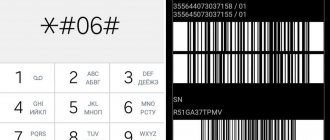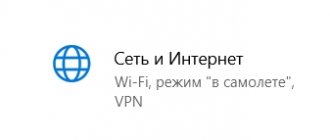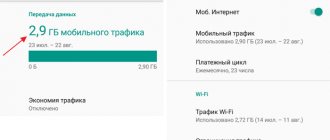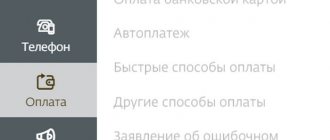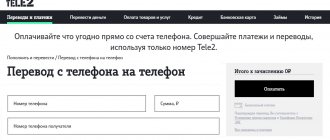MMS messages carry much more possibilities than ordinary text SMS: with the help of them, in addition to text, the author can send various media files (audio recordings, photos or videos).
The obvious advantage of MMS messages is that you do not need the Internet to send them: all data is transmitted through a regular cellular network. Tele2 has developed tools for working with MMS messages.
If you need to know how to view MMS on Tele2 via a computer or smartphone, then detailed instructions are described below.
Set up MMS on Tele2 manually
To be able to send and receive messages, you need to set manual MMS settings on Tele2. You can find the necessary parameters on the company’s website:
- go to the website;
- indicate your region of residence;
- open the “Help and Support” section;
- further “Questions and Answers”;
- in the “For new Tele2 subscribers” section, find the article “Setting up your phone for the Internet and MMS.”
The given parameters are suitable for all phone models.
After you have provided all the information, send a message to any subscriber. This must be done to register a number online, otherwise, instead of an image, you will receive a link to the MMS Gallery, in which all incoming messages will be saved.
Automatic setup
How to set up MMS on Tele2 - we’ll tell you about several ways to do this, spending a couple of minutes of your time.
- Automated retrieval of the necessary data to send MMS is the easiest way to set up your mobile device. Operators usually write a request for MMS parameters to SIM cards. When you insert a SIM card into a new phone, a request is sent to the server, and after a few minutes the configuration data arrives. All you have to do is confirm them, and the service will be activated.
2. If during the first process there was a failure: the message did not arrive or you accidentally canceled it, nothing bad happened. You can still get Tele2 mms settings in an automated mode.
Dial the toll-free helpline number: 679.
If the system recognizes your phone model, you will be notified that your application has been accepted. In a couple of minutes you will receive a system message with parameters for MMS and the Internet, confirm their installation. To finish, reboot your device. How to order Tele2 Internet settings for a smartphone is explained in the adjacent instructions.
How to activate the MMS service on Tele2?
To get information on how to connect MMS on a Tele2 phone, you do not need to call the help desk, just use your Personal Account.
Your personal account is a self-service service that allows you to receive useful information and manage communication services. Using the system you can:
- check balance;
- top up your personal mobile account without commission;
- get a full description of the current tariff plan;
- change tariff;
- manage services and subscriptions;
- order details in PDF format;
- block the SIM card;
- get personal help by writing a question through the feedback form;
- view the balances of calls, SMS and Internet, etc.
Direct link to your personal account – my.tele2.ru. Especially for users who have mobile devices with iPhone operating systems on iOS, as well as smartphones on Android, the company’s specialists have developed the “My Tele2” application. The version for iOS can be downloaded here: https://itunes.apple.com/ru/app/moj-tele2/id1010648429, for Android follow the link https://play.google.com/store/apps/details?id= ru.tele2.mytele2.
Applications are available absolutely free to all subscribers of the company. If the service is opened via the Internet from Tele2, then incoming traffic is not paid for.
There are several ways to log in:
- using a temporary password valid for one visit;
- by SMS code;
- using a previously created account on the social networks Facebook, Odnoklassniki, VKontakte.
Free catalog of melodies for dial tone from Tele2
To receive a password and SMS code, you must enter your mobile phone number. It is more convenient to register and receive a single password for all services and operator portals. To do this you need:
- follow the link “Login using password”;
- then select “Register”;
- Enter your phone number in the appropriate field;
- click the “Continue” button.
You can log in without a password if you log in via the Internet from Tele2.
To order automatic settings:
- open the start page;
- go to the “My Tele2” section;
- select “Personal information and profile settings”;
- then make a request by clicking on the link “Request GPRS and MMS settings”.
The data will arrive in the form of an SMS, which must be opened and saved. After this, it is recommended to restart your mobile device.
The profile displays the following information:
- Full name of the SIM card owner,
- phone number,
- device model, etc.
View MMS using the Internet
Many subscribers are wondering, is it possible to view MMS via the Internet? This is very simple to do: when a message is received (the user learns about this from a notification that is activated when any messages are received). To view, you need to click on the attached media file, it will be played after the download is complete.
Many customers' mobile phones do not have sufficient characteristics to play all media files well, and such users are wondering whether MMS can be opened on other devices.
How to view MMS in your Tele2 personal account?
Your personal account has a wide range of functions, but, unfortunately, viewing messages is not among them. However, the operator offers a convenient service - the ability to view Tele2 MMS via the Internet. You do not need to have a mobile device that supports this feature to receive messages. Users whose devices do not support receiving this type of messages receive Legacy MMS.
Legacy MMS is an SMS message that contains a link to the MMS Gallery and a PIN code for viewing. Such files are stored on a special server and can be viewed through the free MMS Gallery.
How to use the free MMS gallery
There are two ways to open the Gallery:
- Through the operator's website: • open the operator's website; • select your region of residence; • go to “WAP/MMS/Internet/MMS/MMS-Gallery”.
- Using a direct link: • in the address bar of your browser, enter the address contained in the received message; • wait until the main page opens; • enter your phone number in the format (79XXXXXXXXXX); • enter the PIN code of the received message; • click “View MMS”.
To view Legacy, one of the modern browsers can be used: Internet Explorer 6,7,8; Mozilla Firefox 2.3; Opera 8.9; Chrome 3, Safari 3.4.
The subscriber can open the message within 7 days - this is how long unviewed messages are stored on the server. You can view the image only once, after which it is deleted. To use the service again, you must enter a new login and password. Therefore, it is recommended to save the file on your computer. To do this, click on the “Save” button located in the upper right corner of the screen.
Tele2: MMS settings for iPhone
To properly configure MMS Tele2 on iPhone 5, open the “Settings” sub-item in the menu, the “Cellular” tab, turn on cellular data. In the MMS subsection, enter:
- APN – mms.tele2.ru
- MMSC – https://mmsc.tele2.ru
- Proxy – 193.12.40.65:8080
Leave other lines on iPhone 4 and higher, including the subscriber’s name and password, blank. Restart iOS by turning off and on your smartphone one after the other. Be sure to send a test MMS message to register the device in the service.
You will learn all the information about registering and logging into your Tele2 personal account from another article.
Manual setting
If your mobile phone model is not in the automated service database (the system could not identify it), or the settings arrived but could not be registered automatically, you can set all the necessary settings manually. There is nothing complicated in the procedure, especially if you follow the instructions below. Just enter the received data in the appropriate fields.
So, go to the phone menu and look for the item with installation/settings of MMS parameters. The section will display a window with fields in which we enter:
- profile name - think of anything, Tele2 is possible;
- data channel (channel type) – enter GPRS;
- IP – enter 193.12.40.65 (carefully, don’t make a mistake);
- operator server – //mmsc.tele2.ru ;
- port – 8080, if the phone is an outdated model, then port 9201;
- the access point is the same as the home server - mmsc.tele2.ru;
- subscriber name – leave blank;
- password is empty.
Now all changes need to be saved and returned to the general menu, where we set the main connection to the profile you just created (for example, Tele2). The phone must be rebooted for the settings to be activated. After this, try sending a test MMS, and you can send it to your own number. In this case, your phone will automatically register with the service.
If the message is not sent and the phone gives an error, then go to the section and carefully check all the fields for errors. If the MMS passed without any error notes, then no verification is required, everything was done correctly.
Setting up MMS from Tele2 on iPhone
On an iPhone, the setup will also be performed automatically, since all Apple models are supported by the operator’s system; however, you can also enter the data manually. In the smartphone settings, you need to go to “Cellular Communications”, enable data transfer and in the appropriate section (MMS) enter the data provided by Tele2.
All settings for phones can be viewed on the operator’s website. On iPhone, the login and password fields should also be left blank. We save the profile, reboot the device - that’s it, you can receive and send MMS.
Sending MMS from a computer
Tele2 provides its customers with the service of sending MMS messages from a computer. To do this, the subscriber must follow the link https://tele2.ru/services/messaging/mms-send/, enter all the recipient’s data and the text of the message, then the service will offer to attach media files and send messages. Sending an MMS message via the Internet is charged according to the tariff plan used by the subscriber.
Tele2 draws the attention of its subscribers to the fact that viewing Tele2 MMS messages on a computer or phone is not always worth it.
You should be suspicious of messages from unfamiliar numbers, unexpected messages from numbers in your contacts list, as well as MMS of an advertising nature.
Each of them can contain a malicious program, which, when downloading a media file, is embedded in the phone and can cause a lot of trouble to its owner.
Cost of MMS messages from Tele2 operator
Popular mobile operators have a single cost for sending multimedia messages. Both on cheap tariff plans and on exclusive ones, the cost remains low.
At Tele2, multimedia messages are charged differently:
- on the “Everywhere Online” tariff, one MMS costs 5 rubles (for all numbers in Russia);
- the “Classic” plan without a subscription fee offers to send a multi-message for 5 rubles and 50 kopecks;
- on the My Tele2 tariff plan, MMS will also cost 5.50 rubles. (in home region);
- The Premium tariff offers to send a multimedia message for 5 rubles (to all operators in Russia);
- in the “My Online” and “My Online+” line, MMS costs 5 rubles and 50 kopecks.