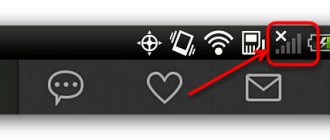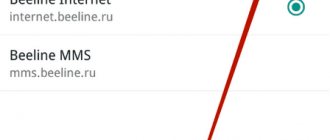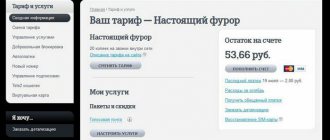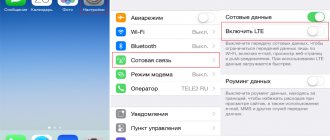Mobile gives the subscriber access to high-quality network coverage. In order to start using the service, just insert a new SIM card into the gadget. However, in some situations (most often due to system failures) this does not happen. Then you need to calibrate the device manually, following the instructions. Below, the article will list all the ways to get Tele2 Internet settings on your phone.
Installation Methods
Setting up a GPRS device is instant and independent.
Auto
Auto-configuration of the Internet in a smartphone occurs independently via SMS, which will contain WAP, Internet and MMS data. After saving them, a network connection is established. If this does not happen, then you need to order the automatic settings again.
There are several methods for requesting automatic Internet settings from Tele2 for tablet PCs or phones:
- Call number 679 and follow the instructions from the answering machine. If the subscriber has correctly identified the smartphone model, then in a minute they will receive an SMS with Internet activations.
- Follow the link msk.tele2.ru, go to the “Internet” tab, then select “Help and Support” - click on “Auto Settings”. After clicking on the “Receive Utilities” button, wait for the SMS.
Manual
If the Internet connection is not automatically activated, then you need to make certain entries manually. The subscriber does not receive a file with parameters when:
- The mobile device model has been discontinued.
- The mobile operator's database system was unable to recognize the gadget model.
The “username” and “password” fields can be left blank - entering this data is not required. This data is entered in the telephone menu, then “Internet Profile”. If there is no corresponding profile, you need to create one by filling out the specified data.
Iphone
Entering parameters on iOS is done like this:
- For versions below 7.x.x, you need to open the “Settings” menu. Find “Cellular” in the list. Next, you just have to select the “Mobile data network” sub-item and set the APN parameter to internet.tele2.ru.
- For newer models, do this as follows: enter “Settings” – “Mobile communications” – “Cellular data”. Next you need to enable 3G. Then select “Cellular Network”.
Installation on gadgets
Manually entering Internet settings differs depending on the type of operating system and the type of data transmission device.
Android
Step-by-step instructions for Android are as follows:
- In the phone menu, go to the “SIM cards and cellular networks” section.
- Allow data transfer by checking the box next to the “Mobile Internet” option.
- Select a SIM card, go to the internal submenu, and click on the apn tele2 access point.
- Then click on “+” located at the bottom of the screen and fill out the fields.
- "Name": Tele2 Internet.
- "APN": internet.tele2.ru.
- “Authentication” – select “No” from the list.
- “APN access point type” – write “default, supl” manually without quotes.
Do not fill in any other fields. After clicking on the “save” button, the changes take effect. In various Android models, the section with data records for activating mobile Internet may be called “Wireless networks” or others. Further settings are no different from the above.
iOS
To set up the Internet on iPhones, you must first find out the software version. This information is indicated in the phone menu, in the “about the device” section.
You can set up the Internet on your iPhone as follows:
- In the “mobile networks” section, which is located in the phone menu, enable data transfer opposite “cellular communications”.
- Next, go to “Settings”, in the “mobile network and data transfer” option - enter the access point apn internet.tele2.ru.
There is no need to make entries in the remaining fields! Additionally, you can enter these parameters in the “LTE” subsection located in the same section. However, this entry is not required. On older iOS models, menu option names may vary slightly. But the data entered for recording APN Tele2 on an iPhone will be identical.
Windows Phone
A smartphone is rarely used as a modem router, but the quality of communication with this method of data transfer is no worse than others. The only device must be connected to the PC via USB or via bluetooth (using the installation of new hardware).
In the “Start” section on your PC, select “Control Panel”. Next, select “Access Control Center”, and “Create a new connection”. Then in the “telephone connection” option, select the device you are using and write down the ready-made commands:
- Samsung – *99**1*#.
- Panasonic, Alcatel or Siemens – *99***1#.
- Nokia, Sony, Huawei – *99#.
- Other models and brands – *99****1#.
Leave all other fields blank; after connecting, the network should appear immediately. After setting up the Internet, the gadget must be rebooted for proper operation of the device.
Modem
To properly configure the modem, you need a router, a USB cable, drivers and a SIM card with an activated tariff. Setting up the Internet via a modem is almost automatic, namely:
- Insert the SIM card into the router.
- Then connect it to the PC via a cord.
- Insert the driver into the drive.
- Wait until the system determines the type and type of modem.
- After this, the auto-installation of drivers will begin.
- At the end, if the download was successful, a special window will appear on the desktop, clicking on which will automatically connect.
The quality of mobile Internet in Russian regions may differ markedly from Moscow or St. Petersburg. This is due to the gradual installation of 4g coverage throughout the entire territory, including the most remote corners of the country.
Android devices
The methods for entering data are slightly different for Android.
For proper operation you need:
- Find “Data transfer” in your phone settings.
- For further work, you need to enable “Mobile data”.
- After this, we return to the “Settings” menu again. And immediately below the previous item we see a small collapsed menu called “More...”. Let's reveal it.
- Open “Mobile networks”, select “APN access points” from the list.
- Open the context menu, the call button is at the top of the screen, and create an access point.
- Next, for versions above 2.3, enter:
- The name of the network is whatever is convenient for you.
- APN takes the value internet.tele.ru.
- Authentication – no.
- The APN type is default.
For OS below 2.3:
In addition to the above settings, we add;
- MCC – 250.
- MNC – 20.
- We save the entered data. Place a checkmark next to the created profile and reboot the device.
Problems and their solutions
Usually, there are no difficulties with how to get automatic Internet settings on Tele2 via a smartphone. Most often, the problem occurs in the modem connection when the system cannot detect the device.
There are 2 main difficulties:
- Tele2 Internet settings via a router require manual control. To create 4G, you need to enable the network option, define the type “WCDMA”, with the range “All”.
- Sometimes connection and installation may conflict with the OS. This happens in the latest versions of routers when they do not see virtual cards. The problem is solved by setting the connection type to “RAS” - this can be found in the “Options” section
Even more rarely, in order to install modem mode, you need to remove software from other operators. Each process has its own subtleties - therefore, before connecting the Internet to your TV2, it is important to read the instructions to avoid possible incorrect operation.
Contacting the operator
If you have problems setting up access, you should contact your Tele2 operator. There are several options in which you can get specialist advice.
- Contact the Call Center operator at 611. After connecting, you need to tell about your problem and ask the managers to help.
- At the service center in your city. When applying, you must have your passport with you. There they will check your phone and help you configure it according to basic parameters.
- On the Tele2 website in the “Help” section. To do this, go to tele2.ru/help, then go to the bottom of the page and select “Online consultation” on the website.
Getting the parameters
It is assumed that the user does not need to do anything at all, because the operator has prepared automatic settings. Immediately after the subscriber installs a new card in the phone, he receives a message in which he can receive the settings. So, all the necessary parameters come via SMS.
If you have received this message, all you have to do is open the additional menu and select Save. But if for some reason they didn’t arrive, you still shouldn’t despair; you can get the settings yourself. To do this, you need to order them from Tele2. Moreover, you don’t even have to appear in person at the office or talk on the phone with an operator, just send the necessary request.
We dial the number 679 on the phone. You don’t have to say anything to anyone, the system, in response to such a call, will independently develop a configuration that suits you and send you a message that for some reason did not reach you the first time. Essentially, you simply ask the operator to send an SMS, which he should have sent immediately after installing the SIM card. But if you have applied all the settings, but there is still no Internet, then this is already strange, but before you do anything, check:
- That mobile data transfer is active on the phone. To do this, just open the menu in the curtain and click on the corresponding arrow button;
- That you have enough funds on your balance, and the Internet limit has not yet been exhausted. Also make sure that your tariff even includes a mobile Internet connection;
- That it is the Tele2 Internet access point that is used;
- Sometimes, in order for all the parameters to be saved correctly, you have to restart the phone.
The parameters are set, but there is no Internet
To find out how to install Internet on Tele2 on your phone if standard methods do not start the connection, you should consider the most common causes of failures and methods for resolving the problem:
- The settings may be fine, but the connection does not occur because there are not enough funds in the subscriber’s account.
- When downloading mobile services, you can introduce a virus to your device, and then the system will not work correctly. An antivirus program will help correct the situation.
- In some cases, a complete reset to basic settings is required. This operation is carried out while the device is rebooting, by simultaneously pressing the “sound” key and the “lock” button of the device.
If none of the methods helped to reinstall the system and establish the Internet, then most likely the SIM card or smartphone is faulty.
Even one incorrect number or letter in the settings will lead to a configuration failure. You can receive Internet auto settings from Tele2 upon request to number 679. The combination is universal and suits everyone, regardless of whether a person pays for a certain amount of traffic or uses an unlimited connection from the Tele2 provider.
Features of Internet connection on a push-button telephone
Ten years ago, push-button phones were very popular, but now they are used much less frequently, usually for calls and SMS. But it may happen that the only device for accessing the Internet will be just such a device, for example, Nokia or Samsung. Then, of course, you are wondering how to enable mobile Internet on such a device?
There are few differences in the initial connection of a modern smartphone (see the point about APN) and a push-button mobile phone. You'll have to do a couple more steps and that's it.
For example, we can consider a typical Samsung push-button.
Setting up your device to use as a modem
Any mobile device can be used as an additional modem. By following simple steps, you can distribute the Internet to other devices. Setting up an access point with Tele2 mobile Internet is done in the same way as with other operators.
You need to find the “Access Point” sub-item in the “Settings” section. Next you will need to enter the AP settings. The device will prompt you to create a password that will protect it from unauthorized connection. It is advisable to come up with a complex combination, since simple options are easy to guess.
After setting the password, you need to activate the access point. Otherwise, the phone will not distribute the network. For the device to work as a modem, you must also remember to click on “Data transfer”. After this, the phone will distribute the Internet.
Setting up the Internet on your phone automatically by requesting data from your mobile operator
In this case, no additional actions on the part of the user are required. The SIM card will automatically accept data from the operator as soon as the smartphone is turned on, all that remains is to turn on mobile data.
Mobile Internet connection on different operating systems
Let's figure out how the Network is connected on different operating systems.
On iOS
Settings > Cellular > Cellular Data (toggle on).
On Android
“Settings” > “Wireless networks” > “Mobile networks” > “Data transfer enabled” item (check it).
Windows Phone
“Settings” > “Network and wireless communications” > “Cellular network and SIM card” > switch the switch to the active position.
Disabling the service
In addition to how to get settings on body 2, you need to know how to refuse the Internet from a given mobile operator. To do this, you need to dial the following combination of numbers on your phones: 155*150# and a key with a “tube”.
By following the instructions above, setting up the access point will be done quickly and efficiently, without unnecessary delays. If you have problems with your Internet connection, you can always contact Tele2 user support and eliminate the cause of the incorrect download.