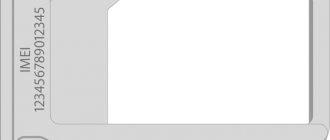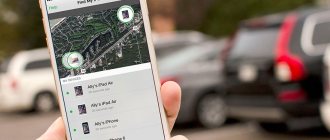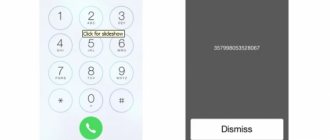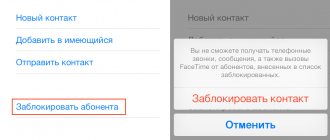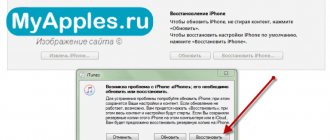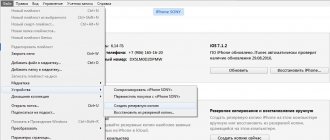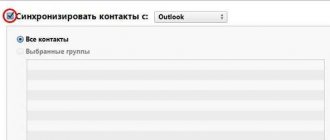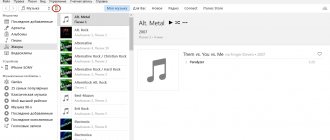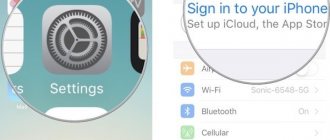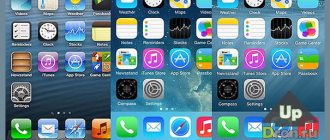What is a serial number and IMEI?
Serial number is a unique code for a smartphone and any other mobile device. Using it you can find out the model, date and time of production of the smartphone. IMEI is an international mobile device identifier. It is used to track and block lost smartphones and tablets.
How to view the serial number on an iPhone?
Information about the serial number is available in the smartphone settings in the “Basic” tab. There you need to find the “About this device” item. It is in this section that information about the device will be presented, including its serial number and software version.
After registering with the iCloud online service, you will be able to find a section with registered devices. It will indicate the Apple equipment used by a specific user and its serial numbers.
How to find out the serial number using IMEI?
You can find out the IMEI number by removing the SIM card tray from your Apple smartphone.
On fifth and sixth generation iPhones, the IMEI is located at the bottom of the back cover.
After the user has found out the IMEI number, he can contact Apple technical support. There he will be informed of the serial number after confirming his identity and the fact of purchase of the mobile device being tested.
You can find the serial number in IMEI databases, for example, iphoneimei.info. The interface of this site is as simple as possible. The user enters a unique identifier and the serial number of his device is displayed on the screen.
How to find a picture on the Internet - three proven methods
How to check the originality of an iPhone by IMEI
It is not possible to check a mobile device using a unique identifier on the official Apple website. But you can submit a request to the technical support service with a request to send the serial number of the smartphone with the specified IMEI. However, this procedure takes quite a lot of time, which is simply not available when purchasing a long-awaited smartphone. In this case, you can use one of the third-party services to provide information about your mobile device after entering the IMEI, for example, imei.info.
To obtain information about the mobile device you are interested in, you need to enter the identifier and complete the captcha. If the code was entered correctly, information about the device being tested will appear on the screen.
How to Transfer WhatsApp Chats from Android to iPhone
How to find out the serial code (IMEI) on an iPad?
To begin with, it’s worth clarifying that the method of entering a special technical command in the phone number dialing mode will not help you, since iPads cannot make calls. To find the serial code, use:
- iTunes, where serial numbers and data are indicated;
- The cover of the gadget, where the IMEI should be indicated;
- Factory packaging, which will contain an encrypted IMEI, as well as a fifteen-digit number.
Do not forget to check the data received (preferably in several ways) with those indicated on the packaging and in other places described above.
Check iPhone by serial number on Apple website
To do this, you need to go to checkcoverage.apple.com/ru/ru/, enter the serial number and verification code.
After completing the request, data about the smartphone being checked will appear on the page.
What does it mean that there is no data on the Apple website?
If, after entering the serial number, information about the smartphone you are checking does not appear, you need to carefully check the entered number again. Users often make the mistake of specifying the letter O instead of 0. But remember that Apple never uses this symbol in serial numbers.
If, after checking the entered serial number, the user does not find any errors, but the device is not found using the specified code, then it is a Chinese “copy”. Apple enters information about all released devices into a common database. A direct query to this database should find information about any original mobile device.
How to check if a smartphone was activated before your purchase?
Why track iPhone and how you can do it
Some sellers deceive buyers by selling used smartphones under the guise of new ones. If after the code a message appears on the screen about the need to activate the smartphone, then it is new.
If, instead of an activation offer, the column “Right to maintenance and repair” appears and the expiration date of this service is indicated or information is provided that it has already expired, then another owner has already used the smartphone.
What iPhone models are there?
Each iPhone model has its own number. This is important to know, since each model has its own communication module operating at a certain frequency. For example, the Japanese model will not work in Russia.
What are the model numbers of the iPhone 11?
- Model A2111 - (Canada, USA)
- Model A2223 - (Mainland China, Hong Kong, Macau)
- Model A2221 - (Russia, other countries and regions)
What are the model numbers of the iPhone 11 Pro?
- Model A2160 - (Canada, USA)
- Model A2217 - (Mainland China, Hong Kong, Macau)
- Model A2215 - (Russia, other countries and regions)
What are the model numbers for the iPhone 11 Pro Max?
- Model A2161 - (Canada, USA)
- Model A2220 - (Mainland China, Hong Kong, Macau)
- Model A2218 (Russia, other countries and regions)
What are the model numbers for the iPhone XS?
- Model A2097 - Russia + International
- Model A1920 - America
- Model A2098 - Japan
- Model A2100 - China
- Model A1920 - Hong Kong
What are the model numbers for the iPhone XS Max?
- Model A1921 - America
- Model A2101 - Russia + International
- Model A2102 - Japan
- Model A2104 - China
- Model A2104 - Hong Kong
What are the model numbers for the iPhone XR?
- Model A1984 - America
- Model A2105 – Russian + International
- Model A2106 - Japan
- Model A2108 - China/Hong Kong
What are the model numbers for the iPhone X?
- Model A1865 - America
- Model A1901 - Russia + International
- Model A1902 - Japan
What are the model numbers for iPhone 8 and iPhone 8 Plus?
You can view the entire list of supported operators depending on the model number of iPhone 8 and iPhone 8 Plus on Apple.com
iPhone 8
- Model A1863 - America
- Model A1905 - Russia + International
- Model A1906 - Japan
iPhone 8 Plus
- Model A1864 - America
- Model A1897 - Russia + International
- Model A1898 - Japan
What are the model numbers for iPhone 7 and iPhone 7 Plus?
You can view the entire list of supported operators depending on the model number of iPhone 7 and iPhone 7 Plus on Apple.com
iPhone 7
- Model A1660 - America
- Model A1778 - Russia + International
- Model A1779 - Japan
- Model A1780 - China
iPhone 7 Plus
- Model A1661 - America
- Model A1784 - Russia + International
- Model A1785 - Japan
- Model A1786 - China
Disabling the Find My iPhone feature
You can authenticate your iPad by disabling the Find My iPhone feature. The method works when purchasing a tablet from someone else.
If the function is activated, the device can be blocked even from a distance, but it cannot be reset to factory settings. It happens that unscrupulous sellers sell a gadget, and then, having blocked it, demand an additional amount from the new owner. Therefore, it is worth checking the gadget with the seller so as not to get into such a situation.
How to disable the option
There are four ways to check your iPad using this method.
The program is disabled:
- In the iPad itself (2 options).
- In Find iPhone.
- On computers in Find My iPhone.
| Shutdown method | Algorithm |
| In settings 1 | tap the center key; |
| go to “Settings -> iCloud”; | |
| select the “Find iPhone” function; | |
| move the button to off; | |
| indicate Apple ID and pass (password); | |
| receive a notification to the email address specified during registration. | |
| In settings 2 | central button; |
| Settings -> iCloud; | |
| tap on “Delete account”; | |
| click on confirmation; | |
| choose the option of what to do with Safari data and storage; | |
| specify your Apple ID and password. | |
| In the program on another gadget | take the iOS gadget and enter the menu; |
| go to the Find My iPhone program; | |
| specify Apple ID and password; | |
| wait for status update; | |
| find the desired device; | |
| move the swipe to the left; | |
| find the “Delete” button on the right and click on it; | |
| confirm the request. | |
| In a program on a computer | From a computer connected to the network, go to an Internet browser; |
| log in to the site and indicate your Apple ID and pass; | |
| Find “All devices” in the navigation menu and select the device; | |
| double tap on “Erase”; | |
| Repeat the password and click on “Next”. |
This is interesting: Review of Apple's most budget tablet. Apple iPad 9.7 (2017)
Advantages of iPads
The original technology has:
- powerful processor;
- sufficient memory;
- the ability to surf the Internet;
- passive cooling, allowing the device to operate quietly;
- high-quality camera for bright pictures.
Although the tablet is quite expensive, it is worth the money invested. Even compared to some laptops, it excels in functionality. By purchasing a device once, the user receives a reliable assistant for many years. You can take it with you on trips. And if a SIM card is inserted into the model, connecting to the network is possible even without a router. The firmware is automatically updated to keep the device up-to-date, regardless of the year of manufacture.
Now, knowing more how to check the authenticity of an iPad, every buyer will be able to purchase high-quality, reliable and original equipment.
How to spot a fake
When purchasing an iPad, you have the opportunity to check the device for originality. Regardless of the method, when purchasing second-hand or in a large store, it is recommended to take a number of measures to ensure that the device is original.
First of all, you need to inspect the box from the device and the device itself. Apple equipment is supplied in cardboard boxes sealed in plastic packaging. The box must contain the model name, information about the device - imei, serial number and other specifications. If the box is in the original film, you should also make sure that the seals that hold the lid are not broken. Of course, the device does not always fall into the hands of the buyer in a packaged form, since stores have to put the devices on display.
In this case, checking the iPad begins with examining its appearance. The assembly of Apple devices is of the highest quality; if there are rough edges, oblique connections or strangely shaped buttons somewhere, then it is a fake.
The next point is that Apple has always used its own connectors for charging and synchronization. In older models this is a wide option; in modern models it is the so-called Lighting, a narrow connector similar to microUSB, but with the ability to insert the plug on either side. Apple has never had any USB or microUSB, if something like that is in a device that is given away for little money or simply sold second-hand, then this device is clearly not licensed.
Important! You should pay attention to the SIM card slot. Apple only supports one SIM, and if the user finds a slot for two SIM cards or a memory card, then this is a clear sign of a fake. In this case, you don’t have to inspect the equipment further and don’t check it by imei. The device is guaranteed to fail the test.
After a visual inspection, you should log in to the system - when purchasing in a store, the device should not be activated. Apple considers the warranty from the moment the tablet is activated, and not from the moment it is sold, so there is a ban on turning them on in stores, even for demonstration. Of course, if the device is not new, it will be turned on. In this case, we carefully look at the OS - it should always be its own iOS; Apple does not provide any Android or Windows. In addition, all menu items must have a high-quality translation without Chinese characters and strange symbols.
If a visual inspection shows that everything is in order, there is no need to stop there. Ahead is checking the iPad by serial number or name, which gives a 100% guarantee of its authenticity.
Determining the iPad model by its number
In addition to the serial number, there is a lot of other information on the back of the iPad. There is a model number here that you can use to find out the real model name. The model number is at the end of the first line and looks like the word “Model” followed by the letter “A” and a number. For example, the back may indicate Model A1455, A1430, A1460, A1432, A1396, or another similar number.
To find out what type of iPad you have, you need to check the model number with the table below. Simply look for the model number in the "Number" column and look for the model name in the "Name" column.
iPad models and generations
| Name | Year | Model number |
| iPad | 2011 | A1219, A1337 |
| iPad 2 | 2012, 2014 | A1395, A1396, A1397 |
| iPad (3rd generation) | 2012 | A1403, A1416, A1430 |
| iPad (4th generation) | 2013, 2014 | A1458, A1459, A1460 |
| iPad (5th generation) | 2017 | A1822, A1823 |
| iPad (6th generation) | 2018 | A1893, A1954 |
| iPad (7th generation) | 2019 | A2197, A2198, A2200 |
| iPad (8th generation) | 2020 | A2270, A2428, A2429, A2430 |
iPad mini models and generations
| Name | Year | Model number |
| iPad mini | 2012, 2013, 2015 | A1432, A1454, A1455 |
| iPad mini 2 | 2013 | A1489, A1490, A1491 |
| iPad mini 3 | 2014 | A1599, A1600 |
| iPad mini 4 | 2015, 2016 | A1538, A1550 |
| iPad mini (5th generation) | 2019 | A2133, A2124, A2126, A2125 |
iPad Air models and generations
| Name | Year | Model number |
| iPad Air | 2013 | A1474, A1475, A1476 |
| iPad Air 2 | 2014, 2016 | A1566, A1567 |
| iPad Air (3rd generation) | 2019 | A2152, A2123, A2153, A2154 |
| iPad Air (4th generation) | 2020 | A2072, A2324 |
iPad Pro models and generations
| Name | Year | Model number |
| iPad Pro 12.9 inch | 2015, 2016 | A1584, A1652 |
| iPad Pro 9.7 inch | 2016 | A1673, A1674, A1675 |
| iPad Pro 10.5 inch | 2017 | A1701, A1709 |
| iPad Pro 11-inch | 2018 | A1980, A2013, A1934, A1979 |
| iPad Pro 12.9 inch (2nd generation) | 2017 | A1670, A1671 |
| iPad Pro 12.9 inch (3rd generation) | 2018 | A1876, A2014, A1895, A1983 |
| iPad Pro 12.9-inch (4th generation) | 2020 | A2069, A2229, A2232, A2233 |
| iPad Pro 11-inch (2nd generation) | 2020 | A2068, A2228, A2230, A2231 |
You can also enter the model number into any search engine, and the search results will certainly indicate the model name that corresponds to this number.
Via Finder
If your laptop or PC has a version of the MacOS Catalina or newer operating system, you can find out the identification number through Finder. This is done as follows:
- Connect iPhone or iPad to PC.
- Launch Finder.
- Find the desired device on the left sidebar and click on it.
- Open the “Basic” section in the line under the phone or tablet icon.
- Go to the “Review” tab.
- We look for the phone number under the name of the gadget and click on it.
- Click on “Serial number”.
The IMEI of your device will be displayed. To copy this data, click on “Edit”, and then click on “Copy serial number”.