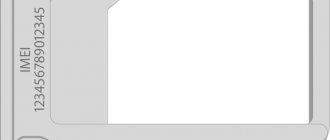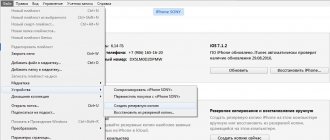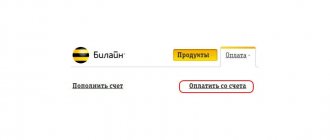Users of popular Apple smartphones often set a password on the gadget to increase the security of the mobile device and avoid troubles - theft, loss of the smartphone, or simply to protect their own data from people who can get into the phone.
Even though the password consists of only a few numbers, it is often forgotten. In this case, the problem of unlocking iPhone (4, 4s, 5, 5s, 6, 6 plus, 7, 7 Plus, 8, X) becomes relevant, since an ordinary user is unlikely to figure out how to remove the lock on his own. Of course it is possible, but you must follow the instructions below.
Types of blocking
It’s worth noting right away that the expression “unlocking” an Apple smartphone can be used in different situations, and each of them differs in its context. So, there are several types of smartphone locking:
- The user may have simply forgotten the password, which consists of numbers, and needs to reset the password to gain access to the phone;
- Blocking a specific communication provider;
- Blocking via iCloud.
It must be borne in mind that, despite the same word denoting the situation, they have nothing in common with each other. Therefore, for each problem it is important to apply its own algorithm of actions, which was compiled by specialists.
Recovering your Apple ID if two-factor authentication was set up
You can recover a forgotten Apple ID without a smartphone. If you do not have access to the phone on which you previously used the ID, then the situation becomes a little more complicated, but it can be solved. To recover a forgotten code in this case, follow the tips below:
- Go to the website.
- Click on the “Forgot Apple ID” button and enter the login for your account.
- Click the Continue button. If two-factor authentication has been enabled, the site will ask for a phone number.
- After this, a notification will be sent to your smartphone. Follow the link and reset your apple id password.
- Come up with a new login code and remember it for the future.
Unlocking with iTunes
To restore access to your smartphone, you need to have a personal computer and the iTunes program at hand, which is part of the software for Apple gadgets. Yes, it is designed for storing and playing music tracks, but it is extremely useful for unlocking a smartphone.
- Connect the locked smartphone to the computer in firmware reinstallation and update mode. To do this, you just need to hold down the “power off” button and the “home” button at the same time for ten seconds. If iPhone 7 iOS 11 and higher: after connecting to iTunes, turn off the iPhone, then hold down the power button for 3 seconds, without releasing the power button, press the volume down button, hold them together for 10 seconds, then release the power button and hold the volume down button for another 5 seconds ;
- So, after this time, the smartphone will begin to reboot, and then turn on in a special mode. This can be easily understood - the Apple company logo and the iTunes icon will appear on the screen;
- After all the steps are completed in iTunes, a window will appear in which you need to select one of the items;
- It is worth considering that this action will delete all data that was stored on the mobile device. But immediately after this, access to it will be restored;
- Once this is done, a dialog box will appear on the screen - click on the “Restore” item.
Let's move on to the next method.
How to unlock via iCloud
Unlocking an iPhone via the iCloud service is a method similar to the previous one, but has a slightly different algorithm. This path is suitable only for those users who have connected the Find My iPhone function while using their mobile device. Without it, all that remains is to return to the previous method and try it.
If the option was enabled, then everything turns out to be even simpler. In an Internet browser open on a computer, just go to the iCloud service page and log in using your data. After this, you will need to use the search function for a mobile gadget, and the system will almost instantly detect it. After this, the “Erase iPhone” option will appear, which will unlock the system. Again, all data, photos and other information will be erased from the smartphone's memory.
Possible problems
If the iPhone is disconnected, it says connect to iTunes, but when connected to the PC it only vibrates 3 or more times - you probably have problems with the cable or computer. Check it on another PC, with a different cord, or try rebooting your smartphone. If these measures do not help, you should contact the service.
If you cannot connect to the iTunes Store, check the connection, service operation, date and time, and follow other instructions according to the article https://support.apple.com/ru-ru/HT201400.
Unlinking via support
When a smartphone is sold to another user, the previous owner must unlink the device from a special service that may limit the capabilities of the new user. Unlinking from the former Apple ID is necessary if the owner of the device needs a new account or other functions related to identification.
Today, the most effective way to unlink an iPhone from an Apple ID is to contact support. It is quite complex and lengthy, but it also has certain advantages - for example, it will work well if you need to completely delete an account without the possibility of returning it. So, you need to follow the following steps:
- Go to the support page on the official Apple website;
- Carefully fill out all fields of the form provided there;
- Submit the questionnaire by clicking on the “SubmitSuggestion” button.
It is important to remember that it is best to fill out the form according to certain rules. So, the email must be the one for which the Apple ID was originally registered. In the “Subject” line a request is written about what needs to be deleted. And in the “Comment” line a letter is already left explaining the above request. You can write that the smartphone will be sold or become a gift.
Don't worry if you don't receive a response from support for a long time. They may respond in a few weeks, but the process will end immediately. After clicking on the link provided by company employees, the Apple ID will be completely unlinked.
Unlock via R Sim
R-sim is a universal chip card. Experts have created this module to activate and unlock the iPhone of most models so that users can use their operator’s network.
To use R-sim, you need to have a Nano-sim format SIM card with you. Very often, employees of workshops or communication stores can simply cut a regular SIM card to the required size, but it is best to ask for the operator’s card to be reissued in a mini size. So it will be much thinner than usual.
If you have a card, you need to remove the password from your smartphone and remove the password lock if it was installed on the SIM card. This is done so that the PIN code does not interfere with the correct setup of R-sim. Then you need to insert the chip card into the smartphone so that its “tail” goes under the tray and the chip does not lie on top. Along with the chip, a SIM card is also inserted into the device.
After all manipulations with the chip and SIM card are done, a setup menu will appear on the screen of the mobile device. In it you need to select the appropriate gadget model, your operator and accept the settings. Now the smartphone can be rebooted, and then within a few seconds the iPhone will receive a signal.
Removing Activation Lock
The “Find iPhone” option has been equipped with a new feature since the seventh software – iCloud Activation Lock. It is automatically turned on when setting the first option and significantly complicates life for users who purchased an unlocked smartphone. Each time you activate this option, the smartphone will request your Apple ID and password.
Basically, the problem of removing Activation Lock affects users who purchased a mobile gadget from Apple secondhand. It is known that resetting settings, activating through other programs or resetting settings will not help in this case. And bypassing the blocking is necessary to activate iCloud and start using your device normally.
Of course, you should never save money by buying such an expensive gadget not officially, as you can run into fakes. It can be noted that when buying an iPhone in person, in order not to have to worry about unlocking it, you need to check the full complex of the device.
This is the smartphone itself, a headset, a cable for connecting to a computer, a charger, a box with a sticker (later it will become clear why it is so important), on which you can see the serial number that matches the data on the phone. It wouldn't hurt to ask for a sales receipt.
In order to remove the binding of an iPhone to the Apple ID of the previous owner, if, after all, the phone was purchased unlocked, you need to follow certain recommendations that are associated with contacting support:
- The first step is to write an official letter to contact company employees who will help solve the problem. There is no clear template for this, so you can briefly describe the situation and your request. You must attach a photo of the iPhone and the stickers that were on the box to the letter. You can also attach a sales receipt;
- The smartphone box is really important. There are stickers with numbers and identification data on it. If there is no box, you can scan stickers from identical gadget models and make your own layout by entering the IMEI and serial number. The last one is especially important;
- If you don’t have a receipt, you can also make one yourself. Of course, if you are not afraid of the liability that you may face for falsifying a document. Advice: first it is better to try to write a letter without a receipt, explaining to the employees that they have not saved it. It often happens that users are met halfway - after all, the company values its customers;
- All this is collected in order to prove to Apple employees that the phone is not stolen or misappropriated, but actually purchased. There's just no way to unlock it. All components must be photographed in one photo. Many people advise against using too good quality footage if the receipt and box are not genuine. Employees are unlikely to take a closer look;
- When the photo is taken, you can write a letter to one of the official support service email addresses indicating the serial number. You can find out the request number (which you will then have to indicate in the letter) on the website that deals with troubleshooting, and select your problem there. Then you just need to schedule a call using, again, the serial number. This is also done on the website in a special form;
- After 5-10 days, an Apple employee will respond to the letter. It will indicate that the issue has been assigned a specific number and a company representative will contact the user as soon as possible to resolve the issue. Usually the process takes quite a long time, but it has a good result - the company needs time to check the data.
How to recover Apple ID if you forgot your login
If you don’t remember your ID login, then you won’t be able to reset your password, so what should you do in such a situation? Initially, check all the mailboxes you use for letters from the apple corporation. If there are such letters, then this email is the login to your account.
Another option for remembering your login is to ask your friends what email they were shown when they received messages from you via iMassege. The fact is that if you use iMassege to communicate with friends, then when sending such messages, your Apple ID login may be used as an identifier, and not your phone number. Therefore, it is quite possible that when you sent iMassege to your friends, your contact was displayed with their email address, which was the login for logging into the system. Remember when and how you created the identifier; perhaps, after all, this data was written down in some kind of notebook.
If you still can’t remember anything, you should restore your apple id login:
- Follow the link in your browser.
- Click on the “Forgot Apple ID” button.
- The site will prompt you to find the identifier, click on the “Find it” button.
- To search for an identifier, in the appropriate fields, enter the first name, last name and email that you specified when registering your account.
- When entering your email, you have the opportunity to enter many mailboxes in order to guess which one the ID was registered with. After all, the correct mailbox will correspond to your ID login.
- When all three input parameters match, the system will write to you that “Apple ID found.”
- After this, you can easily go to your account.
Remembering the data specified during registration is not so easy, but this method can be used as one of the options. If you manage to enter your first name, last name and email address correctly, you are guaranteed to receive your account login information.
If you were unable to remember the data, then the only option left is to contact the company’s support service. How to restore your apple id login through support:
- Also follow the link.
- At the very bottom of the page you will see a phone number that you can call and provide all the information about your ID so that the corporation’s employees can decide whether to help you in this case or not.
You can also contact support in this way:
- Follow this link .
- After going to the page, select the “Apple ID” section and “Other ID sections.”
- Click on “The topic is not in the list” and in the window that appears, describe your problem in detail.
- Don't forget to leave your contact information so that company employees can contact you.
- Next, there will be 2 options from which you can choose: talk to support staff now (they will call you back right away) or start a chat. Choose the option that is convenient for you and get a solution to the problem from Apple employees.
As you may have noticed, resetting a forgotten password or recovering your apple id if you forgot your login is not always easy and quick. To prevent such situations from recurring, try to remember or write down access codes in a notebook or diary. This will help you in the future not to spend a lot of time restoring your account and not to lose your data. Take seriously the creation of a login code, enter truthful information, use a valid email for your account and this way you will protect your data and devices.
Be sure to use the same Apple ID on your iOS and Mac devices to enjoy convenient data synchronization and be able to enable two-factor authentication. For example, when you try to hack, a verification password code will be displayed on the screen of your Mac device. In addition, using the identifier, you can configure the function of continuous work with files and documents.
Restoring without saving information - flashing
All Apple mobile gadgets operate exclusively on the iOS operating system, which is developed specifically for the iPhone, iPad and other devices of the company. Because of this, all resources and software are very tightly connected, literally every function is tailored to the users of these particular devices. In particular, the company very often releases firmware (software) updates, and new versions are designed to eliminate existing errors, improve the security of gadgets and make them more convenient.
The term “firmware” often refers to the process of restoring or updating software itself. To do this without saving user information and data, you need to seek help from specialists who are available in every service center. The operation can be performed right on the spot; it does not require much time. Why do you need firmware? Here are some typical situations:
- If a new operating system update has appeared, and your mobile device is running one of the previous versions. Here you just need to back up the information and then install the new firmware version;
- The latest version of the firmware is already installed on the smartphone, but after this procedure the mobile device began to work incorrectly, applications may crash or the system itself may become glitchy. In this case, you can restore the software, for which you need to enter a special recovery mode (which was already mentioned above), having previously saved the data, if necessary;
- The user independently tried to update the software, but a critical error occurred during the process. Because of this, the gadget may stop functioning correctly. A logo and an image of the cable will appear on the screen, and in some cases the smartphone may not turn on at all. Of course, there are many reasons for this situation. Including system error, incorrect firmware and much more. If the problem is in the program, then it is enough to restore the software. In most cases, this procedure will cause all data stored inside the device to be lost. If you take your smartphone to a service center in time, specialists can help you restore the information or part of it, and also explain how to proceed.
Reasons for the error: “iPhone is locked, connect to iTunes”
Before deciding what to do next, you need to figure out why the message appears that the iPhone is disabled, so connect to iTunes. This situation can easily arise as a result of repeatedly entering the wrong password, for example if:
- you yourself forgot it or changed it;
- someone from your family or friends confused the smartphone and tried to unlock it with their password;
- someone else tried to gain access to the device in your absence.
To prevent the device from being blocked, you must try to enter the password correctly and not exceed the limit of attempts. And of course, do not give it to strangers or children, who may accidentally block access.
Accordingly, options for solving the problem of how to unlock it, if the software says that the iPhone is disabled, connect to iTunes, depend on knowing the current password. It also matters whether you performed a backup procedure before the problem situation occurred. If in both cases the answer is negative, then you can say goodbye to the data on your smartphone - using the method recommended by the manufacturer will completely erase the contents of the device’s memory. This was done for security reasons so that random people could not view personal information on any device.
A more gentle option on how to unlock an iPhone if it is disabled and says, “Connect to iTunes” is available if you have a backup copy. In this case, you can recover important data.
Is it possible to unlock an iPhone if it is locked/lost mode?
The “lost” mode, which is built into the software of Apple gadgets, is initially disabled only by entering the password used to unlock the device. If the user does not know the password or has forgotten it, then he will have to identify the device and restore access to the Apple ID. If the mail associated with the ID is available, you can easily reset the password for the ID:
- First, you need to go to the page that is created to manage your Apple ID account;
- Then click on the “Forgot password” button;
- After that, select the “Password Reset” option;
- Now you need to enter the email address mentioned above and immediately enter the confirmation code that will be sent to your email;
- Create a new password and confirm it.
Once all the steps are completed, you can go to the official iCloud website. With two-factor authentication, you will need login confirmation, for which a code is used - it is sent to trusted devices from which the account has functioned in the past. Of course, if it was used only from one smartphone (locked in this situation), then you need to contact support.
In the event that there is no two-factor authentication, or a trusted device is found, it is enough to confirm your login using a verification code that will be sent to another gadget. Afterwards, you can safely go to the “Find iPhone” section, select the device and turn off lost mode.
How to recover Apple ID password on iPhone
There are several ways to restore your ID. First, let's find out how to recover a forgotten apple id password on an iPhone. If you previously downloaded applications through the App Store, set up iCloud and now have forgotten your account password, then follow these steps:
- Go to Settings > iCloud on your iPhone or iPad.
- Select “iTunes Store and App Store” and click on your account login.
- In the pop-up window, click “iForgot” and enter the code to unlock your smartphone or tablet.
- You can then reset your password and create a new login code. Don't forget to write it down or remember it for future use.
Is it possible to unlock a found iPhone?
Of course, in our world there are many people who will try to take someone else's mobile gadget for themselves if they find it somewhere. Experts do not recommend even trying to unlock a found iPhone (or any other Apple device) since very often owners still find their smartphone. And in this case it will be difficult to explain why it was unblocked.
If we move away from moral advice, we can tell you very simple instructions that will help you change the unlock password for your Apple gadget. First, you need to connect your phone using a cable to your computer and wait while it syncs with iTunes. Then, again, you need to put the device into update mode - then it will begin connecting to the program on its own.
After this, a message will appear on the screen that the program has detected a device that requires recovery. Moreover, the program itself will recommend performing this procedure. Now you just need to click the “restore” button and wait until the process is over. After this, there will be no data or information left in the gadget’s memory, but if all steps are followed correctly, the method should help. Now the smartphone will work normally without requiring a password.
Resetting the failed attempt counter
On iPhones there is a limit on the number of password attempts. If the code is entered incorrectly 9 times in a row, the smartphone is blocked. To reset the attempt counter and enter a password to unlock the screen, use the following instructions:
- Connect your phone to the computer it was previously synced with. Turn on iTunes. Also make sure that the Internet is turned on on your smartphone.
- Wait a little while the program configures itself and “sees” the phone. Select the “Devices” menu item and click “Synchronize with...”.
- After synchronization is completed, the counter will reset to zero and you can enter the password.
It is impossible to reset the counter through someone else's computer, since you must first allow such device access to the iPhone.