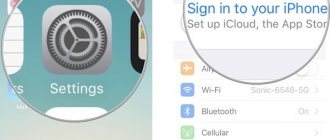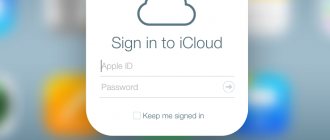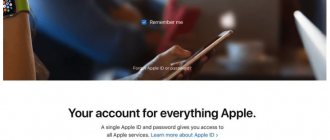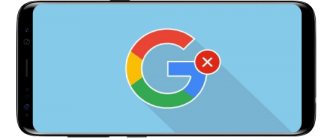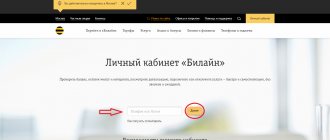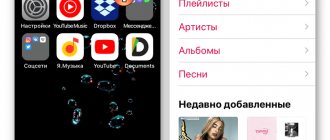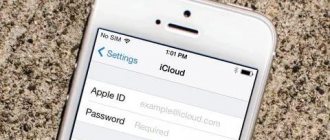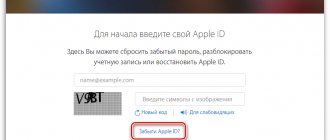An Apple ID is an account that is needed to install applications from the App Store, sync photos and various data with iCloud, purchase content from the iTunes Store, and much more. If you have an iPhone, iPad, Mac or other Apple devices, you won’t be able to fully use them without such an account. You can register an Apple ID in a browser, mobile device, or computer.
If you have already registered an account before and want to create a new one, you will first have to log out of the current one. Otherwise, the “Create an Apple ID” option will not appear.
How to create a new Apple ID on an iPhone or iPad running iOS 11 or higher
- Open Settings on your device.
- Click Sign in to your iPhone at the top of the screen.
- Click No Apple ID or forgot it?
- In the window that appears, click on Create an Apple ID.
- Enter your date of birth and click Next .
- Enter your first and last name and click Next .
- Choose to use your email address or get a new iCloud email.
- Enter your email.
- Create a password and confirm your password .
- Select your security question and enter your answer .
- Repeat two more times.
- Read the " Terms and Conditions " and click " Accept ".
- Choose whether or not to sync contacts , notes, calendars, and Safari to iCloud.
- Click OK to confirm that Find My iPhone is turned on.
Why do you need an iPhone account?
Regardless of how an Apple ID is created, it can be used in any Apple service. This allows the phone owner to use all the functions of the device (download programs, track the location of the phone, update the operating system, backup the phone, restore data, use Apple cloud storage, etc.).
It's also worth noting that some App Store features may not be available in some regions or countries. This must be taken into account during the account registration process.
As mentioned above, it is necessary to access Apple services in order to use all the capabilities of the phone. The main ones are listed below.
An Apple account allows the user to:
- Install software from the AppStore.
- Buy music albums and videos from the iTunes Store.
- Sync your gadget with iCloud.
- Find your lost smartphone using the Find iPhone option.
In general, without an Apple ID, the owner of an iPhone will not be able to use all the functionality of the device, which is due to the use of a huge amount of software available in the AppStore. Accordingly, an iPhone without games and applications is a stylish dialer phone, and not a sophisticated smartphone that can handle any task.
How to create a new Apple ID on an iPhone or iPad running iOS 11 or lower
- Open Settings on your device.
- Open iCloud .
- Click Create Apple ID .
- Enter your date of birth and click Next .
- Enter your first and last name and press Further.
- Select Use current e-mail or Create e-mail on iCloud .
- Enter your email and click Next .
- Come up with password and confirm it.
- Select a security question , enter the answer and click “ Next ”.
- Repeat the procedure with questions two more times .
- Read the " Terms and Conditions " and click " Accept ".
- Answer the question " Merge iCloud data?" ". If you click Merge , all Safari data, reminders, and contacts from your device will be uploaded and merged with iCloud.
- Click "OK" to confirm enabling the function "Find iPhone/iPad«.
Which ID can be changed and which cannot?
One thing I would like to say right away is that if your primary Apple ID email address ends with @icloud.com, @me.com or @mac.com, then such IDs cannot be changed to another email address.
Such IDs are created when registering with iCloud. Learn more about Apple accounts. Currently you can only register in the @icloud.com domain. The me.com and mac.com addresses remain from the previous services and are no longer issued.
An account that cannot be changed is both good and bad:
- The bad thing is that this is another mailbox and needs to be remembered. And there are no more beautiful names left in iCloud.com domains for a long time.
- The good thing is that even if someone finds out your ID and password, they will not be able to take away your account by replacing the e-mail with their own. This is how any shared account works. We'll talk about security settings later.
Well, if your ID does not end with @icloud.com, @me.com, @mac.com, then you have the right to change it.
Change Apple ID via Apple website
1. Open the My Apple ID website.
2. Follow the Manage Apple ID link and sign in.
3. Selecting the “Name, ID and email addresses” field. email", click the "Change" button next to the "Apple ID and primary email" section.
4. Enter a new email address.
5. Make sure the email address you entered is:
- is used by you regularly because this will be the primary address for your account;
- is a valid email address;
- not yet associated with another Apple ID of yours;
- does not end with @mac.com, @me.com or @icloud.com.
You will be asked to verify your email address to confirm that you have access to it and that it belongs to you.
A confirmation email will be sent to the new address. Once you receive the message, click the "Check Now" link and sign in to appleid.apple.com with your new Apple ID and password to complete verification.
interesting
Apple Watch sales drop 10% due to Apple Watch Series 7 delay
iPhone 12 has sound problems. Apple will solve them under warranty
Immediately after changing your Apple ID, you will not be able to log in with your old ID.
If you entered the new email for your Apple ID incorrectly
What happens if you incorrectly entered the e-mail address of the new ID. That mail confirmation will arrive at a non-existent address and you will not be able to confirm it. At the same time, you will no longer be able to log in using your old ID.
If you know a new, unverified Apple ID, then log in using it at appleid.apple.com.
You will see a window like this. Your mailing address has not been verified. Click on “Change” and enter the correct e-mail information.
After which the procedure will be repeated with a confirmation letter sent to the specified postal address.
And following the link from the letter you will be redirected to the Apple ID confirmation page.
If you forgot your Apple ID
What happens if you incorrectly entered the e-mail address of the new ID and did not remember it. Well, you just made a mistaken letter somewhere, but you don’t know where. This is exactly what happened to me when I wrote this article. This is where the ambush lies. Because the mail confirmation will arrive at a non-existent address and you will not be able to receive it.
You will no longer be able to log in using your old ID. But you don’t know the new one.
There is only one way to solve this problem:
Call Apple support +7 495 5809557 extension 4. Monday to Friday from 9 to 19:45.
I'll warn you right away.
They no longer have your old Apple ID in their database.
He disappears at the moment of change. But it can be found through the central support service, which must be contacted by a specialist from Russia. This takes about 20 minutes, so use a landline phone or Skype. You will then be asked to answer the security questions listed on your account. And if everything went well, they will tell you your new Apple ID. Knowing it, you can replace the postal address, as described in the paragraph above.
For this reason, I recommend using secret questions in your account that do not raise any doubts in your own mind. Also, link your device to your Apple ID by turning on Find My iPhone in iCloud. In this case, technical support specialists will be able to determine the ownership of the account by your iPhone number.
And further. Some issues can only be resolved by calling the Call Center. When communicating personally with support, you can even steal someone else's Apple ID if you know what to tell the operator
How to unlink an iPhone or iPad from Apple ID on iOS 11 and higher
- Go to Settings on your device.
- Click on your Apple ID at the top of the screen.
- Go to the bottom and click Go out.
- Enter your Apple ID password and click Turn Off .
- Choose what data you want to save on iPhone by toggling the toggle switches.
- Click Log Out in the top right corner.
- Click Sign Out in response to the question “Do you want to sign out of iCloud,” thereby confirming the sign out.
How to unlink iPhone or iPad from Apple ID on iOS 11 and below
- Open Settings on your device.
- Open iCloud .
- Click " Sign Out ".
- Click Sign Out to sign out of iCloud and unlink your iPhone or iPad from your Apple ID. Please note that all photos from your iCloid Photo Library and other iCloud content will be removed from this iPhone or iPad.
- Choose to delete or keep iCloud calendars, Safari data, reminders, and contacts on your device.
- Enter your password to turn off Find My iPhone/iPad and click Turn Off.
How to sign into iCloud with an existing Apple ID on iPhone and iPad with iOS 11 or higher
- Open Settings on your device.
- Tap Sign in to your iPhone at the top of the screen.
- Enter your Apple ID email address and password.
- Click Entrance.
- Enter your iPhone password if you have it activated.
- Make sure all switches are synchronization data application with iCloud on or off, depending on your preference.
How to sign in to your account
First, it is recommended to update your phone software to the latest version. Next, the authorization procedure is performed according to the following scheme:
- the client goes to the section with gadget settings;
- Next, select “Login to device”;
- the user indicates his login;
- Next, enter the password to access the system;
- If the client uses two-factor authentication, a six-character verification code is required.
After entering the required data, the client will have access to his account. After this, you can use cloud storage and download applications.
The owner of the gadget can create an Apple ID directly through the smartphone settings. This method is available if your phone has a network connection. When there is no Internet on your cell phone, you will have to use a desktop computer. When creating an account, you must provide real data. If the owner enters incorrect information, this may lead to problems if the password is lost.
How to sign into iCloud with an existing Apple ID on iPhone and iPad with iOS 11 or lower
- Open Settings on your device.
- Open iCloud .
- Enter the email and password associated with your Apple ID.
- Click " Login ".
- Choose " Merge " or "Don't Merge" to sync Safari data, Reminders, Contacts, and Calendars.
- Click OK to confirm that Find My iPhone/iPad .