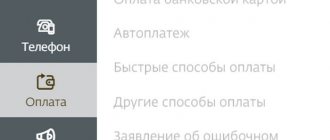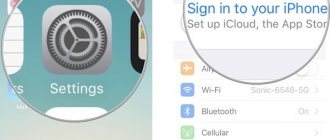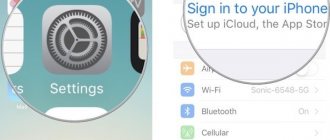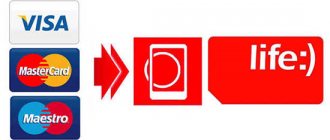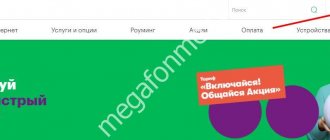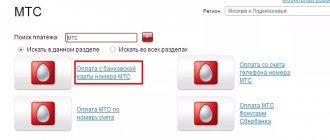When using Apple devices or Apple services, Apple requires an "Apple ID" for everything to work. An Apple ID is basically your Apple account, which is used for everything from logging into iCloud to making purchases and getting support for tracking lost devices using Find My.
An Apple ID verifies your identity and is required whenever you sign in to Apple to keep everything in sync. Creating an Apple ID is completely free, and this guide has everything you need to know about registering and using an Apple ID.
How to create an Apple ID?
You can create an Apple ID when setting up a new device by clicking "Forgot Password" or "No Apple ID" and then following the setup instructions, but you can also do it in the App Store on any device. iOS or Mac device.
Creating an Apple ID is also possible on Windows PC and online, so basically you can create an Apple ID on any of your devices. We have specific guides on how to create an Apple ID on each device below.
- How to create an Apple ID on iPhone or iPad
- How to Create an Apple ID on Mac
- How to Create an Apple ID Online
- How to Create an Apple ID on a Windows PC
How to create a new account through iTunes?
If you don't have iTunes , you should start by downloading the latest version of this program from the official Apple website. Once you download and install the media harvester, proceed as follows:
Step 1 . Open iTunes and click on the “Account” tab in the horizontal menu at the top.
Step 2 . Select "Login...".
Step 3 . In the window that appears, click “Create a new Apple ID.”
Step 4 . the iTunes Store welcome page - here you need to click on the blue “Continue” button.
Step 5 . At this point, you need to read the document called “Apple Media Services Terms and Conditions” and check the “I have read...” checkbox.
If you do not confirm that you have read it, registration will not be completed.
If you are unable to read Apple's statement immediately, you should use the "Print Version" link. An HTML document will appear in your browser, which you should print so you can read it whenever you have some free time.
Once you confirm that you have read the terms and conditions, click “Accept.”
Step 6 . Fill out the form - you must enter the following data:
- E-mail address. It is important that the address is valid and that you have access to it. If desired, you can specify an additional postal address.
- Date of Birth. By date, you must be over 21 years old - otherwise you will not be able to purchase content and software in the AppStore and iTunes Store.
- Created password. The password requirements for an Apple account are very strict: it must contain numbers, lowercase and uppercase letters. Plus, one character cannot be repeated three times in a row.
The user will also have to answer three questions - for example, what was the name of his childhood best friend. This measure is necessary to ensure account security.
Step 7. Unsubscribe if you do not want to receive information about Apple company products and movie and music releases to your mailbox. To do this, you need to uncheck the boxes next to the “Recommendations and information...” fields.
Then click Continue.
Step 8 . Select a payment method for purchases and enter the required details. Please note that entering your credit card details into iTunes does not in any way pose a threat to your well-being . Money will be written off only if you purchase content or software and only with your consent.
If you have chosen a plastic card as a payment method, you will have to enter its number, expiration date, and CVC2 - the security code on the back. If you prefer the “Mobile phone” option, just indicate your cell number and confirm it via SMS.
Step 9 . Fill in the fields in the “Billing address” block. You must specify:
- Last name and first name.
- City code and name.
- Street of residence and zip code.
- Contact phone number.
- Form of address (“Mr.” or “Ms.”).
Once you fill out the required fields, click Create Apple ID. You will see a window directing you to your email.
Step 10 . In your mailbox you will find the following letter:
You should click “Verify Address”, after which you can assume that the Apple ID has been successfully generated.
Do I really need an Apple ID?
Yes. If you're using an Apple device or an Apple service, such as Apple TV+ or Apple Music, an Apple ID is required. On an Apple device, having an Apple ID allows you to access iCloud, track and protect your iPhone with Find My, sync settings if you have more than one Apple device, make purchases from the App Store, sync photos to iCloud, and more.
An Apple ID linked to an Apple device is invaluable if your device is ever lost or stolen because it can be tracked using the Find My app. A feature called Activation Lock, which is tied to your Apple ID, prevents someone who stole your iPhone from using it with a new account, effectively rendering it useless.
Why do you need an iPhone account?
If you have previously used a smartphone based on the Android operating system, you can guess why you need to register an Apple ID account. It is a kind of unifying factor for access to Apple services. Without UZ, most functions will be blocked.
Registration in the Apple ID system provides the user with the following options:
- device activation;
- downloading applications through the AppStore;
- purchasing goods through iTunes;
- synchronization with iCloud cloud storage;
- Using the Find My iPhone feature.
Thus, without an account, a person will not be able to fully interact with the gadget. Therefore, every person who has an iPhone in their hands must register a profile.
What should I do if I forgot my Apple ID password?
If you've forgotten your Apple ID password, you can use the forgotten password feature on iPhone, iPad, Mac, or the web to reset your password. There is also a possibility that your Apple ID might be locked due to too many login attempts, and Apple also has a process to unlock it.
Below are the instructions to reset your password and unlock your locked Apple ID.
- How to change or reset your Apple ID password
- How to regain access to a blocked or disabled Apple ID
Switch from Android device to iPhone
For some reason, many users are afraid to switch from Android smartphones to iOS devices. Of course, these are two different operating systems, and it will take time to get used to the new one.
But here is the opinion of a user who relatively recently switched to an iPhone after several years of using Android: iOS is convenient, fast and more secure. All pages in search engines open almost instantly, and the phone does not freeze at all, even under high loads.
What is Apple ID used for?
Your Apple ID is your gateway to your Apple device, and this account is used for all Apple services and devices. We have listed some ways to use Apple ID below.
- Sync content such as contacts, photos, files, messages, backups, and more when iCloud services are turned on.
- Find your lost or stolen device with Find My.
- Making purchases in the App Store.
- Making purchases at the Apple Store.
- Through services such as Apple Music, Apple Arcade and Apple TV+.
- Activation lock so a stolen device cannot be used.
How old do you have to be to get an Apple ID?
Apple's minimum age to obtain an offline Apple ID is 13 years old. Younger children can have an Apple ID for Apple devices, but the Apple ID must be set up with Family Sharing so parents can control the child. Children must remain part of a Family Sharing group until they are 13 years old, and there is no option for a child to get a separate Apple ID.
- How to enable family sharing on iOS and macOS
How do I protect my Apple ID account?
Your Apple ID is the gateway to a lot of personal information about you, as it's the login used to access everything stored in the cloud, from purchase information to photos. It's a good idea to add an extra layer of security to your account using Apple's two-step verification system.
Two-step verification uses one of your Apple devices or phone number to verify your identity before you're allowed to make changes to your account, sign in to iCloud, or make purchases from the iTunes App Store or iTunes from a new device.
It also includes a recovery key for safekeeping that will allow you to access your Apple ID account if your password or your Apple device is ever lost. It is recommended that you place this code in a safe place because it is often impossible to recover an Apple ID account without a recovery key available and a known password.
Learn how to enable two-step verification with the steps in our dedicated guide.
When setting up your Apple ID, we also recommend using a strong and secure password that uses a combination of letters, numbers, and symbols and that is not shared with other sites, and choosing answers to security questions that are difficult to guess or guess.
Apple doesn't ask for your Apple ID information, so never share your Apple ID information with anyone, including friends and family. Apple will also never ask for passwords, security question answers, verification codes, or recovery keys, which is something to keep in mind to avoid falling for phishing scams.
Preparing for setup
Follow a simple algorithm to prepare your gadget for setup:
- Insert the SIM card into the tray (it's on the right side). To open the tray you will need the key that comes in the box.
- Immediately after turning on, a welcome message will appear on the device display. Swipe the screen to continue.
- Select the desired language, as well as your region of residence or country.
- Now connect to your local Wi-Fi network. If it is not there, click on the cellular network button on the screen and connect. This will complete the initial activation.
After completing these steps, you can proceed to activating the device.
What data does Apple collect?
When you use an Apple ID, especially when you use an Apple ID with iCloud, Apple collects certain data about you.
This includes your name, address, phone number, and device and app purchase history (with serial numbers and other information for all your devices), as well as iCloud access logs, phone call and message metadata, recovery transactions, and more.
Apple has specifics on the data it collects on its website, and also has a feature to request and download a copy of all the data Apple has collected about you.
Apple collects less data than other companies, but there is definitely personal data associated with your Apple ID, and it's worth knowing what information Apple has. Use the guide below if you want to get a copy of your data from Apple.
- How to request a copy of your Apple ID account information
What to do if your iPhone turns off quickly in the cold
It’s worth dispelling rumors that the iPhone turns off in the cold. This problem was actually observed, and when used in sub-zero temperatures, the smartphone’s charge was consumed faster, or the phone turned off completely. However, relatively new models are more resistant to weather conditions and no longer turn off in the cold. The only thing I can’t get used to on the iPhone is the inability to set a ringtone on the phone for free (through the official program) and the many in-app purchases.
Rate this article
How do I delete my Apple ID and data?
If you no longer use your Apple ID and have switched to a different device company, you can delete your Apple ID. Likewise, if you don't want Apple to have data about you, you can delete it. Instructions below.
- How to delete or deactivate your Apple ID account and data
Deleting your Apple ID account and its associated data is a big deal and shouldn't be done if you plan to continue using Apple devices. Accounts that have been deleted cannot be reopened or reactivated in any way, and deleting an account removes access to Photos, iMessage accounts, all Apple services including iCloud, App Store, etc., and All iCloud content is deleted.