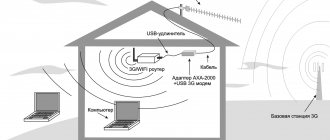Of course, mobile Internet is quite a useful technology that allows you to connect to the World Wide Web almost anywhere on the planet. But for home use, the 4G communication standard is not always convenient and profitable, especially if the subscriber has a high-quality modern router installed.
And in this article we will look at how to connect your phone to a router, and how home wifi Internet is more profitable than a “classic” mobile connection.
At the same time, let’s immediately “get rid” of several common misconceptions:
- – firstly, you can connect almost any modern phone to a wifi network: the success of this operation in no way depends on the manufacturer of the gadget (whether it is Samsung, Nokia, fly, lg or a simple alkatel) or its appearance (“classic” push-button phone or modern sensor);
- – secondly, the “mobile” Wi-Fi connection also does not depend on the Internet provider: if a Wi-Fi access point exists, then you can connect to it. And who provides this resource: Rostelecom, MTS, byfly or a millionaire neighbor - does not matter.
- – and finally, the operating system installed on the cell phone (Android, Windows Phone or iOS) only affects the way the connection to the local network is configured.
So which phone can be connected to the router via wifi?
Correct answer: a phone whose hardware includes a special wifi module.
The presence of this is indicated by the Wi-Fi inscription on the packaging of the device or the corresponding mention in the user manual.
Why is wifi internet on your phone better than a 4G connection?
- – Benefit: why pay extra for mobile traffic when you have “free” home Internet?
- – “Unlimited”: with a wifi connection to the Internet, you do not have to “count” the megabytes spent.
- – “Independence” from cellular operators: in the absence of a mobile signal, you can safely use the Internet (on some devices even with a missing SIM card).
- – Battery saving: Wi-Fi application is less power-intensive than working on an LTE or 3G network, so the battery drains slower when working with Wi-Fi.
Can the router receive Wi-Fi from a phone?
The main element that allows you to access the Internet at home is a router. It has become as necessary a device for a comfortable life as a refrigerator and washing machine. However, situations arise when it does not work. Or it doesn’t exist at all, but you need access to the Internet on your computer or laptop right now.
Previously, this problem was insoluble. But, thanks to modern technologies, the issue can be resolved fairly quickly. Even a smartphone can play the role of a modem if it has the necessary function. It can distribute the Internet both via a wireless connection and via a USB cable. This option of using your own mobile phone as a modem to connect to the Internet is very convenient and economical. Especially if you have unlimited internet connected to your smartphone. The main thing is to know how to distribute the Internet from your phone to your router via Wi-Fi. All the subtleties and nuances are worth considering in more detail.
To the question of whether it is possible to distribute mobile Internet through a router, the answer can be unequivocally yes. However, here, as in any other cases, there are some subtleties. Most modern smartphones have a modem function. Just go to settings and create an access point. And then you can connect to Wi-Fi any other devices with wireless connection capabilities (for example, a tablet).
However, not every one of them is able to receive Wi-Fi from a phone. The software of older devices allows this in rare cases. But modern models in most cases have this capability.
Important! In order to understand whether a router can receive Wi-Fi from a phone, you need to know its model, as well as the software version.
Can the router receive Wi-Fi from a phone?
If the problem is in the router
If nothing helps, and you know for sure that everything is ok with your phone, the problem may be with the router. What are we doing:
- We connect the router to the network and check that everything is connected.
- On your phone, turn on Wi-Fi and look for the name of your router in the list and connect to it.
- The router doesn’t work for us, so using the mobile Internet we open our favorite Google or Yandex and write 192.168.0.1 or 192.168.1.1 in the search.
- Now we need a password. If the device has not been configured before, then most likely the login/password is admin/admin. Sometimes the settings login information is written on the back of the router. If the data has been changed, reset the router settings with the Reset button.
- Now you need to set up a connection and give your network a new name and come up with a password.
Enabling a hotspot on your smartphone
Enabling a hotspot on your phone is very easy. And this is where you need to start distributing the Internet, since the router is configured only after its activation. In general, enabling the modem function on different types of phones has virtually no fundamental differences:
- first of all, you need to go to the phone settings and find the line “Network and Internet”;
- When entering this section, you should find the “Access point and modem” item. This is where you need to make all the necessary settings for distribution;
- the required line is “Wi-Fi access point”. When this mode is activated, it will be possible to broadcast the Internet or wireless connection to other devices;
- In additional settings, you need to select your preferred password, as well as the name of the access point. The automatic shutdown feature must be disabled.
It is important to remember that each phone running on the Android or iOS platform may have its own features for connecting such a function. In addition, using a smartphone as a Wi-Fi router can be organized in other alternative ways (for example, through a special application). However, the settings in the mobile phone itself are considered the simplest and most reliable method of distribution.
Connect to Wi-Fi on Windows Phone
Connecting Windows-based phones is no different from previous methods in technical terms, however, you can notice a slight difference in the design of the graphical settings interface. To pair your phone with a wireless router you need to:
- Open your Windows phone's basic settings.
- Find the “Wireless connections or Wi-Fi networks” block.
- Activate the module and click on search for networks.
- Select the required interface line.
- Enter the password in the security field.
It is noteworthy that on Windows phones, if the password is entered incorrectly, the system will automatically prompt you to re-enter the security code.
How to connect a router to a phone to distribute Internet
In addition to creating an access point on your phone, you can connect it to a stationary router so that any device, be it a computer, tablet or TV, can access the Internet.
Note! It is important to understand that for such purposes it is best to use a tariff with unlimited mobile Internet. Otherwise, such a connection may be too expensive.
How to connect a router to a phone for Internet distribution
Mostly, connecting a phone for Internet distribution is possible only with modern devices whose software provides this opportunity. Therefore, instructions on how to connect a router to a phone to distribute the Internet should be considered using the three most popular models as an example.
TP-Link
This router manufacturer is the largest and most famous. It is for this reason that most users choose to use it. The devices are distinguished by high quality of work and reliability.
The TP-Link connection process is very simple. Anyone can do this, even without much experience in this area. The main thing is to strictly follow the established instructions:
- in the settings you need to find the “Quick Settings” tab to launch the “Quick Setup Wizard”;
- the required operating mode in this case is “Wi-Fi Booster”;
- as soon as the list of available connections appears, you need to select the access point created on the phone. If it is not on the list, you need to update it;
- There is no need to change any settings when connecting. The main thing is to enter the password that was previously set on the smartphone in the appropriate line.
To later disconnect from the access point, you need to return the settings to their original state.
D-Link
The interface in the settings of this manufacturer is standard. Connection in this case almost never causes any problems. Everything is done as simply and quickly as possible:
- find the line “Wireless Network Wizard”;
- connect in the “Client” mode of the wireless network;
- select the required access point from the list and enter the specified password.
If desired, you can set additional settings. For example, set the security mode.
ZyXEL Keenetic
Users of routers from this manufacturer most often encounter problems connecting their phone as a Wi-Fi internet access point. However, if you carefully study the instructions, no questions will arise:
- all connection settings are made in the “Network” section;
- you need to go to the “Wireless LAN” tab and go to WDS.
Further settings for connecting to the phone are performed in the same way as with other routers. You must select an access point and enter the security key set on your phone.
Important! The main thing is to skip the step of interacting with the main device. In this case, it is a mobile phone with correctly specified parameters.
Connection errors and methods for correcting them
Experienced specialists identify a number of problems that may arise when synchronizing your phone with a Wi-Fi access point:
- Authentication error. Usually indicates an incorrectly entered password for the wireless connection. To correct it, you need to check the typed code again; perhaps the user made a mistake.
- The phone does not display Wi-Fi hotspots. Usually this problem is solved by restarting the smartphone. This procedure allows you to solve short-term operating system failures. If this doesn’t help, then you should check your gadget for viruses or make sure that there really are Wi-Fi connections nearby.
- The connection periodically disappears and then appears again. Most likely, the user has placed his mobile phone too far from the device, as a result of which the Wi-Fi signal has weakened. The problem is solved by purchasing an additional repeater.
- The gadget connected to Wi-Fi, and after a while it disconnected forever. In this situation, it is recommended to reset the network settings or the phone itself to the factory level. If this does not help, then you should change the built-in Wi-Fi module. Most likely it has failed.
Additional Information! It is not recommended to change the Wi-Fi adapter in your phone yourself in order to avoid problems with the functioning of the device in the future. It is better to seek help from a service center, whose specialists will cope with the task as soon as possible. The same applies to flashing the gadget.
Authentication error when connecting phone to Wi-Fi
How to distribute the Internet from a phone to a router via Wi-Fi
To understand how to distribute mobile Internet through a router, you need to determine in advance which mobile gadget will be used as an access point. There are significant differences between Android and iPhone.
Features of setting up smartphones on Android
Setting up an Android phone, for example, Xiaomi or Asus, as an access point is not difficult. Fortunately, most mobile devices have this function. Therefore, system tools are best and easiest to use for such purposes. How to enable the access point is described above.
However, there are cases when it is not possible to enable modem mode through the settings. And then all kinds of programs created for these purposes can come to the rescue. There are many of them on the Internet, but 2 of them have proven themselves best:
- PDANet+;
- FoxFi.
Both applications are well suited for distributing the Internet from a phone to a router and other devices, so they can be installed on the device for this purpose. However, they have significant disadvantages. There is no Russian language in their settings, and there is also a limit for using the program, after which the modem turns off. In addition, many telecom operators, for example Beeline, do not provide the opportunity to use mobile Internet in this way.
Features of setting up smartphones on iOS
Turning on modem mode on an iPhone is as easy as on an Android. You just need to make some simple settings. However, there are cases when, when you first try to turn on the access point, the required item is missing. This means that the phone does not contain the necessary operator settings.
You can do this manually. To do this, you need to go to the cellular settings and select the cellular data network. At the very bottom of the screen there will be a section for modem mode settings.
Important! In order to enable modem functions, you need to enter a username and password. Each cellular operator has its own data.
iPhones almost always have modem mode. If not, you need to enter the settings manually
Router configuration
Despite the ease of setting up the router, some users may have difficulty with this. This is due to the fact that any configuration, regardless of model and manufacturer, is carried out through the web interface. Therefore, before you start setting up the router, you need to log in to the menu.
Note! As a rule, all the necessary data is on the router sticker. To log in, you can use any browser by entering the desired address in the address bar. It is also written on the device itself at the bottom.
Is it possible to carry out the setup procedure without the help of a specialist and using a PC?
Most routers do not have a display or separate buttons to control functions. All settings are made only through a special menu, which can be connected to using a third-party device. A smartphone can also serve as such a gadget. First, you connect to the network via Wi-Fi. After this, you enter the specialized menu.
Many routers have a built-in quick setup function, after launching which even a person far from computer technology can configure it. In general, changing individual parameters does not cause any difficulties for users. The main thing is to carry out the procedure step by step and according to the instructions.