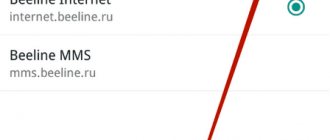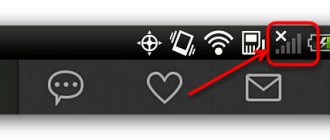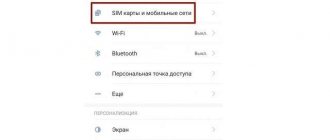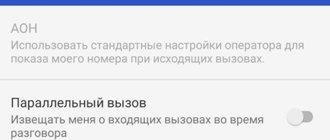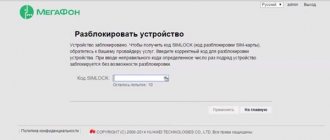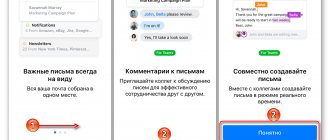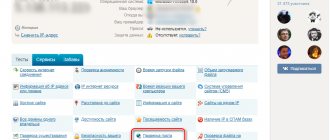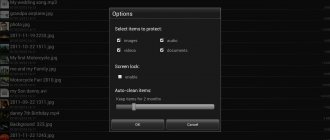Internet provider Rostelecom rents routers to users for organizing home local networks. Subscribers install programs on their devices that require constant messaging on the Internet.
To do this, certain ports must be open on individual users' computers to receive requests and send responses to them. The answer to the question of how to open ports on routers from Rostelecom is of interest to fans of online games with a large number of participants and users who download content in the form of torrents.
Preconfiguration for port forwarding
The concept of a port is a certain identifier that defines a process or application used to work on a computer on a local network. Thus, a port is not a physical concept. By default, all ports on a computer that has access to the Rostelecom Internet are closed. Some programs - Skype, uTorrent, using UPnP technology - themselves open those that are necessary for work.
For most network programs used, the port must be opened manually by the Rostelecom subscriber.
To open ports on routers, you must first go to the interface they use. To do this, enter the digital combination 192.168.0.1 or 192.168.1.1 into the address bar of the browser open on the computer. It depends on the model of the router rented from Rostelecom.
On the initial authorization page that opens after pressing the Enter key, enter the word admin in both fields and execute the “Login” command. The start page of the interface of the router used from Rostelecom should open.
If this does not happen, you need to check the settings of your computer's network card. Its connector must be connected with a patch cord to one of the LAN ports of the router. At the same time, a cable from the Rostelecom provider is connected to the WAN (“Internet”) port.
To access the settings, simultaneously press the WIN + R keys on the keyboard. In the “Run” form that opens, enter the combination ncpa.cpl and click OK.
On the page that opens, find the required Rostelecom connection and right-click on it. In the menu list, select “Properties”. After selecting protocol version 4 of TCP/IP, we check in its properties the marks for automatically obtaining IP addresses and DNS servers. If they are missing, mark the required items with “checkmarks” and press the OK stencil.
What do ports mean on a Rostelecom router?
The router port is the so-called module where data is received from the Internet. Quite often you may encounter a situation where you need to “forward” or open it. This is necessary in order to connect any program with special requirements (for example, a torrent client), create your own server where other network users can connect, display images from an IP camera, and much more.
This is not always required. But every user may encounter a situation when a message appears about the need to open a port. Or, for example, it will not be possible to transmit data to the Internet through some video game. The corresponding error will not appear, but the solution will be exactly like this.
Opening ports
What is GPON technology from Rostelecom
Work should begin after checking that the equipment uses the latest firmware version. The routers provided by Rostelecom for rent have different interfaces. To perform port forwarding on a router, several methods are used. In order to forward ports on Rostelecom routers (open them or redirect them), you need to know the PC address on the local network. To do this, right-click on the icon of the desired connection and select “Status” in the context menu. In the connection information, we find out the IPv4 address assigned by the router to the computer. Here you can also see its MAC address, which may be useful in the future.
The port can be used by TCP and UDP protocols. The first of them guarantees data transmission with verification by its own means. The second one transfers without guarantee, but the exchange speed is much higher due to the lower load on the processor. Its use is justified in online games with a large number of participants. In addition to this check, the operating system (OS) of the computer has its own means of protecting against viruses. The Rostelecom router has a firewall in its software that protects local network subscribers from the penetration of malicious products from the Internet.
Thus, it is necessary to create a rule for admitting messages from the desired program. Its code is transmitted as the IP address of the device on the local network with the addition of a port number (added in the transmitted packet after the colon “:”). In order for redirection to occur, the PC must be on the same network with the Rostelecom router that assigns this address to it.
In the settings of the Rostelecom router, in the WAN section of the Network section, check the checkboxes in the boxes marked NAT, IGMP, and Firewall.
We enable the UPnP function, which is responsible for automatically opening ports.
Save the settings. Many routers from Rostelecom have a DMZ (demilitarized zone) item in their advanced settings menu. When used, it turns on the opening of all ports for the local IP address of the device specified in the line. But we must take into account that simultaneous activation of DMZ and UPnP can lead to conflict situations.
If the DMZ function is not available in the Rostelecom router menu, you can use the “Virtual Servers” item located in the “Forwarding” section.
On the page, click the “Add new” button. In the form that opens, indicate the internal and external ports that are used by the program for operation (or ranges of ports). The next field is for the IP address of the computer on the local network. How to find it out was described above. In the “Protocol” line we write TCP/UDP, “Status” we leave “Enable” and save the entered data.
Identifying errors and eliminating them
Sometimes, when it is necessary to open a port, unforeseen circumstances may arise that will lead to difficulties. Among them are:
- The most common mistake is that the router is thrown into the admin panel when you access the device. The solution to the problem is to replace it with an http or media port.
- If even after port forwarding the situation with the Rostelecom provider has not changed, then the source of all troubles is the antivirus program or firewall. The check is as follows: turn off and restart these programs. Next, the NAT connection is checked, which is responsible for connecting the router to the global network. However, if you couldn’t “open” the port yourself, then you should resort to actions such as: You need to check the IP address of the gateway and the IP address of the router so that they are the same.
- You can use the open option connection for DMZ. Using it, you can send a request from the Internet network to the internal IP address of the user’s local network.
Usually these actions solve the problem of port forwarding, but if there is no result, then you should contact the provider’s technical support service.
Binding devices by MAC address
Connecting and setting up the ZyXEL Keenetic router model Lite II
This binding allows you to assign a permanent IP address on the local network to the subscriber according to the MAC address (physical address) of his network card. This is necessary so that the router’s DHCP does not assign a new random IP to a device on the network each time it is turned on. Thus, the user does not have to repeat all the procedures associated with registering a new local address. It is stored permanently for every device on the network.
In the DHCP interface section, select the “Address Reservation” item and click the “Add” button in it.
On the new page, copy into the fields the values of the reserved address of the required device and its MAC address, determined during preliminary work, from the “Status” tab of the PC. We check the “Status” cell, which should contain o.
Save the copied data and reboot the router.
How to check that everything went well?
Above we looked at how to open ports in a Rostelecom router or modem. But this is only the beginning, because it is necessary to check the correctness of the solved problem. The website 2IP.ru will be useful for this. Take these steps:
- follow the specified website link;
- select the port check section;
- enter in the proposed line the number that was specified in the router parameters;
- click on the “Check” button;
- get information about the real state of the server.
Based on the available data, we can draw a conclusion about the success of the work.
User speed control
Connecting and setting up a router from Rostelecom
This function is necessary for uniform distribution of Rostelecom Internet channel traffic between simultaneously working users. To complete the task, in the “Bandwidth Control” tab, in the “Control Parameters” item, check the box for enabling bandwidth control.
For the Rostelecom FTTx line, leave the default band values and press the “Save” button.
On the next page of the list of rules, click on the “Add” button. In the form that opens, enter the local IP address and the maximum input and output speeds for the selected device. These speeds, expressed in kbps, determine the bandwidth.
Execute the “Save” command.
DVR settings
We have come to the most important point, I will try to guess the one for which you are reading this article. First we go into the DVR and set it up. If you have one camera, go to the camera via the web interface and configure the network settings of the video camera.
Network settings of an analog video recorder
To remotely connect to CCTV cameras in the router, you need to forward the ports specified in the DVR. For overly suspicious users who think about the security of access to cameras, the open ports can be changed, but then difficulties may arise in the settings.
Brief instructions for setting up the DVR
In order not to make a mistake about which ports we need to forward, go to the network settings of the IP DVR and open the ports in the router indicated in the TCP, HTTP, CDM, RTSP, etc. windows. Depending on the brand of the manufacturer and the chipset, they may be different. You can also set them manually yourself.
Services for checking open ports
Existing services allow you to determine the presence of open, potentially dangerous ports. They do not activate them, but only scan the current state. It should be taken into account that a set of tools is responsible for the security of a computer on the network. Any router has a built-in firewall. Its task is to be a barrier to the penetration of threats from the network on the “front line”. At the next stage, the firewall or firewall included in the OS performs the same task.
And finally, a third-party antivirus installed on the computer completes the task.
Some services allow you to scan your computer online (2ip.ru),
while others require the installation of additional software (PFPortChecker).
You should always remember that the action of forwarding a port performed in the router settings does not always lead to its opening on the computer. Disabling additional security measures will help evaluate the correctness of the actions taken.
How to check which port needs to be opened?
Sometimes when you try to start a program, a message appears saying the port is closed. This happens because each program uses its own input. If it is closed, you need to find out the number in advance. To do this you will need to download the TCPView software;
- log in to the Microsoft page;
- Click on “Download” to start downloading;
- after the download is complete, run the archive;
- open the document and find the exe file called Tepview;
- double-click on it to launch;
- Find the required application in the list provided;
- look at the number listed in the "Remote Port" column.
After this, you can start opening ports on the Rostelecom router. To do this, make changes to the router settings.
Port forwarding // step by step
1) Enter the router settings
It is logical that the first necessary action is to enter the router settings. Most often, it is enough to type the address https://192.168.0.1/ (or https://192.168.1.1/) in any browser and press Enter.
Use admin as the login and password (or fill in the login field and do not enter the password at all).
If suddenly the IP address does not work, but you have a network and it’s working, then try opening a command line and entering ipconfig. Among the bunch of parameters that appear, you should see the line “Default gateway” - this is the IP address of the router settings.
How to find out the IP address to enter the settings in the router
2) Assign the computer a permanent local IP address
Every time you turn on your computer or laptop, it connects to the router and receives its IP address on the local network (i.e., the home local network organized by the router). For example, your laptop may have an address of 192.168.0.101, and your computer may have an address of 192.168.0.102.
This address is local (internal) and it can change (unless specifically configured)! Those. today your computer had IP 192.168.0.102, and tomorrow it was 192.168.0.101. And for port forwarding, it needs to be constant and not change over time.
To do this in routers, you usually need to know the MAC address of the network adapter through which you are connecting to it. For example, in laptops this is usually a wireless adapter, in computers it is Ethernet.
You can also find out the MAC address on the command line - the ipconfig/all command will show the physical address of the device (this is the MAC address). See screenshot below.
The physical address of the adapter is the MAC address
Actually, then in the local network settings in the router (where the binding of a specific static IP to MAC is set), specify your local IP address and the MAC address of the network adapter. Thus, even after shutting down your PC (rebooting), etc. – your IP will be permanent (i.e. in our example, 192.168.0.102, i.e. the router, in fact, will assign it to you and will not give it to any other device!).
Static IP address (clickable)
ASUS - binding IP to MAC address
3) Open the port for the desired program
Now all that remains is to open the port for a specific program. But first, one small question...
For example, in uTorrent the port can be viewed in the connection settings (see screenshot below).
uTorrent Settings
In my case, 16360 (but it can be changed). Browsers use port 80, Skype - like uTorrent, you can specify in the settings (and change if necessary).
Typically, the ports (that need to be opened) are specified in a help file, in the application settings, or simply in an error that will tell you about NAT problems!
As for some games, this point needs to be clarified in the technical characteristics of the game, or with the developers (you can also use thematic forums).
Let's continue...
In the router settings, in the section for setting Internet parameters (often the WAN section), you can set port forwarding. In the Tenda router, this is the “Advanced Settings” section.
It is enough to indicate the internal local IP address (which we tied to the MAC address in the previous step of this article) and the port that you want to open
Please note that you may also need to specify the TCP or UDP protocol (if you don’t know which one to open, open both)
A couple of screenshots are presented below (for ASUS and Tenda routers).
The uTorrent port has been opened!
ASUS - ports open (as an example)
Actually, the ports are forwarded. You can save settings and use programs - everything should work...
4) A few words about the DMZ host
We did everything that is written above only for one or two ports. Imagine if you need to open all ports?! For example, this is often necessary to create a game server, to organize video surveillance, and other situations.
For this purpose, all modern routers have a special DMZ host function. By turning it on and specifying the desired local IP address on your network, you open all ports on this computer. An example of settings is shown in the screenshot below.
Enable DMZ host / Enable also UPnP
I note that this should only be done when necessary. Still, in such a quick and simple way, you open your entire PC for access from the Internet (which is not very good in terms of security).
And that’s all I have on the topic of the question for now.
Additions are welcome...
Happy setup!
RSS (how to read Rss)
How can I avoid this in the future?
Unfortunately, the practice of mobile operators shows that even if they are caught red-handed, this still does not stop greedy providers - again and again there will be hidden imposed services. How to be aware and prevent this? On the Rostelecom website, in the “News” section, they always write about what services will be connected from a certain date, what changes in tariffs will be adopted in the near future. Therefore, there are two options to avoid being charged for something you don’t need:
- Check your Personal Account for additional information. services - here
- View news from time to time on changes to Rostelecom tariffs -
We are all subscribers today: subscribers of cellular communication services, Internet subscribers, users of home cable television and telephony. And, naturally, we pay our money for this. It has become quite difficult to do without such services and opportunities today, because they, in part, consist of the comfortable life of a modern person. But, by the way, it is possible to optimize your costs for communication services, Internet and television, and it is not so difficult to do. The main thing is to understand what we really need and what we can refuse.
And today we planned to talk about additional options from the Rostelecom operator, about how to find out the connected paid services that you can refuse.
Resetting the Rostelecom router settings
If you are interested in how to reset the Rostelecom router, then we will give a very simple answer to it: by pressing the deep-set “Reset” button on the back of the case (looks like a small hole). By holding this button pressed for about 5 seconds, you will perform a complete reset of the Rostelecom router and solve almost any global problem. We have already talked about one of them - mismatch between login and password. After completing the reset procedure, they will again become factory default (admin, admin).
Find out what you need to connect to ]Interactive TV[/anchor].
The article will tell you whether it is possible to connect 1 set-top box to 2 TVs.
Instructions for setting up IPTV via a router: .