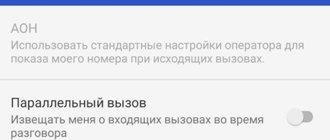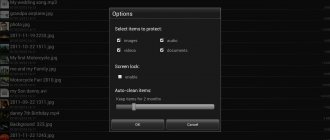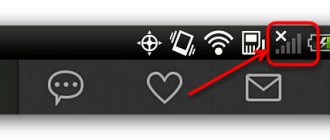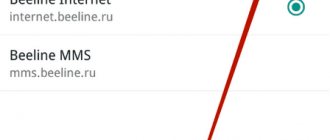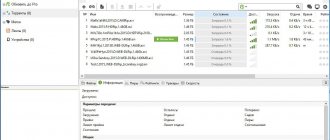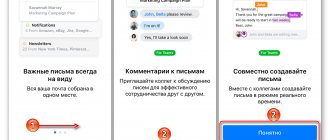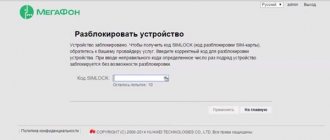Set up sending and receiving MMS messages on your phone, smartphone, tablet.
Task
Set up sending and receiving MMS messages on your phone, smartphone, tablet.
Environment
Mobile device with MMS support.
Conditions
The number is connected. See articles:
Solution
To set up MMS on iOS, Android or Windows Phone, read the following articles:
To set up MMS on other devices, refer to the manual for your device and enter the following settings:
- Create a new MMS access point in the settings and enter the following parameters:
| Menu item | Input value |
| Profile name | mts-mms (or other to choose from) |
| Homepage | https://mmsc |
| Data bearer | GPRS |
| Access Point (APN) | mts |
| IP address | 192.168.192.168 |
| WAP Port (WAP 2.0)* | 8080 |
| User name | mts |
| Password | mts |
*Important
If there is no separate field for specifying the WAP port, enter the IP address as follows: 192.168.192.168:8080
Important
If you cannot send MMS, change port 8080 to 9201 , save the data and reboot the device again.
If none of the recommendations lead to a positive result, you should contact the support of your cellular network operator.
How to set up MMS on Android
To configure MMS message settings, you must complete the following steps:
- Open your mobile phone settings and go to the “SIM cards and mobile networks” section.
Click on the operator name to go to the additional options menu. If the phone uses two SIM cards, then at this stage the operator will be selected through which the MMS will be sent.
Select "Access points".
The group at the top indicates Internet access points, and MMS is displayed below. It is possible that the smartphone already has settings for the current communication provider. In this case, no further steps need to be taken. Otherwise we continue the process.
- Click the “New access point” button.
- Specify the value of APN, proxy server, port, MCC and MNC. The last two parameters are usually already set by default and cannot be changed.
- Click the “Save” button.
Support for messages with multimedia attachments on a smartphone is basic, just like SMS. Their settings should arrive in automatic mode, immediately after activating the SIM card. When there are no problems, MMS on a Samsung phone can be viewed by analogy with classic SMS. But when there is no auto-tuning (this happens when a SIM card was purchased several years ago), the subscriber needs to make adjustments. To read MMS on a Samsung phone, the user calls the operator or enters the required information manually.
General recommendations
Before you start setting up and activating the service, you should make sure that it is possible to use it in your current region. Surprisingly, in some areas, cellular network operators do not provide this option to subscribers.
You can check the information by contacting a support worker. If the answer is yes, then you can immediately request that a message be sent with automatic settings.
Will be useful
You just need to save the sent parameters by clicking the corresponding button in the pop-up window. It would be a good idea to tell us the model of your mobile device, as the settings may vary slightly.
In-between phone models often support automatic setup, but the earliest and latest models may not have this privilege. In the production of the former, the function has not yet come into mass use, and in the case of the latter, it has already ceased to be relevant for most users. Next, we will take a closer look at manual configuration.
Possible problems
Difficulties with sending and receiving multimedia messages are not always associated with technical problems with the device or the lack of required settings on the Android smartphone. In private situations, the limitation is determined by the tariff plan. But, the user first checks the network parameters. When the problem is not in them, then the reason for the non-working MMC function is often in the following moments:
- The service may not be available in some regions. If there is such an assumption, then to clarify the functions of the tariff plan, the subscriber contacts a representative of the mobile communication provider.
- When a Samsung smartphone has 2 parallel SIM cards from different operators, then in order to receive and send MMS from them the user needs to configure each number separately.
- Sometimes a subscriber is unable to send a message with multimedia content - this may be due to the fact that the recipient’s tariff plan does not include such an option or his device uses different network parameters.
If the case is isolated, then the problem is in the message itself - the MMS may be broken and therefore not open.
To open or send MMS from an Android smartphone, the correct settings must be set, and the service must be activated in the tariff. If these parameters are not present, then MMS on Samsung will not open. To fix this problem, the subscriber needs to set up the smartphone themselves or order it from the operator - this will make the option available. However, sometimes the inability to read or transmit multimedia messages is caused by other factors.
Step 5 . Click the "Save" button.
Manual input
It is not always possible to reach the service center, but you need to receive an MMS urgently. In this case, the necessary settings can be set manually. To do this, go to the following address: “Applications” “Settings” “Networks” “More” “Mobile networks” “APN”. Then you need to enter the operator’s parameters - this is the actual manual setup of MMS on Android. Beeline, for example, requires the following parameters:
- The profile name should be Beeline MMS.
- The home page in this case is https://mms/.
- Data transmission channel – GPRS.
- Access point – mms.beeline.ru.
- IP address – 192.168.094.023.
- Port – 8080 (some models may use 9201).
- The username and password are the same – beeline.
The remaining values remain unchanged. For MTS you need to enter the following data:
- Profile name – MTS MMS center.
- APN should be mms.mts.ru.
- The login and password in this case are identical – mts.
- Home page – https://mmsc.
- IP address – 192.168.192.192.
- Port – 8080 (some models may use 9201).
As in the previous case, we leave all other values unchanged. Setting up MMS Megafon on Android requires the following values:
- Profile name – megafon.
- APN depends on the tariff plan. Here you need to look at the documentation that came with the starter package.
- The login and password in this case are identical – gdata.
- Home page – https://mmsc:8002.
- IP address – 10.10.10.10.
- Port – 8080 (some models may use 9201).
We don’t touch everything else and leave it as is.
How to send MMS from Android
Previously (on push-button phones), in order to send an MMS, you had to select the appropriate option in the message menu. In modern smartphones, everything is much simpler: you just need to attach, for example, a photo to a text message so that it is automatically converted into a multimedia message. This also works in the opposite direction - by removing all multimedia files from the created MMS, you will turn it into an SMS message.
Video on the topic:
Send MMS via smartphone
MMS settings happen automatically in most cases, including on Android.
When failures occur, they are set manually so that you can freely use such messages, despite the fact that for some subscribers they are completely irrelevant. You can send a new mms message from a smartphone in three ways with active system adjustments: through the camera, by going to the gallery or in messages .
The mms settings are located in the “Settings” item of the same name in the “sim card and mobile networks” section. If you use several cards, then you need to select separately the one on which you want to send.
To save your time, you can request settings from your operator or go to a website with step-by-step instructions specifically for your version of Android.
How to send and open MMS from Android?
mms opens automatically if everything is configured properly on Android. As soon as another user has sent you such a message, it goes to a regular folder and you can receive it without delay and without the Internet.
Video on the topic:
If the message does not open, there may be several reasons for this:
Instructions for sending mms on iOS
Among the solutions to regular problems, the relevant question is how to send a multimedia message on iOS? Owners of a new iPhone are faced with this, the settings of which still need to be sorted out. The instructions for sending are the same as with Android.
Initially, you need to go to the home menu: “Settings” - “General” - “Network” - “Cellular data connection”.
The last paragraph indicates the operator’s individual parameters, which can be obtained automatically or found on the official resource. Two columns remain empty: Maximum size and MMS UA Prof Url. Don’t forget to reboot your mobile device after making all the adjustments yourself.
Sending MMS itself takes place in 9 stages:
If you have moved a SIM card from a smartphone that supports the MMS option to the phone without activating this service, the message will not be sent. Sometimes the cause of the problem lies in the fact that the recipient of the message is a user on another network.
conclusions
Before you send a multimedia message, you need to make sure that your device is capable of receiving and sending this type of message.
We recommend viewing:
If you can’t figure out the mms parameters on your own, you can use the help of an operator who will clarify the phone model and help you restore operation step by step.
With the correct order of settings, you can successfully send a message with a picture or photo to any subscriber, no matter where he is.
MMS messages are a service that allows you to transfer various files, including photographs, pictures and animated images.
Sometimes situations arise when you need to edit received or sent media files, which is why the question arises, where are mms stored in android.
In general, all mms can be viewed in the “Messages” folder. But only viewing is available there, that is, it turns out that you will not be able to edit received files in this folder.
How to send MMS messages from Android - operator settings:
- Megafon – to receive settings, you need to send a message to number 5049. You will receive an automatic package of parameters. The user needs to open and save the sent settings, reboot the device and feel free to use the service. In case of manual setup, you need to enter the data indicated in the picture;
- Beeline - to request an automatic package, you must use the number 06741015. You can also set up the MMS option in the personal account section. Manual activation occurs as follows;
- MTS - automatic setup is available by calling 1234. An alternative option is to use the Internet assistant for setup. Manual activation looks like this;
- Tele2 - automatic setup will be available after calling the operator. Manual activation is filled out like this.
This is important: setting up MMS is quite simple, regardless of which telecom operator you use. However, please note that the average cost of one message will be 7 rubles. It is much more profitable to use modern technologies for free.
Then write the desired message text. If you want to change some keyboard settings, press and hold the button to change the language. A new menu will open where you select “Keyboard Type”. There, select the type you need, then click “Set”. You can also change the list of supported keyboard languages in your phone settings.
How to send MMS from Samsung?
Samsung phones do not have a separate function for sending MMS messages. All messages, no matter whether it is SMS or MMS, are sent from a single button - “Messages”. If you add some kind of media file to your message, your phone itself will understand what message to send. And all you have to do is pay for the service according to your tariff plan.
Then write the desired message text. If you want to change some keyboard settings, press and hold the button to change the language. A new menu will open where you select “Keyboard Type”. There, select the type you need, then click “Set”. You can also change the list of supported keyboard languages in your phone settings.
Next, click on the button that adds media files. It is located after the line where the text is written, looking like a reel of film, or at the bottom of the phone screen, looking like a rectangle with three dots. The Add Media Files menu will appear. There, select the type of file you want to send, such as image, sound, or video, and then attach the required file. If you need to attach a file of a different type, for example, calendar events or business cards, then you need to use the “Attach Elements” menu item.
If you want to receive notifications when you receive and view MMS messages, you can change the sending settings. To do this, you again need to click on the button, which looks like a rectangle with three dots, and then select the “Send Options” item in the menu. In the new window, select the options you need.
I'm having trouble with a task I have to do, I have to send an MMS using our custom interface on android 2.1, so as you can guess about calling the action.
I'm working on a multimedia application. I am taking one image through camera and want to send this image with text to some other number. But I don't understand how to send an image via MMS.
4 answers
I want to send a text message with an icon in it via a message in an android phone and in the following format Using MMS, can this be achieved? Is it necessary that the other user must have MMS enabled in order to receive MMS? Is there a way to find out if there is.
I'm working on a multimedia application. I am taking one image through camera and want to send this image with text to some other number. But I don't understand how to send an image via MMS. Is there a way to send MMS in my own app and register an audition.
MMS is simply an htttp-post request. You must make the request using an additional network function:
If you get a result with the value Phone.APN_REQUEST_STARTED, you need to wait for the correct state. Register BroadCastReciver and wait for Phone.APN_ALREADY_ACTIVE to appear:
If the connection background is ready, create the content and run the request. If you want to do this using android internal code, please use this:
MMSCenterUrl: url from MMS-APNs, MMSProxy: powers of attorney from MMS-APNs, port: from MMS-APNs
Note that some classes are internal packages. Requires download from android git.
The request must be made using the url from apn-space. user code.
This seems to have been answered in the post: sending MMS from Android
The key lines of code are:
If you need to send MMS with any image using Intent then use this code.
If you need to send MMS with audio or video file using Intent, then use this.
let me know if this helps you.
I want to send an image via MMS programmatically in Android. I am following the links below: https://androidbridge.blogspot.com/2011/03/How-to-send-mms-software-in.html How to send an image via MMS in Android? Sometimes it works, but mostly I get java.net.SocketException: timeout.
I can't figure out how to send an encrypted MMS message using the Android API. I don't want to use the Messaging Intent solution since I'm coding my own messaging app, so please don't post it on this thread. The only thing I can figure out is to do this.
Reply with APN helper will not work after android 4.0. To get mms apn settings on Android 4.0 and above, view this answer: view mms apn
Related questions:
I want to send mms in my project in the background, I write my code like this: How to send an image via MMS in Android? But if the wifi is further away, I cannot send MMS. if wifi is turned off, i can.
I'm having trouble with a task I have to do, I have to send an MMS using our custom interface on android 2.1, so as you can guess about calling the action.
We are developing an application that will need to capture an image from a camera and send it via MMS. (large or small image please) Based on a method call in another.
I want to send a text message with an icon in it via a message in an android phone and in the following format Using MMS, can this be achieved? This is necessary in order for the other.
I'm working on a multimedia application. I am taking one image through camera and want to send this image with text to some other number. But I don't understand how to send the image via.
I want to send an image via MMS programmatically in Android. I am following the links below: https://androidbridge.blogspot.com/2011/03/How-to-send-mms-software-in.html How to send an image via.
I can't figure out how to send an encrypted MMS message using the Android API. I don't want to use the Messaging Intent solution since I'm coding my own messaging app.
I'm trying to send an MMS using the sample code from How to send an image via MMS in Android? but the last step of HttpUtils.httpConnection throws an exception: java.lang.RuntimeException : this one.
In my application I am loading an image from the server. Now I want to send this image via MMS & Email. How can i do this? Please help
How to send an image via mms in iOS 7+ programmatically? I have an image name saved locally and I need to send an mms message. Does this support ios?
p, blockquote 1,0,0,0,0 —>