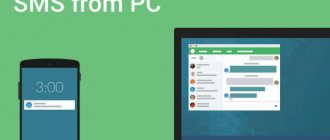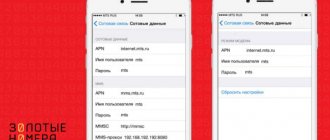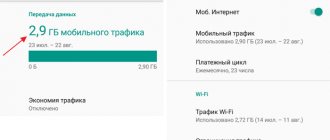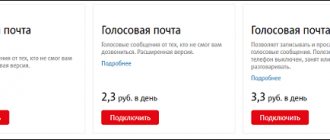How to open MMS on your phone via a computer. How to watch MMS through a computer?
Sometimes mobile phone users may encounter a situation where the device either does not support receiving MMS, or a software failure has occurred and it does not open.
In this case, many are interested in how to watch MMS via a computer.
Any multimedia message (MMS) can be viewed on your computer. To do this, you need to connect the device to your computer. All SMS and MMS messages are stored in the memory of your mobile device, so you need to go to the “Messages” folder, copy and open the required SMS on your PC. You can also save the message to a memory card and open it on your computer.
If you have not previously synchronized your mobile phone with your computer, then you are unlikely to be able to view your messages. To do this, you need to install the necessary application that comes with your mobile phone. You can also find the necessary drivers on the Internet by entering the details of your device in a search engine. After you install the application, you need to connect your device to your computer using a USB cable and open the required message.
Mobile operator service
It is worth noting that all mobile operators offer the service of viewing MMS messages on their websites. If you cannot open the message on your phone, you will receive an SMS message with the location of your message. This way, you can view MMS via the Internet: by clicking on the link in the SMS message or in your personal account on the company’s website.
MTS
MTS provides its users with the opportunity to view MMS messages using their personal account. To do this, you need to go to the website and activate in the system. You can also use the MMS portal, which has advanced capabilities for viewing multimedia messages. But registration is required on the portal.
Is every MMS worth opening?
With the development of modern technologies, more and more methods of fraud and infection of computers with viruses have appeared. One such method is MMS. The Tele2 operator strongly recommends ignoring messages from unfamiliar numbers and protecting yourself from clicking on links leading to viruses. Attackers can also use devices that read personal data when clicking on an MMS link.
By viewing sent messages, you expose your device to the risk of infection. It is worth remembering that your friends and colleagues will most likely use their own number to send MMS, so it is recommended to ignore messages from anonymous people.
How to open MMS on your phone via an MTS computer. How to view mms in MTS
Through the MMS service, mobile users can exchange various multimedia files and large amounts of text. You can send these messages not only from your phone, but also from your computer via the Internet. In order to view the incoming MMS, subscribers of the MTS operator must first configure the service.
Instructions
1
Set up the MMS service on a smartphone with the Android operating system. To do this, go to the phone menu and select the “Settings” section. Next, activate the “Wireless Networks” item, create an APN and install Internet access points. If you use the iOS operating system, then the APN access point settings are located in the “Basic” section, where you need to select “Network” and find the “Cellular data network” function. Specify the site login and password “mts”, and next to the proxy you must write “192.168.192.192:8080”. Click save and try to read the received MMS message.
2
Connect the GPRS service before setting up MMS on regular mobile phones. To do this, you need to contact the MTS service showroom, use the Internet assistant on the mobile operator’s website, or call 111. Go to the MTS website https://www.mts.ru/.
3
Go to the “Help and Maintenance” section, where select “Settings”. Enter your phone number, and after a few seconds you will receive a system message with settings. Click the save button on your phone. As a result, both GPRS and MMS will be configured simultaneously.
4
If you do not have access to the Internet, then dial 111 and listen to the answering machine instructions. Go to the “Services” section and first get the settings for GPRS, then dial this number again and save the MMS settings.
5
Check your phone's internet connection. Now you can go to the “MMS messages” section, where you select “Received”. An unloaded message should appear there. Click on it. After a while, saving the MMS to your phone will begin. Do not interrupt this process, otherwise you will have to start all over again. The speed of opening a document depends on the speed of the Internet connection on your phone.
How to answer for free?
After reading, you can submit a free response. For this:
- Open the page https://tele2.ru/services/messaging/mms-send
- Fill out the form by entering the recipient's number, text, and add attachments. You can use the gallery to add graphic material or upload an image directly from your computer.
- Enter the captcha from the picture to confirm that you are not a robot.
- Click on the "Submit" button.
Of course, there are restrictions on the site. Thus, the size of one message cannot exceed 1 megabyte. In addition, the number of messages is limited to 5 attempts, after which the cost of the message will be 50 kopecks.
How to open MMS on your phone via a computer megaphone. How to open an MMS message on your phone?
With the development of the mobile Internet era, MMS should have lost its former popularity. But this did not happen for various reasons: firstly, not all people have access to the Internet, and secondly, sending MMS messages is much faster than in some messenger.
Advantages of MMS
- Compatible with all devices. Even older phone models will open a multimedia message without losing its quality. The risk of receiving a distorted image or audio file is extremely low.
- Ability to send MMS to email, and vice versa.
- Entertainment with MMS games, MMS chat and MMS dating.
- Fast sending of graphic information. People from the business world will especially appreciate this advantage. You can send an important diagram to your colleagues in a couple of seconds. At the same time, there is no doubt that they will receive it.
MMS on Android
Phones with the Android operating system in most cases support data transfer using MMS. You just need to configure it. You can change configurations on Android using automatic configuration, you can immediately contact your mobile operator, configure it manually, or order settings on the operator’s website.
Automatic MMS setup
This method is very convenient because the technology will do everything itself instead of the user. The likelihood of making a mistake or damaging your mobile device is close to zero. The only negative: you can use the automatic configuration only once (when registering for the first time in the mobile operator’s network). How to set up MMS automatically:
- Install a SIM card.
- Launch your mobile device and enter your PIN if prompted.
- Receive settings in the form of SMS messages from your mobile operator.
- Run the configuration and wait for the installation to complete.
- You can now read sent messages.
This is interesting! How to stick a film on your phone yourself at home
Asking an operator for help
Unlike the previous method, you can ask the operator for help an unlimited number of times. But here the user will have to strictly follow the instructions in order to achieve a positive result. Each mobile network operator has its own toll-free technical support number. You need to ask to send the MMS settings to your mobile phone number:
- MTS - 0890,
- Megafon - 0550,
- Motive - 111,
- Beeline - 0611.
After ordering settings, you must accept them, and then reboot the device to start using and sending messages. It happens that the service does not connect the first time and requires additional activation. In this case, you need to call technical support again and ask to enable the service for this cell phone number. After all manipulations, graphic messages will be activated.
Can't open message - possible reasons
The convenience of MMS messages is due to the fact that their transmission does not require direct use of the Internet. The subscriber must have the MMS service activated, after which he can send an unlimited number of messages to numbers from the address book.
However, the disadvantage of this convenient method of communication is the fairly frequent failure of the phone settings, which is why the Tele2 user receives not a colorful message, but a regular SMS. To manually configure your phone again correctly, use the following commands:
- login to the Tele2 MMS profile section;
- home page selection;
- checking the box next to the “proxy” category;
- filling in the IP address - 193.12.40.65;
- filling in the “port” column;
- selecting GPRS connection type;
- selecting an access point in the form mms.tele2.ru;
- Password and username are optional.
You can order settings in a more user-friendly way - call the operator at 679. Parameters for setting up the device will be received automatically. After saving, you need to restart your phone to activate them.
The next common reason for message delivery failure is problems in connecting the phone to the mobile Internet. To resolve this problem, it is recommended to contact the nearest service center of the company. You can choose the most convenient office location on the Tele2 website, where a map of branches with addresses is presented.
Possible problems
Difficulties with sending and receiving multimedia messages are not always associated with technical problems with the device or the lack of required settings on the Android smartphone. In private situations, the limitation is determined by the tariff plan. But, the user first checks the network parameters. When the problem is not in them, then the reason for the non-working MMC function is often in the following moments:
- The service may not be available in some regions. If there is such an assumption, then to clarify the functions of the tariff plan, the subscriber contacts a representative of the mobile communication provider.
- When a Samsung smartphone has 2 parallel SIM cards from different operators, then in order to receive and send MMS from them the user needs to configure each number separately.
- Sometimes a subscriber is unable to send a message with multimedia content - this may be due to the fact that the recipient’s tariff plan does not include such an option or his device uses different network parameters.
If the case is isolated, then the problem is in the message itself - the MMS may be broken and therefore not open.
To open or send MMS from an Android smartphone, the correct settings must be set, and the service must be activated in the tariff. If these parameters are not present, then MMS on Samsung will not open. To fix this problem, the subscriber needs to set up the smartphone themselves or order it from the operator - this will make the option available. However, sometimes the inability to read or transmit multimedia messages is caused by other factors.
Step 1 . Launch the Settings and select the “SIM cards and mobile networks” section.
We order settings on the website of the operator of a specific region
To use this option, we change our phone to a computer, connect to the Internet, and use a search engine to find the page of our operator. Select the desired smartphone model, enter your mobile number and captcha. Click “send”. Within a few minutes we receive the information, save it, and install the necessary profiles. Upon completion of the process, we completely reboot our device.
If it still doesn’t work, then you need to look for an error, as a rule, in your actions.
In our material, which you read carefully, we talked about all the possible ways to configure MMS on Android for different operators. Obviously, there is nothing overly complicated about coping with the described process yourself. Follow the instructions in the instructions and enjoy the capabilities of the popular MMS Messenger. Good luck!
Articles and Lifehacks
A graphic message will appear, but it is not always possible to view it. But in general, the question of how to open mms on a phone has not been a problem for most users for a long time.
Any mobile operator provides this service and sends settings to the phone, if the phone supports this function.
But if the phone is monochrome, without polyphony, very old, and does not support this function, then it is unlikely that you will be able to open such message options on it.
Traditional way to open MMS
The service of receiving and sending messages is basic, it is available to all Tele2 subscribers, regardless of the tariff and payment method. However, it requires prior activation. The main methods (manual setup and calling 679) were listed above. An additional method for ordering the service is to call operator 611.
Activation of the service is free; each MMS entails debiting a certain amount from the account, specific to the selected communication tariff. Traditionally, messages arrive on a mobile phone in the form of a regular notification. To open it, you need to click on the MMS, after which the corresponding image, audio file or video appears on the screen.
Setting the function
- The first step is to make sure that your phone supports GPRS/EDGE. Only in this case can receiving and sending MMS messages occur. If you are not confident in the capabilities of your phone, then the instructions for your device will help you.
- The next step is to call your operator. During a personal conversation, ask to send you the settings on your phone, or, following the voice prompts, “alone” request them to be sent to you.
- For example, it is enough for Megafon to receive a message from you with the text “3” to number 5049, MTS will receive an empty message from you to number 1234, or after your call to 0876 (there will be a free call) it will send you the necessary settings for mms.
- Beeline provides a similar service by default to all its subscribers. However, if this does not happen, then it is enough to send a request to *110#181#.
- You will receive a regular message on your phone containing the settings. There you will be asked to save the settings, and a password for activation will be written. Therefore, save the settings on your phone.
- They will automatically appear on your phone if it supports this function. After saving all the settings, turn off the device and wait a little. And turn on the phone again.
- If everything was correct, then mms will now be opened and sent on your phone.
Setting up MMS manually
If it is impossible to get through to the operator, and the MMS service is needed any minute, then you will have to install it on your own. Instructions:
The next steps vary by operator. Only some columns are the same for users of Beeline, Megafon, MTS, Tele 2, Motiv. This is the “access point type” - mms and the “MMS port” - 8080 (there is an alternative code 9201 for MTS and Tele 2 subscribers). Example of settings for the mobile operator Beeline.
You can specify any username
(use Latin characters). The access point is mms.beeline.ru. The login, or username, will be beeline and the password will match it (also beeline). In the MMSC column you should enter https://mms/. The IP address for this mobile operator is 192.168.094.023.
You only need to enter the specified information and leave the rest of the columns unchanged. Afterwards, you only need to save the entered data and restart your mobile device.
Order settings on the mobile operator website:
- Go to the mobile operator's website.
- Select the model of your cellular device from the list listed and enter your mobile phone number.
- Click "send".
- Over the course of some time, the phone will receive settings that will need to be installed.
- Reboot your device when installation is complete.
If you are unable to achieve success, then the problem is most likely in the user’s actions or in the settings of the phone itself. If you fix the problem
It is impossible to do this on your own, you should contact the service center of your mobile operator.
Picture messages
open in the same way as text ones. If the sent file is not displayed, you need to look at the settings for receiving and sending MMS messages.
Today, the MMS service, no longer something unusual and new, remains one of the most popular because it allows you to transfer files, including photographs and various images, with maximum convenience.
Many users specifically try to choose those cellular operators that provide packaged MMS messages. For example, MTS has packages for ten, twenty, or even fifty messages offered to customers, “MMS+” - a discounted service, and special tariff plans with unlimited MMS messages. There is even a free MMS show in the arsenal!
You have to set up MMS on Android for two reasons:
- Purchasing a new smartphone;
- If the settings have been reset to factory settings.
In any of these cases, you will have to change the configuration for the service to work. You can do this in 4 ways.
Automatic setup
Here, as the name suggests, our participation is minimal, and this is very good. The bad thing is that you can use this setting only once - when you first register the device in the network of the selected cellular operator. After this, everything should be already configured, and, as a rule, retrieving data is not required. The algorithm of our actions is as follows:
- Installing a SIM card;
- Turn on the device (if necessary, enter a PIN code). After registration is completed, the required values are searched in your operator’s database and the information is sent to your device.
- After receiving the configuration profile, accept it and save it. Automatic setup is complete.
Should you open messages from unknown numbers?
It is advisable not to open messages received from unfamiliar numbers and not to click on links that MMS may contain. This will help avoid problems such as introducing a virus onto your device, be it a phone or a laptop. In addition, with the help of a virus, scammers can read your device’s personal data and copy important information, including passwords.
Be sure to check if you know the sender's number. If not, delete the message without opening it.