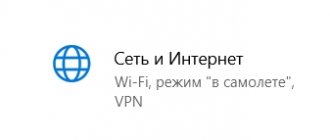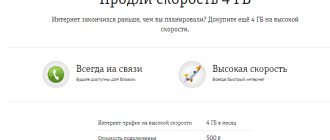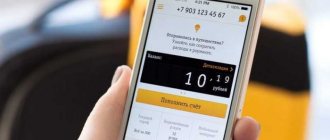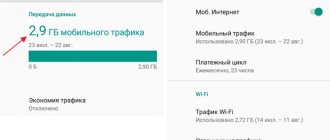If necessary, traffic counting can be organized on any device that is connected to the network or the Internet. For example, if you need to count traffic on a computer with a Windows operating system, then you can use the following programs: TMeter, NetWorx, BWMeter or DU Meter.
Here you can see how much traffic was used over the last month and take advantage of the functions that allow you to manage your mobile Internet expenses. There is also information about the amount of information that was transferred via Wi-Fi.
How to view traffic on Android
Traffic is the amount of information that a mobile phone sends and receives from the Internet. Traffic can be measured in packets, bits, or bytes. But in phones, bytes and their derivatives (kilobytes, megabytes and gigabytes) are usually used as a unit of measurement. Traffic counting is necessary so that the user can control his Internet expenses.
In order to see traffic consumption on an Android mobile phone, you need to open the “ Settings ” application and find the “ Data transfer ” or “ Data usage ” section there. For example, on pure Android 8.0, to do this, you first need to go to the “ Network and Internet ” section, and then open the “ Data Transfer ” subsection.
Here you can see the total amount of data from the Internet, as well as data that was received while roaming. In addition, the iPhone displays the exact traffic value for each installed application. This allows you to quickly identify the applications that access the Internet most often and increase your mobile communications costs.
Sometimes your Android phone's mobile data consumption suddenly increases sharply. Most often this is due to the installation of a new application or the next update of some program. It is important to quickly determine who is to blame for the increase in mobile traffic consumption and eliminate the cause. How to find the program responsible for overusing mobile Internet and curb its appetite - in this article.
The Android system has a special settings section for determining the mobile Internet limit.
Types of traffic
Traffic is conditionally divided into several groups according to destination. There are two categories of traffic: paid and free.
Paid traffic is charged by the cellular operator. A fee is charged when accessing the Internet, whether it is receiving or transmitting data. Money is debited from the account at the time of using the Internet according to the established tariff.
By free traffic we mean data transfer without an Internet connection, the use of a Wi-Fi network with unlimited access to the global network, as well as the availability of non-tariffed megabytes. The latter implies a package of traffic purchased in advance from an operator or provided under the terms of a tariff plan. There are no charges for receiving or transmitting data within the allocated data volume.
The following traffic is allocated by purpose:
- Search engine . It is the transfer of data via queries in search engines.
- Social . Used for communication on social networks or instant messengers.
- Network . Receive or upload files to a network, such as cloud storage.
- Informative . Receive an important summary of information - updated weather conditions, news in the browser, traffic congestion in the navigator.
- Advertising . Advertising is included in most free apps to monetize the developers. It is also displayed in browsers.
- Entertaining . Represents various leisure content: movies, music, books, articles, applications, etc.
- Official . Generated by applications to send statistics, receive updates, synchronize or backup data.
How to see mobile traffic consumption
There are two types of data:
Inside, select the Data Usage category.
In the Mobile group, find Data Usage.
The “Total” section shows general traffic consumption statistics taking into account the established limits. The “App” section displays more detailed statistics: traffic consumption by applications.
Datally is a mobile application from Google that helps you track where your Internet traffic is spent. Using the program, you can set a limit on traffic use for a day, week and month. If the set limit is exceeded, the utility will send a notification.
Android has a built-in tool that shows detailed statistics on mobile Internet and Wi-Fi traffic consumption. To use this function, you need to open the gadget settings and go to the “Network and Internet” section. Here is the “Data Transfer” subsection, where there is a list of programs and the Internet traffic they use (for the selected period of time).
Use the Android “Traffic Control” feature
Android smartphones automatically monitor outgoing and incoming data flows from the Internet. You can take your traffic under strict control by setting a monthly limit on the amount of information downloaded. This is done in a few simple steps.
- Open your smartphone's settings.
- Select "SIM cards and mobile networks".
- Go to "Data Transfer".
- Set a traffic limit (how many megabytes you allow to download monthly).
- Select the action algorithm when the monthly limit is exceeded (notify or notify and turn off the Internet).
My Data Manager
The Datally app has a feature that allows you to limit the time you use mobile Internet at night. The utility will automatically disable programs that consume Internet traffic - to do this, you need to specify the time when the software will be stopped.
Often, users do not monitor the consumption of Internet traffic on mobile devices. Towards the end of the month, subscribers exceed the limit, which causes data transfer speeds to decrease. For this reason, you need to track where your mobile Internet is spent. This can be done in several ways: using standard Android operating system tools and using special programs.
In the application, you can specify the current tariff plan - payment type and data limit. Thus, the My Data Manager utility will send notifications if the subscriber exceeds the traffic limit. The program has a “Journal” section, where you can view traffic usage statistics for today. The data is displayed on a graph, which shows the number of megabytes consumed and the time.
You can view detailed statistics about how much traffic applications consume over a certain period of time. General information about mobile data consumption is displayed on the graph.
There are a huge number of background applications on the phone that constantly use extra gigabytes. The best way is to constantly turn off your mobile Internet when you don’t need it. You can also try turning off these programs and removing widgets with weather and exchange rates. I can’t say exactly how to do this, since all phones have different firmware.
In the section where the number of gigabytes in use is located, you can also see a list of programs that actively use the Internet. Some of them can be removed or turned off.
Further, many operators make it possible to purchase additional gigabytes for a dedicated fee.
Which programs consume the most traffic?
Communication via the Internet is important not only for the user, but also for some programs. working on a computer. Some of them are not present on the Internet at all, while others can take up a significant part of Internet traffic. One way to find out where the Internet is going is to see if the corresponding applications are active.
On the computer
How to determine which programs are using Internet traffic on your computer
One of the traffic consumers is applications during updates. Some of them gently remind you of themselves and ask you to agree to the update. Others themselves check for their availability and download the necessary code.
This problem occurs, for example, when running antivirus programs. To do their job well, they must stay up-to-date on existing virus threats online and use new data to detect and combat malware.
When working on a computer, the user uses a specific operating system. No matter. What it is, it is constantly being developed and updates are regularly transmitted through the World Wide Web. Sometimes receiving them loads the modem for tens of minutes.
Important! The user has the opportunity to refuse updates, but this is not recommended as this may reduce the quality and safety of the operating system.
If the browser is running, then when opening a large number of pages, Internet consumption increases sharply. If loading becomes slower, it is recommended to close several pages. Perhaps this will reduce the load on the Internet. Some browsers do not use traffic sparingly, while others treat it very carefully. Therefore, when choosing one used for this purpose, the presence of such a feature should be determined.
If there are clear signs of increased traffic consumption, you should check for the reasons mentioned here.
On the phone
On a smartphone, part of the traffic is taken up by cellular data transmission. This can be disabled using the corresponding switch in the settings.
How to do it for iPhone:
- You need to go to “Settings”.
- Disable the toggle switch in the “Cellular” line.
After this, traffic will not be wasted on transferring this data on the phone. When you need to connect to the Internet again in the future, the toggle switch can be turned on again.
Other common traffic consumers are social networks. Users spend significant time in them and spend their resources on them.
When using information storage services, constant synchronization takes up some of the available resources. In order to save internet, you can limit their use by limiting synchronization.
You need to determine which applications automatically download updates and other data and disable it. If necessary, you can set aside time to update them separately.
Automatic updating of data from a mailbox can also consume a large amount of traffic. To save money, it is recommended to turn it off and use it only when necessary. As a result, less traffic will be spent on the work of postal programs.
How to watch
The user pays for a specific dedicated package, which includes minutes of calls and access to the global network. When used and connected to the global network, the phone constantly sends requests and receives responses in the form of data. All data has a certain weight, which is calculated in megabytes or gigabytes. Well, as you already understood, in this situation, the amount of Internet used is limited, and when the package reaches zero, access is disabled.
Accounting can be viewed in three places:
If possible, connect and use Wi-Fi networks. In the settings of some browsers there is a “Traffic Savings” add-on.
QUESTION! What is traffic on a mobile phone?
As soon as it appeared in the Android Market, this utility attracted increased attention, and deservedly so. It’s not often that you come across a free program that is as functional as many commercial counterparts.
In the future, you can access the settings at any time by pressing the corresponding button on the main screen.
What is traffic used for?
The main purpose of traffic is to receive and transmit data. The program or mobile device user generates a request and then receives a response. For example, updating an information summary, accessing certain content, receiving messages from instant messengers, or synchronizing data. Traffic is also used when transmitting information to the network - a remote server or cloud drive.
In the case of local traffic, sending and receiving files to another device. For example, when using an FTP server, it is convenient to transfer data from your phone to a computer via a Wi-Fi network. In this case, you do not need to connect the device to the computer using a cable. And thanks to the built-in function, the FTP connection is established automatically in the Moto File Manager utility.
An example of using internal traffic is moving data from internal memory to an external drive. In particular, when using Adoptable storage technology, when a MicroSD card is “glued” to the internal storage to increase disk space.
Onavo | Monitor Data Usage
To summarize, we can say the following: if you are interested in a simple and high-quality solution for traffic accounting, not deprived of additional functions, pay attention to 3G Watchdog. There is an unlimited tariff, and traffic accounting is of purely academic interest - we recommend Onavo. If monitoring tools are not enough, Traffic Counter from Carl Hopf is at your service.
The utility left an extremely favorable impression; during the entire period of use, no cases of abnormal shutdown or incorrect functioning were noticed. The only serious complaint is that the paid version has not yet been translated into Russian.
The main screen displays summary statistics on incoming and outgoing traffic by main time intervals, and the “Wi-Fi” tab allows you to view the results of using your existing wireless connection.
The system also collects in detail information about the Internet consumed by each of the installed applications. In the same section below there will be complete statistics for each application. And right there you can disable mobile Internet consumption for each of them separately.
There is a similar section on the iPhone. It is located in “Settings” - “Cellular Data”. Unlike Android, iOS displays mobile traffic for the current month.
Mobile Internet is increasingly becoming part of our lives. All the leading three operators - Beeline, Megafon and MTS - have long had tariffs with the included volume of mobile Internet traffic. However, as always, at the most inconvenient moment, the included volume of mobile traffic ends, the speed drops, and this causes us a lot of inconvenience. So how can you track mobile Internet traffic - how much does MTS, Megafon and Beeline eat, and also how to SAVE it without losing the functionality of the phone? Let's figure it out together...
Turn off location tracking
When the location tracking function is running, the smartphone's Internet traffic is consumed. By disabling this function, you can save traffic spent on establishing your current location with maps and other applications. Using my Xiaomi Redmi 5A as an example, let's look at how to save Internet in this way.
- After opening your smartphone's settings, go to the "Advanced Settings" section.
- In the menu that opens, select the “Privacy” tab.
- Select Location.
- Deny access to a location by moving the slider to the left.
Attention! If you need the location tracking feature, you can allow it to be determined by GPS satellites. In this case, mobile traffic will not be wasted.
Mobile Internet traffic on iPhone
The difference in disabling cellular data in this section compared to the “Cellular Data” section, which was mentioned above, is that in the first case we could disable the use of mobile Internet by the application in principle, including when launched manually. And here we turn off only background data loading without your knowledge.
We find ourselves in the detailed statistics section, which can be manually displayed for the desired period. By the way, here you can set a mobile traffic limit - this is convenient when you have a certain volume included, and everything above is paid separately, especially in roaming, where mobile Internet is very expensive.
When you click on each of them, detailed settings for a specific program open. We need to “Limit background traffic”, and if you wish, you can also disable auto-update of data.
You can also see in detail which application consumes how much over a selected period of time.
Basically, mobile Internet on all tariffs is limited to a fairly small amount, so without traffic control programs you can easily go beyond the established limit, which will lead to unwanted and unexpected expenses. You need to understand that Internet consumption can occur without your knowledge or participation - in the background
programs can go online to update data: for example, weather forecasts, news reports, or simply application updates from Google Play.
These programs allow you to find out which application is using the Internet, if you need to deny access to selected applications, and compress the rest of the traffic by passing it through a VPN. We warn you that the programs described below can reduce the speed, so you can try to make your mobile Internet faster using our instructions.
⇡#Traffic control in Google Chrome
The data compression function is also available in the mobile version of the Google Chrome browser. It works like this: the content of web pages is first sent to Google servers, where it is optimized and loaded in a compressed form. The quality of the images, of course, suffers, but much less traffic is consumed.
You can find and enable this option in the “Settings → Traffic Control → Traffic Reduction” menu. Depending on what web pages you view on your mobile device, the savings can be significant - up to 50%. True, data compression will be useless when loading web pages that use traffic encryption - Google will not be able to send such data to its servers. In addition, it is worth keeping in mind that compression will not be performed even if you enable incognito mode in the browser.
To save mobile traffic in Google Chrome, you should also disable the function of preloading web pages. It is located in the same “Traffic Control” settings section. You can allow the browser to download pages in the background only when there is an active Wi-Fi connection, or disable downloading altogether.
How to find out the limit or how much traffic is left
Technical support will tell you how to buy additional traffic on MTS, Megafon or Beeline (just call, describe the situation that you don’t have enough limit and want to buy more, they will tell you what and how much), but we’ll tell you how to save it without experiencing any inconvenience