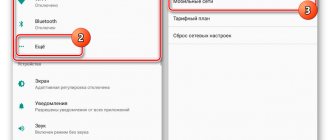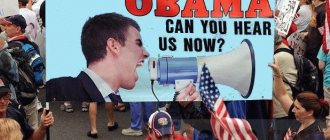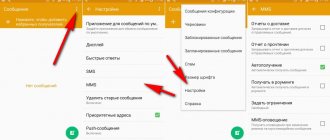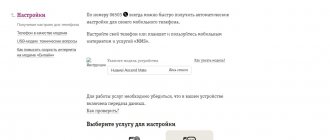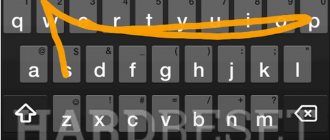Despite the popularity of instant messengers, the multimedia messaging service remains in demand among users. Its advantages are obvious, because you can use MMS from any phone, even quite old models. Also, you don’t have to worry about the traffic used, since you only pay for sending the message, and the Internet connection for its transmission is not charged. Today we will talk about how to set up MMS on your phone, iPhone, and Android, and whether you can send a multimedia message for free.
MMS capabilities
Just a few years ago, MMS messages were at the peak of their popularity. Unlike regular text messages, you could instantly send a photo, an audio file, or even a short video to another person. Of course, today you can perform all these actions using any messenger, but in some cases MMS remain indispensable. There can be many reasons why some people do not use instant messengers. But using MMS is available to anyone. You can send from anyone to any phone, and view the received MMS message even from your computer. In order to use MMS you need:
- Make sure that your phone supports receiving and sending MMS;
- Activate the MMS service from your operator;
- Set up your phone - you will find instructions for setting up MMS in this article;
- Turn off and on the phone to register in the MMS system.
Despite all the advantages of the service, it is worth recognizing that it has not become as popular as text messages at one time. An important role in this was played by the MMC settings, which remained quite complex for people. Today, setting up and using MMS is much easier. Thus, most phones and smartphones that can be bought in Russian stores already have profiles in their memory for all Big Four operators. The only thing left for the subscriber to do is send the first multimedia message from his number after activating the SIM. This is one of the features of the service. Only after an outgoing message does the MMS user register, and after that you can not only send, but also receive multimedia messages to your number. If you do not complete such registration online, then MMS will be sent to your phone in the form of a text message indicating a link to the site where you can view it. The cost of multimedia messages for all operators is almost the same. The price does not depend on which operator number you need to send MMS to - Beeline, MTS, Yutel, or MegaFon. There are no significant discounts offered, and the only exception is MTS, which has the opportunity to order a package of messages and receive a discount on sending.
| Operator | Standard MMS cost |
| MTS | 9.90 RUR |
| Beeline | 10.65 RUR |
| Megaphone | 9.90 RUR |
| Tele2 | 5.50 RUR |
| Yota | RUB 3.90 |
Previously, it was possible to send MMS without identifying your number on operator websites. This is not currently available. When sending messages on provider portals (not available for all), you must be authorized using your number. Important! When using the service in roaming, Internet traffic is paid in accordance with the tariff or option used.
History and evolution
The SMS concept was developed in the Franco-German GSM cooperation in 1984 by Friedhelm Hillebrand, Bernard Gillebert and Okuly Silaban. The first SMS message was sent over the Vodafone GSM network in the United Kingdom on December 3, 1992. In 2008, 4.1 trillion SMS text messages were sent. As of 2006, SMS has become a major commercial industry, worth over $81 billion.
The immediate predecessor of MMS was the Japanese picture messaging system Sha-Mail, introduced by J-Phone in 2001. The early deployment of MMS was plagued by technical problems and frequent consumer disappointments, but China was one of the first markets that made MMS a major commercial success. In Europe, the most advanced MMS market in 2008 was in Norway, where the majority of Norwegian mobile users sent an average one MMS per week.
By 2008, worldwide MMS usage had surpassed 1.3 billion active users, which generated 50 billion MMS messages and generated $26 billion in annual revenue.
How to set up on MTS
Today, MTS is the only operator that offers its subscribers not only ample opportunities for using MMS, but also offers discounts on such messages, and you can even send them for free. Of course, you won’t be able to send MMS from MTS to Beeline for free, even via the Internet. Free sending is available from the operator’s website only to numbers within the network. Setting up MMS from MTS is very simple, both on an Android Samsung smartphone or iPhone, and on a regular push-button phone. Automatic settings are available for almost any modern phone. To receive them, just send a message with the text “MMS” to number 1234, or order through the “Support” section on the operator’s website.
If there are no automatic settings for your device model, you need to make them manually. To do this, just select the connection profiles section in the settings. So, in gadgets on Android it is “Mobile networks”, and on iPhone it is “Cellular data”.
| Profile name | MTS MMS |
| Access point | mms.mts.ru |
| Username | mts |
| Password | mts |
| MMSC | https://mmsc |
| Proxy MMS | 192.168.192.192:8080 |
You can send an MMS to another MTS subscriber through the “MMS Portal”. In this case, sending messages will be free. You can also order a package for 10 MMS messages for 35 rubles. For 1.2 rubles. per day discount on MMS online with the “MMS+” option, and send them for half the price.
Features of settings for different OS
The procedure differs from Android and iOS, since the systems differ from each other. This means that the desired items in the user menu are named differently and rarely coincide. Different versions of iOS will have different paths to partitions. For example, in iOS 5 it was like this - “Settings - General - Network - Cellular data network.”
Activation on Android
Most often, the path to the desired section will be like this:
- “Settings – Wireless networks – Access points – Create APN.”
For such devices, you will not need to specify proxies, ports, servers, or authentication types. On iPhones, the proxy is indicated.
The settings themselves do not differ depending on the brand of the device. They remain the same for any smartphone, but some of them cannot be entered for a specific model. This is due to the absence of the necessary menu items, that is, the fact that the device finds certain data independently when connected.
Connection options for new iOS
The latest iPhone models are distinguished by changes in the menu, so you need to look in the “Cellular Data Network”.
This service cannot be used on iPad devices, so any attempts to enable it will not lead to the desired result.
How to set up on Beeline
The operator also has the option to automatically configure MMS messages. When installing a SIM card, a special message with the required profile will be sent to it. Unlike MTS, Beeline may require a password to activate them, which by default is four-digit - 1234. If automatic settings are not in the phone’s memory and automatic ones are not received, then you need to add them yourself. To do this, you need to specify the necessary parameters in the settings of the new profile.
| Profile name | Beeline MMS |
| Access point | mms.beeline.ru |
| Username | beeline |
| Password | beeline |
| MMSC | https://mms/ |
| Proxy MMS | 192.168.94.23:8080 |
After saving the settings, you will need to restart the device and send the first message.
Previously, Beeline offered a special service “SMS and MMS non-stop”, which allows you to send up to one hundred free messages for two rubles a day. Currently, the operator does not offer options that will allow you to save on sending multimedia messages. The operator offers sending MMS using a package of messages only on premium tariffs. Through the MMS Portal, sending messages is paid at the base price, although it does not require settings.
Advantages of MMS
- Compatible with all devices. Even older phone models will open a multimedia message without losing its quality. The risk of receiving a distorted image or audio file is extremely low.
- Ability to send MMS to email, and vice versa.
- Entertainment with MMS games, MMS chat and MMS dating.
- Fast sending of graphic information. People from the business world will especially appreciate this advantage. You can send an important diagram to your colleagues in a couple of seconds. At the same time, there is no doubt that they will receive it.
How to set up on MegaFon
To send multimedia messages, the operator's subscribers do not need to activate the service, since it is included in the main package. But to receive and send messages, it needs to be configured. If you cannot send, or messages do not arrive in the form of MMS, then you need to specify the parameters yourself in the connection profiles section.
| Profile name | MegaFon MMS |
| Access point | mms |
| Username | gdata |
| Password | gdata |
| MMSC | https://mmsc:8002 |
| Proxy MMS | 10.10.10.10 |
| MCC | 250 |
| MNC | 02 |
After this, you need to make sure that the profile is active. This is relevant in a situation where several of them are specified in the settings.
To save on MMS, the company does not offer separate services and options. But for ease of use, the proprietary eMotion application is available. From it you can send multimedia messages at a standard rate. Among the additional features, it is also worth noting the possibility of forwarding them from your number to another.
For Beeline
If you use a SIM card from Beeline, then you need to set up MMS based on the instructions in this subheading!
Automatic. Call the toll-free number 06741015, after which all MMS parameters will be automatically sent to you. They can be saved directly in the dialog menu after opening the incoming SMS. Beeline also has the option of setting up this technology using your personal account.
Manual. Go to “Settings”, select the “Wireless Networks” tab and go to “Mobile Network”, click on “Access Points”. Here you will need to specify settings specifically for Beeline! They will be as follows:
How to set up on Tele2
The operator offers its subscribers to receive automatic settings, or to fill out a connection profile themselves. In order to receive the settings on your phone, just make a call to number 679.
Automatic settings are available for most phones, and only in rare cases will you have to fill out your profile manually. The principle is exactly the same as that of other operators.
| Profile name | Tele2 MMS |
| Access point | mms.tele2.ru |
| Username | leave blank |
| Password | leave blank |
| MMSC | https://mmsс.tele2.ru |
| Proxy MMS | 193.12.40.65 |
| MMS port | 8080 |
After saving the settings, it is recommended to reboot the device. After sending the first message in MMS format from your phone, you will be able to receive them on your phone. Otherwise, they will only arrive in the form of SMS with a link to view.
conclusions
In general, we can conclude that setting up MMC on Android is not difficult, regardless of which operator you use. Just keep in mind that sending one MMS costs about 7 rubles, and this is not very profitable, given the capabilities of modern technologies that allow you to send high-quality media files completely free of charge.
In the Android operating system, do not forget to activate the mobile network, because... It may be disabled by default! Attention! If you do not activate the mobile network, sending MMS will not be possible. To do this, go to the main menu “Settings” and select “Wireless Networks”. Click the “Mobile Network” tab and activate it.
Also in Android OS, on the quick tabs panel, you can enable data transfer with one click.
p, blockquote 12,0,0,0,0 —>
Operator assistance
This method, like manual entry, can be used an unlimited number of times. But! As you understand, it will not be possible to sit straight on the fifth point, since you will have to perform certain manipulations.
Each mobile operator has a consultation number (the service is free):
- Beeline – 0611;
- MTS – 0890;
- Megafon – 0550;
- Tele 2 – 611 (or 679);
- Motive – 111.
Next, following the instructions of the automatic informant, we establish a connection with the operator, and order the necessary settings, accept them, and save them. Then we reboot the device. Sometimes the service needs to be activated, then we call again and ask the operator to activate the service on this number. This completes the MMS setup.
What to do if it says failure when sending MMS from Android
Among the possible reasons why MMS is not sent from Android, one can also highlight some software glitches of the system. Despite the fact that using Android usually does not present such problems, you should know the possible algorithm of actions in such a case.
Main causes of malfunctions and solutions:
- Virus infection of files. As a preventive measure, we can recommend pre-installing a good security program. If the problem has already appeared, you need to scan the system and remove the possible threat.
- Minor system failures can occur spontaneously or due to other problems. Simple ones can be eliminated by restarting the device or resetting the settings to factory settings. In case of serious problems, you may need to reflash your smartphone, which is best left to the service center specialists.
- Mechanical failures. Typically, this kind of problem occurs when the specified network parameters are changed without permission. To correct such errors, it is enough to check the entered information.
- Installation of special applications that limit the amount of information transferred. This is usually convenient for contract subscribers, or when using a child’s phone. At the same time, such software can block the transfer of any files, including.
Typically, the listed smartphone malfunctions do not affect the data transfer function, but in some cases this may be the problem. If the phone is under warranty, the easiest way is to contact a service center. For relatively old devices, diagnostics or repairs can be performed. It should be noted that such problems are not critical, but may indicate more serious problems that negatively affect the operation of the gadget.