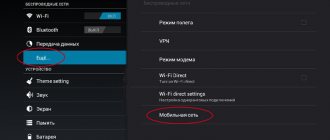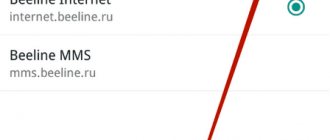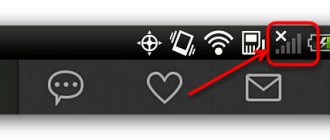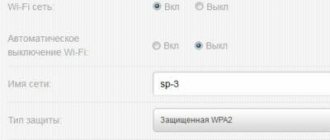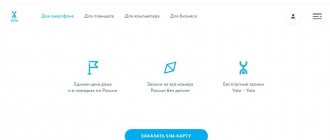The Android operating system is one of the most widespread on the planet. It is used by the vast majority of people on a wide variety of smartphones and tablets. This also applies to Russia. Often, when a person becomes a subscriber to a cellular network, he needs to configure all the necessary parameters for normal operation of communications and the mobile Internet.
The Android operating system, depending on the version and firmware, allows you to manually configure many network parameters. Users of the Yota operator also need to perform such independent actions. Today we will tell you how to set up the Internet on Yota on Android, how to connect a modem from Yota to a smartphone, and what difficulties may arise.
How to set up Yota on Android
It happens that after purchasing a card and inserting it into the phone, the new subscriber does not receive a letter containing the Iota Internet settings on Android. In this case, you need to configure your smartphone yourself. The process itself is not much, but it differs depending on phone models and brands.
Initial operator setup
The letter should arrive automatically and launch all the necessary settings independently. To do this, the phone must be registered in the cellular network. If the 4G signal is weak, the process will be disrupted. That is why, during the first configuration, you should set the network mode to work in 3G, and for particularly remote areas and regions - in 2G.
Setting up mobile internet
Before you start, you need to get a card that will fit the chosen device: SIM cards for smartphones cannot be used on a tablet and vice versa. If the selection of the card is successful, then you need to perform the following steps:
- Go to the smartphone settings from the main menu;
- Find the “Mobile network” or “Mobile Internet” parameters there;
- In them, find “Access Point” and click on it to configure;
- Create a Yota access point and register the APN: internet.yota with the name yota;
- Save all changes.
Important! If after this the message “APN type is not specified” appears, then you need to write the value “default” in the field.
Immediately after this, roaming should be enabled on the Mobile network and the device should be rebooted. 3G/4G connection icons will appear in the tray. It also happens that all of the above actions do not lead to the emergence of the Internet. Then you should go to the settings and find the Access Point there. Next, its settings are collected and a new APN access point is added. It is important that there is a positive amount in the account, otherwise you will not be able to connect to the mobile Internet service in any way.
Yota Wi-Fi hotspot for Android
It is possible not only to receive, but also to distribute wireless Internet. To do this, create an access point on the smartphone itself:
- Go to Settings - Mobile network;
- Select “Access point”;
- Enable Wifi on your phone;
- Create an access point with a name and password.
In the same way, settings that are specific to the modem are entered. It is worth saying that the operator monitors such actions and artificially limits the Internet speed when creating an access point. This happens by recognizing increased traffic consumption and connections through a device with an operator SIM card. The blocking can be removed if you activate an additional service that allows you to do this.
Possible difficulties
When the gadget leaves the operator's coverage area, it may disconnect from the added access point. This option is restored mainly by switching to the “2G Only” mode and disabling it or rebooting the device.
Sometimes when installing an application from the operator, the message “Android process media” appears, which indicates an error has occurred in the data storage due to incorrect operation of the file system. To fix it, you need to clear the cache and reboot the device.
Receiving settings when connecting
How to install a Yota 4G LTE modem on a computer: step-by-step instructions
All modern smartphones have the ability to receive settings and configurations from the operator via the Internet and MMS. This makes the gadget easier to use. Automatic Internet and MMS will be available if the following conditions are met:
- Purchased a new SIM card. Which has not been used before. All settings will be sent automatically by the telecom operator when registering on the network;
- The SIM card is old, but was installed in another phone, which did not “see” it until this moment and for it it is considered new. As a result, access to the network and the Internet is also provided automatically.
There are no combinations that can be dialed to reset settings. If the letter does not arrive automatically, you will have to do everything yourself.
SIM card activation scheme
Once connected in the office, the Yota SIM card is activated automatically as follows:
- Installed into the device.
- The smartphone or tablet is rebooting.
- After the network icon appears, the Yota application launches (installation required).
- A new profile is registered and authorized.
In the following video, see the capabilities of the Yota application:
If there is no Internet connection, the reason must be determined.
Manual setup
How to connect and configure Yota Internet
Don’t be intimidated by manually setting up Yota Internet on Android, because even an inexperienced phone user can handle it. To gain access to the network on Android OS (Samsung, Dehr, Asus and other phones), perform the following steps:
- The data transfer on the phone is turned on. This can be done in the Android device settings in the “Mobile Internet” or “Mobile network” section;
- A new APN access point is created with a name and encryption method that you need to set yourself;
- The device reboots to activate the changes made.
Important! The process will be slightly different for all operating systems, and this is worth understanding. There are no universal solutions to this problem. Moreover, for iPhone or Windows Phone devices, the steps will also be slightly different.
What to do?
Iota provides subscribers with the opportunity to solve emerging problems in the following ways:
- contacting technical support via SMS or calling 0999;
- using online chat (login to the official website of the operator yota.ru);
- by calling the hotline at 8-800-550-00-07;
- through the company’s official website (using the feedback form);
- by letter to an email address;
- by contacting the company's sales office nearest to your place of residence.
The fastest way to set up data transfer via mobile communications is to manually set up the Internet settings for the Yota network.
MMS connection
Setting up the Internet on your phone: how to connect on a push-button
Along with setting up the Internet, the user often configures their smartphones to receive MMS, so this information will be very useful. The instructions look like this:
- Go to your phone's Settings;
- Find the item “Mobile communications” or “Mobile network”;
- Find the line “APN access points” and select it;
- Through the auxiliary menu you need to create a new access point to receive MMS;
- The name or name of the point should be set to “yotaMMS”;
- In the APN line you must enter the following parameter: “mms.yota”;
- The MMSC item should be filled in with the address “https://mmsc:8002”;
- Specify a proxy server that looks like this: “10.10.10.10”;
- Complete the creation by setting the port parameter to “8080” and the APN type to “mms”.
After completing all these steps, you should save all changes and restart your phone. Once turned on, the device will be able to receive and send media files.
Possible access problems
It is not always necessary to configure Yota APN to solve a connection problem. The network on the modem, smartphone and tablet may not connect for a number of reasons:
- Low network signal. The modem and smartphone cannot connect to the Internet because the signal is poor. In this case, it is recommended to change your location. Special antennas will also help enhance reception.
- There is a problem with the parameters. Even after entering all the data, the network may not work, the reason is a settings failure. Also, the user might have forgotten to save the new settings. Then you will have to provide the data again.
- Data transfer is disabled. This is a common user mistake. If you do not enable data transfer, the Internet will not work.
It is not difficult to prepare a new access point on the Yota operator by following the instructions. If the problem is not resolved, it is recommended to contact the company office or call technical support.
Bypass operator functionality limitations
Most often, restrictions on the use of a smartphone as an access point are carried out by the operator by editing special TTL packages. On the Internet or Play Market you can find a special class of programs that can bypass the ban on distributing Internet traffic. The user must have root superuser rights to use such software.
Some of the popular and proven programs are TTL Editor and Normal tethering unlocker. They help unlock the ability to use your smartphone as an access point in normal mode without restrictions: download files or watch high-quality video content.
Setting up Iota Internet on Android is easy. Even an inexperienced person can cope with this. In a similar manner to the Internet and MMS, SMS is configured, which is required very rarely.
Podgornov Ilya Vladimirovich All articles on our site are audited by a technical consultant. If you have any questions, you can always ask them on his page.
Setting up a Yota tariff plan
To facilitate setting up Yota and expand the capabilities of working with a tariff plan, the Yota company has released a special application called “Mobile Operator for Android”. With its help, users of this mobile network can:
- Customize the tariff plan for yourself, indicating the number of SMS messages and minutes available to the subscriber per month;
- Link a bank card and top up your account online;
- Control Internet traffic consumption;
- Chat with technical support representatives to receive instant assistance on a particular issue.
This software product is available in the Play Market, as well as on third-party resources (for example, on the website 4pda.ru). Where to install it from is up to you.
We strongly recommend: How to speed up the Internet on Android: simple and effective tips.
Manual configuration on different OS
However, some types of mobile devices do not have this function, which leads to the need for manual configuration. A person who is faced with such a problem must enter the data into the appropriate fields with his own hands. To access the Internet, just enter APN Yota. Since current smartphones are equipped with different versions of operating systems, the Apn setting will be different on different models.
Connection on iOS
When working with devices running the iOS operating system, first enable data transfer mode in the network settings and wait for the connection to be established. After that, go to an available browser and open a website, from which you will be redirected to the page for registering a new account. The profile must be registered, and then proceed to connect the Yota access point:
- Open the “Settings” section.
- Go to “Cellular Communications”, from there to “Cellular Data”.
- After switching, we enter information about the operator – internet.Yota – into the “APN access point” field.
- Leave all remaining empty fields alone; there is no need to fill them out.
- When finished, send the device to reboot.
- This completes the process of setting up the APN. As soon as the device reboots, select a tariff plan and safely use the service package.
Attention! Before finishing, you should check the boxes on two functions - supl and default.
A detailed analysis of all the intricacies of the installation can be seen in the video:
Installation on Android devices
After activating the SIM card with the operator, you need to enter the “Settings” menu, go to the “More” submenu and select “Mobile network” there. Open "Access Point" and create a new one. Due to the large number of Android versions (from 4.4 to 8), the paths to the required function will differ slightly from each other. Once you've found what you need, fill out the fields with the same information as on iOS systems. And just like on Apple, reboot your device to connect your account.
Activating an access point for Windows phone
Microsoft products running the Windows Mobile operating system are no exception, and also require the SIM card to be activated. After performing this manipulation, insert the card into the slot, activate data transfer and wait until the network indicator changes to active.
Once the SIM activation process has completed, you will need to go to any of the Internet pages to check your connection to the Internet. If the connection is not available, then perform the following manipulations:
- Menu “Settings” - “Networks” - “SIM” - “access points”.
- Since there is no accessible point, we will register it ourselves - the good old “internet.Yota”.
- Then reboot the gadget again.
- Try to access the Internet again.
- If everything is done correctly and work is restored, you will be automatically redirected to the registration page. Complete all required forms.
- After completing registration, you will be provided with an account login and password, with which you will gain access to your personal account.
About company
Yota is a major mobile operator. It offers a number of services:
- Internet for modem.
- For tablet.
- Services for smartphone owners.
Advantages of Iota:
- Simple and fair rates.
- Lots of options to choose from.
- Optimal prices.
- High quality communication.
- Availability of stable Internet access.
- Subscribers do not have problems using the services.
- No national roaming. This operator is well suited for people who travel frequently.