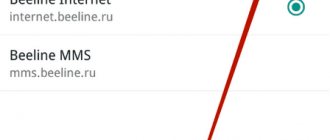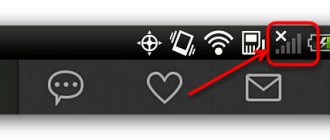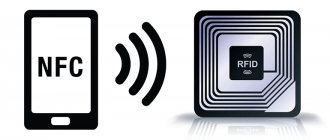4G or LTE is a modern cellular communication standard that is characterized by the highest possible connection speed. Compared to 3G, it can be tens of times higher. Using a 4G network allows you to comfortably watch movies over the Internet, play online games and download heavy files. Usually, to use LTE you don’t need to do anything separately: just insert a SIM card into your smartphone and connect to the Internet. But sometimes the 4G standard does not work on the device by default. In this case, you have to configure the connection manually. We'll tell you how to activate 4G/LTE on your device. Let's look at connection methods for different operators and operating systems, and also figure out in what situations the new communication standard will not work.
Requirements for connecting to 4G/LTE
There are four factors that affect the ability to use 4G on a particular number:
- Mobile operator coverage area. Even if the operator offers 4G/LTE, this does not mean that this communication standard applies to all regions. Most often, 4G does not work outside of large populated areas.
- SIM card. If you are using a new SIM card, there will be no problems. But the old SIM card will not be able to connect to 4G - it simply does not have the necessary software built into it. You can always visit a communication store and replace your old SIM card with a new one for free - your number, tariff and balance will be transferred to it.
- Phone model. As with SIM cards, older phones often don't support 4G/LTE. Be sure to check this information in the instructions or on the manufacturer’s website - and it is advisable to do this before purchasing.
- SIM card slot. In smartphones that support 2 or more SIM cards, usually only the main slot supports LTE. If you try to access the Internet with a SIM that is in the wrong slot, only a 3G connection will be available.
Advantages of a 4G connection
With the advent of 3G connections, users of multifunctional devices began to mercilessly absorb mobile traffic. And this is not surprising, because third-generation communications have made it possible to watch videos online and even communicate through popular video messengers.
The 4th generation of communications is designed to significantly improve the quality of information exchange between users. By choosing 4G Internet on Android, you surround yourself with new opportunities that a 3G Internet connection could not previously provide.
The main advantages of new generation communications include increased speed.
4G networks are capable of transmitting streaming data at speeds of 100-500 Mbit/s (3G provided the user with only 3 Mbit/s). With this channel width, the owner of a smartphone or tablet has the opportunity to play multiplayer games online, organize Internet conferences, and watch video materials in Full HD format. The process of exchanging large amounts of data between cloud storages has also been improved.
Checking the SIM card
To make sure that your current SIM card supports 4G/LTE, use the following USSD requests:
- Megafon - * 507 # ;
- Tele2 - * 156 #.
Other operators do not offer similar commands. Another way to check is to examine the SIM card itself. Both on the packaging and on the SIM itself there should be the designation “4G”. If it is missing, most likely this SIM card can only work with 3G. In addition, you can focus on the year you purchased the SIM card. All SIMs released before 2013 do not support 4G/LTE standards, so they will have to be replaced. Finally, you can contact the operator’s technical support or visit a communication showroom. The latter option is much more convenient: if necessary, the card will be replaced right on the spot. Don't forget to take your passport with you, otherwise you will be denied service.
Checking if the phone supports 4G
Smartphone owners often ask how to get 4G on their phone. To do this, you need to check whether the phone supports the new mobile communication format, and also find out the operator’s coverage area.
How to check if a phone supports 4G or LTE
How to enable Windows 10 developer mode
Usually, manufacturers of new gadgets write technical specifications directly on the box or in the user manual. If this information is not available, or the device was purchased second-hand, you can find out compatibility with the new network standard through the smartphone settings:
- Open "Settings".
- Then scroll down the list and find the “Phone Information” item.
- Next, you need to open the “General information about the device” section.
- Open the “Network” tab and look at the “Mobile network type” item. This will display information about which network standard is being used.
Using a short USSD command
Another way to check 4G support is to request information from your mobile operator. You can find out the special code by calling the technical support of your telecom operator:
- Open the dialer on your smartphone.
- Enter a short command and click on the “Call” button.
- After this, you will receive an SMS notification about whether the card can support the 4G or LTE network.
Coverage map
If the phone supports fourth generation networks, this is not a 100% guarantee that the user will be able to use high-speed Internet. To find out for sure whether there is 4G in the area where the smartphone owner is located, you need to look at a map of the coverage area.
Note! To view this information, you need to open the main page of the mobile operator and find a map that displays coverage information.
If for some reason there is no network in the area, then you need to contact the operator’s technical service and submit an electronic application for the installation of additional base stations.
4G coverage map
Activating 4G on iPhone
The new communication standard does not work on all Apple devices. LTE connectivity is only available for iPhone 5 and later models. iPhone 4s, as well as devices that were released before it, can work exclusively with a 3G network. To connect to 4G on iOS, follow these steps:
- Open the Settings menu on your device.
- Launch the “Cellular Communications” section.
- Pull the Cellular Data switch to the active position until it turns green.
- Open the “Data Options” subsection.
- Activate the “On” item. LTE” until the switch turns green.
The 4G connection should now work on your smartphone. Sometimes a reboot is required for correct operation for the changes to take effect. On iPad, the setup will be done in the same way.
These instructions are suitable for Apple devices with iOS 13. If your device has an older or more recent version of the system, the names of some menu items and their locations may differ. However, there will be no major differences in the setup.
How to set up on Apple smartphones with iOS
- Click on the gear to get into the phone configuration.
- Now select the third item “Cellular communications”.
- "Data Options".
- Now select the mode.
How to enable LTE on Android
Methods for activating 4G on Android devices may vary significantly. This is due to the fact that smartphone manufacturers install their own shells that rework the settings menu. Let's look at how to enable LTE on the most popular Android gadgets: Samsung, Huawei and Honor, Xiaomi, Sony and Android One.
Android One
Android One is the name for smartphones with “pure” Android, on which no firmware from manufacturers is installed. Such gadgets are produced by Google itself under the Google Pixel and Nokia brands, as well as by some third-party electronics manufacturers. For example, “pure” Android is used in the Xiaomi Mi A3 and Meizu M10 models. All of these gadgets were released relatively recently, so they support LTE by default.
Here's how to activate 4G on such devices:
- Launch the standard “Settings” application.
- Open the “More” section.
- Select “Mobile networks”.
- Click on the “Network Type” tab and select the “LTE (Recommended)” option from the drop-down list.
The changes will take effect instantly; you do not need to restart the phone or perform any additional actions.
Samsung
All modern smartphones and tablets from Samsung that were released after 2013 are capable of working on 4G networks. This applies even to budget models of the J line. To enable LTE on a Samsung mobile device, do the following:
- Open “Settings” from the main menu.
- Switch to the “Other networks” section.
- Launch the “Mobile networks” tab and make sure that there is a checkmark next to “Mobile data”.
- Click on “Network Mode” and select “LTE” from the drop-down list.
The names of menu items may differ slightly from those shown, depending on the system version.
Xiaomi
Almost all Xiaomi gadgets support 4G, but there is an important nuance: the version of the smartphone must be global or adapted for the Russian market. China has different cellular communication standards, so a phone from abroad may refuse to work on the required network, even if such a possibility is technically provided. To activate LTE on MIUI version 12.0 you need to follow these steps:
- Open the Settings menu.
- Go to the “SIM cards and mobile networks” tab.
- If you have several SIM cards, select the one you need at the top of the section.
- Click on the “Preferred network type” subsection.
- Check the box next to “4G Preferred (LTE)” if it was checked on another option.
After that, return to the “SIM cards and mobile networks” tab and make sure that the “Mobile Internet” switch is in the active position. You can also activate the Internet connection by clicking on the icon in the notification shade. You will immediately see the changes: now “4G” will appear next to the network icon in the control panel. In addition, Xiaomi offers to activate the “Dual 4G” mode. This is a function that allows you to use the LTE communication standard on both SIM cards simultaneously. It is included in the “SIM cards and mobile networks” section and is located immediately under the “Mobile Internet” item.
Huawei and Honor
The ability to connect to 4G is built into many Honor and Huawei devices, but you can configure it yourself without hacking the firmware only on gadgets with EMUI 9.0 or older. To activate LTE, do the following:
- Open the standard Settings application.
- Go to the “Mobile” tab. networks.”
- Click on the “Network Type” subsection.
- In the list that appears, select the “Preferred” option. Network mode: 4G/3G/2G.”
Changes will be saved automatically. The disadvantage of setting up LTE on smartphones from Huawei and Honor is that it is not possible to select only 4G. The phone searches for the optimal network automatically, but its search system often crashes. As a result, the device can switch to 3G or even 2G when the 4G connection is stable and provides significantly higher speeds. This problem can be solved by using third-party applications that edit the settings values. But this method is quite risky: if something goes wrong, the Internet may stop working completely.
What to do if 4G doesn't work
If, after activating LTE in your phone settings, you do not notice a significant increase in speed, most likely the problem is with your cellular operator. Check the coverage map on the official website - perhaps this communication standard is not yet supported in your region. In addition, 4G can be poor at a distance from towers. If you are underground or outside the city, but within the coverage map, the connection may be unstable. Then most often there is an automatic switch to 3G. To understand the problem, contact your operator's technical support consultants. This can be done by calling the following numbers:
- MTS - 0890, +7 495 766 01 66;
- Tele2 - 611,;
- Beeline - 0611,, +7;
- Iota;
- Megafon - 0500,, +7.
Important! Before starting the conversation, you will be asked to provide your personal data - passport number, code word or other information from the contract. Prepare in advance to avoid being refused service. You can also come to the nearest communication store with your passport and a “problem” SIM card.
Why doesn't my Android smartphone connect to the 4G network?
Problems with enabling a high-speed connection can occur for every user, you need to be prepared for them. The main reasons why 4G stopped working on Android or did not turn on at all should be considered a hardware error, a software failure, or the harmful effects of a virus.
Each of these problems is easily solved. Most likely, you will need to install additional software in order to scan the system. You can immediately proceed to resetting network settings to factory settings. Often the cause of problems is the user himself, who entered incorrect data into the device settings.