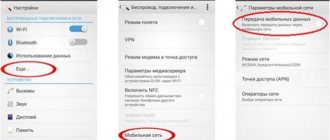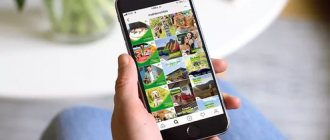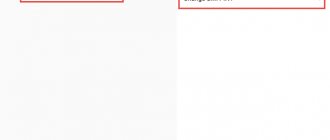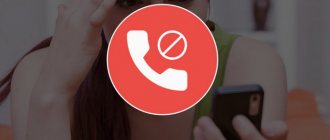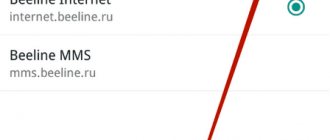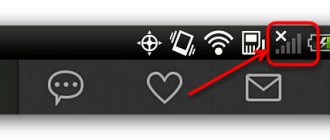The Internet is in many ways an irreplaceable thing, but a constant connection on a smartphone is sometimes unprofitable. Most installed applications tend to go online even in the background, for example to download advertisements, and this is detrimental to the wallet of the unsuspecting owner. Sooner or later, after checking the balance on the mobile account, the user wonders how to block access to the Internet on Android. Doing this on a modern gadget running a popular operating system is not difficult, since the developers have taken care of this possibility.
When to turn off the Internet
In some situations, you may need to disable network access. A similar need arises when:
- A person does not want to use the Internet.
- The user does not want to receive notifications from social networks and instant messengers.
- I want to save battery power.
- Traffic costs extra.
- You need your smartphone to work faster.
All these examples are just a list of the most popular situations when you may need to turn off the Internet. Each person determines for himself whether he should use access to the network or not.
After turning off the Internet, many smartphone functions will be limited. For example, you will not be able to use social networks, instant messengers, some services and games.
Turn off the Internet
The easiest way to turn off the Internet is by pulling the curtain at the top of the screen and clicking on the “Mobile Internet” icon.
You can also turn it off in the Settings on your smartphone. To do this, follow these steps:
Step 1 . Launch the Settings .
Step 2 . Go to the “SIM cards and mobile networks” section of the “Wireless networks” category.
Step 3 . Set the “Mobile Internet” switch to the “off” position.
Setting traffic restrictions
To prevent your smartphone from consuming traffic even when the mobile Internet is turned on, you should set a mobile data usage limit. This is done as follows:
Step 1 . Go to the “SIM cards and mobile networks” section and click the “Set traffic” button.
Please note : on some smartphones this item may be hidden in other subsections. For example, in the “Data Transfer” menu.
Step 2 . Click the "Tariff Plan" button.
Step 3 . Click the "Mobile traffic limit" button and set the limit you need. Here you can also set a warning threshold: when data consumption approaches a certain limit, you will receive a notification.
Turn off the Internet while roaming
Turning on mobile Internet while roaming may unpleasantly surprise you with a large amount being written off from your account. Therefore, it is better to turn off the Internet outside the service area of your mobile operator. For this purpose, Android smartphones have a separate item in the settings:
Step 1 . Go to the “SIM cards and mobile networks” section and click the “International roaming” button.
Step 2 . Click the “Roaming Settings” button and in the window that appears, select the “Never” option.
Method 1: Third Party Applications
The simplest method of solving the problem stated in the title of the article is to use specialized applications - firewalls, which are abundantly available on the Google Play Store. Most of them have the common disadvantage of paid distribution and/or require Root rights on the mobile device. But there are also those that allow you to deny access to the Internet without much effort or spending money; we will consider them further.
Option 1: Karma Firewall
Karma Firewall is an advanced firewall that allows you to block Internet traffic for certain applications.
Download Karma Firewall from Google Play Store
- Using the link provided above, open the program page in the Google store, install it on your smartphone and launch it.
- Wait for the “Downloading application list” to complete and build it.
- Then, in the main Karma Firewall window, find the application or applications for which you want to block Internet access. Tap on the green button opposite the name so that it turns red.
You can mark other items in the list in the same way.
- Turn on the firewall by tapping the red key icon on the top bar.
Confirm your decision to “Enable the firewall” by clicking “OK” in the first pop-up window.
and then in the second – “Connection request”. Karma Firewall will then connect to its own VPN, which will allow it to block Internet access for selected applications.
The key icon will turn green.
- To check the functionality of the function, just run the program that has been banned - it will not be able to connect to the Internet.
If you need to remove the specified restriction, run Karma Firewall and exclude the application from the list or completely “Disable the firewall”.
On a smartphone with “pure” Android without Root access, Karma Firewall performed quite well - Internet access for selected applications was completely blocked. Moreover, if a particular program uses a VPN in its work (for example, an anonymous browser or a search network client), the blocking most likely will not work.
Option 2: NetGuard
NetGuard is another popular firewall from third-party developers, which, like the one discussed above, does not require Superuser rights on the mobile device. To solve our problem using it, do the following:
Download NetGuard from Google Play Store
- Install the application and open it.
- Read the terms of the privacy policy, and then tap “I agree.”
- Next, read all the notifications in the main NetGuard window and close them by clicking the “OK” button next to each one.
- Find the application in the list for which you want to block Internet access, and, at your discretion, turn off only Wi-Fi or mobile Internet, or both Internet access options, by tapping the corresponding icons so that they change their color from green to orange.
- Expand the list of additional options and, if required, grant the necessary permissions.
- Having decided on the settings, prohibitions, restrictions and/or, conversely, permissions, move the switch located in the upper left corner to the active position.
Like Karma Firewall, NetGuard provides Internet connection blocking by creating a local VPN. Allow him to do this by tapping “OK” in the pop-up window,
then “OK” again in the “Connection Request” window.
- For the firewall to work properly, you need to disable battery saver: first click "OK" in the notification,
Next, once in the system settings, expand the list “Does not save battery”
and select All Apps.
Find NetGuard in the list and tap this name,
then place the marker next to the “Do not save” item and click “Done”.
- From this moment on, Internet access for the selected application will be blocked. NetGuard itself runs in the background and is displayed in the status bar and notification panel.
The rules are also indicated there - the number of permissions and prohibitions on access to the network.
To remove the block, tap the Internet connection icon or icons in the application interface, or deactivate the general switch located in the upper left corner.
The NetGuard firewall, in comparison with Karma Firewall, provides much broader capabilities in terms of blocking Internet access for applications and allows you to fine-tune it. However, for many this may seem unnecessary.
Method 2: System Settings
Android in its original form does not allow you to prohibit access to the Internet for individual applications - this can only be done for the system as a whole. However, most third-party mobile device manufacturers provide their proprietary shells with the ability to configure permissions in more detail; it is also present in many custom firmware (including AOSP). On “pure” Android, you can prohibit only background data transfer.
We will not consider how to disable the Internet (both mobile and Wi-Fi) for all applications and the OS as a whole due to the simplicity and obviousness of the task. But if you don't know how to do this, check out the article linked below and follow the opposite steps discussed in it.
Option 1: Pure Android
To limit the background activity of an application on a smartphone with a “clean” operating system shell that has not been modified by third-party manufacturers, do the following:
- Open “Settings” of Android and tap on “Applications and notifications”.
- Next, click “Show all applications.”
- In the list of installed programs, find the one for which you want to disable background data transfer, and tap its name.
- Go to Mobile Internet and Wi-Fi (Android 10) or Data Transfer (Android 9).
- Deactivate the switch located opposite the “Background Mode” item.
As mentioned above, in this way you will not block the application from accessing the Internet, but, at least, working in the background, it will no longer be able to receive and transmit data, which will save both traffic and battery power.
Option 2: Third Party Shells
In the same versions of Android that have been at least slightly redesigned by mobile device manufacturers, it is often possible to completely block Internet access for the application. This is done according to a similar algorithm to the one discussed above.
Note: The following example uses a Xiaomi smartphone with Android 9 Pie and the proprietary MIUI 11 shell. On devices from other manufacturers, the order of some items and their names may differ to a certain extent. This difference is not fundamental, so when performing actions, simply look for elements that are similar in meaning and logic.
- Having launched the “Settings” of the mobile OS, go to the “Applications” section (or similar, depending on the Android version).
- Next, open the “All applications” subsection.
- Among the installed programs, find the one for which you want to block Internet access, and tap its name to go to the settings.
- Scroll down the list of options presented in the section that opens a little and tap on the “Network connections” item (or a similar name in other OS shells).
- In the window that opens, select (or, depending on the version of the shell, on the contrary, deselect) the type of connection to which you want to deny access (usually the list includes Wi-Fi and 3G/4G/LTE, and sometimes some additional options, for example, 2G or second SIM card, if supported). In our example, in order to completely disable communication with the network for the application, you need to uncheck all available items and confirm your intentions by clicking “OK”, after which the data transfer function will be deactivated.
You can close Android OS "Settings". Now the application you have chosen will not have access to the Internet until you grant it yourself by following the reverse steps to those discussed above. The advantage of this approach is that there is no need to install, use or configure third-party firewalls. Disadvantages: the feature is not available on all devices.
Bypass torrent restrictions
MTS in its tariffs limits the downloading of files through exchangers, reducing the speed to maximum values, which is why downloading a file takes a very long period of time. Since all torrent applications transfer data via the Peer-to-peer protocol, the operator records the traffic passing through the exchange network and blocks the connection. In order to bypass such a ban from the provider and increase speed, you need to enable encryption in the torrent client, which allows you to enable incognito mode and make operator monitoring of traffic impossible.
For example, in the “µTorrent” program in the settings section there is a “BitTorrent” section in which you need to enable the protocol encryption option. In addition, it is necessary to disable support for the udp function, which can reboot the channel and allow the operator to track the download.
ATTENTION: if the encryption option is not available, you need to update the application version or find a different torrent client.
Another most used program is “qBittorrent”. To ensure trouble-free downloading of files through it, you should enable the “require encryption” mode, as well as the anonymous mode. In addition, it is important to uncheck the “DHT”, “PeX” and “local peer detection” parameters and limit the number of connections per torrent to, say, 50, to avoid channel overload. The final settings will be to disable the uTP protocol, replace it with TCP, as well as disable the UPnP router and enable the “use a random port at startup” function.
There are many ways to circumvent the provider’s ban on both distributing unlimited Internet and visiting certain sites blocked in Russia. Users go to great lengths to get what they want, and although the provider identifies and limits some circumvention tools, more and more tricks are created.
Application lock
Often you don’t want to delete a program you like that doesn’t work without access to the network. Typically, such applications continue to exchange data even if you exit them. Constant updates eat up battery power.
But completely disconnecting the gadget from the Internet is also inconvenient - the browser, mail and all sorts of other useful functions that the device abounds in will not work. And then the question arises of how to block access to the Internet for an Android application. Everything is very simple. To do this you need to disable:
- Synchronization. This way you can prevent updating your email client, VKontakte, Facebook, etc. This is done in the settings:
- find the Accounts and Synchronization item;
- Uncheck the boxes next to unnecessary applications.
- Automatic update via mobile Internet.
- open Play Market and enter its settings;
- select the auto-update mode “Only via Wi-Fi” or “Never”.
Some applications do not even ask the smartphone owner about Internet access. But, besides those described above, there are other ways to block applications on Android from accessing the Internet.
Logging out of your account
Recommended for Internet-only applications. These are Skype, Dropbox and the like. In such cases, you need to completely exit the application: find the “Exit” item and click on it. The next login will only be performed with a password or login.
Prevent background transfers
You can prevent background data transfer. To do this you need:
- Enter settings.
- Go to the connections section, and then click “Data Usage”.
- Here you need to select the application that will be limited and uncheck the box next to it.
After the ban, you should completely close the application, and the best way to do this is by clearing the memory.
As a recommendation, you can limit the number of permissions per app using the built-in App Ops feature. To do this, you will need to install a program of the same name, which displays a list of permissions for each program with an “On/Off” switch.
Setting up Avast Firewall
But App Ops does not know how to block applications from accessing the Internet. For this you need an antivirus with Firewall. The free version of Avast does a good job. In the settings you can specify applications that are allowed to use Wi-Fi, 3G or GPRS separately.
But this requires root access. For those who do not want to do this, you can use analogues - for example, Mobiwol or “Firewall without Root”.
Such programs create their own VPN connection. When any application tries to connect to the internet, they ask for permission. In the settings you can immediately disable unnecessary applications from the network.
Limiting traffic with a third-party program
You can adjust the frequency of application access to the network directly in its menu. You need to disable automatic login and update features. Traffic will be spent more economically, but if it is limited, it is better to use special programs. In addition to the fact that in Android versions starting from 4.4.2. KitKat, there is a built-in utility for limiting the amount of traffic, there are separate applications that keep track of traffic, for example, Data Counter Widget, 3G Watchdog and others. There are also those who radically solve the issue: individual applications can even be blacklisted.
How to do it
There can be many reasons for a ban. But, as a rule, locking is used for:
- reduction of paid mobile traffic;
- protection against connection of individual resources;
- battery saving.
So, how to block the Internet on Android? This can be done in several ways directly in the device itself:
- The easiest option is to simply turn off Mobile Data and Wi-Fi.
- Enable offline mode or airplane mode. A long press on the phone's power button will bring up a menu where you can select this function. In new versions of Android, starting with Lollipop, this option is also available from the notification shade.
- Trick the device by choosing an access point from another operator or configuring an APN with incorrect parameters. To do this you will need:
- in the settings, select “Connections”, and then go to the “Other networks” section;
- in the “Mobile networks” section, click “Access points” and add the one that really doesn’t work.
How to turn off the Internet on an Android smartphone
On Android, you can use several ways to disable the Network:
Method number 1: shutdown via the top panel
1. At the top of the screen on your smartphone, “pull” the panel. Tap the “Mobile Internet” icon in the menu.
2. Open the “SIM cards and mobile networks” subsection in the list.
3. Disable the “Mobile Internet” option: by touching your finger, change the switch position to “off”.
Traffic limitation
In the “SIM cards...” section, instead of deactivating the connection, you can set a traffic limit. The advantage of this mode is that access to the Network is maintained, and the user controls the use of mobile data by imposing restrictions.
To set a limit:
1. Go to the “SIM cards” menu, open “Set traffic”.
2. Tap the “Tariff plan” item in the submenu.
3. Enter the traffic limit in megabytes. Click OK.
Limiting network access while roaming
If you do not use mobile Internet while abroad (outside your home zone), disable access to web resources while roaming:
1. In the list of “SIM cards...” options, select “International roaming”.
2. In the additional panel, tap “Never”.
Method number 2: deactivation through the main menu
1. Tap the “Menu” icon on the communicator’s home screen.
2. Go to Settings.
3. Open the “Data Usage” subsection.
4. To turn off mobile Internet, tap your finger to uncheck the “Mobile data” option.
5. In the request, confirm the deactivation: click the “Yes” answer option.
Note. Switching on is carried out in the same way. In the “Mobile data” box you need to check the box.
Method No. 3: in the device settings
1. Hold the phone's power button until the Device Options panel appears.
2. Select “Data Transfer” from the panel list.
3. In the window asking to disable, tap “Yes”.
Attention! The name of the network options responsible for enabling/disabling the Network may vary in Android devices. For example, “Data Usage”, “Mobile Traffic”.
Tips for managing the network on mobile
- Be sure to configure the network settings on your phone. The default connection options may not always be optimal in relation to your tariff package, the peculiarities of using web resources, and network applications. It is especially important to tune the connection when there is limited traffic.
- If you have the opportunity to use Wi-Fi and do not want to waste mobile traffic, be sure to set the priority of this particular type of connection to the Global Network in the settings. But do not forget to deactivate Wi-Fi reception when it is not needed to save battery power.
- You can check the presence of a network connection visually - by checking the checkbox on the home screen.
- In the “Update Notifications” panel, optimally configure the download of updates for the installed software and operating system: enable/disable updates for individual programs, select the update download method (packet data, Wi-Fi). Experienced users recommend updating the software on your phone via Wi-Fi with a fully charged battery.
Have a comfortable experience using the Internet on mobile devices!
How to turn off the Internet on iOS
Disabling the Internet on the IOS system occurs in the same way as on Android. You should go to Settings on your home screen.
After that, go to the Cellular data , where we disable the Cellular data item. The Internet is also turned on.
How to turn off the Internet on Windows Phone
Smartphones running Windows Phone are rare in 2021, so some users don't know how to turn off the Internet. However, the methods repeat those presented in the previous paragraphs.
The notification shade opens by swiping your finger from top to bottom on the desktop. To deactivate the network, click on the images with Wi-Fi and mobile data. Immediately after this, traffic will stop being consumed, and access to the Internet will be limited.
How to disable mobile Internet from an operator
To stop using the Internet once and for all, you need to contact your mobile operator. In 2021, every mobile company provides network access services. They are included in the tariff plan by default. In order to no longer access the global web, you need to perform a number of actions, which differ depending on the operator used.
By submitting a request to deactivate the Internet from a mobile operator, it remains possible to access the network via Wi-FI.
MTS
The MTS company, known throughout the post-Soviet space, offers several ways to disable the Internet:
- Using the USSD command *111*401#.
- By sending an SMS with the numbers 21220 to number 111.
- In your personal account.
Since not all subscribers of the operator use the MTS LC, it is worth taking a closer look at how the network is turned off through this service:
- Download the mobile application or visit the website lk.mts.ru.
- Log in by entering your number.
- Open the “Services” section.
- Move the slider to the inactive position opposite the “Internet” item or click the “Off” button.
Beeline
The methods for disabling the Internet on Beeline are similar to those presented in the section with MTS. The subscriber can:
- Send a request *110*180#.
- Call short number 0611.
- Use your personal account.
The principle of operation of the personal account is the same on MTS and Beeline. The company’s client must be authorized on the website or application, and also open the “Services” section, where the option for network access is located.
By disconnecting the Internet, a subscriber of any operator will not only stop using social networks and the browser, but will also not be able to send MMS messages.
Megaphone
Owners of Megafon SIM cards are also not deprived of the opportunity to stop using the mobile Internet. To restrict network access you will need:
- Call 0500.
- Send request *105*1026#.
- Use LC.
Megafon’s personal account is available on the website lk.megafon.ru and in a mobile application that works on Android and iOS. To turn off the Internet, you need to log in to the service and deactivate the corresponding option in the services section.
Tele 2
Disabling the Internet on Tele2 occurs in one of the following ways:
- Via the command *155*150#.
- Call 611.
- In your personal account on the website tele2.ru or in the mobile application.
In addition to all the above methods, the subscriber can always contact the company’s office. A Tele2 employee will turn off the Internet for free.
Yota
Disabling mobile data on Yota SIM cards is possible only with a complete refusal of services and termination of the contract. The only option for limiting the transfer of mobile data is the settings of your smartphone or tablet, as well as the notification curtain. There is a corresponding item for turning off the network.
Types of ligaments
Above we indicated that there are 2 types of connections between numbers. Let's look at them in more detail:
- Basic communication. It is established immediately after the child responds positively to the adult’s request. In this case, the numbers of the child and the parent can be registered on different personal accounts.
- Enhanced Communication. Installed only after checking the parent’s passport details. To do this, an adult must come to the MTS salon and confirm his passport details. Verification of personal information may take up to 3 days.
Important! For an extended link, the parent and child numbers must be registered on the same personal account and belong to the same individual. If the numbers belong to different individuals, you will not be able to activate the service.
Their differences and capabilities can be assessed from the picture.
In particular, in basic communication, the parent will not be able to view statistics of sites visited, popular categories, as well as sites that the service has blocked for the child. In extended communication, all this is possible.
How to turn on mobile internet again
When there is no longer a need to restrict access to the network, the Internet can be turned on again. The activation method depends on how the user performed the deactivation.
For example, if the Internet was turned off through the smartphone settings, it will be enough to perform the same steps, but just move the slider to the active position or check the box next to “Data transfer”.
If data is limited while roaming, you should remove the restriction through the Settings application. If receiving information while roaming was prohibited, you will also need to uncheck the corresponding item.
In the event that the Internet is disconnected through a mobile operator, you need to contact a communication salon, where an employee will help restore access. If this is not possible, it is recommended to open a personal account for your company and activate the Internet through the proposed interface.
Ways to limit Internet access for a child on a phone
Blocking the use of Wifi and mobile Internet on smartphones
Almost every modern child has a personal mobile phone, but this gadget is not only a method of communication, but also a window into the attractive world of virtual life. There are several methods to protect your child from negative information. These include the parental control function and the use of various applications, for example, App Lock.
By opening such an application, you can see all the games and programs that are installed on your baby’s phone. Opposite each of them there is a lock, when clicked, the Internet, YouTube, Chrome or any other application is completely blocked.
The essence of the problem
It would be nice if the World Wide Web was used by children only for educational purposes - for preparing abstracts and essays. But not everyone thinks so, so the list of what a child does on the Internet is extensive.
This list includes:
- various computer games;
- watching videos, cartoons and youth TV series;
- communication in social networks, thematic blogs.
There are pages on the Internet that are unsafe to visit, and due to the natural curiosity of children, young users access resources that make even many adults feel unwell.
Note! Due to violent scenes, pornography and calls for suicide, children are mentally disturbed, since all this information is not age appropriate.
How to block websites from children in Google Chrome
What is the parental control function in TP-link routers
Parental controls are built into the Google Chrome browser. To activate it, you must log into your account, find the “Users” section and select “Add a new user”. After the “Create a user account” window has opened, you need to select a photo, name and activate the “Controlled profile” by pressing the “Create” button.
After confirming that you have created an account, you can launch your browser with Safe Search. If a child enters certain queries, all negative information will be automatically blocked.
Disabling mobile Internet from telecom operators
Kaspersky Internet Security: overview of the main functions of the program
To use this method of disconnection, you should go to the official website of the telecom operator whose SIM card is installed on the child’s smartphone and find the “Personal Account” section. With the help of an online Internet assistant, a parent can turn off the network on their little one’s mobile device.
If we look at the example of the MTS operator, here the mobile Internet can be stopped by simply sending an SMS message with the text 21220 to the number 111. Within 2-3 minutes, a notification about the successful completion of the operation will be sent to your smartphone.
Using special browsers, such as Tor
The Tor browser uses new data encryption technologies and a special anonymous network of VPN tunnels that transmit information in a protected form. This is a free application that is available to home users. The principle of transmission over its network comes down to the fact that all information is encrypted layer by layer and repeatedly, and its path along the chain of proxy servers is random. The browser system provides maximum privacy to the user and complicates the traffic path so much that tracking it is almost impossible.
ATTENTION: despite the fact that the Tor browser is not currently banned in Russia, legal restrictions on its use have already been introduced in Belarus and Kazakhstan.
An alternative to the described browser is the I2P network, which is recognized as the second most famous way in the world to protect the privacy of communications on the Internet. The network is also a set of encrypted tunnels and guarantees a high level of anonymity. In order to access prohibited content, you must configure your browser to use an HTTP proxy via port 4444 on IP 127.0.0.1.
REFERENCE: due to the fact that initially the use of this network was intended only for internal resources, the page loading speed is very low.
In addition, special, anonymous browsers include the following products:
· PirateBrowser, designed to bypass blocking not only content, but Internet use in some countries of the world;
· PirateSnoop;
· Globus Privacy Browser is specifically designed to bypass restrictions from providers;
· Top Browser Bundle, which has the highest level of anonymity, and also gives access to blocked sites and protects against spyware;
· Sphere, which is completely free.
What are smartphone parental controls?
Many parents wonder what parental control is and how to set up children's Internet on their phone. Gadget parental control is a set of rules for limiting access to the phone and the Internet, which was implemented programmatically. It is represented not only by a specific program that helps reduce the negative impact of the Internet on a child, but also by functionality already built into the operating system of the device.
Note! Today, almost every cellular network operator offers such a service with limited SIM card capabilities, but it is paid. For example, with the Megafon operator this service costs 5 rubles. per day, and with Beeline the cost is only 30 rubles. per month*.
Parental controls on the Internet on Android
While Apple is developing improvements, an analogue of parental controls has appeared on the Android platform. It allows parents to control which applications their child installs and removes from their Samsung, LG and other gadgets. In addition, the following functions are built in:
- Internet surfing;
- the time that the young user spends on the device;
- setting limits.
Note! In the Android system, it is possible to completely block the phone at night so that the child is not distracted and sleeps peacefully.
Built-in parental controls on iPhones
The iOS system on the iPhone has good content filtering for kids. To do this, you just need to go to the settings, find the “Restrictions” item and create a unique password. Using built-in functions, you can mute or monitor calls, limit messages, launch third-party programs and websites. Parents can add a blacklist to any sites they deem inappropriate or undesirable for their children to view.
Is it possible to block Wi-Fi
How to check where Internet traffic goes
Many people are interested in how to block Wi-Fi on their phone, because the child spends a lot of time at home. The home network can be blocked simply: there is no need to give the password to your child. If the login is performed through public networks without protection, then you can use the imposition of a password on a Wi-Fi service or application using the tools described above.
Restrictions can also be made by setting certain limits on the traffic available to the phone. This will help maintain control even in public networks. One of the drastic methods would be to add the MAC address of the child’s device to the router’s blacklist, which will prohibit access to the Internet from a specific device.
Application usage restrictions
The restriction applies specifically to programs, as well as to the online market that is installed in smartphones. If you need more detailed settings, then see the chapter with applications that will help you really set up the Internet for children.
iPhone and iPad
Go to the “Settings” - “General” - “Restrictions” section - then you need to select only those applications and programs that the child can use. At the very end, you will need to come up with a password so that your child does not turn off this lock.
Android
Go to the “Play Market”, go to “Settings” and find the desired item - activate it.
After this, you need to create a PIN code and select a limit on the maximum control rating of the programs that your baby can use.
YouTube Kids
YouTube Kids is a special application that contains entertaining and educational videos. Moreover, if parents do not like any video, they just need to click on the “Complain” button, and the specified video will be removed from the program.
All videos in the application are divided into four categories:
Thanks to the large buttons, even the smallest users can operate the interface. You can also connect a smartphone with the installed program to a TV and watch videos on the big screen.
Special settings for adults will allow you to disable the search function so that the child watches only the video on the main screen, and will also limit the operating time of the program.
"Parental controls" from the provider
Some operators offer a “Parental Control” option, which allows you to limit network access for a child. This function can be found at:
- Megaphone. Keep track of where your child is, manage his phone settings and access to websites. The cost of the service is 5 rubles/day for the child’s first profile. Plus 1 rub/day for each additional profile.
- MTS. "Black list" for children. Calls and SMS, incoming and outgoing - help your child form a safe social circle. Payment - 1.5 rubles/day.
- Beeline. “Parental control” Cost: 5 rubles/day.
- Tele 2. "Parental control". Cost - 9 rubles/day.
Terms and costs vary depending on the company. Not all communication providers offer control over Internet traffic. This should be determined individually.
To restrict Internet access for a child, parents just need to choose a method that is convenient for them. Now this can be done both using the smartphone itself and through a telecom operator. This applies to complete blocking and time restrictions.
Sources
- https://KakOperator.ru/lifehacks/kak-otklyuchit-internet-na-telefone
- https://SetPhone.ru/rukovodstva/kak-otklyuchit-internet-na-android/
- https://lumpics.ru/how-prevent-application-from-accessing-internet-on-android/
- https://v-androide.com/instruktsii/internet/zapretit-vykhod-v-internet-android.html
- https://med-post.ru/tehnika/kak-otklyuchit-internet-smartfone
- https://appsnew.ru/kak-na-telefone-otklyuchit-internet/
- https://Vpautinu.com/bezopasnost/kak-ogranicit-dostup-v-internet-rebenku-na-telefone
- https://WiFiGid.ru/poleznoe-i-interesnoe/ogranichit-rebenku-dostup-v-internet
- https://KakOperator.ru/lifehacks/kak-zablokirovat-internet-na-telefone-rebyonka
Programs for blocking websites from children
You can download and install these applications on your phone through the Google Play store or from the Internet through any browser. The most popular programs that help block unwanted sites:
| Program name | Characteristics and functionality |
| Kids Place | A free application that helps you block unwanted sites and applications on your phone and tablet. Main functions:
|
| Care4Teen for Android | A universal set of tools that help ensure the safety of your child’s phone from malicious sites. Free program features:
|
| SafeKiddo Parental Control | Multifunctional protection for your phone and tablet with intuitive controls and access to a panel that reports on the user's Internet activity. Main features of the free application:
|
| Norton Family | The program uses a wide arsenal of control methods, allowing not only to block individual sites, but also to send instant notifications to parents. Norton Family Features:
|