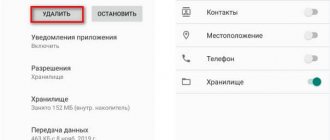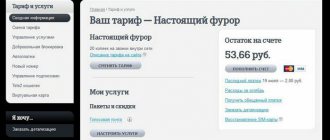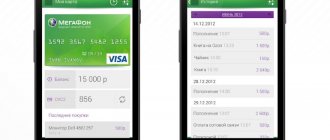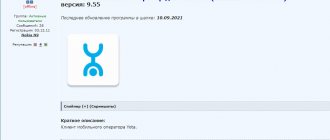Many users of Android devices are faced with one common problem - “the application is not installed.” This error may suddenly appear after the process of installing an application on an Android smartphone or tablet.
Often the message “application not installed” is a consequence of a large accumulation of garbage or even viruses in the system. This error can also be caused by problems with the software of the gadget used on Android OS. If this is your first time encountering this problem and you don’t know what to do, don’t despair, as there are quick and easy ways to solve it.
The internal memory of the device is full
Often, many applications and games that were once installed on an Android phone cease to be used over time. Users forget to uninstall apps that are still downloading updates, thereby taking up a lot of storage space (unless device auto-update is disabled).
To remove rarely used applications, you need to go to settings, then to “Applications” . In the list that opens, you need to find the unnecessary Android application and delete it. It is also recommended to clear data and cache to completely clear the phone of traces of the deleted service.
As for system applications on Android, they can be removed with root rights (however, using utilities to obtain root rights can harm the OS and the performance of the gadget).
By default, Android devices download applications to internal storage. To free it up, you should install programs and games on the SD card . To do this, change the installation path in the general settings of the device. In the “Storage” you need to open the settings and select the appropriate item.
Resetting the cache and data of system applications required for downloading
Go to settings - Applications and for all applications mentioned in the previous method (Google Accounts if available, Google Play Services, Download Manager and Downloads), as well as for the Google Play Store application, clear the cache and data (for some of the applications only clearing will be available cache). Different skins and versions of Android do this slightly differently, but on a clean system you need to click "Storage" or "Memory" in the application information and then use the corresponding buttons to clear.
Sometimes these buttons are placed on the application information page and there is no need to go to “Memory”. After clearing the cache and data, check again to see if the apps are downloading from the store.
Large amount of garbage
All Android applications one way or another leave their own folders and files on the device, which gradually clog up the memory. Excessive accumulation of such garbage leads to various malfunctions in the operation of the device, so it is necessary to periodically clean the OS of unnecessary files.
To do this, you can use the Android utility “Clean Master”. Clicking on the trash can icon starts an immediate scan of the phone or tablet for garbage, then all this is deleted, freeing up some RAM. In addition to this function, the utility allows you to remove unnecessary applications from RAM on Android.
Deleting a Google Account
Very often this method is indicated as working, so I’m sharing it with you. In “Settings” we find the “Accounts” item and go there.
Find your Gmail account to which your phone is linked.
Before clicking the “Delete account” button, if I were you, I would remember the password for it, since we will reconnect it later. If you forgot it, you can remember it. Also go to “Account Synchronization” and see which sections of the phone are saved in the cloud.
Reset your phone to factory settings
If none of the points helped solve the error the application is not installed or the application is installed but is not displayed, you need to use the function of resetting the Android device to factory settings.
In settings, open “Backup and reset” , then “Reset settings” . All data from the device will be completely deleted and the OS will reboot.
The application is not supported by the system version
One of the important requirements during the application installation process is the operating system version. If the developer has implemented support only for Android 6, then the program will be installed on subsequent versions - 7, 8, 9. However, the application will not be installed on earlier versions - 5.1, 5.0, 4.4, etc.
Solution
- If the application does not install from Google Play, try downloading the program from another source. Sometimes developers exaggerate the requirements for installing applications.
- Update your operating system version.
- Ask the developer to include your system version in the list of supported versions. If the program is free, ask for a build that supports your OS version.
Reason #9
Unstable Internet connection.
A lot will depend on this aspect. It doesn’t even matter what OS the application is installed on, or whether there is a place for it. If the Internet works poorly, then even the lightest program will not be loaded. It is best to download and update when there is stable Wi-Fi. Using the mobile Internet, you can also carry out the process, but it is better not to risk it. If there is a connection failure, then there is a big risk that you will not have time to complete the process, and then the download will not happen, the system will not only not have time to boot, but will also freeze, becoming “eternal”. In this case, it is better to postpone the download and install until the connection is normal.
Method seventh to remove an error when parsing an android package
Now I’ll share two ways that theoretically should not affect the occurrence of syntax errors.
However, many users using them were able to completely fix this annoying error.
The method is to remove all the dots in the title and leave only one - always the last one.
If there is more than one dot, then replace them with a hyphen. Here's an example. Incorrect -eto.igra1.2.3.apk, but correct - we change to eto-igra-1-2-3.apk.
Reason #1
Lack of permission to install the program.
When installing a utility from an unknown source, you must obtain permission. The same occurs when the installation begins or during its process.
The solution to the problem is to perform the following algorithm of actions:
- go to the system settings of the Android operating system;
- select the section called “security”;
- Check the box next to - Allow installation of applications from unknown sources.
If it comes to operating systems versions 7 and 8, then you need to confirm the application through which the program was downloaded. But in the older version 9, you need to individually carry out activation installation from unknown sources for the utility that downloaded the installed application. For example, this is a cloud storage client or a browser.
The fifth way to remove an error when parsing an android package
A “syntax error” is a programming error, and it consists of text, or more precisely defined and sequential characters.
Only if we see in the text that a period is missing, then we will realize that they forgot to put it and we will understand the meaning.
In programming everything is different. There, one point can put an end to everything. Now imagine that when downloading somewhere, something didn’t download.
Moreover, this can also happen when downloading a file that you have downloaded - as a rule, no one downloads it back and checks whether everything is in order. Therefore, I recommend downloading the file again, or even better, from a different location altogether.
Reason #4
The existing program creates the interference.
Often, an installation error can occur when trying to install an existing application. This phenomenon is possible when downloading an application from Google Play and when installing sources of an unknown type.
Way to solve the problem:
- you need to remove the application that was installed and perform a clean installation;
- Clean up residual files of the removed application.
The fourth way to fix an error when parsing an android package
An error when parsing an Android package, if put simply, is nothing more than a certain blocking.
And various events can lead to it, one of which is the installed antivirus. If earlier antiviruses identified the virus based on their database, today they have added new algorithms.
They use intelligence when scanning and, of course, they can make mistakes, because artificial intelligence is still very far from perfection.
Just turn off your antivirus for a minute and see what happens. Okay - great, no - let's move on.
Reason #8
Firmware or the presence of viruses in the system.
If there is space in the memory, the cache is cleared, and applications are still not installed on the Android system, then the main reason is that the device is infected. It is best to check it with an antivirus. Run the utility, and later fix the infected files or delete them. But the utility may also not be installed. In this case, a manual method may be required when installing the antivirus.
So, you need to download the arc file from a trusted site. Install it. If there are problems with this, it is recommended to reset the system to the developer settings. The problem may not be resolved. In this case, it is recommended to contact the service center and specialists who will eliminate it themselves.
It is possible that the firmware failed. Custom versions suffer from them and are full of unpredictable bugs. There is a possibility that you are faced with exactly this option. The solution will be the same: reflash the device to resolve the existing problems.
Method six to fix an error when parsing an android package
Have you noticed that in the Google market, when downloading, it is always written for which version this or that application or game was made.
Do you think it's just like that? No? There are good reasons for this. New versions use more advanced mechanisms that older ones do not support.
Therefore, it is advisable to make sure that the developer wrote there. Take the time to look below for apps or games.
If you notice that this is not for your system, then you most likely will have no other choice but to come to terms with this situation.