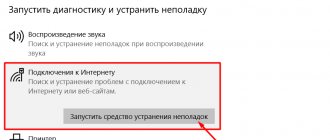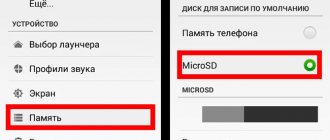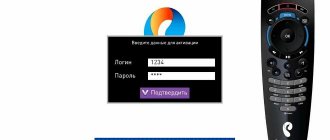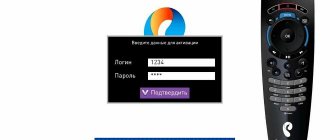Often, when a similar problem arises with access to the World Wide Web, the user gets lost: he begins to scold the “irresponsible provider” or turns off the computer in disappointment “until better times.”
However, in most cases, problems can be resolved independently, without waiting for outside help. Let's look at what error 678 means when connecting to the Internet, and what to do if “the remote computer is not responding.” At the same time, the tips presented here are relevant for all Internet providers: Rostelecom, Intertelecom, Transtelecom, Beeline, MTS, etc.
Solution
Review and configuration of the D-Link Dir-320 modem
First of all, you should restart your home computer. It is possible that operating system problems are causing error 678 when connecting to the Internet. If this option does not help correct the situation, you should try the methods listed below.
Cable
One of the most common options for connection error 678 is a faulty network cable or lack of contact with the user’s router. You need to do the following: unplug it from the router connector and plug it in again. After doing this, check if problem 678 is resolved.
It is also possible that the cable has been damaged by pets or is pinched. It is recommended to replace it with a new one.
Network adapter
The second common case is a problem with the workstation hardware. For example, connecting to the World Wide Web from the Rostelecom provider may cause connection error 678 if the drivers for the network card are not installed or they begin to fail.
- To check this, you need to right-click on “Start”, and then open “Device Manager”:
- In the window that opens, view the list of installed equipment in the system. There should be no yellow exclamation or question marks. The screenshot below shows the option when all drivers are installed and the OS is stable:
- If there is a device in the system that is marked as inoperable, you should right-click on it and select “Update”. The OS will automatically reinstall the driver.
- If a suitable driver is not available on the system, it is recommended to use a program to search for suitable software, for example, Snappy Driver Installer. And also contact a person with open access to the Internet. It will help you download the latest version of drivers from the manufacturer’s official website. Next, manually install them on your home PC. Installation is carried out according to the prompts of the “Installation Wizard”. After this, you need to check your connection to Rostelecom for error 678.
Problems with the router or modem
Internet failure is also possible if the network device malfunctions when connecting to the “global network”. For example, the settings on the router from the supplier have gone wrong, and the user receives an error message 678 when connecting to the Internet.
It is recommended to first reboot the router, then check the connection again. If the action does not help, reset the settings to factory settings and configure the router again. The configuration of the router is carried out depending on its model and instructions from the provider; for this purpose, the website contains articles on configuring each model of router.
Reinstalling modem drivers
This method is suitable only for those users whose provider provides access using xDSL technology and whose network equipment is old. The modem connects directly to the computer and is identified by the operating system as hardware. In this case, error 678 occurs when connecting to the Internet in Windows XP due to missing or incorrectly reinstalled drivers. It is recommended to first download the latest version of the software for the modem from the official website. Then go to the “Device Manager”, as described in the section above, and reinstall the driver.
After all the completed actions, the modem should be rebooted and checked for error 678 when connecting to the Internet in Windows XP.
Setting up a new connection
It is also possible that the connection is created using the PPPoE protocol. Error 678 is associated with connection configuration problems. The latter is created by OS tools. To check this, you need to enter the “List of network connections” and check it.
- This can be done by opening “Control Panel”, then “Network and Sharing Center”. Then delete the old connection and click the item highlighted in red in the screenshot above:
- In the window that opens, follow the prompts of the “Setup Wizard” and select the first item:
- Next, select the item “Manual connection, user name and password required”, fill in the fields in accordance with the provider’s credentials.
- After that, click “Connect” and check your Internet access.
Winsock recovery
The problem sometimes lies in the winsock interface. Error code 678 means it is not configured correctly. In order to correct the situation, press the key combination “Win” + “R” and write the cmd command:
Next, in the window that opens, enter netsh winsock reset. If the action is successful, the monitor will begin to flicker, which means you need to restart the computer yourself for the changes to take effect.
After the reboot, open the command line again and specify ipconfig /renew. Then check the availability of the Internet network.
Antivirus software
An antivirus application with the firewall module enabled can also block access to the World Wide Web. You should turn it off for a while, and then try to connect to the “global network”.
Recreating the connection (without a router)
If the cable from the provider is inserted directly into the computer, then you can recreate the connection.
- We need to go to the “Network Control Center...” - in the seven you just need to select the RMB connection.
- In the top ten, open the network and internet settings.
- Next, in “Ethernet” we click on our item.
- Click on the second item on the left.
- Remove your old connection if you have one.
- Now let’s go back one step to the “Control Center...” and click on the computer icon with a plus sign to create a new connection.
- Select the first item.
- Next is the line where there is “PPPoE”.
- We enter the login and password from the contract that was issued by the provider. Enter the name and check the bottom box.
- At the very end we connect.
Maintenance work and operator failures
What are the differences between 3G and 4G networks: features, advantages and disadvantages
From time to time, the Internet service provider carries out technical work on its end, or its network equipment sometimes becomes faulty. For example, if the Byfly provider experiences error 678 when connecting to the Internet, you should contact the help desk. The operator will tell the user if there are problems on the service provider's side. If work is underway to eliminate equipment malfunctions, all that remains is to wait until the work is completed.
System Restore
- Go to “Control Panel”. In Windows 10, this section can be found through search, and in Windows 7 it is located directly in the Start menu.
- We find a recovery point.
- Let's start with the second item from the list.
- If you are immediately offered a point, then select the second option to select it manually
- Click on the earliest point.
- We are waiting for the procedure to finish.
Restoring WinSock
If the modem still gives error 678, you can try resetting the WinSock settings. To do this you need:
- enter the command line ;
- run the commands one by one : ipconfig /flushdns nbtstat –r nbtstat –rr netsh int reset all netsh int ip reset netsh winsock reset
- enter the command to disable TCP autotuning: netsh interface tcp set global autotuniglevel=disable
- to restart a computer.
Google Chrome Error - Your connection is not secure
Additional options
Sometimes programs responsible for system security block access to the global network. It is recommended to temporarily disable your antivirus and firewall.
If Internet access is possible with disabled applications, then it is better to remove these utilities and install others instead. Of course, you can delve into their settings, but this often takes a significant amount of time, so the deletion option is more preferable.
Problems also occur with the PC hardware itself. In this case, only replacing the faulty equipment with a new one will help.
Difficulties also arise with the Internet provider, so you should call their support service to make sure that the problems are not caused, for example, by some preventative work on the server.
What else could it be?
If we talk about the probable causes of error 678 when connecting to the Internet, which may not be related to the settings of the connection itself, they can be caused by various kinds of viruses and even security software. In the first case, it is recommended to perform a full system scan using portable antivirus applications, and in the second, temporarily disable both the antivirus and the Windows firewall, which may block the connection. If the connection works, the anti-virus module will have to be changed or set in exceptions such that the ports of incoming and outgoing connections, as well as the programs used to access the Internet, are not blocked. But such situations are very rare, so the above solutions will suffice.
Error 691
Most often it appears due to an incorrect login and/or password for connecting to the network. The following factors can also cause an error to occur:
•incorrectly entered server address; •incorrect IP; •incorrect security settings.
Accordingly, for treatment, do the following:
1. Make sure you entered the password and login correctly. 2.Check the reliability of the VPN server and IP. Open Start, go to the Network connections section, right-click on the connection shortcut and go to Properties. The entered data must match those provided by the provider. 3.Check your security settings. In the same Properties tab, select Settings, and then Dialing Options. If the line “Include Windows login domain” is active, uncheck the box. If all else fails, call your provider's support - the problem may be on their side.
Problem with network hardware drivers
The question of how to fix difficulties arising due to incorrectly installed software does not cause problems for experienced users, but even novice users should not neglect regular software updates.
This is especially true for owners of PCs running Windows XP, support for which has ended a long time ago and software updates may not be carried out automatically.
The following steps must be followed:
- Right-click on “My Computer”, thereby bringing up the menu;
- Next, go to the “Equipment” tab;
- Click the “Device Manager” virtual key;
- Expand the “Network adapters” column and use RMB to remove the software of the device being used;
- Restart the PC and install drivers;
- Ready. After completing the above operations, in most cases, the remote server becomes accessible and communication with the Internet is resumed.
If the error message continues to pop up, you can try alternative ways to solve the problem.
Error 678 when connecting to the Internet in Windows XP
Depending on the version of the operating system, the error code may vary, but the reason for the occurrence is that the computer was unable to receive a response from the server. When you click the connect button, error 678 appears - Windows XP, 651 - Windows 7, 815 - Windows Vista. The procedure for eliminating the cause is, in principle, the same for all operating systems.
There can be many reasons for problems and no one is immune from them, but this is not a reason to call the support service, which can simply brush it off, as often happens. Everyone can fix the problem themselves.
Causes
The root causes that lead to the connection being interrupted and the message “678 pppoe error” appearing can be several options.
- The Internet cable or modem is not connected.
- The remote computer does not respond because one of the virus programs is blocking communication with it.
- The firewall settings do not allow the connection.
- The control files necessary for the modem to function have been damaged.
- The Winsock interface has stopped working.