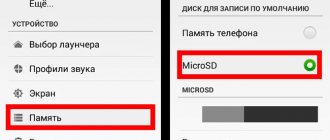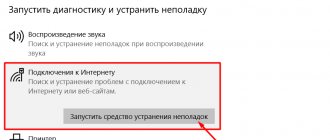Author of the article
Andrey Korzh
System administrator, software and network technology optimization specialist
When connecting to the Internet, problems arise from time to time, one of which is error 868. A message about it periodically pops up when trying to establish an Internet connection. We will tell you how to fix error 868.
.
What is this error
The problem occurs when establishing a connection from a home computer to the VPN server of the service provider. This connection method is used by L2TP or PPTP connections, for example, the Beeline operator.
Earlier operating systems in this case display a pop-up window that says “The remote connection could not be established because the remote access server name could not be resolved.”
First, make sure that the Internet cable is securely inserted into the appropriate connector and that the local network connection is active.
To fix the error, let's figure out how it appears.
Error 789: L2PT attempt - connection failed
The solution to this error is related to the Windows Registry Editor. To open it, you need to call the command line (search for cmd ) and enter the regedit .
To resolve error 789, you need to create a DWORD value equal to “2” with the name “ AssumeUDPEncapsulationContextOnSendRule." It allows the connection if the client and server are behind NAT.
The change will work after a reboot.
Causes
Connection error 868 appears regardless of the type of operating system installed. The essence of the error is that the portable device cannot determine the address of the VPN server - the system that accepts the connection when using the Internet.
This server, through the central office, views information about branches. In the case of a home network, the main office is the provider, and the branch office is the client. If it is impossible to determine the provider's IP address, it is impossible to connect to it.
Error 868 when connecting to the Beeline Internet appears as a result of the fact that the PC does not have information on the name of the server that needs to be accessed. Error 868 when connecting to a VPN can be resolved in several ways, which we will discuss below.
Error 651: The modem or other communication device reported an error
The problem occurs when software and hardware failures of network equipment occur. Here's how to fix error 651 on Beeline:
- restart PC;
- reconfigure your Internet connection;
- reinstall the network card drivers;
- “roll back” Windows to a previous restore point.
Error resolution methods
If, after completing the preliminary steps, error 868 when connecting to a VPN does not disappear, consider the following methods.
Connect in Network Center
Let's look at the first method using Windows 10 as an example.
- In the tray at the bottom right, right-click on the Internet icon and select “Network and Internet settings.”
- Select the item “Configure adapter settings”. Then we monitor the available network connections.
- We right-click on the desired Internet connection, which is usually called “High-speed connection”, and after the corresponding context menu appears, look at the first item. It should say "Disable".
- If the Enable option is displayed, then there is no network connection. We launch it by pressing this button.
DNS server settings
The user may have a problem on his side with the DNS server configuration, as a result of which Beeline receives error 868 and the Internet does not start.
- Open “Network and Internet Settings” and select “Configure adapter settings.”
- Right-click on the desired network and in the context menu that opens, open the “Properties” option.
- The properties window that appears implies selecting the line “IP version 4” or for later operating systems “TCP/IPv4”.
- In the window that opens, there should be markers opposite “Obtain an IP address automatically” and “Obtain DNS server address automatically.”
- After all parameters have been set, close all saving windows and check your Internet connection. If the error persists, clear the DNS server cache.
- Open “Command Prompt”. To do this, in the search window, next to the start (Windows icon), write the name of the application of the same name. We enter the command “ipconfig /flushdns”. Press "Enter".
- We wait while the command is processed, close the window, and check Internet access.
If alternative settings are specified, this can definitely cause the PC to fail to resolve the Beeline VPN server name.
DNS service disabled
Incorrect functioning of the DNS service causes the values 868 to appear. We perform the check in compliance with the following steps.
- Right-click on the “Start” button and open the context menu, in which we select “Computer Management”.
- In the window that appears, open the “Services” menu.
- In the opened properties of the DNS client, set the parameters in accordance with the image: “Startup type – automatic”, “Status – running”.
To set the appropriate parameters, click the “Stop” button and select the startup type. Click “Run”, close the window and check access to the global network.
IPv4 address verification
- Checking the current IP address of the PC: using the Win+R key combination, open a dialog box where we enter the cmd command. Click "OK".
- In the command line that opens, enter the command “ipconfig” and press “Enter”. Correctly setting the VPN server IP address involves displaying an address that begins with 10.
- This information is located opposite the IPv4 address line on the command line.
If the address begins with any other numbers, it means that the connection problem is with the client, not the provider. In this case, reboot the router and recheck.
Firewall problems
The cause of Internet access problems may be the state of the firewall, or more precisely, the blocking of port 53, which directly determines the availability of access to the DNS server.
- Open “Control Panel” and select the “System and Security” category.
- Open the “Windows Defender Firewall” category.
- In the window that appears, select “Advanced options”.
- The firewall menu that opens contains rules. In the “Rules for incoming connections” section, port 53 should not be blocked. If it is there, remove it from the list of rules, since the port must be open.
The firewall blocks all incoming traffic. The firewall configuration requires careful examination for possible blockages. Correct configuration is accompanied by special knowledge of network technologies.
Reinstalling the network adapter driver
When connecting to the Beeline Internet, error 868 may appear due to faulty operation of the network adapter driver, which will require its reinstallation.
- Before reinstalling the driver, let's identify it. Open the Start menu and enter “Device Manager” in the search bar. In the menu that opens, select “Network adapters”.
- Open the required controller and go to the “Driver” tab.
- Click on the “Update Driver” button.
We wait for the driver update to complete and try to connect to the network again.
Port 53 blocked
Blocked port 53 is blocking DNS requests. Some users are afraid that they will be hacked and harm the system, so they unknowingly block all network connection systems. The security rules of the operating system firewall contain information on blocked ports of the TCP IP and UDP protocols. Even if the error 868 port is open appears, this indicates that the system is ready for a connection, but it does not go through.
The firewall can block everything without exception, so for the security system we create an allowing rule specifically for port 53.
Another option is to try completely disabling the firewall and antivirus programs.
Scan your system for viruses
The security of operating systems is a fundamental factor for the stable operation of equipment. We launch scans using an anti-virus program, which, after processing the data, produces a list of files dangerous to the system. We remove every malicious electronic document. After cleaning, we carry out repeated diagnostics, reboot the system and try to connect to the global network again.
Problems with the provider's equipment
If the above recommendations did not help, the problem lies in the provider’s equipment. To exclude this option, it is recommended to contact the provider's technical support service. If the problem with error 868 is on their side, they will tell you about it.
DNS
First, you can try resetting your DNS settings. For this:
- Let's launch the command line - to do this, enter the name of the utility in the system search bar.
- We write the commands:
ipconfig /flushdns
- After this you can restart the services:
net stop dnscache net start dnscache
- If the problem persists, then reboot your router if you have one.
- You can also try to register the DNS manually - to do this, press the “Win” and “R” keys on your keyboard and enter the command:
ncpa.cpl
- Open the property of the connection you are having difficulty with.
- Go to IPv4 properties and enter DNS settings:
8.8.8.8 and 8.8.4.4
- If this does not help, you can additionally try disabling the “QoS Packet Scheduler”.
Error appears when using VPN
A VPN acts as a virtual private network where many computers are connected into a separately encrypted network with Internet access. When using such a connection, the error 868 port is open may also appear.
In this case, launch the firewall in enhanced security mode (Start → Administrative Tools → Required item). The left side of the window has “Rules for outgoing connections”, where we create a rule for a port with the TCP protocol. In the next dialog box, enter the value 53 (Field – “Specified remote ports”). Oh, enter any name and save. We perform the same actions with the UDP protocol.
Nothing helped
If the listed recommendations do not help resolve the pop-up error when connecting to the network, it is recommended to contact the technical support of your Internet provider. Be prepared to say the contract number. The hotline specialists will help you: in accordance with your operating system, they will dictate detailed instructions for eliminating the error.
If there are no problems with the equipment and Internet connection on the provider’s side, and the problem cannot be solved remotely, a network technology specialist will be sent to you in the near future.
In order not to aggravate the connection problem or spoil the settings, we use this method to resolve any problems related to connecting to the Internet.
Firewall
- Open the “Control Panel” - in seven it is located in “Start”, but in ten - you will need to press our favorite keys + R and enter the command: control.
- Find and go to “Windows Firewall”.
- On the left, click on additional parameters.
- Go to the section: “Rules for incoming connections”.
- You will see a large table. You need to find blocking rules; to do this, click on the name of the “Action” column to see all the blocks. Now we make sure that port 53 is not blocked - it is the one that is used for VPN connections. If there is such a rule, then delete it.