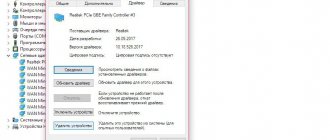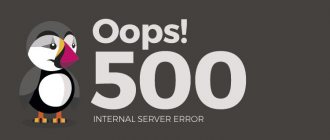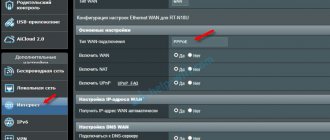A virtual private network (vpn) connects many computers into a separate (for example, corporate) encrypted network with Internet access. When connecting a new PC to such a network, the latest versions of Windows often give the user an 868 error code with a warning that “Port is open.”
And in this article we will figure out what error 868 means when connecting to a VPN, and how to fix the “remote connection” on Windows 7.
By the way, this error code is in no way connected with the home Internet provider supplying it, and such a message from Windows equally “pleases” both Beeline subscribers and Rostelecom, TTK, Ufanet, etc.
Reasons for error 868
VPN connection error 868 occurs when a user tries to connect to the Internet.
One of the most common reasons is incorrectly configured DNS server parameters. In this case, the IP of the PC or laptop changes, which makes it impossible to access the global network.
Another reason is also related to DNS - problems with the Internet may arise because the service of the same name is disabled in Windows. Without activating this service, you will not be able to connect to the Internet.
Also very often, anti-virus applications and the system firewall are to blame for problems with access to the global network. These types of programs can block some network functions on the system if they suspect suspicious activity. In this case, port 53 is blocked.
The problem may occur not due to the client’s fault, but due to problems on the service provider’s side. In this case, you need to contact the company's technical support for help. Specialists can check problems on their side and fix them.
Error 789 L2PT connection attempt failed
The solution to this error is related to the Windows Registry Editor. To open it, you need to call the command line (search for cmd in the search) and enter the regedit command.
To resolve error 789, you need to create a DWORD value equal to “2” with the name “ AssumeUDPEncapsulationContextOnSendRule." It allows the connection if the client and server are behind NAT.
The change will work after a reboot.
Before you fix error 868
Before you try any of the following solutions, you need to make sure that the problem is with your computer and not with your ISP. To do this, you need to call the technical support number that is displayed on the website of the corresponding operator (beeline.ru, for example, since this is the most famous operator providing Internet via VPN) and ask about any technical problems. If they are not present on the provider’s side, then the problem is on your computer. And it occurs due to incorrect network parameters or the operation of certain programs.
You also need to check whether the Internet cable is inserted correctly into the computer’s network port.
Reasons
Additional point for Beeline connection
Make sure that the server address is correct in the connection settings. To do this, open the Beeline properties.
Then move to the "General" tab. Look at the first line. The following address “tp.internet.beeline.ru” must be specified when using the L2TP protocol. Or “vpn.internet.beeline.ru” with the PPTP protocol.
Incorrect DNS server specified
The system cannot connect to the global network if incorrect DNS servers are specified in the network settings, or the corresponding lines are completely empty (and automatic acquisition of IP addresses is not checked. In these cases, you will have to write down the VPN server address manually. Very often clients do not know such data, so you will have to contact the operator's technical support for them. Also, this information can be displayed on the official web resource of the provider. But most often, no numbers will have to be entered manually into the network parameters - you just need to configure automatic acquisition of an IP address in the properties of the IPV4 address.
Finding a solution
It is necessary to take any measures to resolve the problem slowly. Since otherwise there is a high probability of aggravating the situation by entering incorrect parameters. Which will lead to the need to configure the connection again. The course of action varies depending on the cause.
The user needs to do the following:
- configure DNS;
- enable DNS on your personal computer through the registry;
- unblock port No. 53.
Setting up DNS service
Most often, to restore a connection to the Internet, you only need to correctly specify the DNS server. This kind of problem usually occurs if the corresponding TCP/IP protocol settings field contains an incorrect address, or it is not specified at all - empty values are set instead.
In this case, the Windows operating system, when trying to establish a connection to the provider’s equipment, simply cannot connect to the VPN server due to the impossibility of converting the server hostname into an IP address. It is in this case that the personal computer displays Error868.
Problems of this type can be resolved quite simply:
- o “Obtain an IP address automatically”;
- o “Obtain DNS server address automatically”;
- Click on “OK” or press “Enter” on the keyboard.
This completes entering the DNS server parameters. In most cases, this helps to set up a connection to the global network through the Beeline provider. Often, for some reason, incorrect parameters are initially set during the connection creation process. That is why, first of all, you should check your DNS settings.
Enabling DNS service
Most often, the DNS client service is enabled on a personal computer by default in the following operating systems:
- Windows XP;
- Windows 7;
- Windows 8;
- Windows 8.1.
Client DNS service disabled
If the problem persists after manually setting up DNS, it is possible that the DNS service has been disabled altogether for some reason. It happens that it is not turned off by the computer user, but automatically due to some system errors or the presence of viruses in the system. In this case, you will have to turn it back on.
This can be done as follows:
- Call the “Run” window by pressing the key combination “Win + R”.
- In the window we write “services.msc" to open the list of Windows services.
- We find in the list a service called DNS client. The Status column displays the current status of the service, whether it is active or disabled. The service needs to be running and started every time Windows boots.
- To do this, open the service properties by right-clicking and selecting the appropriate item. In the “General” tab, you need to click on the “Run” button and select automatic startup type.
- After making the changes to the parameters, reboot the PC and check whether error 868 still appears.
What else can help?
Try to remember what changes were made before error 868 appeared and return everything as it was. Here are some tips:
- Remove the antivirus; if it is removed, install it again.
- Check your operating system for viruses. Some of them are capable of disrupting the network.
- Get rid of recently installed software and drivers. To do this, use the “Device Manager” and the “Programs and Features” section, accessible from the “Control Panel”.
- Clean the startup list. In Windows 7, run: “WIN + R - msconfig - Ok”. Enter “Startup”, uncheck unnecessary applications and click “OK”. In Windows, you need to press “CTRL+SHIFT+ESC” to open the task manager. In it, go to “Startup” and disable unnecessary programs by right-clicking.
- Launch the diagnostic tool by right-clicking on the connection in the taskbar. A wizard window will open, then follow the instructions.
- If a third-party proxy server is enabled, then deactivate it. Through the search, find “Internet Options”, then go to “Connections” and click on settings. Uncheck all options except the first one.
- Try restoring the system via “WIN + R – rstrui.exe”. But for this, control points must be created. The procedure is effective if you remember when everything worked and then rolling back to this state will save a lot of time.
- The eight and ten have a reset function. The computer configuration will be returned to its original state. The function comes to the rescue after numerous changes have resulted in some kind of malfunction.
As a last resort, contact your Internet provider. Specialists should help resolve the error.
Port 53 blocked
Port 53 is most often blocked by anti-virus programs or the Windows firewall. Along with this port, all incoming user traffic is blocked. By the way, sometimes the user himself turns on this blocking in the antivirus settings menu, along with other items, fearing virus activity. Blocking everything is thoughtless, and this can lead to Internet problems such as error 868.
To check if port 53 is blocked and fix it, you need to do the following:
- Open the Windows Firewall and look at the installed rules.
- If port 53 is present in the list, then you need to click “unblock”. Even if it says that it is open.
- Sometimes firewalls can block everything, and therefore you need to open port 53 manually.
You also need to see if such rules are set in the antivirus settings and disable them.
Firewall problems
Let's take a closer look at what you need to do if the problem is with the firewall. If it is he who is blocking port 53, then you need to do the following:
- Open the Start menu.
- We are looking for the “Control Panel” item.
- Find the “Windows Firewall” icon.
- After opening the corresponding window, you need to select the item in the menu on the left called “Advanced options”.
- A list of firewall rules will appear. It may block port 53. In this case, you need to click on the port to enable it again.
Activating an Ethernet connection
It is recommended to check the quality of the connection with the provider using system tools:
- Open the “Network and Sharing Center” by right-clicking on the connection icon in the tray and selecting the appropriate item. You can also find this one.
- Click on “Change adapter settings”.
- Make sure the Ethernet connection is active. If it is disabled, then you need to right-click on the connection and select “Connect”.
IVP4 address verification
Address verification is carried out via the Windows command line:
- You need to launch the system console. To do this, press the combination Win + R and in the “Run” window that appears, type the command “cmd”. A command prompt will open.
- In the window, enter “ipconfig” and click Enter. A list of available connections and their properties appears. If in the Ethernet properties there is an IP address starting with “10.”, then the connection works fine.
If the address is missing, or in its place there is something starting with a different number (for example, 169.254.xx), then the reasons may be the following:
- Problems with the PC network adapter. In this case, you can try to reinstall the drivers by downloading them from the manufacturer’s official website.
- Problems on the part of the operator. If the problem appeared out of nowhere even though you did not change any network settings, you need to call technical support.
- The network cable is not inserted securely or is damaged.
Recommendations for eliminating error 868 in Beeline Internet
The reasons for error 868 when connecting to the Beeline Internet may be the following:
- Incorrectly specified DNS server. You need to register it manually or set up automatic receipt.
- DNS service is disabled.
- Conflict with antivirus programs or firewalls. You need to disable them, or remove the rule about blocking port 53 from them.
- Problems with the Ethernet cable.
- Problems on the part of the operator.
- Problem with network drivers. It is recommended to reinstall them by downloading them from the website of the network or motherboard manufacturer.
As you can see, the causes of the problem when connecting to Beeline are not unique, and recommendations for eliminating error 868 on the Beeline Internet are also suitable for problems with other operators using VPN.
Danger of viruses
Also error 868 (Beeline, Windows
may occur as a result of the negative impact of viruses on your system. Some malware is capable of stealing traffic or blocking access to the network, and providing these network protocols for free access to attackers. It is viruses that can cause any error and block access. To get rid of them, you need to have an anti-virus program; if you don’t have one, then just go to the website of any manufacturer of this product and download a trial version, which is guaranteed to get rid of unwanted programs.
I get error 868 (“Beeline”), how can I fix it? What recommendations will allow you to avoid the difficult, tedious process of diagnosing and personally correcting all errors? In fact, there is only one recommendation here, which concerns the help of specialists or people who are well versed in this problem. Yes, some contracts allow you to get the help of a specialist who will correct this unpleasant situation as quickly as possible. But you should first study your contract, since calling a specialist will sometimes require payment for his work. If you don’t want to spend money, then you can turn to friends, perhaps some of them have already decided, or use the help of “home craftsmen” who provide high-quality services and at the same time require a much smaller reward for this.
Error 868 only appears when using a VPN
You need to check the correctness of the entered data when connecting to the Internet via VPN. This is done as follows:
- Launch "Windows Settings".
- Find the “Network and Internet” icon. On the left, select “VPN”.
- Click on the current VPN connection (in this case it is “Beeline”) and open additional settings.
- Click on the “Change” button.
- We check the correctness of the entered information in accordance with the data provided by the provider. We pay special attention to the correct spelling of the server name. Save the settings.
Other common mistakes:
- Error 691
- Error 629