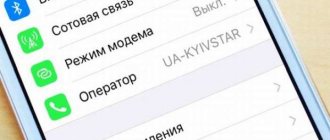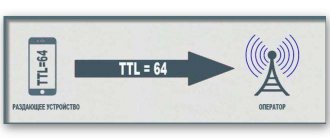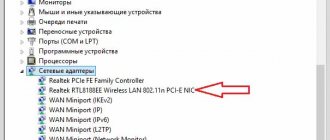Now the Internet has become an integral part of our lives, and no one can imagine their existence without it. Many people gain access using their phone via a SIM card. Sometimes the Internet needs to be shared. This feature appeared on iPhones quite a long time ago. , and many people use it almost every day. Therefore, let’s look at how to enable Internet distribution on an iPhone.
How to set up your phone for distribution
Before distributing Wi-Fi from an iPhone 7 or another series device, you must enable the modem function in the settings. To do this, take the following steps:
- Go to your phone settings.
- Enter the cellular or modem mode section (depending on the version).
- To distribute Wi-Fi, move the toggle switch to the “On” position.
There are situations when the phone does not have modem mode. In this case, you need to know how to enable WiFi distribution on your iPhone. Algorithm of actions:
- Make sure mobile internet is working on your phone.
- Go to Settings, Cellular, Options.
- Go to the Data Networks and Cellular Data section.
- Enter information in the Cellular Data and Modem Mode sections. You are required to specify the APN, username and password. You can check this information with your provider. For example, for MTS, the name of the network is written in all cases.
At the last step, reboot your device. If the work is done correctly, you can distribute Wi-Fi from iPhone 4s and 4 (also relevant for other versions) after turning on the modem and wireless network mode. If the connection is successful, you can see the number of devices using the new profile.
Enabling modem mode
In order to enable Internet distribution on iPhone 6 and other models, you first need to activate the modem mode. To do this, follow the instructions.
- Go to "Settings".
- Open the “Modem Mode” section.
- Activate the “Modem mode” toggle switch.
Next, we’ll look at how to enable Wi-Fi distribution on an iPhone in different ways.
How to distribute the Internet from an iPhone - all methods
Experts identify several methods for distributing the Internet from an iPhone. Let's look at each of the solutions.
Using Wi-Fi
The easiest way is to distribute Wi-Fi from your iPhone after connecting the appropriate mode. Algorithm of actions:
- Go to settings and modem mode. It must be turned on.
- Check the Wi-Fi password and device name.
- Do not go to another screen before connecting to another device.
A person who wants to connect to the Internet goes into the settings, then into the Wi-Fi section and finds the profile name in the list (for example, iPhone).
Next, you just have to click on the name and enter the password. On average, it takes no more than 2-3 minutes to distribute WiFi from an iPhone to an iPhone or other device.
Via Bluetooth
The second option is to distribute the Internet using Bluetooth. The algorithm is like this:
- On the modem device, enable the required mode.
- Activate Bluetooth on the distribution device.
- Turn on Bluetooth.
We find a laptop or PC to connect and confirm that the pair has been created. This is enough to distribute the Internet. When connecting to a PC or laptop, pay attention to the appearance of a special icon at the bottom right.
Using cable
The method is suitable for PCs and laptops, because you can’t do without a USB cable. First, you need to connect the device to your computer or laptop using a cord, and then create an access point. The work is done through the setup section. The algorithm is like this:
- go to your phone settings;
- go to the cellular communications section;
- go to the data and cellular network settings section.
Scroll to the bottom of the page and look at the settings. It is important that the APN is entered here. Most often, it is assigned automatically (this fact depends on the operator). Login and password information does not matter. Next, go to modem mode and set a password for the access point.
To distribute the Internet via a wire from an iPhone, you do not need to enter a password. But it’s better not to ignore this possibility and install a security code. Suddenly you don’t have a cord at hand and you have to distribute Wi-Fi from iPhone 6 6s to a laptop or PC via a wireless network.
To disable distribution, you need to deactivate the modem mode, turn off Bluetooth or disconnect the cable, depending on the connection method.
iPhone settings for data transfer via Bluetooth
Of course, this procedure is rarely used, but in some cases it can be useful. So, in order to connect to the phone modem via Bluetooth, a special module and drivers must be installed on the computer. Next, enable modem mode on the phone and perform the following steps:
- On the computer, in the “Devices” tab of the control panel, find the “Bluetooth” item.
- In the list of appeared names of devices operating within the radius of the module, find the name iPhone 6 and press the communication button.
- We confirm the request to create a connection on the smartphone screen.
- Enter the password on the computer.
All. Internet access on the PC will be provided via Bluetooth.
How to find out that your iPhone model can distribute Wi-Fi
The Apple manufacturer has provided the ability to transfer Wi-Fi from an iPhone to a laptop, PC or other phone. To find out about the possibility of distributing WiFi, you need to check the presence of a modem mode in the settings. If it is missing, you can perform manual data entry steps (the principle was discussed above).
The question of how to distribute Wi-Fi from an iPhone is relevant for all new generation iPhone models. The main thing is to have the appropriate function and update the software to the latest version. In addition, the Internet must be 3G or higher. Otherwise, there is no point in distributing WiFi.
By the way, please note that, unlike Apple products, you can distribute Wi-Fi from Android not only using built-in capabilities, but also through applications.
How to set a security password
You can protect the created network from outside connections using a password. In order to install it you need:
- In the “Modem Mode” item, find the “Wi-Fi Password” sub-item and click on it.
- In the window that appears, using the pop-up keyboard, type a code word or number consisting of at least eight characters.
Now, in order to use the iPhone 6 modem on a computer, you will need to not only find the network, but also enter a secret word or number.
Results
Above, we looked at how to distribute Wi-Fi to a laptop from iPhone 5 and 5s, as well as iPhones of other versions, we figured out the main errors and ways to eliminate them. In conclusion, here are some useful tips:
- Before distributing Wi-Fi, charge the device 100 percent or connect it to a power outlet during use;
- turn on LTE for a more convenient mode of surfing the Internet and watching videos;
- protect your Wi-Fi profile with a strong password so that another iPhone, Android phone or PC does not connect to it;
- After the end of the distribution, turn off the modem mode.
These instructions will help reduce battery consumption and avoid unnecessary expenses. In conclusion, we will answer the question of whether it is possible to distribute WiFi to Android on an iPhone. Yes it is possible. There are no restrictions here. Wi-Fi is distributed to all devices, because the principle does not change - you need to search for your network and enter your login. The type of connecting device does not matter, so you can distribute WiFi to a smartphone, PC, laptop or other devices with a wireless network receiver.
Data transfer methods
Every modern mobile gadget supports a huge number of wireless data networks. Apple smartphones and tablets also have this support. Even laptop OSes can support different methods of connecting to wireless networks. The most popular data transfer standards today are:
- Wi-Fi;
- 3G;
- LTE;
- Bluetooth.
Apple smartphones can fully transfer data thanks to the installed high-performance hardware, which easily provides this opportunity.
Other causes of failures
The described tips did not help and the desired function still does not work? Below is a list of other possible problems and methods for dealing with them.
- It happens that previously successful distributions suddenly stop working. In such situations, turning the service on and off again helps.
- During incoming calls, the access point may be temporarily blocked. Usually, after a conversation ends, it is activated automatically, but in rare cases you have to do it manually.
- In addition, some mobile operators limit the number of devices simultaneously connected via Wi-Fi, so we recommend connecting no more than three devices in one session.
- Sometimes the impossibility of distribution is caused by the fact that the recipient device simply does not support receiving high-speed networks. Ideally, it should recognize the 802.11g/n standard, with WPA2 encryption.
- And another possible reason why the modem mode does not work is that the operator simply does not support this service in the tariff plan you have chosen.
- The access point may not open due to an unstable connection between the iPhone and the network. Persistent breaks block execution of a running operation. In this case, rebooting and arriving in an area with stable coverage helps.
As we can see, in the vast majority of cases, the cause of problems with modem communication is not so much the iPhone itself or its system, but rather the operating features and settings of the operator. Therefore, you should first contact your mobile service provider. And all hardware problems of the smartphone can be resolved by rebooting, resetting, or updating the firmware to the current version.
No modem mode?
Often, after installing new updates on the iPhone, some network settings “fly off” for no apparent reason. This is how the modem mode stops working, or the system hangs endlessly on the window of the running process. But the problem is not new, each time the situation repeats with different frequency and no one is immune from it.
The next version, the ninth version of iOS, did not escape similar problems. After the update, users simply lost the corresponding item in the menu, or when they tried to turn it on, the smartphone was stuck in the startup state for a long time.
But in fact, the modem distribution function itself has not gone away. It turned out that Apple simply disabled this mode by default - they say that rarely anyone uses it anyway. And of course, this was partly done to avoid responsibility for its operation, taking into account the peculiarities of the Internet settings of operators around the world. After all, explaining this to users each time requires a lot of time from the technical support service. And so the owner of an iPhone, at his own peril and risk, allows third parties access to it, which means there are no claims against the manufacturer.
However, in reality, many users have become accustomed to using their iPhone as a hotspot, and now they feel like they are hands-free. For example, on the road it is much more convenient to work on a laptop, receiving traffic from a smartphone “over the air” or via cable, without an additional router. So let's figure out how to return the ability to distribute the Internet through your iPhone.