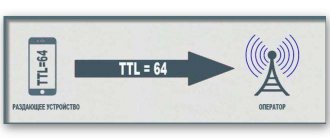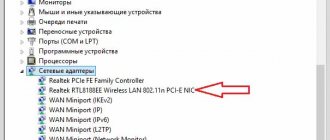Distribution via Wi-Fi access point
You can distribute 2G, 3G, 4G or LTE Internet from your phone. It is for distributing such Internet that “Access Point” becomes the simplest solution. It is important to mention the fact that a router will not replace this for you due to possible blocking and restrictions of mobile operators on this type of transmission, but the access point will be able to transmit Wi-Fi to several devices at once and without any problems.
Android
Each modern campaign producing smartphones (Samsung, Xiaomi, Sony, etc.) makes the path in the settings a little different. For example, in Xiaomi phones, to find the access point in the settings, you just need to scroll to the “Wi-Fi access point” menu and activate it (make sure your mobile Internet is turned on and working before turning on the point). The access point settings allow you to find out and change the password along with the network name.
Enable hotspot on Honor 20 phone
But on Sony campaign phones everything is a little more complicated:
- Go to your phone settings
- Click the “More” or “advanced settings” button
- Find “Tethering Mode” and click on “Access Point Settings”
- Go to “Manage allowed devices” and click “Connect all devices”.
- Then you set up a Wi-Fi access point and come up with a name and password for it;
- Then check the box next to “Wi-Fi access point”;
These settings will help you easily distribute Wi-Fi to any device with a Wi-Fi module. Apple gadgets are no exception either.
iOS
On the IOS basis, distribution is extremely easy. According to the classics:
- Go to the “Settings” application;
- Find “Modem mode”;
- At the bottom there will be connection methods via Wi-Fi or Bluetooth, select Wi-Fi;
- Activate the mode;
The password and network name are created automatically and can be changed at any time.
General operating principle
Each user has the opportunity to use their gadget as a remote access point to the Network. The most important thing is that the phone has an Internet connection with the ability to work in 2G, 3G, or 4G. Happy owners of mobile devices with traffic who want to share it with someone else can distribute it, even if at the same time they are already connected to free Wi-Fi.
Traffic in this case will be equal in cost to regular mobile Internet - according to the tariffs of your communication service provider. A telephone that distributes the Internet is capable of transmitting a signal to several devices simultaneously. If we talk about limitations, the number of pairings to the access point depends on several factors, including the factory settings of the individual device. The more devices receive the broadcast, the lower the connection speed will be.
If you want to frequently use this function of your smartphone, you should take care of a favorable and convenient tariff in advance. Now MTS, Tele2, Beeline and Megafon can offer quite attractive conditions, so take a closer look at them all. Many users began to use the services of the Yota operator. It’s best to choose package plans, so you don’t have to pay for every tune you listen to or image you download. Moreover, if previously it was simply unrealistic to distribute a connection from a phone to watch a movie, today it can even be profitable. Don't rush, just check out the offers of all operators.
Access point settings
If you need to configure the network name, password, security level or hide the device, then go to the “Mobile Hotspot” section, tap on “Advanced” (ellipsis in the right corner of the screen) and a settings field will appear before your eyes, then you need to click “Mobile hotspot settings.” Everything is ready for your setup.
Via Bluetooth
Modem mode is not always a good way, for example, PCs almost never have a built-in Wi-Fi module. Therefore, without the help of Bluetooth, you will not be able to transfer the Internet from your phone to your computer. How to set up Bluetooth? When you go to the access point menu, under the “Mobile access point” icon there is “Bluetooth modem”, you need to turn it on. After this, you need to follow a simple sequence of actions.
Android
- First, you need to connect your Android phone to your PC. We go to the control panel of the computer and in the device panel we find Bluetooth;
- Turn on Bluetooth, after which the computer will display all devices with Bluetooth nearby
- Find your mobile phone in the list and click on the “Link” button;
- The smartphone will receive a request to connect to the PC. Click the “Create a pair” button;
- A connection request will also be displayed on the computer; you need to confirm it;
- After successful connection, you need to go to the Bluetooth menu through the taskbar
- Click “Show Bluetooth devices” and in the pop-up window of paired devices, find your phone, select your mobile phone and in the top panel click on “Connect via” and select the “Access Point” option
Quick Questions and Answers
Let's look at the most common questions that smartphone users ask when transferring the Internet to another device.
How to distribute the Internet from a phone through a router
By and large, a cell phone with an enabled access point is already a router. If you decide to distribute traffic from your phone to a third-party router, for example for:
- Increasing network coverage area,
- Signal amplification,
- The cell phone only receives 4G in the attic or in a certain room, but the whole house needs to be connected.
Step-by-step instructions using the Zyxel Keenetic Lite III as an example (the principle is the same for all routers):
- Go to 192.168.0.1 (there may be variations like 192.168.XX - look at the IP address in the network connection settings) through a browser on your computer or mobile phone,
- Click on the Internet tab,
- Select the WifiMaster0/WifiStation0 interface, turn it on,
- Open “Browse networks” (where is the line SSID name), click on the name of the Wi-Fi distributed by your device,
- Enter the access key for the SSID,
- Don't forget to check the box "Use to access the Internet"
- Click “Apply”
The setup is complete, the network equipment can be used as a home router. That is, when devices are connected to it via a LAN cable (desktop PCs, TVs, TV receiver, etc.).
What is the auto shutdown feature
Some smartphones have a feature that allows you to turn off the access point automatically if the paired device is not within range of the signal. This allows you to save battery energy in mobile devices.
Why do Reset OOB
Resetting basic network settings may be necessary if you need to quickly remove the settings you have set or change the password. For example, when changing or reconfiguring a SIM card, or when unknown users connect to your Wi-Fi.
Why change the Wi-Fi frequency range
Changing the frequency range of the transmitter affects the speed and quality of the signal. The fact is that most outdated gadgets support a signal at a frequency of 2.4 GHz. However, new smartphones can operate in the 5 GHz band. If it is possible to set the same signal value on the connected device, it makes sense to set a higher frequency range.
If the torrent does not work
By 2021, a lot of IP addresses of torrent trackers were closed in the Russian Federation. This restriction operates at the legislative level. Most likely, your mobile operator complies with the law and puts the resource with torrents on the “black list”. This requirement can be circumvented. To do this, you need to use an application with a VPN service.
In addition to this prohibition, there may be a restriction on P2P (peer-to-peer) connections on the part of the telecom operator. This is especially true for “unlimited tariff options.” To find out about the restrictions, ask the hotline about this technical feature.
Maximum signal range
It's quite difficult to calculate the exact Wi-Fi coverage range on any device. This parameter is influenced by a lot of things: the quality of the radio chip, the presence of partitions/obstacles in the signal path, the quality of the receiving radio chip, the power of the receiving and distributing antennas on both devices, etc.
If we average the parameters, we can say that in open areas the minimum signal level can be detected at a distance of up to 30-45 m. In an apartment or private house, this value is approximately halved.
Where to find instructions for Symbian
Nokia brand mobile phones have their own software called Symbian. It comes complete with the gadget. However, you will not be able to configure Internet distribution through this utility. You need to use third party programs.
Speed drops significantly
Sometimes subscribers notice that the speed on the phone literally drops from 10-15 megabits to 64-128 kb/sec. Most often this is due to tariff plan restrictions. Upon reaching a certain traffic limit, the operator greatly reduces the data transfer speed. Sometimes it drops significantly to 64 kb/sec. To find out about such restrictions, you need to carefully re-read the terms of your tariff plan.
In some cases, the drop in speed is due to a breakdown of the Wi-Fi chip. This problem can only be solved at a service center.
How much could it cost
Each mobile operator estimates the cost of network traffic in its own way. The provider can also introduce various restrictions on the transmission speed, the ability to distribute the worldwide network, and set other conditions for the use of traffic.
In this article, we will look at approximate prices for unlimited tariffs of the four largest mobile operators in the Russian Federation:
- Beeline. Tariff plan: “Close people 3”. 900 rub/month;
- Megaphone. Tariff plan: “Turn on.” 500 rub/month;
- MTS. Tariff plan: “Tariffishche”. From 650 rub/month;
- Yota. Tariff plan: “Build your own.” From 370 rub/month.
Prices are current at the beginning of April 2021 for the city of Moscow. For detailed tariffs for your region, see the network operator’s website.
What devices can be connected
As mentioned above, a smartphone is the same router, with somewhat reduced functionality. You can connect a large number of devices to it: computer (all-in-one), laptop (netbook), tablet, smart home gadgets, smart watches, video consoles, car radios, consoles of all kinds (PS3, PS4, Xbox), household appliances with a Wi-Fi module -Fi, at least navigators. Almost all equipment that has a Wi-Fi chip on board can be connected to a common access point.
How to distribute Internet from phone to laptop
Distributing Internet from your phone to your laptop is just as easy. Unlike PCs, most laptops have at least Wi-Fi adapters, but most models also have a built-in Bluetooth module.
Therefore, using a couple of simple steps you can easily distribute Wi-Fi from your mobile phone to your laptop:
- Activate Wi-Fi modem mode on your phone in the settings, as described above. After that, go to the list of Wi-Fi networks on your laptop. Among them there should be a network created by you. If the network does not appear, reboot both devices or simply update the list again;
- If your laptop does not have a built-in Wi-Fi module, use modem mode via Bluetooth. Both devices must be paired via Bluetooth. Select Bluetooth connection instead of Wi-Fi in the access point settings;
- You can try transferring access via USB. You need to do exactly the same steps as on the computer for correct USB transfer;
Using special programs
Most applications for distributing traffic from mobile to PC duplicate the functions that are available in the smartphone settings.
On smartphones running Android 8.0 and higher, the access point is managed in the phone settings. Changes in traffic distribution made through third-party applications will have to be duplicated in the internal settings.
Programs for connecting your phone to a computer will be needed when you need to edit the Wi-Fi connection settings, for example, the laptop does not see your access point and you need to change the data transmission channel.
The WI-FI TECHER ROUTER and Wifi Hotspot Plus programs have an expanded range of functions.
Applications allow you to edit:
- SSID and password for connection;
- data channel;
- IP address and DNS server data;
- encryption method;
- black and white list of devices.
The WI-FI TECHER ROUTER program is paid, but it has more options for configuring a Wi-Fi connection.
How to distribute Internet from phone to phone
You can share the Internet from phone to phone either via Bluetooth connection or via Wi-Fi. It is important to say that there are no obstacles to sharing from Android to iPhone and vice versa.
If you have an Android, then by going to “Wi-Fi access point settings” and finding a convenient way to transfer Wi-Fi, you can already distribute it to another Android or iPhone. The smartphone that will receive the distribution must have Bluetooth or Wi-Fi turned on. Having activated the modem mode, you need to view the list of Wi-Fi networks on your phone and connect to the one you need (if the distribution is via Wi-Fi).
If distribution is via Bluetooth, both smartphones must communicate via Bluetooth before activating the mode, and only then will you need to enable distribution via Bluetooth
I may experience connection problems when smartphones have different versions of Bluetooth.
If your smartphone has an iOS operating system, go to the settings of the Wi-Fi access point, select what will be used for distribution (Wi-Fi or Bluetooth). When distributing the Internet using Wi-Fi, the second phone will simply need to connect to the created network, but when the distribution takes place via Bluetooth, the first thing you need to do is connect the two devices via Bluetooth, and then just turn on the modem mode.
Why do you need to distribute Enternet on a PC?
Our modern life is filled with all possible gadgets and, accordingly, the global global network. Accordingly, tasks have appeared that are easier to perform from a large screen rather than from a small one. And it happens that website developers make low-quality mobile versions.
So let's look at the reasons:
- You are a speaker at a conference and you need to show a presentation or video material to a wide audience;
- You urgently need to update the operating system on your computer;
- Downloading and installing applications;
- Poor website development for small screens.
These are exactly the reasons that I encountered, perhaps you can add to this list. Now let's move on to the different options.
How to distribute Internet from phone to computer
On a PC, the Internet can be distributed in all the previously listed ways. Everything is done in the same way through an access point and modem mode. For more detailed instructions read above. If you plan to connect your iPhone to Windows, you need to install iTunes on your PC or update it to the latest version.
- USB – Connect your smartphone to your computer via cable and turn on the Wi-Fi access point on your phone, then select “USB Distribution”;
- Wi-Fi – In the settings, turn on the Wi-Fi access point and select distribution via Wi-Fi. Turn on or update the Internet on your computer and find the distribution network in the list of available connections;
- Bluetooth – if your computer has a built-in Bluetooth adapter, then you need to connect the phone and computer via Bluetooth connection and then enable modem mode;
Via USB
Connecting via a USB modem is almost the same. The only point is the presence of a USB cable to connect the phone directly to a laptop, tablet or computer through connectors.
- Check the integrity of the USB cable and connect it to the connectors.
- On your phone, go to “Settings”.
- Select the “USB modem” function.
After completed actions, synchronization of devices occurs automatically. In just a minute, the user will be notified with a notification that they can use the Internet.
Comparative characteristics of the type of distribution, speed of distributed traffic
| Distribution type | Advantages | Flaws |
| Wi-Fi modem | Wireless connection Ability to connect more than one device Good traffic speed | Battery drains quickly |
| Bluetooth modem | Average battery consumption | Slow traffic speed Only one device connects |
| USB modem | Maximum traffic speed on the network The connected device does not consume battery power | USB cable required |
How much does it cost
The issue of price depends in this case on the specific mobile operator. So, distributing the Internet on Beeline costs from 60 rubles for distributing unlimited traffic for a month to 152 rubles per day with unlimited traffic.
And the Megafon campaign allows you to distribute almost without a limit on tablets and smartphones, but only on them. There are restrictions when downloading torrents (128 Kbps). Also, you will not be able to use a SIM card in a router or modem and distribute Wi-Fi in this way; your card will simply be blocked.
MTS allows you to distribute 10GB of traffic for free for a month. If you use up these 10 Gigabytes, the price will be 80 rubles. in a day.
Yota and Tele2 offer to pay: 90 rubles for 2 hours of distribution; 190 rubles for 24 hours of distribution; 100 rubles for 30 days of distribution. Separately, Tele2 operators prohibit the distribution of Internet if you use unlimited traffic.
Buy a router with a SIM card
If you travel a lot, you might consider purchasing a mobile portable router, a travel option so to speak, that connects to the cellular network via a SIM card, then distributing Wi-Fi to your devices.
This option is also perfect for a summer cottage. To operate the device, you only need a SIM card that supports unlimited Internet traffic (sold by all cellular network operators). Also today you can buy an operator modem complete with a SIM card. It is cheaper, but has a number of limitations. More details in the article from 4pda.ru.
Why can't I connect?
How to distribute the Internet if you can’t connect? There are many, many reasons why you may have connection problems.
However, the main problems arise from:
- Different versions of Bluetooth on mobile devices or tablets
- Old version of the operating system
- Bad USB cable
- Problems with a computer's USB modem
- The banal lack of mobile Internet on your mobile phone
- Lack of Bluetooth or Wi-Fi support on one of the devices
Modem mode disappeared on iPhone
If you suddenly lost modem mode on your iPhone, our video will help you figure it out.
Via cable in modem mode
If for some reason Wi-Fi does not work, you can distribute the Internet to your laptop from your phone and via cable. To do this, you just need to go to the same menu and select the item indicated in the screenshot. In this case it is inactive, but as soon as the wired connection is established, the trigger will turn on.
In iOS, everything works in a similar way, but there you don’t even need to enable anything additional. All interfaces are activated simultaneously.
Operator blocking for distribution and bypassing it
Operators may block your card due to distribution over the network for various violations.
As mentioned above, some mobile operators are able to block you for using a SIM card in a router or modem; operators also often limit or prohibit downloading torrents. However, people have already found ways to circumvent these prohibitions, but not all of them work well or work at all, so there is little point in doing this. How to bypass Internet distribution restrictions (Windows) Bypassing blocking and operator restrictions on Internet distribution via Wi-Fi for Mac OS