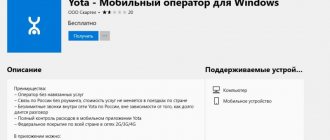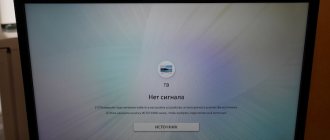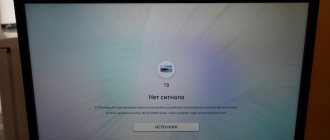Find out the 3G/4G signal level on the modem
On almost any modem with 3G/4G technologies, you can find out what signal level is supported by the equipment. To do this, just visit the settings, open the “Signal Level” item. It is sometimes referred to as RSSI. The main condition is to connect the device to a computer or laptop.
After this, the actions are performed in the following sequence:
- Launching the program to operate the modem. Finding her icon is easy, it will take a minimum of time.
- Visit the settings menu. Any phone can open it.
- Selecting the “Modem Information” item.
- Studying the “Signal Level” line. In the case of Linux, the instructions are slightly different.
Note. Most operators have developed their own programs for modems, making it easier to monitor the necessary parameters. In the case of Megafon, there is a separate tab in the “Help” section. It's called "Diagnostics".
To see the necessary numbers, just open the item where the network status is displayed. The RSRQ is also displayed there, what 4G should be - described below.
What should the SINR RSRP Yota signal be?
Next, we’ll talk in detail about the parameters for mobile Internet, which is provided by the Russian company Yota. The SINR/RSRP parameter is 12. This is the average power rating. The SINR RSRP signal is measured in dBm. If this indicator does not reach 120, it means that the LTE signal is not sufficiently stable and powerful.
SINR compares the signals and noise in the receiving channel. If the indicator is zero, this means that the signal level is equal to the noise level. If the indicator is positive, the signal must be greater than the noise. If the result is negative, then the signal is less than the noise. In this case, the network equipment will be able to receive signals, but the reception will be weak and unstable.
The city needs to pay more attention to the SINR indicator. It is much more important than RSRP.
For normal operation of the modem in mobile networks, the parameters will be approximately the following:
- SINR over 20 is ideal. It is almost impossible to achieve such an indicator in the city or outside it.
- 0-12 – satisfactory, suitable for working with a modem.
- Less than 0. This is a weak and unstable connection. Using the network is difficult.
Now let's look at the RSRP indicators:
- -75 or less is an excellent level, which is also almost impossible to achieve.
- -90 to -95 are average values.
- -95 or more is poor quality.
Before purchasing a separate antenna for your network equipment, you need to pay attention to the signal level. These values will help you select a model. If the frequencies are correctly determined, the user will be able to receive network signals even in poor conditions. The choice of amplifier depends on how much the user needs to boost the signal level. You don’t have to buy an expensive antenna if it doesn’t give results in your particular case.
It can be difficult for beginners to determine what 4G RSRP should be. It is necessary to consider average values, since it is impossible to achieve the maximum level.
Measure the signal level of a 3G/4G modem using third-party programs
One of the most affordable options is to use applications like a program called Mobile Data Monitoring Application. But the main condition for stable operation is closing the native program through which the 3G/4G modem is controlled or controlled. The program is suitable for setting up the antenna of a Huawei 4G modem and other similar mobile devices.
Review and configuration of the D-Link Dir-320 modem
After this, the main working window opens, it contains the RSSI line. This is information on the signal level, the answer to the question of whether it is confident or not.
Important. If any errors or problems occur, it is recommended to use the task manager. It shows which port is used by the device. Sometimes this helps to cope with difficulties that arise.
It is recommended to create a shortcut to the program. When studying the properties of this shortcut, it is advisable to indicate the COM port used by the modem for a specific situation. In the following stages, there should be no problems launching the program through the shortcut. The downside of the program is compatibility with 3G, not 4G. But now it will also allow you to understand what level of 4G modem signals is considered normal.
Internet speed.
Those who bought 3G modems 3-5 or more years ago are sure that during this time only 4G communications appeared and it only works in cities, however, this is not entirely true. 3G has also evolved and this standard can have different speeds, more details in the article - What are 2G, 3G: UMTS, HSDPA, HSPA+, DC-HSPA+ and 4G (LTE). For example, the Huawei e303 modem can support a maximum speed of up to 7.2 Mbit/s (in practice, it will, of course, be less), i.e. You should not expect speeds higher than 7.2 Mbit from this modem. The maximum speed of the 3G standard is 43.5 Mbit/s, this speed is supported by modern modems, for example Huawei e3372 (it also works in 4G networks, at speeds of up to 150 Mbit/s). In our opinion, it makes no sense to use, much less buy, a modem that is already outdated, so we recommend purchasing the Huawei E3372-153.
A universal program for determining the signal level of a 3G/4G modem
The above Mobile Data Monitoring Application program is also suitable for more modern standards, because it develops along with them. Every year a new norm appears, and more than one. Thanks to this solution, users now have the opportunity to explore the following parameters:
- The relationship between signal and noise. An amplifier often corrects problems in this direction.
- Signal level at the modem input.
- Online data exchange mode between the modem and the station.
- Base station operating frequency.
What are the differences between 3G and 4G networks: features, advantages and disadvantages
There are other applications - various Modem Managers. They are designed for both 3G and 4G technologies. Just download the program from the official page and then run it.
Note. The main thing is to close the interface on which the modem initially works. Then searching and setting up the device is the least hassle. It is easy to get an answer to the question of how to find out from which towers the modem receives signals.
How to find out if your phone or SIM card supports 4G
New technologies are constantly entering our lives, old ones are being improved, accelerated, and made more convenient. Personal gadgets are especially valued by developers; new applications, games and programs are released almost every day.
However, all this requires high-quality Internet service, since most utilities consume traffic. At the same time, the old 3G Internet standards can no longer cope, and the 4G format has come to replace it.
But not all phones and SIM cards support more modern technology, and new devices do not always automatically turn on the updated network. Correcting the situation is quite simple, just a few movements on the smartphone screen are enough.
What is 4G and what are its technical characteristics
4G (from the English fourth generation - fourth generation) is a generation of mobile communications with increased requirements. The fourth generation is considered to include promising technologies that allow data transmission at speeds exceeding 100 Mbit/s for mobile (high mobility) and 1 Gbit/s for stationary subscribers (low mobility).
Wikipedia
https://ru.wikipedia.org/wiki/4G
The 4G standard can be divided into two standards: LTE and WiMAX itself. However, under the conditions of its technology, WiMAX can only serve “static” users, as well as mobile phones that move at speeds of up to 115 km/h (you cannot catch the network on high-speed trains and autobahns). At the same time, despite its “lateness” (the fourth generation LTE was released in 2009, and WiMAX in 2005), the LTE standard has become more popular and preferred for mobile networks.
The main characteristic that interests all users is the data transfer speed. According to the fourth generation standard, users with low mobility (travel speed up to 10 km/h) should receive up to 1 Gbit/s on their devices. For high mobility (from 10 km/h and more) - the speed will be up to 100 Mbit/s
At the same time, you shouldn’t think that we get the declared speeds; this will almost never happen. There are many factors that affect data transmission in wireless networks. Firstly, 4G technology is based solely on packet data transmission, and the speed even on wired networks of this kind can be slow. Information from a resource to a user passes through several nodes, and very often packets can be lost in the wilds of the web. Therefore, the missing data is requested again, and this wastes time. Secondly, there are always physical limitations. For example, the terrain or network congestion.
4G standards were patented and began to be implemented in 2012, and in 5-6 years of using these networks, I have never seen the coveted round numbers in speed tests.
The main mobile format of 4G Internet is based on the LTE standard
How to find out if a smartphone supports 4G
If we talk about smartphones, it is now quite difficult to find a working device that does not support 4G technology. Qualcomm, the main manufacturer of chips for smart phones, began producing and introducing processors that work with the LTE standard at the end of 2012. Therefore, if your device model is less than six years old, then it can probably use 4G.
In my memory, the smartphone lived for three and a half years at most, while two batteries deteriorated and were replaced, just before the “end” the ability to connect to Wi-Fi deteriorated, and the last step towards death was that the phone stopped detecting the mobile operator’s network. It was not possible to revive the device. I also heard from friends and acquaintances that even with the most careful handling of devices, they still get damaged around the third year of operation, after which they need to be replaced with new models.
There is an easy way to find out whether your phone supports 4G connectivity or not. To do this, you need to tinker a little with your smartphone’s settings.
- Open the “Settings” of the device, go to the “SIM cards and mobile networks” item.
Open the “Settings” of the device, go to the “SIM cards and mobile networks” item - Next, go to one of the SIM cards, no matter which one.
Go to the settings of any of the connected SIM cards - Click on the “Preferred network type” item.
Open the “Preferred network type” tab - We change the setting (if it exists and is not already set) to “Preferably 4G (LTE)”.
If there is no such item, the phone does not support such a standard. Change the setting to “Preferably 4G (LTE)”
How to find out if a SIM card supports 4G
There are several ways to understand whether a SIM card supports a fourth generation connection:
- using USSD command;
- instructions or box with SIM card;
- with the help of an official store consultant.
If your SIM card was issued a long time ago, it is best to contact a mobile phone store straight away. Firstly, consultants will give a qualified answer as to whether you can already use 4G or whether you need to replace the communication chip. Secondly, you can replace the SIM card immediately on the spot, without changing the number and completely free of charge.
To understand whether your SIM has 4G support using the packaging, just look for the corresponding icon on it. Manufacturers often display it on display, and it is not difficult to find the coveted two symbols.
Photo gallery: what the 4G icon looks like on plastic SIM card containers
indicate support for 4G technology on the container. Beeline SIM cards also contain a 4G indicator on the container. MTS, like other operators, indicates support for 4G technology on the container; they also indicate whether the SIM card supports 4G
Also, some operators provide the opportunity to find out about 4G support for a working SIM card using a short USSD command:
- "MegaFon" - *507# and call button;
- “Tele2” - *156# and call button.
Find out the 3G/4g signal level using a tablet/smartphone
Checking Wi-Fi signal strength - analyzer programs for computer and phone
Smartphones and tablets can now be easily used to determine the strength of the current signal. The easiest way to work in this regard is with the Android operating system. The procedure in this case will look like this:
- We go to the official Play Market store.
- Use search to select the appropriate program. It is recommended to enter Network Signal Information. Next, install the application on your phone. Finding the right solution is easy.
- After installation, open the program.
- Select the “Mobile” menu.
- On the graph or in the Signal Strength line, you can see the current state in which the network is located. This helps determine important parameters.
Note. Thanks to this, the user can easily see how strong the signal is currently being transmitted.
There are other options for mobile device owners. One of them is a technical built-in menu, which is designated as Netmonitor. In each mobile phone model, this item is supplied with one or another individual number. There are differences between different operators - Yota, Beeline, and others.
In the case of Samsung models, the order will be slightly different:
- Disabling Wi-Fi.
- Select 3G or 4G mode. The device must be connected to the PC.
- In the field where telephone numbers are entered, dial *#0011#.
- After this, the mobile device goes into the so-called service mode. It also provides a report on how the network is currently performing. This is the answer to the question of how to find 4G signals.
About default values for 3G networks
There are several parameters that are important when determining the overall level of quality:
- Uarfcn. Sometimes referred to as RX.
This is the channel number used to find the correct frequency. The user has a 2100 MHz network if the indicator falls within the range between 10562-10838. If they are at the level of 2937-3088, then the network supports 900 MHz.
- EcIo.
This is the level of relationship between signal and noise. The higher the indicator itself, the better it will be. If the network is free and experiences small loads that are easy to measure, EcIo tends to zero with a higher probability. Network capacity decreases as more subscribers become available. Sometimes the ratio worsens down to 12-14 dB. After reaching this threshold, it is possible to switch from the 3G standard to 2G. In this case, it is almost impossible to get a good signal.
Note. In this case, it is recommended to choose directions in favor of freer towers. CINR is a designation for the same parameters, only in the case of 4G.
- RSCP. It is easy to view it in any modern program.
Full transcript in English - Reference Signal Received Power. Indicates the power received by the device when connected to the BS. The higher, the worse. 70 and below is considered an acceptable level. Measuring helps you get accurate results.
4G: what are the good indicators?
There are also notations here, but they are arranged somewhat differently.
- CINR.
The level of the ratio between the useful signal and on-air noise. If the value is higher, it means the signal quality will be better. The connection speed is definitely low if the SINR tends to zero or is already equal to it. This means that there is practically no usefulness in the signal, but on the contrary, there is a lot of noise. This makes the overall connection more likely to be lost.
Note. You need to check the indicator in any case.
- RSSI.
A base value related to signal strength. The connection is likely to be unstable if the value is −120 dBM or lower. Sometimes in such situations there is no connection at all. Checking helps you find a solution.
- Band.
The operating frequency of a network tower that supports the 4G format. There are three main levels in total. The most commonly used numbers are 7, 3, 20. Accordingly, for 2600 MHz, 1800 MHz, 800 MHz. Measuring the indicator is not difficult.
4G and LTE support: how to find out which phones and SIM cards the mode works on
LTE support for smartphones is important. This technology increases the speed of the Internet. This is why many users wonder how to tell if a phone supports 4G. The answer will be provided in this article. Usually the 4G icon is displayed on the phone screen after connecting to the mobile Internet, but this is not enough to understand the issue.
How to find out if a phone supports 4G/LTE
Experienced specialists identify several ways to complete the task, each of which has its own distinctive features.
Read the instructions for your phone
This is the first thing to do when such a question arises. In the specification, the phone manufacturer indicates all the characteristics of this model. There should also be information about communications and the Internet. If there are no instructions for your mobile phone, then you need to go to any browser, enter the name of your model in the search bar and look at its technical characteristics.
4G icon in phone status bar
Inspect the box
This information is indicated on the box for phones that support the fourth generation of the Internet. There may be inscriptions like 4G, LTE.
Check your smartphone settings
An excellent option for those who do not have the box and instructions for the gadget. To complete the task, the user must click on the gear icon located on the desktop of the smartphone and go to the “SIM cards” section. The “Connection type” field will indicate 4G, 3G or 2G. The latest standard is used in older versions of mobile phones that run on Android OS.
Note! 4G and LTE are different technologies that have their own characteristics. However, some device manufacturers claim that they are the same thing.
SIM card options menu in Android phone settings
How to determine if a SIM card supports 4G or LTE
How to install Viber on an Android phone - step-by-step instructions
Often the SIM card does not support 4G. To make sure whether this is true or not, you need to perform a certain algorithm of actions:
- Ask your telecom operator. In this case, the user will need to call the appropriate number or contact the communication store where the SIM card was purchased.
- Look at the packaging that contained the SIM card. It, like the phone box, contains similar information.
- Dial USSD command on your phone. Each cellular operator has a special set of commands that is responsible for activating or deactivating a particular function or mode. Also, using such commands, the user will be able to find out some information regarding the operation of the SIM card. To understand what command needs to be entered to view 4G Internet support, you can go to the operator’s official website on the Internet or to your personal account.
The information presented in this section allows you to understand how to find out if a SIM card supports 4G.
How to find out which LTE frequencies your phone supports
How to add a map to Google Play - step-by-step instructions
LTE technology has five supported standards:
- 1800 MHz.
- 2600 MHz.
- 450 MHz.
- 800 MHz.
- 2400 MHz.
Important! The above standards have their own technical characteristics. For example, range or channel width.
Standards supported by LTE technology on Android smartphones
Experienced specialists identify several methods that allow you to find out information about supported LTE frequencies. The simplest and most effective of them is to connect to the mobile Internet. By going online, the user can find information about his smartphone model. As a rule, the manufacturer provides information about the supported standards and operating modes of the device.
There are also a large number of sites on the Internet through which a person can get acquainted with the information that interests him. To do this, just enter the brand of your mobile phone in the appropriate fields, after which the system will automatically provide information about the range of supported LTE frequencies.
To find out the brand of the gadget, you need to follow a number of simple steps:
- Click on the phone settings icon, which is usually located on the main desktop screen.
- The user will be presented with a list of parameters, each of which can be configured at their own discretion.
- Here you need to tap on the “About phone” section. Typically this line is located at the beginning of the list of configurable parameters.
- After completing the previous step, a window should open with detailed information about the technical characteristics of the device. Information about the make and model of the smartphone is usually indicated here.
Additional Information! Many SIM cards support both 4G and 3G Internet. You can change one network generation to another in the SIM card settings.
Section About phone in the settings of a smartphone on Android OS
How to enable 4G on your smartphone
The process of completing the task will differ depending on the specific phone model, as well as the operating system installed on it.
Connection on OS Android
How to download music to Android - step by step instructions
The procedure for activating this technology on the Android operating system is as follows:
- Call the engineering menu. As mentioned above, some mobile phones support both the 4G standard and the 3G standard. Using this menu allows you to force a switch to a particular technology, making it active by default. Usually, to call the engineering menu, you need to enter the command #15963#*.
- After completing the previous step, a window should appear on the smartphone screen in which the user will need to click on the “Device Information” line.
- Scroll to the end of the list and click on the “Network type” line.
- From the list of technologies presented, click on the line “Use only LTE mode”.
The fourth generation of Internet on a smartphone will be forced. Now when you connect to a mobile network, 4G will be automatically activated.
Note! In the engineering menu you can change several system settings of the device. For example, turn off all notifications, turn off the FM radio, clear the RAM, or clean the device of unnecessary files and garbage.
Engineering menu of the Android operating system
Turn on technology on iPhone
This process is performed in the following sequence:
- Open the gadget settings menu.
- Go to the “Cellular Communications” tab.
- In an additional window, the user needs to tap on the “Data parameters” line.
- A window called “Voice” will open. Here you need to click on the LTE or 4G line.
Thus, for iPhone phones, you do not need to call up the engineering menu to set the fourth generation network technology by default. This can be done through the system settings application of the device.
How to check 4G on Windows Phone
On devices equipped with this operating system, the process of activating 4G Internet is as follows:
- Open the main menu of the device.
- Find the “Options” line and click on it.
- In the window that opens, click on the “Network and wireless devices” icon.
- Next, in the new menu, you need to click on the “Transfer information and SIM card” option.
- Click on the line “SIM card properties”.
- After completing the previous step, a corresponding window should appear on the mobile phone display, where the user will have to click on the line “Highest connection speed”.
- In the list that appears, select the 4G or LTE standard and click OK, thereby confirming the action.
About additional applications for Android
One of the most convenient is CellMapper. It supports several convenient identification and display functions for mobile device owners:
- Operating frequency values.
- Information regarding the tower.
- Neighbors.
- Location of the towers on the map. It's also easy to check.
Important. Enabling the option to calculate frequencies will provide the user with maximum useful information. It's easy to find the numbers you need in the Band value. The field labeled RSRP indicates the current signal level. To work normally with this application, it is recommended to register on the official website.
Two conditions that are important when choosing a cellular amplifier
To select the optimal set of equipment for a dacha, apartment or office, you need to determine:
- Signal strength coming from the base station
- Its frequency range and communication standard: GSM, UMTS, LTE
When talking about the strength of a mobile phone signal, many people think that its level can be assessed by the number of “bars” on the mobile phone. This is one of the easiest ways to do this, but unfortunately not the most reliable.
Most phones have an "Engineering Menu Mode" option. It allows you to more accurately find out useful information using your phone, including the signal strength in decibels and the 3G/4G or GSM frequency band that the telecom operator uses in your area. Knowing these parameters is extremely important for choosing the right amplifier model.
About the features of configuration via the antenna WEB interface
If the modem is old, then it can be easily controlled using the previously mentioned MDMA program. For control, so-called AT commands are used after the device has been identified. You will also need special applications - modem managers that will work with a specific device.
Note. If we are talking about new modems, then they are displayed in the Device Manager as “network devices”. Using a regular browser, you can manage them in the WEB interface. This is one of the most convenient control methods, it is practically independent of the platform that is currently used. The time and number of steps required for configuration are reduced.
Just enter the modem's IP address in your browser to go to the settings. The main thing is to achieve the highest possible RSSI and SINR indicators. To do this, the device is turned in different directions. We must remember that the information in the browser itself is not updated immediately - you need to wait up to 10-15 seconds.
Sometimes certain limitations are associated with the modem itself - especially if we are talking about older models. In some cases, the setup procedure has to be repeated. And so on until you get the desired result, with which the Internet works stably.
RSRP - what should the 4g signal be, normal values
On specialized forums you can often come across questions from users about what RSSI is in an Internet modem in Golitsyno. It is necessary to take into account that the signals arriving at any network equipment (routers and modem devices) have different basic characteristics. One of the indicators of Internet signal quality is RSSI. This raises a completely logical question: what is RSSI? Translated from English, the abbreviation means an indicator of the signal strength received by a network device.
The parameter in question indicates how well the Internet device can find and receive signals. If the user knows these values, he will be able to correctly install and configure the antenna for use of third and fourth generation networks. This indicator will allow you to work with a high-quality connection at high speed.
Increasing the level and quality of the received signal: recommendations
There are several nuances, taking into account which helps improve the signal under any circumstances.
- You can place the modems themselves as close to the window as possible.
The ideal option is on the surface of the window sill. Some models allow the use of special extension cords. Sometimes they are equipped with suction cups for mounting indoors, making installation easier. Then the quality of work improves.
Note. High-quality shielded USB extension cables are the best option. If the product is really high quality, then the cross-section of the wires will be no less than that of standard Ethernet cables. The thicker the cable, the better, this is the main principle. It’s also better to take a closer look at the characteristics of cables and extension cords. The main thing is that the manufacturer provides information regarding shielding of wires and connectors that reduce high-frequency interference.
But it is better not to use USB extension cables that are too long. It is recommended to discard products more than 2 meters. Otherwise, the voltage in the cable drops, causing the quality of the connection to deteriorate. The operating mode has virtually no effect on the situation.
- One suitable solution is to connect the modem via a USB hub equipped with its own power supply. This option is also supported by the Megafon operator.
Such devices are also called active hubs. This is especially true in situations with low signal quality. Some modems consume too much power when they begin to search for a signal while in an area with an uncertain signal. Connecting via an active hub helps get rid of such problems.
- Placement at long distances from sources with increased levels of interference.
Then the noise will be weakened, and the usefulness of the signal passing through the router is likely to increase. Interference from other devices nearby most often negatively affects 4G devices.
Note. Even external hard drives with USB 3.0 operation can become a source of such interference.
- Modems are often equipped with standard plugs and USB connectors.
Sometimes they have a duplicate socket, which repeats all the functions and features of the previous one. Through this connector you can connect the modem to the center via an extension cord. You can try switching to the second socket, the main one. There is a possibility that in this case monitoring will also speed up.
Antenna connector.
Operator towers are often located at some distance from you: 5 km, 10 km, etc., but on the mobile Internet, the higher the signal from the operator’s base tower, the higher the speed you can count on, so strengthening the signal is a very important step. to achieve high speed. The most popular way to strengthen the 3G-4G signal is to use antennas, BUT it is advisable to connect the antenna directly to the modem, and for this it must have a connector (the most popular is CRC9, TS9). Therefore, another difference between some modems and others is the presence of connectors for connecting antennas.