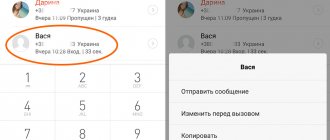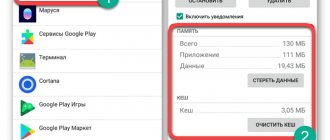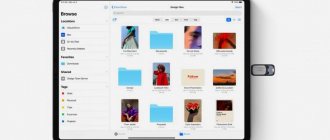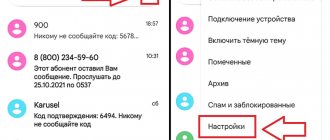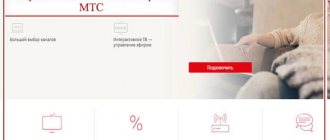Our iPhones and iPads are simply designed to make our lives better. We are happy to fill them with music, videos, games, books, podcasts. We take hundreds of photos and post them on Instagram, post interesting posts on social networks, share media content in instant messengers, and then suddenly the very moment comes when the system informs us about the lack of free space on the gadget. What to do in this case?
The memory of modern gadgets requires periodic cleaning
It is especially difficult for users of old gadgets with 16 Gb of storage on board, but even owners of devices with 64 Gb and even 128 Gb in 2021 do not always feel comfortable. After all, iOS and iPadOS work quickly when there is at least 10% free space on the flash drive.
#4 Update the firmware on your iPhone only through iTunes
When you update your iPhone over the air, a large number of temporary files are created, and after installing the update, some of them are not deleted.
To avoid such software garbage, it is better to update your iPhone through iTunes. She first downloads the firmware to the computer and then uploads it to the iPhone.
Clear the mystical "Other" section
The "Other" section is the strangest value that is located in the iPhone's memory. It is constantly growing, eating up invaluable space in the smartphone storage. These are temporary files that gradually accumulate, and they can only be deleted with radical measures. You need to reset your smartphone and restore from a backup.
How to do it:
- open “Settings”, go to the Apple ID account section, expand the iCloud menu, select “Backup”, use the “Create a backup” option and wait for the process to complete;
- open “Settings”, go to the “General” section, expand the “Reset” menu, select the option “Erase content and settings”;
- After the reset is complete, select the iCloud recovery option in the initial iPhone setup menu and wait for the content to be restored.
#5 Clean up your iMessage files
Sent photos from the Photos app are duplicated in iMessage. After some time, correspondence becomes irrelevant and you don’t return to it, but photographs continue to take up space. However, there is a convenient way to clear memory on your iPhone without completely deleting conversations.
- Open a dialog with the files that need to be deleted
- Click “Details”, long tap on any photo to bring up the context menu and click “More”
- Select photos to delete and click on the trash can located at the bottom right.
Ways to free the cache
Cache is temporary (residual) files that are most often used to speed up the loading of applications and the system as a whole. But at the same time, over time, code fragments begin to occupy a fairly significant part of the memory. Deleting the cache will not affect the functioning of programs in any way.
Here it is worth highlighting several main ways to clear the cache:
- Clearing browser history.
- Clearing the cache of games and applications (discussed above).
- Reboot iPhone.
- Reset to factory settings.
- Clear Safari cache.
Clear Safari Browser
To clear the cache, cookies, browsing history of the standard iOS browser, go to “Settings” and find the “Safari” section, inside find the item “Clear history and site data” and confirm the action.
To clear your reading list, open the Safari browser and click on the icon in the form of three stripes in the lower right corner, click “Your library” (book icon) - “Reading list” (points) - “Edit”, now check all the entries and click the button of the same name.
Instructions on how to clear your browsing history separately:
Delete private cache in Firefox
Launch your browser, find the icon with three horizontal lines and click on it, then go to: “Settings” - “Privacy and protection” - “Cookies and site data” and tap “Delete data”.
Clear app cache from settings
It’s worth saying right away that this method is not suitable for all applications. Here's an example based on Telegram:
We recommend deleting “Mail,” since iOS “collects” the remnants of long-deleted email messages and other garbage. Here's a video tutorial:
Clear program cache from the menu
For this type of cleaning, you will have to reinstall the entire utility (it is best to do this with programs whose cache cannot be cleared manually). Then go to the following path “Settings” - “General” - “iPhone Storage” - select any application and then delete it.
Siri cache
To clear the Siri cache, go to “Settings”, then select “Siri and search”, then “Siri and dictation history”. Now you need to click on “Delete Siri and dictation history” to clear the cache.
#6 Clean “Photos” from old photos
Another good way to clear memory on iPhone is to delete unnecessary photos and images. The gallery will be cleaner, and the memory will increase.
To delete old photos:
- Go to the Photos app
- Go to the photo album
- Click on the “Select” icon in the upper right corner
- Select photos to delete
iOS 9 has greatly simplified the process of selecting photos. There is no need to click on each photo as in previous versions, now you move your finger over a series of photos, and they are marked. It is possible to select groups of photographs in different places in the album.
Remember that the deleted photos were not actually deleted from the iPhone, but were moved to the “Recently Deleted” album and will occupy memory for a month. You can clear this album completely; to do this, click on the “Delete all” or “Delete selectively” button, highlighting each photo.
How to clear iPhone and iPad memory
First of all, you need to decide which “heavyweight” applications are not needed. For example, I have never used GarageBand, and it itself weighs 1.56 Gb, and it was installed along with the operating system - we delete it. iMovie takes up a lot of space, but this is also because I recently stitched together the footage from my walk in it. To clean it, you need to go into iMovie itself and delete all projects. The finished films have already been exported to Photos; we don’t need duplicates or originals. Next, I look at what games I have already completed and haven’t accessed them for more than a month, as a result, both Asphalt 8 and Temple Run flew off the gadget along with Tom, who is running for gold, but I had to leave the tanks with Minecraft until the children had enough of playing.
Here are 5 more ways to free up memory on your iPhone.
How to clean Viber
Continuing to study the iPhone storage shows that a huge amount of space is being consumed by messenger data. The fighting technique is very simple. You need to go to WhatsApp, Viber and Telegram, and then look at conversations and delete unnecessary media files. For example, in Viber I open the desired group, tap its name at the top and in the “Media Gallery” section tap “Show all”. Found objects are subject to ruthless removal.
Viber allows you to delete all attachments or individually
In the Viber , it will be useful to go to the “Multimedia” section and in the “Store media files” subsection, instead of Indefinitely, specify, say, 1 month.
How to clean WhatsApp
In WhatsApp , click on the conversation at the top, tap on the contact’s name, then go to “Media, links and documents” and start cleaning.
In WhatsApp, you will have to delete attachments from a conversation separately
Unlike Viber, you cannot delete all messages at once. However, you can go to Settings-Data and storage-Storage, select a contact and tap “Manage” at the bottom of the screen and delete everything unnecessary.
How to clean Telegram
In Telegram, you can delete either individually unnecessary media, files, links, for which you just need to tap on the contact name or chat name at the top, or clear all media files in chats through the settings.
In Telegram you can delete individual attachments in chat
To do this, go to Settings - Data and memory - Memory usage. On this tab, firstly, you can limit the storage period of media on your smartphone, secondly, clear the Telegram cache, and thirdly, go into each chat and clear unnecessary data.
With built-in Messages you need to do the following. On the gadget, go to Settings-Messages. Find the “Leave messages” option and change from “Indefinitely” to “30 days”. In the Audio Messages section, you need to check that the “Expires” option is set to “In 2 minutes.”
Check your Messages settings
How to clean Instagram
The easiest way to clear a huge cache on Facebook, Instagram and VKontakte is to delete the application itself and then reinstall it from the App Store. Yes, then you will have to log in to each account again, but we have a Keychain. In this way I cleared out a couple of gigabytes of accumulated garbage.
We invite you to subscribe to our channel in Yandex.Zen. There you can find exclusive materials that are not on the site.
#7 Don't use photo stream
Photo Stream syncs photos between iMacs, Macbooks, iPhones, and iPads taken within the last month. If the function is not really needed, it makes sense to turn it off so as not to clutter your iPhone with unnecessary images and snapshots.
- To do this, go to your iPhone in Settings - iCloud - Photos
- turn the “Upload to My Photo Stream” toggle switch to the off position
Upload photos and videos to the clouds
If there are too many photos and videos, you can upload them to free cloud storage. The Google Photos service is perfect for this, as it can accommodate all pictures in a resolution of up to 12 megapixels. Anything above will be automatically converted.
How to do this: The best way to do this is to use the free Google Photos service, the application of which can be downloaded from the App Store.
#11 Remove unnecessary items from iBooks, Videos and Podcasts
E-books, especially those with illustrations or other media content, sometimes take up several gigabytes on an iPhone, and movies are not worth talking about. And podcasts are not even automatically deleted after playback; for this you need to activate a special option.
You can activate this feature in Settings - Podcasts. In the menu, you need to turn off the toggle switch in the Delete reproduced item.
Go to watch content online
The speed of modern mobile Internet is more than enough to consume any content online. If you need to clear up space on your iPhone storage, you can delete the data you downloaded to it—this especially applies to Music and Podcasts. But the TV application erases videos automatically when there is not enough memory.
How to do it:
- open “Settings”, go to the “General” section, expand the “iPhone Storage” menu, select “Music”, use the “Edit” option and delete all content that there is no point in keeping offline;
- open “Settings”, go to the “General” section, expand the “iPhone Storage” menu, select “Podcasts”, use the “Edit” option and delete all content that there is no point in keeping offline.
#12 Use Apple Music
By subscribing to Apple Music, you have the opportunity to transfer your audio library, which usually takes up a lot of space, to cloud storage. And you can listen to new tracks via the Internet without the need to save them on your smartphone.
In Russia, an Apple Music subscription costs 169 rubles per month for an individual and 269 rubles for a family (up to 6 users), and the first three months are free.
Understand the Camera settings
One of the leaders in the use of space in iPhone storage today is rightfully considered to be photographs and videos, with which the most active users fill up their memory quite quickly. To slow down this process, you first need to reduce the quality for regular and slow motion videos.
The next step is to select shooting formats. Modern Apple smartphones support two options: “Highly Efficient” and “Most Compatible”. In the first case, we are talking about HEIF (photo) and HEVC or H.265 (video), which take up to two times less memory space due to modern content encoding mechanisms. In the second case, we are talking about JPEG and H.264 - they are up to two times larger, but still more common. However, when transferring data in HEIF and HEVC format, iPhone can automatically convert it to formats that the other gadget supports.
How to do it:
- open “Settings”, go to the “Camera” section, lower the video recording quality in the “Video recording” and “Slow-motion recording” menus. video";
- open “Settings”, go to the “Camera” section, expand the “Formats” menu, select the “High Efficiency” option.
#13 Clear Reading List cache in Safari browser
The “reading list” function in Safari allows you to save website pages so that you can later open them without the Internet. If you don't use this function regularly, you might accidentally add pages to your Reading List. Check and clean.
- To do this, go to Settings on your iPhone - General - Storage and iCloud
- find Safari and select it
- delete offline list
What else occupies an iPhone?
iOS has built-in tools for monitoring the contents of a device's flash drive. General information can be found in the settings under Basic-About this device. And more details on the way Basic-iPhone Storage . For the tablet there will be iPad Storage accordingly. A visual histogram will show how much space is taken up by applications, photos and videos, other media files, the system itself, and a section called Other .
Below are tips on how to increase your storage space by downloading unused apps and optimizing high-resolution photo storage in iCloud. And even lower - the most important thing: in descending order of their “gluttony”, all applications that occupy the precious space of the built-in storage are presented. By going to each item, you can see how much the application itself “weighs” and how much space its data takes up.
How to Boost Phone Memory Using Junk Cleaner
How to recover a deleted application on iPhone - best methods
Another surefire way to boost your memory is to declutter your phone. These include the following:
- unused applications;
- unnecessary photos and video files and music transferred to external media;
- data from Safari and other browsers;
- cached data of installed instant messengers;
- junk emails in iCloud;
- SMS messages, etc.
Also, to quickly and effectively clean your iPhone of debris, it is recommended to install one of the specialized applications: Smart Cleaner, Battery Doctor, PhoneClean, Gemini Photos, or others.
Interface of the Cleaner application
Note! The lion's share of the iPhone's memory is taken up by photos and videos. That's why it's so important to regularly clean out your media library, including your Recently Deleted folder, of bad shots, duplicates, and screenshots.
How to expand memory on iPhone by replacing memory module
Of all the above, this is the only method of increasing iPhone memory that an ordinary user cannot handle on his own and will be forced to contact specialized service center specialists.
Important! It is recommended to use this method only if the memory board is damaged or after the warranty period has expired, since after replacing the module the warranty automatically ends.
In fact, the whole procedure consists of replacing the NAND FLASH on which software, standard options and factory applications are installed. This operation is available for iPhone models 4 and higher. It is also important to know that it is not yet possible to install a memory capacity in this way greater than the maximum in the original model. For example, in the iPhone 6, where the maximum RAM capacity is 64 GB, it will not be possible to install a chip with a capacity of, for example, 128 GB.
The process of replacing an iPhone memory module is complex, painstaking and takes place in several stages:
- A copy of all necessary data from the previous module is created.
- The iPhone is completely disassembled.
- BGA soldering is carried out using sensitive and expensive equipment.
- The functionality and memory of the new microcircuit are checked, after which it is soldered into the phone’s original circuit board.
- The iPhone is collected, a new original operating system is installed and all necessary information is restored.
The cost of such a service largely depends on the phone model and the amount of memory installed; it varies between 4,000-12,000 rubles.
Replacing the module will cost a pretty penny
Important! The procedure for replacing an iPhone memory module is quite complex and requires high skill from a specialist. Therefore, to carry out the procedure for increasing the phone’s RAM in this way, it is strongly recommended that you contact only trusted technicians at the best service centers.
Of course, the problem of insufficient RAM for iPhone is relevant and widespread. When purchasing a new gadget, users are strongly advised to keep this in mind and initially choose a phone with sufficient capacity. But if the question of increasing memory is already raised, everyone will be able to cope with the task by choosing from the above a convenient method specifically for themselves.
*Prices in the article are for February 2021.
Lost memory after updating or restoring iOS
With enviable consistency, Apple releases firmware that makes our lives better :) But, unfortunately, it is not always possible to update by directly installing new software (here is an article about iOS 14 - there are many comments with problems), and you have to “roll” the firmware through restoring the iPhone . Restored, set up an iCloud backup, go to the storage usage statistics and see how precious megabytes are leaking away every minute...
Cause
It’s very simple and obvious - iCloud backup is not restored instantly. It seems to you that the copy has already been downloaded to the device, but in fact this is far from the case. And the recovery process may take more than one day (here, of course, everything depends on the Internet speed and the amount of data).
Every minute, the iPhone downloads information from the “cloud” and transfers it to itself. At the same time, you will not necessarily see this data - it could be message history, cache, and other service information. Visually, all this is not visible, but nevertheless, the download to the device continues and the memory is slowly decreasing.
How to fight
You can simply turn off iCloud in settings, but is it worth doing? It is important to wait until everything is loaded to the end and then the place will stop disappearing anyhow. It's not always true and here's why...
Lightning flash drive for iPhone
This flash drive allows you to protect data with a fingerprint scanner
This flash drive is of a higher class than the previous one, and therefore costs more money. It is arranged, plus or minus, the same way: on one side there is Lightning, on the other there is USB-C, built into USB-A, which opens like a car hood. But the accessory itself is made of aluminum, not plastic, and the manufacturer promises the highest read and write speeds, comparable to the built-in memory of modern Apple devices.
Buy a Lightning flash drive
Read also: How to make a brazier from plasticine
The actual speed is not disclosed, but the manufacturer assures that a full movie is copied to a flash drive in just 50 seconds. If we assume that it weighs 2 GB, then it turns out that the write speed is approximately 40 MB / s, which, although not bad, is still not fast enough. However, satisfied users who note that the accessory is quite fast, so there are no complaints about it.