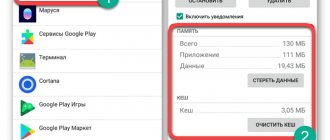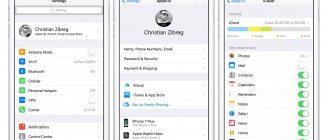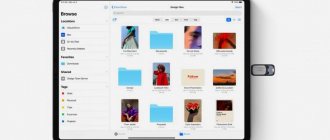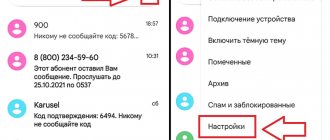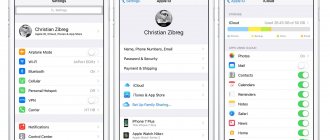When using a smartphone, sooner or later you will encounter the problem of clearing Xiaomi memory. Today, Xiaomi devices have a fairly large amount of built-in memory. For example, you can easily find budget models with 32GB and higher. However, if you use at least 30% of your smartphone’s capabilities, the memory runs out pretty quickly.
The easiest way to fill up your Xiaomi memory is to take a lot of photos and videos. A less obvious option is useless apk files (applications, games). By the way, toys can be very “heavy” and take up several gigabytes of memory. You shouldn’t forget about the cache that accumulates while browsing websites or videos on YouTube.
We all understand how to fill memory. But how to clean it? This will be discussed in the article. We have collected all the current methods for cleaning Xiaomi’s built-in and RAM memory. This list will allow you to deal with unnecessary files and return your smartphone to performance!
Clearing cache
Cache is temporary files that remain in the memory of your device while running applications, viewing YouTube and websites. Simply put, this is the information that is most likely to be requested.
As you may have guessed, there is definitely a cache on your device and it needs to be cleared periodically.
How to clear Xiaomi phone cache:
- Click “Settings”.
- Go to "Storage".
- Click “Cleanup” - here we can expand the “ Cache files ” item and see which application is the most gluttonous.
- Click “Clear”.
Thus, we got rid of the accumulated cache, but you should use applications, instant messengers, etc. how it will appear again, but in a smaller volume.
Deleting a call log
Over time, the Calls menu fills with a history of many contacts. After which you have to look for a way to clear the call log on Xiaomi. Although cleaning it will not affect the amount of occupied memory, it will help to bring the system to a more recent appearance.
This is done quickly:
- You need to open the magazine and hold any contact for the context menu to pop up. In it you need to click “Batch cleaning”.
- Select the records to be deleted - check the boxes for the required contacts. When completely deleting, click “Select All”.
- Click on the trash can icon labeled “Delete”.
Deep memory cleaning
Xiaomi deep memory cleaning involves manually searching for unnecessary information. Simply clearing the cache is not enough.
How to clear the memory of a Xiaomi smartphone in the optimal way:
- Click “Settings”.
- Let's go to "Storage". Here you see the total amount of memory and how much is available (free). Look below, you can clearly see how the occupied space is used.
For example, applications and their data take up a lot of your time, in this case:
- Click “Back”, thereby returning to “Settings”.
- Select “All applications” and here we get rid of unnecessary applications.
If images and videos take up a lot of space, then go to the “Gallery” and start removing unnecessary files. In the case of music, it’s even simpler: you can delete unnecessary songs directly through the player.
Where can "Other Files" be located in memory?
You can see the volume of documents that Android has identified as “Other files” by going to “Settings” - “Storage”. The main problem is that the operating system identifies them, but does not display information about the location of specific data. It is known that the “garbage” in the phone’s memory is stored in the following folders: “Documents”, “APK”, “Downloads”, “Archives”, “WhatsApp” or “Viber”.
Option "Settings" - "Storage"
Cleaning with apps
There are a huge number of applications that will help you clear the memory of your Xiaomi smartphone. And not only internal, but also operational.
Finding these applications is not difficult at all:
- Go to Play Market ;
- Enter “Memory cleaning application” in the search;
- We see a huge list, choose what we like.
By and large, the interface of all applications is similar. Let's say I chose CCleaner , since it is popular.
The more popular the application, the more advertising can be stuffed into it, or a paid subscription can be slipped into it. Read my article about how to remove ads in MIUI.
We take the free version of C-Cleaner and give the necessary permissions during installation and launch. We have a simple and clear menu. Below we will look at cleaning the internal memory; the RAM will be discussed in a section below.
So:
- Click “Memory”;
- Here we see which category takes up how much space;
- We go to the desired section and perform cleaning. Everything is very simple.
This method is similar to standard phone cleaning. In my opinion, additional applications are useless, but the choice is yours.
Results
Knowing how to delete other files on Xiaomi will help you keep your smartphone's memory clean. It is important to remember that in the future new unnecessary information will appear, clogging the phone and needing to be cleared. To completely eliminate the problem, you can install special TWRP firmware, in which the cache does not increase in size. But to implement this method, Ruth’s access is required, as well as certain actions on the part of the owner. If you don’t want to delve into this topic, it’s easier to use any of the proposed methods and keep your phone clean.
Cleaning Xiaomi RAM
In simple words, RAM allows you to open many applications at the same time. Thanks to the sufficient amount of RAM, you can run many applications without the device slowing down.
But there are situations when there is still not enough RAM, for example, you launched a gluttonous toy, but in addition to this, you need to respond to messages in messengers or watch YouTube and there is a need to quickly find something on the Internet and so on.
With the current amount of RAM on Xiaomi smartphones, such problems practically do not happen, but on older models, it does.
How to clear Xiaomi RAM:
- Hold down the “Menu” touch button;
- We see all open applications;
- To close all processes, click the cross;
- To partially close, simply drag unnecessary applications to the right or left, thereby closing;
- If among the applications there is one that you do not want to close, but at the same time you are too lazy to drag the rest manually, hold down the desired application and click on “Lock”. Thus, after clearing all applications, the one with the lock will remain.
Cleaning Xiaomi RAM via CCleaner:
- Go to the application;
- Click on RAM;
- We close all services, or leave those that are needed.
How to clear memory on Xiaomi from temporary data, cache and junk files
The system Security app has several automatic tools that are good for deleting data that apps have generated while running. Sometimes, the amount of freed memory is measured in tens of gigabytes.
To start cleaning the memory, launch “Security” and go to the “Cleaning” section. Wait until the automatic memory scan finishes, after which you will see how much memory can be cleared safely for the performance of applications and user data. Click on the Clear button and the amount of free memory will increase. If this is not enough, then in the previous menu there is another tool called “Deep Cleaning”, launch it. Here you need to act thoughtfully and carefully, because now you directly influence your personal data, such as photos, videos, documents or installed programs. The first section "Photos" does the following: scans all the photos in Xiaomi's memory, finds duplicates, supposedly random photos, frames taken with the wrong exposure or screenshots and suggests deleting them. Before agreeing, carefully review the data allocated for cleaning; sometimes the algorithms make mistakes and offer to delete successful photos. If you have looked at everything and approved, click the “Release” button. The next section, “Applications,” offers to remove programs that you have not launched for a long time. This may be reasonable, because if you installed an application a long time ago and did not use it for several months, you probably no longer need it and can be removed from Xiaomi's memory. The Large Files section scans your memory and finds files that take up a lot of space. These can be films, videos or large data files. As you can see from the screenshot, in my case the Telegram cache takes up several gigabytes, and it can be deleted without affecting the functionality of the application. However, if I do this, when scrolling back in time in my Telegram conversation feed, it will begin to re-download the items you deleted to display them on the screen in the conversation.
“Data files” is almost the same as the previous section, only it works directly with the program cache, usually it can be cleared without much thought, if the program needs this data again, it will download it from the cloud.
Return to content
Storing photos and videos in cloud storage (Mi Cloud, Yandex.Disk)
I have already told you what Mi Cloud is and how to use it. In addition to Mi Cloud, there are other cloud storage services, one of the best in my opinion is Yandex.Disk and Google.Disk. I'll tell you using Y.Disk as an example.
How to upload a photo to Yandex Disk:
- Select a photo or video;
- Send to cloud storage;
- We delete these files on the phone.
This method has a lot of advantages. This is very convenient, because photos and videos can be synchronized (transferred to the cloud) automatically. They are very convenient to share.
But there is also a minus - you need the Internet to view photos and videos.
Disk analyzer
Before cleaning your phone's internal storage, it is recommended to install a special application. This program for Redmi analyzes and displays the status of the “cloud” and microSD card. Information is displayed on the screen in the form of graphs and diagrams.
The application will allow you to clean your phone faster.
The visual series involves dividing folders and files by size. In the center there is a main sector - a circle divided into sectors. You can get information about the free memory of your phone using the vold.fstab file. If a microSD card is connected, the app analyzes it too. The result is displayed in the form of circles divided into sectors, which display the available, busy resources on the phone. Additionally, the data is sorted by sections, and within each – by extensions.
A special feature of the disk analyzer for Xiaomi is the speed of search. All audio recordings, images, videos on the phone are indexed, which ensures instant recognition. It is possible to search for the most important of them - the “Top 10 files” page.
A user-friendly interface allows you to quickly change modes and pages by switching them. The Xiaomi phone user has access to the pages “Widget”, “Radial Disk Chart”, “My Disks”, etc.
There are two versions: free and paid. The updated version has improved performance. Now this program for Xiaomi is integrated with the cloud services Google Drive, Yandex.Disk, as well as Dropbox.
MicroSD (MicroSD) to increase Xiaomi memory
This method is not a memory cleaning method, but it is still worth mentioning. It is good for those who like to take a lot of photos and videos and store them inside the device.
MicroSD is a memory card that you can purchase and insert into your smartphone, thereby expanding the memory.
Not all Xiaomi models have a card slot, so we recommend checking whether your model specifically has this option. Let's say Xiaomi Mi Max 3 has this slot, it can also be used for a second SIM card.
We won’t even describe the instructions for use here, everything is simple - you purchased a card, inserted it into your smartphone, and got additional memory.
Factory reset
We use Hard Reset only as a last resort. If you have completely cleared the cache and freed up RAM, cleaned applications, rebooted the phone, but it still slows down, the only option is to reset your Xiaomi phone to factory settings.
You will format all the files of the device and get the status of the new phone. In this case, all settings, accounts and personal data on the smartphone are deleted .
To reset Xiaomi to factory settings:
- Go to “Settings”;
- Select “Advanced settings”;
- Click on “Backup and reset”;
- Go to "Reset to factory settings".
- Next, select “All files on the phone” or only user data (music, video, photos and others).