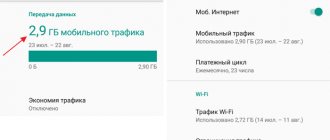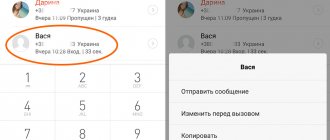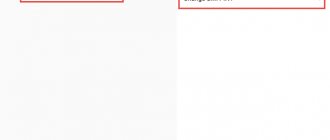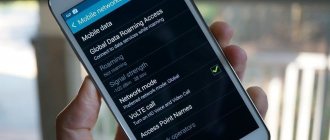During the operation of the smartphone, its memory is updated daily with new information. After a certain time it ends, so the user rushes to clear the storage of unnecessary files. The Android system shows what exactly the memory is full of: videos, music, applications, pictures, etc. The statistics also display an item called “Other” or “Other”, later in the article this will mean the same thing. Therefore, we will further analyze what it is and how you can clear the data from this section.
What is “Other” in an Android phone
You can view the distribution of files into categories, and also find out how much free space is left in the “Memory” section, which is located in the phone settings. It will display a chart indicating how much space the different categories take up. All unsorted files go to the “Other” or “Miscellaneous” section, depending on the phone model.
At this point there are:
- Cache of applications and games;
- SQL databases;
- Temporary data;
- Browser data;
- Preview of images from messengers.
Most of the files in this section are not needed for the operation of the smartphone and simply take up free space. Therefore, you can clear unnecessary data manually, or use special applications.
It is also worth noting that it is impossible to completely clear the “Other” section. This is due to the fact that some system files are stored there and are protected from deletion.
Useful tips
To avoid running out of memory, you should follow a number of recommendations.
- Modern Android smartphones have access to Google cloud services. Expensive devices from Samsung, starting from the A80 and above, sometimes receive a free cloud subscription from the brand. Don’t neglect them - many people don’t trust them; it’s supposedly easy to steal photos, but in reality it’s as easy as stealing them from a phone. Meanwhile, you can upload large volumes of photos and videos to cloud storage, and in order not to get confused about whether everything is saved and not to delete unnecessary things from your mobile phone, such services provide a memory clearing function - only what has already been uploaded to the server will be deleted from the gadget.
- It is best to initially save applications, photos and videos to a flash drive. You can specify the location for saving in the native camera application, and in order to install the software on a flash drive, you will first have to load it into the main memory, and then forcefully transfer it to MicroSD. This is done in the menu with clearing the application cache.
- Some people forget that by minimizing the application, it continues to run in the background and waste resources. Therefore, after minimizing the utility, do not forget to go to the minimized applications (the button for this is located in the navigation bar) and close them completely. Practice shows that this is a useful technique.
- Experienced users know that once every few months they should do a full reset. This is not very convenient and takes time, but it allows you to keep your memory clean.
Thank you for your attention! Share your favorite articles with friends on social networks. Let them also solve their problems with my and your help. See you again! Sincerely, Rostislav Kuzmin.
How to manually empty the Other folder on Android
You can manually delete files from the Other section. This is done in several ways. These methods are quite simple and effective.
Clearing cache and data
To get started, try this method:
- Go to "Settings".
- Go to the "Memory" section.
- Mark all the items you want to delete in the list that opens and delete them.
You can also clear the cache for individual applications:
- Open the Settings app.
- Next, go to “Applications”.
- In the list that opens, select any application and click on it.
- A new About page will open. In it you need to click the “Clear cache” button. This parameter may be located in the “Storage” item.
Disk analyzer
Download the application for memory analysis. Its functionality and capabilities are wider than those of a standard conductor. There is a paid and free version.
QR Code
Analyzer of disks, cloud storages, SD cards, USB
Developer: Anton Patapovich
Price: Free
When launched, the application itself will index all components and display a diagram of extensions. It is possible to delete hidden Android system files that cannot be deleted through the built-in explorer.
How to delete stuff on Android using third-party apps
You can also clear storage through special applications. You can download and install them through the Play Store. Next will be a selection of the best programs for optimizing device memory.
Clean master
This application was created to clean up garbage, save battery power and remove virus programs. Thanks to the user-friendly interface, you can handle the program settings yourself without any problems.
CCleaner
The multifunctional CCleaner utility will help you fully optimize the operation of your smartphone, including deleting the cache. Also, using this application, you will see how much the device's processor and memory are loaded, and you will also be able to get tools to improve performance.
Avast Cleanup
Another tool with which you can optimize the performance of your smartphone is Avast Cleanup. The application allows you to remove residual and unused files, improve performance, enable Hibernation mode for programs, and much more.
SD maid
The program allows you to clear the cache from the device memory both manually and automatically. In addition, the utility will indicate a breakdown of unnecessary files into categories, as well as information about their location. The application will give complete control over the management of not only third-party files, but also system ones.
Manual cleaning
It’s hard to find a person who never clears their memory—photos, music, and videos are periodically deleted. But this turns out to be not enough. The reason is that in most cases, gadget owners do this in the gallery, where all media files are displayed. But Android is designed in such a way that not all media folders are shown. For complete cleaning, it is more convenient to use a file manager. This utility is pre-installed on the Samsung Galaxy smartphone and is located in the application directory.
To clean your phone manually, you don’t need any special knowledge - just go to the manager, open the root folder - usually you need to click on the three dots in front of the list of folders. Next, we look into all the folders one by one and delete everything unnecessary. Particular attention should be paid to directories created by instant messengers and social networking applications. Any smartphone owner communicates not only through calls and SMS, but also exchanges quick messages on Viber, WhatsApp, VK and others. If you send a photo in the application, it will be duplicated in the program folders and will take up memory. Therefore, cleaning in the gallery is impractical - the file remains in memory.
Don't worry that you delete something you need and the device or program will stop working. The advantage of Google's OS is rooting. Access to system files will open when you obtain Root rights - without them, deleting something you need is impossible.
If for some reason there is no file manager, then install Total Commander - this is the oldest utility that has existed since the advent of Windows XP. It is most convenient for cleaning and sorting information.
How to clear “Other” on Android via Hard Reset
If you cannot free memory from unnecessary files using standard methods, you can use a factory reset. This is a radical method that removes all installed applications and files, and also rolls back the OS settings to factory settings. To use this option, follow these steps:
- Go to "Settings".
- Go to the "Backup and Reset" section.
- Next, click “Reset settings”.
- To confirm this action, enter your password or pattern (if installed).
- After that, click "Erase everything".
Method 3: Reset the system to factory settings
Sometimes it happens that none of the above options work. The only solution in such a situation is to reset the system to factory settings with a preliminary backup of all important data.
Read more: Reset Android to factory settings
We are glad that we were able to help you solve the problem. In addition to this article, there are 12,444 more instructions on the site. Add the Lumpics.ru website to your bookmarks (CTRL+D) and we will definitely be useful to you. Thank the author and share the article on social networks.
Describe what didn't work for you. Our specialists will try to answer as quickly as possible.
If all else fails
If the above methods did not help you remove unnecessary files from the “Other” folder, there are several reasons for this:
- Your smartphone is outdated - if you've been using your phone for more than 3-5 years, the device's memory is probably too small for modern standards. Applications and OS are regularly updated, so they require more and more space.
- The phone has malware installed - there are various viruses that automatically download advertising applications and unwanted content into the device’s memory. Therefore, first, use an antivirus or take the device to a service center.
Why do you need to free memory?
The internal storage memory is designed to solve a wide range of tasks, the main ones being:
- telephone conversations and sending SMS;
- installing applications and updating them;
- downloading programs from the Internet;
- receiving data using Bluetooth or NFC;
- operating system update.
What will happen to the smartphone if the memory becomes full? How does this affect work?
An overabundance of information leads to the fact that the device ceases to function normally. In addition to reduced speed and freezing, other serious problems may appear. The smartphone will stop sending and receiving messages and media files. It will be impossible to take photos, shoot videos, or download updates.
The user loses access to certain functions and cannot use some programs. Obviously, overloading a gadget leads to disruption in its operation. Therefore, freeing up memory is a necessary procedure that must be carried out regularly.
iPhone Storage Content Types
First, let's determine what types of data are stored on the iPhone. To do this, right now open your device settings, go to General and select iPhone Storage.
In the specified menu item you can see a scale that illustrates the state of the memory. This not only indicates the amount of space used, but also the types of files stored on the internal storage. In particular, the most ROM resources are spent on:
- system (files responsible for the operation and rendering of iOS);
- photographs (pictures taken on an iPhone, as well as downloaded pictures);
- videos (shot on a phone or downloaded from the Internet);
- music (both saved as separate data and downloaded for offline listening through streaming services);
- programs (standard and third-party);
- documents (both created by the user himself and downloaded from the network).
The “Other” section is highlighted in dark gray. This should not be confused with the amount of free memory (light gray).
It is “Other” that raises the most questions for the owner of an Apple iPhone. The system and developers do not provide a clear definition of what is stored in the “gray” data array, and it takes up a lot of free space, preventing you from taking a new photo or installing an application.