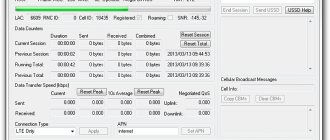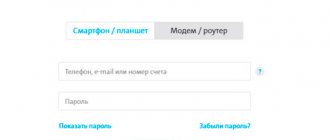Internet access is something without which many people can no longer imagine their lives. They constantly update social networks, read news and just watch movies. Modern providers try to provide users with the highest quality communications. If you want to change the data transfer speed, use special programs. If checking the yota signal shows that the Internet is slower than stated, contact technical support. Experienced consultants will try to quickly solve the connection strength problem.
RSRP - what should the 4g signal be, normal values
4G mobile Internet technology in Vladimir has a number of advantages over previous generation protocols. This is support for interactive multimedia, wireless Internet, high data transfer speed, global mobility. Therefore, it is worth finding out how to evaluate the 4G signal level in order to decide on the choice of a mobile modem for the Internet.
RSRP: what 4G should be like
Let's consider the RSRP indicator: what 4G should be for comfortable use of the connection.
There are values that are considered good and bad for LTE signal strength values:
- The SINR/SNR parameter shows the signal to noise ratio.
- RSRP – Typical range is -44 dBm (good) to -140 dBm (poor).
- RSRQ - indicates the quality of the received signal, its range is usually from -19.5 dB (poor) to -3 dB (good).
- RSSI – represents the total received power. RSSI varies depending on LTE activity - the higher the data activity, the higher the RSSI. However, this does not mean that the end user will receive a stronger signal.
- How to measure signal strength and cellular frequency using a smartphone
There are standard RSRP levels that allow you to evaluate the quality of communication:
- -30 dBm – maximum signal level. Most likely the access point/modem is very close.
- -50 dBm – Anything below this level can be considered an excellent signal.
- -60 dBm – the signal is good and reliable.
- -67 dBm is the minimum value for all services that require uninterrupted and reliable data exchange.
- -70 dBm – the signal is sufficient to access the Internet, read email and news.
- -80 dBm is the minimum parameter required for connection.
- -90 dBm – connection or use of any services is unlikely.
What level of 4G modem signal is considered normal?
Let's consider the RSSI indicator: what 4G should be and what signal level is considered good.
The 4G modem signal level in decibels will be negative and displayed in 2 or 3 digits. The closer the number is to zero, the better the reception, so -90 dB is a stronger signal than -100 dB.
Let's consider what SINR RSRP Yota signal a user should have to comfortably use the network. A level from -65 to -75 is considered good. For Megafon and MTS the same parameters apply.
How to find out what frequency a cellular operator operates on
Based on the value of the absolute radio-frequency channel number (ARFCN), you can determine the frequency range from the following table:
| Standard name | Frequency ranges | Icon on the phone | Range designations in phones and programs | Range of ARFCN, ARFCN or EARFCN values |
| GSM-900 (2G) | 900 MHz (Band | E, G, no icon | GSM900, EGSM900, Band 8 | 0 … 124 |
| GSM-1800 (2G) | 1800 MHz (Band 3) | E, G, no icon | GSM1800, DCS, DCS1800, Band 3, Band 4 | 512 … 885 |
| UMTS-900 (3G) | 900 MHz (Band | 3G,H,H | UMTS900, Band 8, Band 1 | 2937 … 3088 |
| UMTS-2100 (3G) | 2100 MHz (Band 1) | 3G,H,H | Band 1, UMTS2100, WCDMA2100 | 10562 … 10838 |
| LTE-800 (4G, LTE) | 800 MHz (Band 20) | 4G, LTE | 800MHz, Band 20 | 6150 … 6449 |
| LTE-1800 (4G, LTE) | 1800 MHz (Band 3) | 4G, LTE | LTE1800, DCS, DCS1800, Band 3, Band 4 | 1200 … 1949 |
| LTE2600 FDD (4G, LTE) | 2600 MHz (Band 7) | 4G, LTE | LTE2600, Band 7 | 2750 … 3449 |
| LTE2600 TDD (4G, LTE) * | 2600 MHz (Band 38) | 4G, LTE | LTE2600, Band 38 | 37750 … 38249 |
LTE Band 3 (1800 MHz) is the most common band, completely covering the entire Moscow region.
LTE Band 7 (2600 MHz) is used only in large cities, where simultaneous servicing of a large number of subscribers is necessary.
LTE Band 20 (800 MHz). Used in regions in sparsely populated areas with open areas, it is characterized by a large coverage radius and penetrates well into buildings.
LTE Band 31 (450 MHz) is used by Tele2, and the equipment is known under the SkyLink brand. It has the largest coverage radius and is used in remote and sparsely populated areas. It is not supported by smartphones; only modems and routers work with it.
* LTE Band 38 (2600 TDD) is used only in Moscow and the Moscow region by Megafon and MTS operators.
How to check the signal level of a 4G modem
Information about the signal level can be obtained on almost any 3G / 4G modem. To do this, just dig into its settings and find the “Signal Strength” or “RSSI” item.
To determine signal quality, you need to pay attention to the following characteristics:
- RSSI – signal strength;
- RSRP;
- RSRQ;
- SINR;
- CQI.
To get information about the signal quality on any 3G/4G modem, you need to run a program to check the operation of the device. You can also go to the web interface, click “Settings”, select the “Modem information” field in the list, then in the “Signal level” line see all the parameters that interest you.
When using devices from Megafon, you need to launch the “Megafon / modem” program, then click on “Help”. In the “Diagnostics” section, open the “Network Status” tab and look at the RSSI (4G modem signal strength).
Finding out the signal level in a Beeline 3G modem is not difficult. You should connect the 3G / 4G modem to your computer / laptop, then launch the program for the modem, go to the “Settings” menu, select “Modem information” and look at the signal level in the corresponding line.
- 4G speed is amazing
In Megafon modems, run the program “Megafon | modem”, click the “Help” - “Diagnostics” button.
Manufacturer's warranty
1. The manufacturer bears a warranty for 12 months from the date of sale of the modem (in the absence of violations of these terms and conditions).
2. The manufacturer's warranty obligations apply only to modems intended for supply and sale in the Russian Federation, purchased in the Russian Federation and certified for compliance with standards.
3. To receive warranty service from the date of sale of the modem, we ask you to keep sales and cash receipts or other fiscal documents certifying the fact and date of sale of the device, and present them when applying for warranty service. If the date of sale cannot be determined, in accordance with the legislation of the Russian Federation on the protection of consumer rights, the warranty period is calculated from the date of release of the modem.
4. Warranty obligations are terminated in the following cases:
- If the serial number is changed;
- If the modem was used for purposes other than its intended purpose;
- If the device shows signs of unqualified repair attempts;
- If the defect occurs due to natural wear and tear during operation of the modem;
- If the defect is caused by a change in the design or circuit of the modem not provided by the Manufacturer;
- If the defect is caused by force majeure, accidents, intentional and (or) careless actions (inaction) of the consumer and/or third parties;
- If the defect is caused by exposure to moisture, high or low temperatures, corrosion, oxidation, or foreign objects, substances, liquids, or insects entering the device.
5. Warranty obligations do not apply to the following defects of the modem:
- Mechanical damage that occurred after the device was handed over to the consumer;
- Disadvantages caused by the impact of computer viruses and similar programs, installation, change or removal of modem passwords/codes by unqualified use of service codes; modification and (or) reinstallation of device software (firmware) and user software, installation and (or) use of non-original device software and user software;
- Disadvantages resulting from natural wear and tear during operation
- Disadvantages caused by unsatisfactory performance and (or) non-compliance with standards of parameters of power supply, telecommunications, cable networks and other similar external factors;
- Disadvantages resulting from insufficient capacity of telecommunication networks and radio signal power, including due to the terrain and urban environment, the use of a modem at the border or outside the coverage area of the network signal and (or) compatible devices;
- Disadvantages caused by the use of non-standard and (or) low-quality consumables, accessories, spare parts, batteries, and various types of storage media.
How to measure the signal level of a 3G/4G modem using third-party programs
The Mobile Data Monitoring Application (MDMA) program is a clear tool that allows you to find out what the SINR RSRP signal of a 3G/4G modem is. However, for it to work, you must close the device's native program. The signal strength will be shown in the RSSI line.
If the program does not work correctly, you will need to look at the port used by the modem in the task manager. Then you will need to create a shortcut for the program. In its properties, specify the COM port and launch the program shortcut. The program only works for 3G modems (most of them).
For Huawei devices, the Mobile Data Monitoring app can also display information about transmitted and received data, allowing the user to monitor bandwidth usage.
It is simply necessary to control the signal level if the goal is to catch a good signal. The HLS (Huawei level signal) application can also help with this. Before starting the program, close the “native” program from the 3G modem.
Why does the modem's SINR fluctuate greatly?
As you know, the connection depends on both the signal strength and its quality. RSSI is a measure of signal strength, and SINR is the signal to interference + noise ratio.
Let's look at the possible reasons why the CINR RSSI signal jumps. SINR may be unstable because there may be several base stations in the same direction. And, in turn, a powerful antenna and 4G modem automatically connect to one base station, then to another. The reason for the jumps may also be the location of the house or interference in front of the antenna. Low SINR with normal RSRP, RSRQ, RSSI may mean another operator is operating on adjacent frequencies. In this case, the modem perceives it as noise. It also happens that SINR can jump due to “crooked” firmware. The way out of this situation is to update the modem firmware.
When does an iPhone need repair?
For your convenience, I decided to write in more detail about how to activate the Yota SIM card on phones running different OSes. We all know very well that each developer tries to stand out with his own style, which in some way creates a certain inconvenience.
Read about operators: How to register a Beeline SIM card online
Activating a SIM card on devices running iOS is much simpler than on Android. You just need to do a few steps and you're done.
In the first point, everything is the same as its predecessor, insert the SIM card into your smartphone or any other device, after installation, turn it on. Activation should take place automatically; if this does not happen, follow the steps below.
- Go to the section - Settings, then click on the subsection - Cellular communications, and another click on the link - Cellular data.
- Next in the field you need to go to the APN folder. In the APN column, enter “internet.yota” (without quotes).
This completes the process, wait 1 minute, after which the network reception signal indicator and the network availability icon should be activated.
As with many smartphones, activation of yota SIM cards on devices running Windows Phone occurs completely automatically, but there are situations in which the process does not start automatically. To force activation of a SIM card, you must enter all the data manually. In order for you to do everything correctly, I’ll break it down point by point, follow these steps:
- Insert the SIM card into the device, turn it on and go to the “Access points” menu section.
- Go to the menu section - “Access points” and enter in the APN field - internet.yota.
- Next, you need to save the entered data and reboot your device.
At this point, the activation of the SIM card on Windows Phone has been successfully completed. After all the manipulations, you will be able to access the Internet for the first time from your gadget.
If there is no Iota network on the iPhone, this is a reason to see if the SIM card is inserted correctly and if it has moved, if this is the first time. If everything is set correctly, and the phone is working properly and has already worked well in other networks, the device should automatically contact the network and register the parameters.
- Iota connection lost due to lack of coverage;
- There was an accident at the mobile station;
- Problematic SIM card;
- Software failure, reinstallation required;
- It's a hardware issue - the device itself is broken.
These are all the reasons, let’s look at them in more detail and find out how to eliminate them.
The phone can be damaged not only on the outside from falling or dipping into water, but also on the inside. The processor or other parts of the hardware platform can fail for various reasons. To see if your iPhone or iPad is working, insert a SIM card from another operator into it.
Software failure is also a common problem. iOS is no more immune to this than Android. If the software does not work properly, it is reinstalled - flashed. The problem was observed in the first models - 5 and 6 series. These devices may have trouble registering to the 4G LTE network. If you want to use the 4G connection from Yota on your iPhone, then reload the data, for which:
- Open your smartphone settings in the “Networks” section and manually disable LTE;
- The device will automatically re-register to a lower generation - 2 or 3;
- Open your phone settings and in the “SIM programs” section, manually select Yota;
- In the network settings, switch back to LTE.
Read about operators: Services of cellular operator DANYCOM.Mobile
You can do this manually on your home network; if you are roaming, automatic updating will work.
Article published: 05/20/2021 at 12:58
Increasing the level and quality of the received signal: recommendations
If the area where you live has a weak 4G modem signal, you can try using different ways to increase the speed and stability of the connection:
- Install the 4G modem in another location in the room. Remember, trees outside your window can also greatly affect the strength of your 4G signal. So, place the device closer to the window. Please note that household appliances such as microwave ovens and cordless phones may also interfere with the signal.
- Use an external 4G antenna connected to the modem. A directional 4G antenna is the most suitable because this type of antenna has the largest range and therefore the highest 4G signal gain. The optimal position will be between the 4G antenna and the 4G transmitting mast with a minimum amount of interference. It is preferable to install the 4G antenna higher in the open air (if possible). It is better to use a short antenna cable for connection to minimize signal loss.
- Take care to ensure the security of your network - neighbors can use your Internet connection if you do not protect your modem with a password.
Additional customization features
Before you start setting up your modem, you need to update it. How easy or difficult it is to update the firmware depends entirely on the manufacturer and model of the device.
- BB Ministry of Digital Development claims that Russians will not be left without home Internet
In most modern modems, firmware updates are available through the standard administration interface, so just click the firmware update button. Older models require visiting the manufacturer's website, downloading the firmware file from the device's support page, and uploading it into the administration interface. It's worth updating the firmware regularly for improved performance, improved features, and security updates.
Most modern modems now come with Quality of Service (QoS) tools to limit the amount of bandwidth used by applications. You can use QoS to prioritize different applications at different times of the day. QoS settings are located in the advanced settings in the network administrator interface.
Before purchasing an antenna to boost 4 G Internet, you need to find out what frequency your operator is broadcasting on, what the power of the incoming signal is, and determine the signal-to-noise ratio. We will look at where to see these indicators and understand them in this article. All this data can be seen in the settings of your modem. We will look at the example of the Huawei e3372h modem interface with firmware from HiLink Huawei.
Let's start by determining the operator's broadcast frequency ranges. In the address bar you need to enter the address 192.168.8.1 and go to the modem menu. Next, go to the “Settings” -> “Network Settings” tab, and select the standard (LTE or UMTS), set the “Manual” mode and start ticking the ranges. By checking each band one at a time, you can accurately determine the operator's operating frequencies. There are cases when 4G Internet operates at several frequencies, then it is necessary to determine the following signal parameters: its strength, signal-to-noise ratio and several other parameters. And based on this data, decide what power antenna to purchase and its operating frequency.
In the modem menu, open the “Settings” tab - in the left menu “System” - the “Device Information” tab. There you will see many parameters, but the main ones worth paying attention to are:
- RSSI
- RSRQ
- RSRP
- SINR
- CQI
These abbreviations indicate the main indicators of the wireless Internet signal.
Received signal strength indicator, RSSI (received signal strength indicator) (telecommunications) - the total power of the signal received by the receiver. The value is measured in dB (dBm).
RSRQ (Reference Signal Received Quality) - characterizes the quality of received pilot signals. The RSRQ value is measured in decibels (dB).
RSRP (Reference Signal Received Power) – the average value of the power of the received pilot signals (Reference Signal) or the level of the received signal from the Base Station. The RSRP value is measured in dBm. The signal strength of the 4G / LTE modem can also be determined using the SIGNAL STRENGTH indicators on the top panel of the device (depending on the type and model of the device, in some models it may be absent or different from the one shown). The maximum level corresponds to three lit indicators. If none of the indicators are lit, then the signal strength is insufficient to connect to the LTE network. With RSRP= -120 dBm and below, the LTE connection may be unstable or not be established at all.
SINR (Signal Interference + Noise Ratio) also called CINR (Carrier to Interference + Noise Ratio) is the ratio of the level of the useful signal to the noise level (or simply the signal-to-noise ratio). The higher this value, the better the signal quality. With SINR values below 0, the connection speed will be very low, because this means that there is more noise in the received signal than the useful part, and the possibility of losing the LTE connection also exists. The SINR value is measured in dB.
CQI (Channel Quality Indicator). For each subscriber station UE (User Equipment) and each frequency block of the carrier, CQI channel quality indicators are generated. Depending on the data transmission rate required by the UE, the base station makes a decision on the number of resource blocks allocated to a particular user, and which frequency blocks to allocate to users depends on the CQI indicator. Users are allocated those resource blocks that have the highest CQI, and therefore the best signal-to-noise ratio. This parameter can take values from 0 to 15. The higher the value, the better (the higher the speed that the LTE operator's base station can allocate).
But the most important indicator on the basis of which it is decided whether it is worth purchasing an amplifying antenna and what power it is, is RSSI. If its indicators are from – 60 dB and above, then you do not need to purchase an antenna, it will not give a special increase in Internet speed. If the indicators are 60db - 80db, then the gain power of the purchased antenna should be at least 15-17 db. If the indicators are lower - 80 dB, then the gain power of the purchased antenna should be at least 21-24 dB.
If you still have questions about the issues described in our article, you can call us and we will advise you individually.
The most difficult thing about installing an antenna for 3G/4G Internet at your dacha yourself is fine-tuning the antenna. Rotating a directional antenna just a few degrees can significantly improve the quality of the received signal and significantly increase Internet speed.
To simplify this task, enthusiasts from the 4pda.ru forum have developed special firmware, web interfaces and programs to display the signal level from Huawei E3372 and E8372 modems.
What is lte advanced?
Standard 4G LTE is now obsolete.
Modern 4G networks are based on LTE-Advanced technology. As the name suggests, LTE-Advanced is simply an enhanced version of the current LTE connectivity, using various additional methods to validate the "advanced" name. New features introduced in LTE-Advanced include carrier aggregation (CA), better use of existing multi-antenna techniques (MIMO), and support for relay nodes. All of them are designed to improve the stability, capacity and speed of LTE networks and connections.
You can also find LTE-Advanced Pro - also known in some markets as Gigabit LTE (version 3GPP 13 and higher). So how is it different from standard LTE-A?
The key to faster data over LTE-Advanced is the introduction of 8x8 MIMO on the downlink and 4x4 on the uplink, which allows multiple carrier bands to be combined to improve signal strength and bandwidth. Carrier aggregation sends and receives data across multiple bands, increasing throughput for higher speeds.
LTE-Advanced Pro/Gigabit LTE advertises carrier aggregation of up to 32 component carriers. In theory, they provide maximum download speeds of approximately 3.3 Gbps and 1.5 Gbps. However, the hardware modem installed in your smartphone may not be as fast, and the network coverage is certainly not yet sufficient to meet these criteria.
Another important part of LTE-Advanced is quadrature amplitude modulation (QAM). This technique essentially embeds more bits of information into the signal sent from the tower to your phone. Higher QAM delivers more information in the signal and therefore increases speed.
This particular version of QAM significantly increases throughput and, like massive MIMO, is another fundamental technology used in 5G. In fact, Qualcomm says 256QAM improves download speeds by 33 percent compared to 64QAM.
Getting the signal level through the browser.
If the web interface of your modem supports displaying the signal level, then to determine the signal level it is enough to:
- Insert the modem into a laptop or router (for example, Zyxel Keenetic 4G).
- Open a browser (Chrome, Internet Explorer).
- Enter the address in the address bar 192.168.8.1
- Click on the signal level or open the diagnostics page (Menu -> System -> Device information).
- Data in the web interface is updated every 5-7 seconds.
Programs for smartphones and tablets on Android
Android programs load and update data faster than the web interface. Therefore, they make it easier and faster to set up an Internet antenna in a private home.
These programs were developed by 4pda.ru enthusiasts and are therefore distributed directly and not through the Play Market. To install them, you need to temporarily allow the installation of programs from unknown sources: “Settings / Lock screen and security / Unknown sources” set the switch to ONCE.
The programs can be downloaded here:
- For Android 5 here
- For Android 6.0.1 and below (up to 4.1.2) download the apk file here.
To use these programs:
- Install the program on your phone or tablet.
- Insert the modem into the router and connect to the router via Wi-Fi.
- Launch the program and click the Connect button.
For these programs to work, the following conditions must be met:
- The Huawei E3372 or E8372 modem must operate in Hi-Link mode.
- The modem must have firmware that displays the signal level.
- The modem must have a web interface compatible with the programs.
- The modem must be accessible at 192.168.8.1
Equipment for working with lte from a megaphone
Let's move from theory to practice. You've probably heard that many devices with LTE do not work in Russia. And this is true - if a smartphone is made for the market of another country, then in our country it may not see a 4G network. LTE frequencies from MegaFon in Russia are as follows: Band 7, Band 38 and Band 20.
A typical representative of phones operating in Russian 4G networks is the MegaFon 4G Turbo smartphone. This is a fairly simple device with a 4.5-inch screen diagonal, running on the Android 4.0 operating system. It has a large set of wireless modules on board - Bluetooth, GPS/GLONASS, 3G, 4G (LTE) and Wi-Fi.
4G phones from MegaFon are the most affordable, but most often they are the cheapest handsets. If you want something more powerful, you will have to fork out for equipment from leading brands - Samsung, Asus, ZTE, Huawei, Xiaomi, Apple and some others. The operator also offers its subscribers additional equipment:
- MegaFon LTE modems - in particular, this is the M150-20 model, operating at speeds of up to 150 Mbit/s;
- All kinds of routers with LTE - both stationary and mobile;
- Combined office routers – for organizing telephony, internal communications and public Internet access;
- Tablet PCs - both from leading brands and from lesser known ones.
You can also use any other equipment that supports Russian LTE frequencies from MegaFon - these are all kinds of smartphones, tablet computers, routers and much more. Let's now talk about setting up MegaFon LTE. In principle, no special settings are needed here - all devices that can work in 4G networks will independently see the signal and be able to register with the desired network.
If necessary, you can manually specify the desired standard (2G, 3G, 4G or auto mode) - this is necessary in conditions where automatic selection of a signal that is too weak leads to a lack of normal Internet access. In all other cases, trust your gadgets.