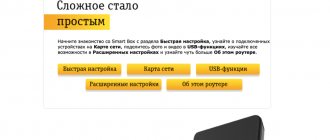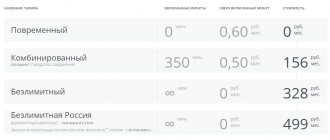Users of PCs, laptops and other devices that make life easier breathed a sigh of relief when there were much fewer wires running the World Wide Web. It has become possible to connect smartphones, tablets, TV and other “smart” electronics to the home network - and all thanks to the wi-fi that has appeared in homes. But out of the frying pan and into the fire. Often, users are now faced with the problem of poor Wi-Fi. This is far from a simple problem, however, it can be resolved. There are several ways to solve the problem of how to strengthen the wifi signal of a Rostelecom router.
Change channel
When searching for wireless connections, you can often see many neighbors' wi-fi. In fact, they are most likely using the same channel as your Wi-Fi router, which can cause network distribution to be unstable. The solution to the problem is to change the channel in the settings. The following is recommended:
- in the web browser you need to type the address that all advanced users know, 192.168.0.1 is the path to the router settings; in case of error, change 0 to 1;
- on the sticker of the device where the model is printed, there is a login and password for logging in (if you haven’t changed anything, otherwise enter your values);
- in the window that opens, we find the Interface Setup tab and Wireless in it. Among the top lines, look for the Channel parameter and select a number from 1 to 14.
Changing the channel of the Rostelecom router
Then we save the changes. If nothing has changed, change the channel. This is quite a long time, but if you manage to get into the “free” range, the quality of the connection will noticeably improve. To make it easier to find channels, you can use free utilities such as Wifi Analyzer and others, which can be easily found on the Internet upon request.
Why Rostelecom's Internet may be slow can be found in this article.
What to look for when choosing a repeater?
There are several key points to consider when choosing a Wi-Fi signal booster. I will try to briefly, but as informatively as possible, talk about each of them.
Supported band (2.4 GHz and 5 GHz)
Repeaters, like routers, are single-band (operate only at 2.4 GHz) and dual-band (supporting 2.4 GHz and 5 GHz). On the box, or in the description, it is usually written “Dual Band”, “AC”. Amplifiers that support the 5 GHz frequency have support for the Wi-Fi 802.11ac standard. A dual-band repeater can connect to the router in two bands at once. At 2.4 GHz and 5 GHz. Or, for example, connect to the router only at a frequency of 2.4 GHz, and distribute two Wi-Fi networks: at a frequency of 2.4 GHz and 5 GHz.
It makes sense to choose a dual-band Wi-Fi signal amplifier, even if you currently have a single-band router (works only at 2.4 GHz). Since at the output you will be able to get a network in the 5 GHz band (in which the speed may be higher). Well, when you change your router to a dual-band one, you don’t have to change the repeater.
In 2021, I recommend buying dual-band Wi-Fi signal repeaters. Single-band can only be purchased if your budget for purchasing this device is very limited.
Transmission speed
The technical specifications of the amplifier indicate the maximum transmission speed for each range (Wi-Fi network standard). For example, at 2.4 GHz (802.11n) up to 300 Mbit/s, at 5 GHz (802.11ac) up to 867 Mbit/s. This is the maximum theoretically possible speed. Not real. But the higher it is, the higher the amplifier’s throughput, and the higher the actual Internet connection speed will be.
Availability and speed of LAN ports
The repeater can be equipped with Ethernet ports. Usually this is 1-2 ports. Most often one. There are models without Ethernet ports at all.
They are needed in two cases:
- To connect devices to the repeater using a network cable. For example, you can connect a desktop computer or a TV that does not have Wi-Fi to the Internet. That is, the repeater distributes the Internet not only via Wi-Fi, but also via cable.
- To work in access point mode. This is when the repeater is connected to the router using a network cable. The main advantage of such a connection is higher stability and speed (compared to a wireless connection). There must be support for the “Access Point” operating mode. This mode is available on most devices.
As for the speed of LAN ports, on more budget options the ports are not gigabit (up to 100 Mbit/s), but on more expensive models the ports are gigabit (up to 1000 Mbit/s).
Mesh technology support
If you thought that dual-band repeaters were the newest and most modern, then I will disappoint you. The newest and most modern ones support Wi-Fi Mesh technology. With their help, you can build a seamless Wi-Fi network, which will solve the main problem of signal amplifiers - switching devices between the router and the amplifier. All devices (except old ones that do not support fast roaming on a Wi-Fi network) in such a network will switch very quickly (fast roaming) and without losing the connection.
But Mesh support is needed from all devices (router, amplifier, client). There are very few such devices on the market now. TP-Link has a line of devices (routers and amplifiers) called OneMesh. If you have a router that supports Wi-Fi Mesh technology, you simply buy a signal amplifier (in the case of Mesh, most likely, it should be from the same manufacturer as the router), configure it, and get a seamless Wi-Fi network. One network throughout the house. As with the Wi-Fi Mesh system. In the article linked above, I showed how to set up such a network using the example of a TP-Link RE300 amplifier and a TP-Link Archer A7 v5 router.
So far I have not seen such devices from other manufacturers. Keenetic and ASUS have something similar. But there you can combine several routers with this technology into one network. There seem to be no separate Wi-Fi repeaters. But this is at the time of writing. I think they will appear.
Antennas and their number
As for the number of antennas, there are usually two. Four antennas can only be found on expensive models, which usually support MU-MIMO technology. Otherwise, these four antennas are simply not needed there.
The range of the network does not depend on the number of antennas. There is not even much difference in whether the antennas are internal or external. The range of the relayed Wi-Fi network will be approximately the same for all models. Moreover, you do not need to focus on the length of these antennas.
Access point mode support
This is when a Wi-Fi signal amplifier can be connected to a router using a network cable and it will distribute the Internet via Wi-Fi while receiving it via cable. It is not recommended to use them instead of routers (connect a cable from your provider). And in most cases this cannot be done at all.
This scheme can be used in the case when you have a network cable laid in another room, and when connecting the amplifier via Wi-Fi, it greatly reduces the speed. There will be insignificant speed losses along the cable.
Most modern amplifiers support access point mode.
And further:
- Possibility of control via an application from your phone. This feature is not available on all devices. Typically, configuration and management is carried out via a web interface (via a browser).
- If, for example, you choose a repeater on AliExpress, then make sure that the seller offers the product with a suitable plug for you. The socket type must be “European (EU)”. Otherwise, you can only connect it through an adapter.
- The presence of a WPS button (or similar) simplifies the process of setting up the device.
- Support for MU-MIMO and Beamforming technologies can only be found on top models of Wi-Fi amplifiers. If you have an expensive and powerful router, you need a fast network, and you can’t do without an amplifier, then it is advisable to choose a model that supports these technologies.
Tip: if you have a new router, I advise you to check whether it supports Wi-Fi Mesh technology.
You can look at the specifications on the official website. You can also update the firmware to the latest version, since Mesh support may depend on the firmware. If it does, then it’s much better to choose a repeater that supports Wi-Fi Mesh, or another similar router, and combine them into one seamless Wi-Fi network. I wrote about this in more detail above.
How to strengthen the signal of a wifi router
If you don’t know how to strengthen the wifi signal of a Rostelecom router. A router that supports wi-fi always comes with an antenna. If it is removable, you can buy another one with more power, measured in isotropic decibels. For a home distributor, a value of about 2 dBi is acceptable, but if there are problems with network distribution, pay attention to higher values. Antennas up to 24 dBi are sold on specialized websites. This is literally your ticket to a world of great hospitality.
Replacing the antenna on a Rostelecom router
What to do if the suggested methods do not help?
If it was not possible to enhance the signal and range using the above methods, the last option remains - contact technical support, consultation with a qualified specialist. A company representative will prompt you online and advise you on what to do to improve the incoming signal. At this time, you need to be at the computer and make changes as directed. If you still cannot resolve this issue, you should fill out an application for a technician to come to your home.
Additional equipment (repeater)
Another option on how to strengthen a Rostelecom router is to connect a repeater to it. It is no larger than a phone and is installed where Wi-Fi reception is poor. In this way we achieve an increase in coverage area. By the way, in some stores it is called a repeater.
Repeater for Rostelecom router
Sometimes a second router connected in series can act as a repeater. This is a working scheme, but requires some skill - you will need to configure both devices for serial transmission.
Move some devices out of range.
It may sound strange, but microwave ovens and DECT phones (or cordless phones) can degrade the quality of the Wi-Fi provided. Try to place them away from the wireless Internet device. Then you won’t need to look for how to strengthen the wifi of a Rostelecom router.
Types of amplifiers
Like any other gadget, wireless network amplifiers vary in power and design qualities. There are several types of repeaters on the domestic market:
- Portable or personal. This option is suitable for strengthening the signal when using one or two mobile devices. They are compact and low-power Can be connected via a USB port;
- Homemade. A similar technique is used at home to strengthen wireless networks to which up to 5 devices are connected. In this case, the range can reach 20 meters;
- Office. This category includes powerful repeaters that can be used as a full-fledged access point. The key advantage is a wide range of antennas that provide a stable signal when using up to 50 connected devices.
Location in the house
Do you need more options on how to strengthen the wifi signal of a Rostelecom router? If you don’t want to lighten your wallet by buying additional equipment, then there is an easier option - change your location.
Repeater for Rostelecom router
The area where the wi-fi distributor is located is important. It would be optimal to place it closer to the middle of the intended coverage area, but this is not always achievable. Otherwise, follow the “closer is better” rule when it comes to stationary electronics that you use frequently. This could be a PC or a modern TV with a Wi-Fi receiver. Place the Wi-Fi broadcaster as close as possible to these devices - you will notice that the reception has improved.
Previous entry Until what date do you need to pay Rostelecom?
Next entry How to find out the Rostelecom agreement number?
Where to go to get your router replaced with a more powerful one?
If even after all this you cannot achieve a good signal throughout the entire apartment or house, the only option left is to order a more powerful device. If you are a Rostelecom client, you should contact technical support to order a full-fledged terminal with a high signal level. There are several ways:
- call the hotline at: 8 (800) 100 0 800 (toll-free throughout Russia);
- go to the nearest sales office in person and talk to a specialist;
- use the feedback form on the official website.
Signal amplification example
Let's consider the capabilities of the Wi-Fi booster EP-AB003, purchased at a discount on AliExpress for $50.
Let's compare the performance of the router without an amplifier and with it, using the Wi-Fi analyzer program. The router independently issues at a distance:
- Near the router. There are no obstacles.
- At a distance of 3 meters. There are no obstacles.
- 5 meters away, the signal passes through the wall.
- Distance 7 meters, the signal passes through 2 walls. The speed is greatly reduced, but the Wi-Fi connection is not lost yet.
- Distance 9 meters, the signal passes through 3 walls. The speed has dropped and there are constant gaps. It is impossible to use such a network.
Now we connect the booster to the router and take measurements:
- Near the router, the application shows the following values.
- At a distance of 3 meters and without obstacles we have.
- Distance 5 meters. The measurement takes place through the wall.
- At a distance of 7 meters. A second wall is connected as an obstacle.
- Distance from the source is 9 meters. There are already 3 walls as an obstacle.
- We move away 11 meters. Connecting the fourth wall.
- At a distance of 17 meters and after passing the fifth interior wall, the signal begins to disappear and periodically reconnect.
As can be seen from this example, the difference in the increase in coverage area is noticeable. It is important to note that through the amplifier the antenna can be configured to both receive and transmit signals. For example, by putting the router in receive mode (via a WDS bridge), the amplifier helps detect a network at a distance of 200 meters in conditions of imperfect visibility.
The top 5 amplifiers are presented in the following video (in English):
How to set up TL-WA850RE signal booster via WPS
This is a very simple setup that anyone can do! The main thing is that the router has a WPS button (software or hardware - it doesn’t matter) - this is a special protocol for quickly connecting wireless clients to the router.
Step 1. Plug in the router and TP-LINK TL-WA854RE amplifier into a power outlet. We wait until the devices boot;
Step 2. Turn on the WPS mode on the router by clicking on the corresponding button - see photo. You now have about a couple of minutes to connect the repeater.
Step 3. On the TP-link amplifier, you need to press the only button with a lock. Now, after a few seconds, the devices will communicate with each other and work together.
Connection completed! Now, every time you turn it on, the TP-LINK TL-WA854RE amplifier will connect to the router’s WiFi network and expand its coverage area.
Pay attention to the light indicators on - they will show the signal strength of the router. The more lights, the better the reception quality. In order for the Internet via Wi-Fi through a repeater to be more or less stable and fast, set it to Tau so that the indicators have at least two bars.