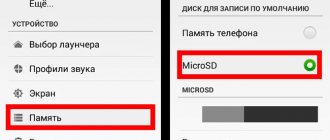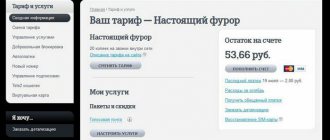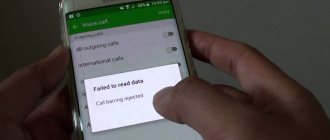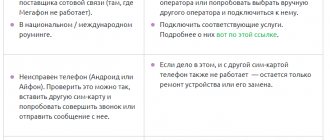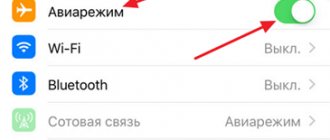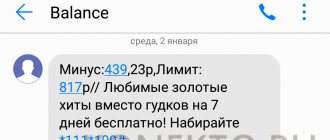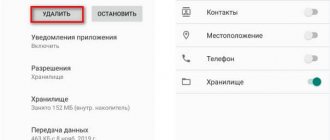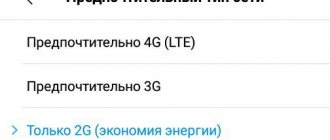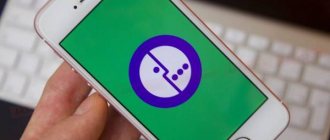Reason #1
Lack of permission to install the program.
When installing a utility from an unknown source, you must obtain permission. The same occurs when the installation begins or during its process.
The solution to the problem is to perform the following algorithm of actions:
- go to the system settings of the Android operating system;
- select the section called “security”;
- Check the box next to - Allow installation of applications from unknown sources.
If it comes to operating systems versions 7 and 8, then you need to confirm the application through which the program was downloaded. But in the older version 9, you need to individually carry out activation installation from unknown sources for the utility that downloaded the installed application. For example, this is a cloud storage client or a browser.
Disabling a memory card
Sometimes an error due to which applications from the Play Store are not downloaded may be due to incorrect operation of the SD card. In particular, the problem occurs when the flash drive was installed incorrectly. You need to disconnect the memory card and remove it from the phone, then connect it again and try to download the program of interest to the Play Market. It is also recommended to check whether the application will download with the USB flash drive removed, to be sure to confirm or rule out this reason.
Note: if you need to install or roll back an update to your smartphone's operating system, find out how to enter the Recovery menu.
Reason #3
The utility is not supported by the system version.
One of the important requirements when installing the program is that the OS version is suitable. If the developer has implemented support exclusively for Android version 6, then the program will be installed on subsequent versions 7 and 8, 9. But keep in mind that earlier releases 5.1., 5.0, 4.4 and others are not suitable for installing the program.
The algorithm of actions is as follows:
- If installation from Google Play is not possible, you should try downloading from another source. Sometimes, developers increase the requirements needed to install the utility;
- update the OS to a more recent version;
- ask the developer to include the system version in the list of those that are supported. If the program was free, you can ask for a build where the OS version installed on your smartphone is supported.
Why the application is not installed on Android | Android application is not installed, what should I do?
Android App Not Installed is no longer an unknown error code for installing applications as many people experience this on a daily basis. The error message “Android application not installed” usually appears when you try to download and install a program with an .apk extension from a location other than the Google Play Store. The error is confusing at first, but makes sense considering that this unknown error code is not a software problem or a hardware problem when installing programs.
This is a direct result of what you do with your device. Yes, you heard that right. Your erroneous actions may result in the error “Android application is not installed.”
If you want to know more about the causes of this error and the best ways to fix it, read on. Here's everything you need to know...
Here are some reasons for the error “Android application is not installed”
Insufficient storage space
When Android software and data such as photos, videos, music, messages, software, contacts, emails, etc. are stored in the internal memory, there is not enough space for other applications, resulting in the “Android App Not Installed” error. .
Files are corrupted
If you don't download the app from the Play Store and choose another platform, the app files usually get corrupted and cannot be easily installed on your device. You need to be sure where you download it. Check the extension name and do not try to install the attached files.
Good to know The computer does not see the Android phone via USB | Drivers for Android for computer
SD card not built into the device
Sometimes your phone may be connected to a computer or other electronic device that can access the SD card from your device. In such situations, if you install an app and save it on the SD card, you will see the error message “Android app not installed” because it cannot find the SD card which is not installed on your device.
Storage
You should know that some programs work best in the internal memory of the device, while there are others that should be placed on the SD card. If you do not store the application in a suitable location, you will find that it is not installed due to an unknown error code. To solve the problem, try saving it to both internal memory and SD.
Damaged memory
Corrupted memory, especially a corrupted SD card, is a known cause of the “Android app not installed” error. Even the internal memory can be blocked by unnecessary and unwanted data, some of which may contain an element that interferes with the location. Take this issue seriously because a damaged SD card and even locked internal memory can put your device at risk.
Access rights
Background software operations and application permissions are not new concepts. Even such errors can cause an unknown error code during installation on a smartphone.
Invalid file
If you already have the app installed, but download a different version that has a unique signed or unsigned certificate, it may also result in the Android app not installed error. This sounds technical, but this and all the other reasons mentioned above can be resolved by you.
An unknown error code while installing an application may occur due to one or more of the reasons mentioned above. Therefore, carefully read the reasons given above to avoid such problems in the future.
Resolving the error “Android application is not installed”
We understand that it can be a difficult situation if the "Android App Not Installed" message appears. But what if we told you that you can get rid of it in simple and straightforward steps?
Remove unnecessary files
Free up space on your device by clearing unnecessary data and deleting additional media and other files.
You can also get rid of unnecessary software:
- Open Settings on your device. Then select " Application Manager " or " Applications " from the list of options in front of you.
- Now select the software that you want to remove, wait until the application information screen appears and click “ Uninstall ” as shown in the screenshot.
Use only Google Play Store
As you all know, Play Store has been designed specifically for Android software and contains only reliable and safe apps. It is often known as the "Android Market" because it is full of different applications to meet all your needs, so you don't have to rely on other third-party sources to purchase/install programs.
Install SD card
Another workaround for the Android app not installed error is that the SD card inserted in your device is not accessible.
First, disconnect your device from your PC. Next, go to Settings on your Android and select Storage from the options displayed. Storage Information tab screen, click Install SD Card .
Now you can restart your device and try installing the program now. It should work!
Select program location
It is advisable not to change the location of the application and let the software decide where to place it. Store as many of them as possible in the internal memory of your device.
Format the SD card
The chances of your SD card getting damaged are very high. You can format it either in the device or via PC.
To clear your SD card, just go to Settings , select Storage , click Format SD card and install it again for smooth use.
Program access rights
You can reset program permissions to fix the Android app not installed error by going to Settings and selecting Apps . Now go to the Applications and click on “ Reset app settings ” or “ Reset app permissions ”. This way, third party apps can be installed on your device.
Select the correct file
Make sure you download the program file from a trusted and secure source to avoid installation errors.
Good to know Setting up protection for Android devices | 10 ways to protect your smartphone
Reboot your device
If nothing works, reboot your device to stop any operations that may be causing the above error. To reboot, simply press the Power button until you see a dialog box. Select " Restart " and wait for the device to restart.
So, we have highlighted the main “Android application is not installed” errors and how to solve them. Please leave your custom ways to resolve this type of error and how to fix it below in the comments.
Reason #4
The existing program creates the interference.
Often, an installation error can occur when trying to install an existing application. This phenomenon is possible when downloading an application from Google Play and when installing sources of an unknown type.
Way to solve the problem:
- you need to remove the application that was installed and perform a clean installation;
- Clean up residual files of the removed application.
Large amount of garbage
All Android applications one way or another leave their own folders and files on the device, which gradually clog up the memory. Excessive accumulation of such garbage leads to various malfunctions in the operation of the device, so it is necessary to periodically clean the OS of unnecessary files.
To do this, you can use the Android utility “Clean Master”. Clicking on the trash can icon starts an immediate scan of the phone or tablet for garbage, then all this is deleted, freeing up some RAM. In addition to this function, the utility allows you to remove unnecessary applications from RAM on Android.
Reason #5
Problem related to Google services.
An error may occur when installing applications from Google Play. Such circumstances are fraught with the fact that Google services have problems or something is faulty in the application store itself.
The solution will consist of the following steps:
- you need to open the system settings section, go to the application item;
- find Google services and programs;
- clear cache and data;
- If these actions do not bring the desired result, then you need to reinstall the service or update it.
Incompatible applications
Some applications can affect the operation of Google Play. Basically these are various burglars. The most popular of these is Freedom for in-game purchases. The solution in this situation is simple: you need to remove the conflicting program. To do this you need:
- Go to settings.
- Open "Applications".
- Find the program you need.
- Click "Delete".
Enable "Download Manager"
When the Download Manager is disabled, the device cannot download anything, including through the Play Market. To enable:
- open settings;
- click "Applications";
- go to the screen with all applications;
- find “Download Manager”;
- click "Enable".
Reason #8
Firmware or the presence of viruses in the system.
If there is space in the memory, the cache is cleared, and applications are still not installed on the Android system, then the main reason is that the device is infected. It is best to check it with an antivirus. Run the utility, and later fix the infected files or delete them. But the utility may also not be installed. In this case, a manual method may be required when installing the antivirus.
So, you need to download the arc file from a trusted site. Install it. If there are problems with this, it is recommended to reset the system to the developer settings. The problem may not be resolved. In this case, it is recommended to contact the service center and specialists who will eliminate it themselves.
It is possible that the firmware failed. Custom versions suffer from them and are full of unpredictable bugs. There is a possibility that you are faced with exactly this option. The solution will be the same: reflash the device to resolve the existing problems.
Virus cleaning
Virus infections can disrupt the functionality of the Android operating system. As a result, various errors may appear in it, interfering with the normal installation of applications. Therefore, it is very important to have at least the simplest antivirus on board - install it in advance, immediately after you purchased your smartphone. After thoroughly checking for virus infections, you should begin reinstalling the necessary applications.
If your device is damaged and clogged to the point that cleaning and checking no longer help, try performing a factory reset (Hard Reset). Don't forget to first copy important data to a secure medium or cloud storage.
Reason #9
Unstable Internet connection.
A lot will depend on this aspect. It doesn’t even matter what OS the application is installed on, or whether there is a place for it. If the Internet works poorly, then even the lightest program will not be loaded. It is best to download and update when there is stable Wi-Fi. Using the mobile Internet, you can also carry out the process, but it is better not to risk it. If there is a connection failure, then there is a big risk that you will not have time to complete the process, and then the download will not happen, the system will not only not have time to boot, but will also freeze, becoming “eternal”. In this case, it is better to postpone the download and install until the connection is normal.
Checking your Internet connection
The first thing to do when a standard reboot of the smartphone does not help is to check the presence of an Internet connection and the quality of the established connection . If you are using a mobile network, make sure the signal is strong enough. If possible, connect to Wi-Fi - this will increase the likelihood of successfully downloading files from the app store. Once you have access to the wireless network, try downloading the program again.
You can check the Internet on your phone using any mobile browser by opening a page with the “https” protocol, for example google.com. If the error occurs only when downloading games via Wi-Fi or, conversely, only when using a 3G/4G connection, this may indicate incorrect router settings or problems on the provider’s side. Your smartphone may not be downloading software from the Internet on a public Wi-Fi network, based on preset security settings.
Note: find out how to enable geolocation on your phone to fully use maps, GPS navigator and other programs.
Installing the application using the Play Market and directly
Many applications can be found in the Play Market system. Go to the page of the required utility, click on the “Install” button. After that, if the Internet is stable and there is free space in the internal memory, the download will start.
The installation will begin from the moment you confirm its start, setting the desired permission for the application. The process is simple and very intuitive.
But what if the required application could not be found or downloading is not possible in your region? In this case, you will need to find out how to install the application on the Android OS directly, and not from an online resource. Official developers often have the opportunity to directly download an application from a resource or using a blog. So you can, for example, download Flash Player directly from the Adobe website without going to the Play Market. The main task of the user is to make downloads from trusted resources, passing by sites with a dubious reputation at first glance.
Select an application, download it to your device, and then find it in memory. The file with the .ark extension will need to be found in memory and launched. The software will ask for the necessary permissions and then begin the installation process. The same will happen with installation from the Play Store. From there the same file will be downloaded, the process will simply start automatically after it is on the Android OS.
If Play Market doesn't download anything at all
If the Play Market does not download anything, then in most cases the device does not have enough memory. Or the program may download, but the smartphone will not have enough space to install it.
Please note that some applications are installed only on the internal drive of the device. In this case, the declared amount of internal memory may differ from the actual one, since some part will be occupied by system files. Pay attention to this parameter when purchasing.
If the files are not downloaded completely
| Problem | Cause |
| Internet speed is not enough | Low speed of mobile traffic, insufficient to download the application, so the download stops in the middle. |
| Settings | The smartphone settings may prohibit operation with a mobile connection. |
| The application was previously installed | The files may not be installed completely if this application was already installed on the device and some data remains in the system that causes a conflict. |
Why does “eternal” loading occur and errors appear?
The application may not install and freeze during the download stage due to problems with the device itself: clogged cache, many running programs, physical wear and tear, update errors.
Play Market is also an application and it may not always work correctly. Problems often arise if the cache is full or the update is installed crookedly. In such cases, Google Play begins to produce various errors.
The download may freeze if several applications are downloaded. The device simply does not have enough resources to download simultaneously. Cancel all processes and start again, but one at a time. The same thing happens if an application update is running.
Not enough memory
In almost all cases, applications are downloaded to the internal memory of the smartphone. If you're lucky, after installation they can be moved to a memory card, but not in all cases.
If your phone does not have enough free memory, or the required program takes up too much storage space, you need to free up the gadget's built-in memory before installation.
Before installing the application:
- Check if there is enough free internal memory on your device.
- Open the list of installed applications and remove those that are not used.
- Move photos, videos, and other files to the memory card (if possible).
- Use special programs to clean Android.
- Disable unnecessary applications - this also frees up memory
After all the above steps are done, try installing the desired application again. If there is enough free memory, everything should go well.
Deleting and re-signing into your Google account
The Play Store requires the user to log in through a Google account to gain access to all store functions. Sometimes errors in account data processing prevent you from downloading games and applications. The problem can be resolved by removing the profile from the device and adding it again.
What do we have to do:
- Go to the “Settings” of your smartphone. Select the “Accounts” (“Other Accounts”) item in the list, located in the “Personal Data” (“Personal”) section.
- Go to your Google account - it has a corresponding icon and the name ends with “@gmail.com”. Click “Delete account” and confirm the action.
- Return to previous menu. Click “Add account”.
- Select “Google” from the list of suggested options. Log in to your account following the system instructions.
- Open the Play Store and click on the button in the form of three stripes to go to the options.
- Click on the arrow at the top of the screen and select the account you added earlier.
Note: find out how if you want to watch movies on your gadget.