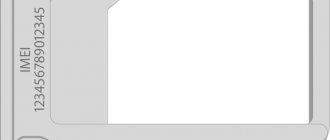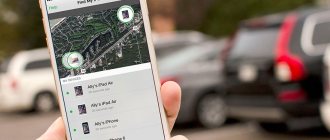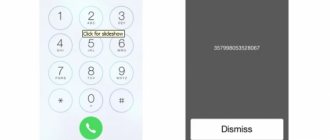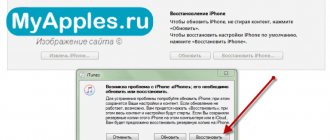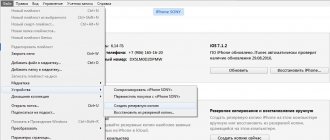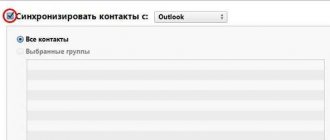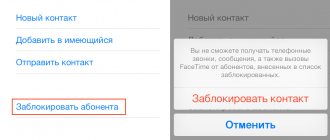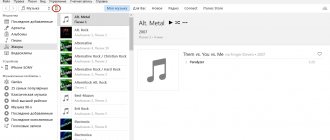The question of how to find out if an iPhone is locked is of paramount importance when buying a smartphone. If it turns out that the iPhone is blocked to work with only one operator from another country, you will have to suffer to unlock the device. The iPhone will not turn into a brick, but removing the lock may require additional financial investments.
In addition to the fact that the iPhone will not be able to work with SIM cards from different providers, there are other problems. If you restore your iPhone in iTunes or perform a reset, you will not be able to activate the device without a SIM card from the operator to which it is locked.
What is a serial number and IMEI?
Serial number is a unique code for a smartphone and any other mobile device. Using it you can find out the model, date and time of production of the smartphone. IMEI is an international mobile device identifier. It is used to track and block lost smartphones and tablets.
How to view the serial number on an iPhone?
Information about the serial number is available in the smartphone settings in the “Basic” tab. There you need to find the “About this device” item. It is in this section that information about the device will be presented, including its serial number and software version.
After registering with the iCloud online service, you will be able to find a section with registered devices. It will indicate the Apple equipment used by a specific user and its serial numbers.
How to find out the serial number using IMEI?
You can find out the IMEI number by removing the SIM card tray from your Apple smartphone.
On fifth and sixth generation iPhones, the IMEI is located at the bottom of the back cover.
After the user has found out the IMEI number, he can contact Apple technical support. There he will be informed of the serial number after confirming his identity and the fact of purchase of the mobile device being tested.
You can find the serial number in IMEI databases, for example, iphoneimei.info. The interface of this site is as simple as possible. The user enters a unique identifier and the serial number of his device is displayed on the screen.
How to find a picture on the Internet - three proven methods
How to check the originality of an iPhone by IMEI
It is not possible to check a mobile device using a unique identifier on the official Apple website. But you can submit a request to the technical support service with a request to send the serial number of the smartphone with the specified IMEI. However, this procedure takes quite a lot of time, which is simply not available when purchasing a long-awaited smartphone. In this case, you can use one of the third-party services to provide information about your mobile device after entering the IMEI, for example, imei.info.
To obtain information about the mobile device you are interested in, you need to enter the identifier and complete the captcha. If the code was entered correctly, information about the device being tested will appear on the screen.
How to Transfer WhatsApp Chats from Android to iPhone
Unlocking your phone
What to do if the IMEI code or other signs show that the iPhone is locked? Try to remove the block. An iPhone 3GS or 4 could be unlocked using the SAM app from Cydia. That is, first it was necessary to jailbreak, then install the software and carry out quite complex manipulations to unlock the device. On iPhone 5 the old algorithm stopped working, not to mention 6 and 7 models.
Now you can get rid of the block and remove the ban on working with other operators in only two ways:
- Hardware, using a Turbo SIM card.
- Software, executed officially at the telecom operator level.
There are no other ways to unlock an iPhone. The phone model doesn't matter. Old programs that allow you to remove the block have stopped working. Now, in order to remove the blocking from operators on both the 3GS and the iPhone 4 and 5, you need to pay money.
Hardware unlocking
Turbo SIM is an adapter that allows you to remove the ban on working with other operators. There are three types of working Turbo SIM cards that allow you to unlock your iPhone:
- Heicard.
- R-SIM.
- Gevey AIO.
They differ in compatibility, price and complexity of use. Even the IMEI code affects whether you can get rid of the lock using one of the adapters. For example, iPhone 5 can be unlocked using the R-sim 9/mini2 adapter. But if the IMEI starts with 013xx, then nothing will work. If the iOS version is higher than 7.1.2, then you will need a jailbreak to remove the lock. There are a lot of such nuances, so when purchasing a Turbo SIM you must check compatibility. Otherwise, you won't be able to unlock your iPhone.
turbo-sim
Hardware unlocking is not an ideal solution. If you unlock your iPhone using Turbo SIM, you may encounter the following disadvantages:
- The need to re-activate the device after losing the signal or rebooting the phone.
- Ban on updating and restoring iPhone.
- Problems activating FaceTime.
- Decreased connection quality.
That is, you can unlock the phone, but you can’t call it fully functional.
Unlocking from the operator
If you want to officially unlock your iPhone, you need to contact the operator to whom the phone is locked. The provider will unlock the device once and for all, without restrictions on use. The service is paid, but there is no other way to unlock the iPhone without loss.
What to do to officially unlock? Find performers for the query “official unlocking”. When choosing a performer, follow the recommendations:
- Choose companies with a real office, and not just an online presence.
- Read reviews on different sites.
- Request proof of payment.
Unlocking is not instantaneous. Depending on the operator, you will have to wait from 3 to 30 days.
Unlock cost
Unlocking will not be free in any case. You can unlock your iPhone from your operator through contractors, the cost of which varies depending on the cellular provider. For example, to remove a block from the Finnish operator DNA, you will have to pay about $200.
If you want to unlock your iPhone without contacting your operator, you will have to invest in a Turbo SIM with a programmer to update the firmware. That's why it's so important to check your iPhone before purchasing using the IMEI code or other methods. Unlocking can easily “eat up” the money that was saved when purchasing a smartphone at a better price.
Published by ProfiAppler Don't forget to read the comments, there is also a lot of useful information there. If your question is not answered, but later comments are answered, then your question is answered in the article, respect other people's time.
You may also be interested
Tips to help you avoid breaking your iPhone
Check iPhone by serial number on Apple website
To do this, you need to go to checkcoverage.apple.com/ru/ru/, enter the serial number and verification code.
After completing the request, data about the smartphone being checked will appear on the page.
What does it mean that there is no data on the Apple website?
If, after entering the serial number, information about the smartphone you are checking does not appear, you need to carefully check the entered number again. Users often make the mistake of specifying the letter O instead of 0. But remember that Apple never uses this symbol in serial numbers.
If, after checking the entered serial number, the user does not find any errors, but the device is not found using the specified code, then it is a Chinese “copy”. Apple enters information about all released devices into a common database. A direct query to this database should find information about any original mobile device.
How to check if a smartphone was activated before your purchase?
Why track iPhone and how you can do it
Some sellers deceive buyers by selling used smartphones under the guise of new ones. If after the code a message appears on the screen about the need to activate the smartphone, then it is new.
If, instead of an activation offer, the column “Right to maintenance and repair” appears and the expiration date of this service is indicated or information is provided that it has already expired, then another owner has already used the smartphone.
How to find out if your iPhone is locked
In terms of interaction with telecom operators, Apple smartphones are divided into several types:
- Devices that work with a specific telecom operator (lock). By purchasing this device, the buyer enters into an agreement with the company, according to which he must use the services of only one telecom operator.
- Devices that work with any telecom operators (neverlock). This is a common way to interact with operators. Such devices are sold by most official retailers of Apple equipment.
- Devices that were previously softunlocked. Some Apple smartphones that have been locked are removed from this limitation by service center workers by flashing them. A device unlocked using software receives neverlock parameters.
Locked devices are cheaper than regular ones, but this limitation will cause a lot of problems for the user in the future. You can find out whether a particular iPhone is locked on the website iphoneox.com. To do this, enter the IMEI of the device in electronic form on the service page. After processing the entered data, the service will provide a detailed response to the request.
If the device has been reflashed, it may also cause communication problems. The fact that the IPhone belongs to the softunlock category is indicated by the seller’s insistent recommendations not to update IOS and the long process of connecting to the network after a reboot.
Inspection of iPhone SE smartphone
No matter how perfect the replica is, not a single clone can recreate the level of the Apple brand. Therefore, it is recommended to pay attention to external details. First of all, you should check:
- lack of hieroglyphs;
- the presence of the iPhone SE inscription on the back cover;
- lack of a built-in memory card, removable back cover and protruding antenna.
Please note that the original iPhone SE comes in a limited variety of colors. Therefore, there are no models on sale, for example, green or dark brown. If the seller offers any shade different from the officially declared one, then it is definitely a fake.
Color options for the original iPhone SE
Very often, under the iPhone SE model, they sell 5S with a replaced back cover. Since such a phone is assembled from different components, they may differ in color. Therefore, it is recommended to compare the shade of the case with the volume, power buttons and SIM card tray.
What to do if you lose your device?
If your device is lost or stolen, you must immediately put it in lost mode in Find My iPhone. This mode locks your screen with a 6 or 4 digit passcode and displays a message with your phone number to make returning your device easier.
If necessary, you can remotely erase data from the device; the message will remain on the screen even after the information is deleted. While Activation Lock works in the shadows to prevent unauthorized use or sale of the device, Lost Mode reminds the finder (or stealer) that the gadget has an owner and cannot be used without knowing the password.
To turn on Lost Mode, visit icloud.com/find from a Mac or PC, or use the Find My iPhone app for iOS.
Appearance
The first thing you need to start checking is an external inspection of the iPhone. If the user has never owned Apple technology before, we recommend that you look at several reviews of the model you decide to buy before purchasing. This will help you understand how closely the device being sold matches the original in appearance.
Apple takes the security of its smartphones and brand protection seriously, so it tries in every possible way to label the products it produces.
The first step is to inspect the device visually. On the back there should be a logo with an apple core, and under it at the bottom of the smartphone there will be inscriptions like this:
- Designed to be Apple in California;
- Assembled in China.
Yes, many craftsmen have been counterfeiting such markings for a long time, but sometimes you come across very lazy scammers who rely only on the buyer’s inattention.
It is also necessary to inspect the device body. All Apple products are famous for their quality, so in most cases on the iPhone all edges will be smooth, without any gaps or unevenness, roughness.
Another important tip is to look on the Internet in what colors this or that model was produced. If the seller shows a device of a completely different color, it is 100% fake. Apple does not release any separate batches with other colors; it does not change panels to other colors for specific users.
Particular attention should be paid to inspecting the camera, the side dividers, and the latch for silent mode. All these details have their own clear colors, boundaries, shapes, so in many cases they may differ from the original.
It is also worth trying to remove the back cover of the phone. If it is removed, it is 100% not original. The iPhone batteries cannot be simply removed, the flash card cannot be inserted, so the cover cannot be opened with one click, but must be unscrewed with special small screwdrivers.
Also, all devices up to the iPhone X have only 1 slot for inserting a SIM card and are opened with a special needle, which is provided with the gadget.
Obvious fake iPhone SE
Obvious fakes of iPhone SE reveal themselves even upon superficial inspection. There are fake models with an external television antenna, a removable back cover or a slot for memory cards. These attributes are not inherent in Apple products, so they immediately catch your eye.
A classic problem with Chinese cheap replicas is the correct spelling of the name of the smartphone. Spelling errors can be both on the box and on the phone itself.
Spelling error in the remark
How to check whether an iPhone is restored or not
Apple provides its customers with a service to restore a mobile device if its functionality has been lost. But a mobile phone that has undergone the restoration procedure should cost significantly less than a device that has always worked without failures. To obtain this device data, the buyer will need the iPhone serial number. This number is entered in the appropriate electronic form on the official Apple website.
Checking the operation of the cameras
First of all, the camera should be checked for external damage: scratches and chips. Then you need to take several photos with the front and main cameras. If the colors in your photos are not accurate, the camera sensor may be damaged.
How to check if your iPhone has been repaired
You can find out if your iPhone has been repaired by IMEI by entering the code on the imei.info website, or at a repair shop. It only takes a few minutes for a service specialist to answer the question whether the iPhone was repaired or not.
Testing the iPhone screen
To check the iPhone screen, open several applications one by one and restart the device. If black dots are visible on the screen, the buyer is dealing with dead pixels. If you feel unevenness when pressing, or hear a crunching sound, the original screen has been replaced with a lower-quality analogue.
It is also worth paying attention to the correctness of color reproduction, brightness and contrast indicators.
How to check iPhone activation date
The activation date is found on the Apple website using IMEI. To do this, you need to go to the support section on the company’s web resource, and then to the additional “other resources” section. Here the page “checking the right to service and TP” opens. In the verification panel, you need to enter the IMEI and press the “continue” button. After processing the request, device information will appear. The device has not yet been activated if there is no warranty information. If the system reports that the date has been confirmed and the TP over the phone is current, the activation age is no more than 90 days ago. If the system provides an expiration date for the warranty, 12 months must be subtracted from it to obtain accurate device activation data.
Checking the quality of communication, the operation of speakers and microphone
To check the quality of communication, you need to install a SIM card of any operator into the device and make a call. It is important that the smartphone buyer can clearly hear the person on the other end of the line and that he also does not experience discomfort in communication. If audibility is good, this indicates that the microphone is working properly. Then you need to connect to the mobile Internet, evaluate the quality of the browser, the speed of the pages opened by the program.
The speaker is checked by turning on any melody from those in the smartphone’s memory. If there is no interference, unnecessary noise or rustling, the speaker is working properly. Another indicator of the speaker’s serviceability is the user’s comfortable audibility of his interlocutor.
Testing physical buttons
The keys should perform their functions well and respond adequately to pressing. The silent key slides up and down easily under normal conditions and does not wobble. It is recommended to carefully check the home key and use it to perform all available tasks: shutdown, unlock, return to the home page, open applications. It is desirable that this key works perfectly, responds to commands after the first touch, and does not freeze in operation.
Volume control buttons should not freeze when interacting with them. The lock key is required to execute the command instantly.
How to check if your phone was drowned in water or not
If the mobile device is caught in the rain or drowned, the buyer will face guaranteed problems. Even if the iPhone works right now, in a few weeks it will fail due to metal corrosion. In addition, the buyer loses the opportunity to have the device repaired under warranty if it is exposed to moisture. You can find out if your smartphone is damaged by moisture using a special sensor - a humidity indicator. If moisture gets on the internal elements of the smartphone, this sensor turns bright red instead of gray. The indicator is located on the end of the smartphone.
Testing the operation of the Wifi transmitter
The device should find and connect to the Wifi network within a few seconds and quickly transfer files over the selected channel. To enable the module, you need to go to the “settings” section and to the Wifi item. In the Wifi menu, you need to move the switch to the on position, and then wait until the device finds the desired network. After connecting to the network, it is recommended to open several websites and upload files to video hosting sites. A normally operating device should not experience any problems when performing these operations.
Checking sensors on iPhone
The screen sensor is checked by moving application icons across the display, transitioning from vertical to horizontal position and vice versa. The sensor is faulty if it cannot perform these simple tasks.
Applications for testing iPhones
Programs for testing Apple equipment are effective remote assistants for owners of smartphones from the American manufacturer. The apps perform better diagnostics than the built-in iOS tools and provide valuable troubleshooting recommendations. Among the variety of programs, it is worth noting AnTuTu, Geekbench 4 and TestM.
- AnTuTu - prepares stress tests for your smartphone that help you draw conclusions about the device’s performance. This Chinese product is distributed free of charge and without advertising, but sometimes it does not work very correctly. In rare cases, scan cycles are interrupted or frozen indefinitely.
- Geekbench 4 - performs similar functions to the previous application, but works more stable and faster. This service is paid.
- TestM - effectively checks the cameras, display, speakers, sensor, internal memory and some additional elements of the smartphone. The verification is carried out with the participation of the user - the program asks him to touch the screen, listen to sounds, speak into the microphone, and perform other types of activity. Testing lasts about 10 minutes.
See our instructions for setting up devas on YouTube!
Should I turn off Find My iPhone before transferring my device to another owner?
Before passing the gadget into other hands, you need to disable the functionality so that a new user can activate and use the device. The best way to do this is to sign out of iCloud and then delete all data and settings on the device. Next, turn off Find My iPhone and remove the device from your Apple ID account.
1
.
Click Settings -> iCloud
;
2
.
Scroll down, click " Logout
" and confirm by clicking the button again;
In iOS 10.3 and later: Settings
->
Apple ID
->
iCloud
-> .
3
.
Click " Delete from iPhone
" and enter your password;
4
.
Return to " Settings
";
5
.
Click “ General
” -> “
Reset
” -> “
Erase content and settings
”.
Is it worth buying a locked iPhone?
Only if it is possible to unlock it and this promises considerable savings. If you are not sure that you can unlock your smartphone, it is better to refuse the purchase.
The products today are used by the absolute majority of people, and this is an indisputable and 100% fact. The majority of people use such a product as the “Iphone”, some use an older model, and some use a newer one, for example, the same “5S” model. But be that as it may, devices in this series cost a lot of money, and therefore many users, dreaming of acquiring the desired phone, take desperate steps, saving on the purchase thanks to special promotions from cellular operators. True, there is one “but”, which is that in most cases the device is tied to the operator who organized the promotion in such a way that it can only be used if you have a SIM card of the linked operator.
It is in this case that you need to unlock your iPhone from the operator, which we will discuss in more detail later...
iPhone verification services
Previously, there was a simple service for checking whether an iPhone was stolen, developed by Apple itself: ActivationLock. Today he ordered us to live long, and we have to look for other methods.
Smart Americans have opened a service called Stolen Phone Checker, which checks the phone’s unique encoding:
- IMEI;
- MEID;
- ESN.
The site is excellent, but only works with devices purchased in the USA.
Of the Russian sites that have proven themselves well, take a closer look at SNDeepInfo. To obtain information about the phone, you need to enter the IMEI in a special field and wait.
If you are just about to buy an iPhone, below is an action plan to avoid purchasing a stolen device.
Model numbers for all iPhones
Below is a list of all iPhones and the model numbers that correspond to them. The table also indicates the countries or regions for which these models were intended. For example, if it says "A2341 (United States)", this means that the A2341 was sold exclusively in the United States. Models designated as "International" or "Global version" were sold worldwide.
iPhone 12 Pro:
- A2341 (United States)
- A2406 (Canada, Japan)
- A2407 (International)
- A2408 (China, Hong Kong, Macau)
iPhone 12 Pro Max:
- A2342 (United States)
- A2410 (Canada, Japan)
- A2411 (International)
- A2412 (China, Hong Kong, Macau)
iPhone 12:
- A2172 (United States)
- A2402 (Canada, Guam, Japan, Puerto Rico, US Virgin Islands)
- A2404 (Mainland China, Hong Kong, Macao)
- A2403 (Other countries)
iPhone 12 mini:
- A2176 (United States)
- A2398 (Canada, Guam, Japan, Puerto Rico, US Virgin Islands)
- A2400 (Mainland China)
- A2399 (Other countries)
iPhone 11 Pro:
- A2160 (North America)
- A2217 (China Mainland, Hong Kong, Macao)
- A2215 (Global version)
iPhone 11 Pro Max:
- A2161 (United States, Canada, US Virgin Islands, Puerto Rico)
- A2220 (China, Hong Kong)
- A2218 (Global version)
iPhone 11:
- A2111 (United States)
- A2221 (Global version)
- A2223 (China, Hong Kong)
iPhone SE2:
- A2275 (US, Puerto Rico, US Virgin Islands, Canada)
- A2296 (Global version)
- A2298 (China Mainland)
iPhone XR:
- A1984 (United States)
- A2105 (Global version)
- A2106 (Japan)
- A2108 (China, Hong Kong)
iPhone XS Max:
- A1921 (United States)
- A2101 (Global version)
- A2102 (Japan)
- A2104 (China, Hong Kong)
iPhone XS:
- A1920 (US version)
- A2097 (Global version)
- A2098 (Japan)
- A2100 (China)
iPhone X:
- A1865 (Global version)
- A1901 (United States)
- A1902 (Japan)
iPhone 8:
- A1863 (United States, Australia, China, Hong Kong, New Zealand, Puerto Rico, US Virgin Islands)
- A1905 (United States, Belgium, Canada, France, Germany, Italy, Spain, Mexico, Puerto Rico, Singapore, United Kingdom)
- A1906 (Japan)
iPhone 8 Plus:
- A1864 (United States, Australia, China, Hong Kong, New Zealand, Puerto Rico, US Virgin Islands)
- A1897 (United States, Belgium, Canada, France, Germany, Italy, Spain, Mexico, Puerto Rico, Singapore, United Kingdom)
- A1898 (Japan)
iPhone 7:
- A1660 (United States, Puerto Rico, Hong Kong, China)
- A1778 (Global version)
- A1779 (Japan)
iPhone 7 Plus:
- A1661 (United States, Puerto Rico, Hong Kong, China)
- A1784 (United Kingdom, Canada, France, Germany, Singapore, France, Denmark, Spain, and Australia)
- A1785 (Japan)
iPhone 6s:
- A1633 (United States)
- A1688 (United States, UK, France, Germany, Singapore, Hong Kong, China, Japan)
- A1691 (China)
- A1700 (China)
iPhone 6s Plus:
- A1634 (United States)
- A1687 (United States, Europe, Asia)
- A1699 (China)
- A1690 (China)
iPhone 6:
- A1549 (United States, Canada)
- A1586 (United States)
- A1589 (United States, Asia, Europe)
iPhone 6 Plus:
- A1522 (United States, Canada, Puerto Rico)
- A1524 (Asia, Europe, Singapore, Hong Kong, Japan)
- A1522 (United States)
- A1593 (China)
iPhone SE:
- A1723 (UK, Canda, Europe, Australia, Asia)
- A1662 (United States)
- A1724 (China)
iPhone 5s:
- A1453 (United States)
- A1457 (Europe)
- A1518 (China)
- A1528 (China)
- A1530 (Asia)
- A1533 (International version)
iPhone 5c:
- A1456 (United States, Japan)
- A1507 (UK, Europe, Middle East)
- A1516 (China)
- A1529 (Asia)
- A1532 (North America, China)
- A1526 (China)
iPhone 5:
- A1428 (United States, Canada)
- A1429 (United States, Japan, Global)
- A1442 (China)
iPhone 4s:
- A1431
- A1387
iPhone 4:
- A1349
- A1332
iPhone 3GS:
- A1325
- A1303
iPhone 3G:
- A1324
- A1241
iPhone:
- A1203