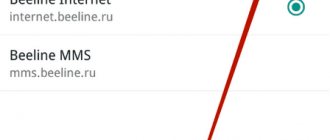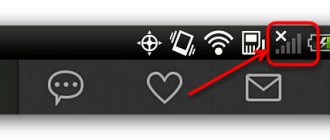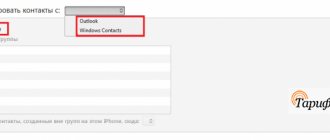If previously subscribers chose a tariff based on the number of available minutes and messages, now most users primarily look at the conditions for the mobile Internet. Each operator has several cheap and even unlimited offers that can satisfy everyone's needs. But when switching to a new tariff, you may sometimes need to configure the Internet manually. In this publication we will tell you in detail how to connect the Internet to MTS and what you need to do for this.
How to get automatic settings?
You can request automatic settings in the following ways:
- send an SMS message;
- call a short number;
- order on the MTS website;
- obtaining settings using the Internet assistant;
- on the website mobile.yandex.ru.
Via SMS messages
Step by step:
- Send a blank SMS to number 1234. You will receive a response shortly.
- To apply the settings, select the “save” option, after which you need to restart your mobile phone.
- To activate the service, send any multimedia message to yourself or friends.
If you need more precise settings, you can send not an empty message, but specify the parameters below:
- Internet – the GPRS Internet service will be configured;
- MMS – you will receive settings for MMS messages;
- WAP – activation of Wireless Application Protocol (older access version);
- CSD – protocol settings for older devices that do not support the GPRS standard.
Important! After rebooting the system, make sure that the MTS GPRS setting is selected and not another protocol.
Call 0876
An alternative way is to dial 0876. Calls to this number and SMS to 1234 are free of charge. If you want to cancel the service, this is also completely free.
Via the official website
Instructions:
- How to connect MTS home Internet, reviews about the provider, setting up equipment and connections
- Go to the MTS company website;
- there you will find the “Phone Settings” form, in which you need to enter your number;
- take a simple test to prove that you are not a robot (select the correct pictures) and click on the red “Submit settings” button;
- you will receive an SMS in which you will receive all the data to start using the service.
Using the MTS Internet assistant
Internet Assistant is a special MTS service that will allow you to quickly set up the Internet, change the tariff, check your account or send SMS without your phone at hand.
If you are not yet registered in your MTS Personal Account, then follow these steps:
- go to the website of the MTS Internet assistant;
- enter your phone number, letters from the picture;
- You will receive an SMS with a login password. You can change it later.
To activate the service, follow these steps:
- log in to your Personal Account;
- go to the “Settings” tab;
- find the Internet GPRS service and click “Next”;
- after which you can configure the desired service package.
Using the site mobile.yandex.ru
If all of the above methods do not suit you, there is also a third-party service on the Yandex website.
This method will also be useful for Beeline and Megafon subscribers:
- Go to the website mobile.yandex.ru;
- select the mobile operator MTS;
- fill in the serial number;
- select "receive settings via SMS".
After some time (usually from 2 to 10 minutes) you will receive settings that you need to save.
What is suitable for budget-conscious users
For those who do not plan to travel a lot on the Internet and are looking for how to connect an economical tariff and which Internet to choose, the Smart mini tariff plan is more suitable. Here the fixed fee is less - 300 rubles per month. The user is provided with:
- 2 GB of traffic;
- calls without tariffs to local subscribers of your network;
- 250 minutes of calls to subscribers of other Russian operators;
- 250 messages within your region.
When the traffic paid for under the terms of the tariff ends, the user is provided with up to 15 additional packages of 500 MB in size during the month. In your region, after 250 free minutes, calls to MTS are free, to numbers of other operators - 2 rubles.
In Russia, the cost of calls is: to subscribers of your network - 2 rubles per minute, to other networks - 14 per minute, messages in the home region in addition to the provided package - 1.5.
You can find out how to connect Smart mini for free in your user account. You can connect to unlimited Internet from MTS under the terms of this offer by sending the combination *111*1023# “Call” from your phone.
Manual settings mode
This setting option is a little more complicated than the automatic one, however, it will help you out if the previous options did not work.
How to set up a network on Android OS?
To get Internet settings in Android OS, you need:
- go to the “Options” menu;
- go to the “Wireless Networks” tab;
- find the submenu “Mobile networks”;
- Click on the “Add Access Point (AP)” button.
After this, a record form will be displayed in which you need to add the following data:
- Setting up MTS satellite TV
- Name – mts;
- Access Point Name – mts;
- Proxy – not installed;
- Port – not installed;
- Password/Login – mts;
- MCC – 257 (if not filled in automatically);
- MNC – 02 (if there is no default value);
- Authentication type – PAP;
- APN type – select “Internet” or “default”.
Next, save the access point you just created and select it.
After this, you will either automatically connect to the network or proceed with the following steps:
- restart your phone;
- enable the data transfer option;
- activate the data service, if it did not exist before, by dialing *111*401#;
- make sure you have money in your account.
If after all the manipulations the Internet does not appear, contact the nearest MTS communications department for diagnostics and settings.
For iPhone 6 and 7
For iOS 6:
- go to “Settings”;
- then select “Basic” – “Network” – “Cellular data transfer protocol”. In the field provided, enter the following:
- Access Point Name – mts;
- User Name/Password – mts;
To start using the Internet, you can use the default application (Safari) or any other browsers.
For iOS 7:
- go to “Settings”;
- select “Mobile communications” – “Cellular transmission protocol”;
- in the window, write data similar to iOS 6 (mts everywhere).
You can access the Internet in any browser.
Internet for Windows Phone
Important! Before changing options, make sure . This can be checked on the MTS website or using the Internet assistant.
What to do:
- Mobile network is not available mts android. What to do if the Internet does not work on your phone. Failure with Tele2
- Go to the Menu;
- click “Settings”;
- select “Access point”;
- Click on the plus at the bottom.
A form opens to fill out, which we fill out as follows:
- Connection name: mts:
- Access point name: mts or mts-internet:
- User Name: mts:
- Password: mts;
- Proxy address: leave empty;
- Proxy port: do not fill in;
- Network Type: IPv4;
- Authentication type: none or
Don't forget to save the entered data and reboot the system.
What does an access point mean and what is it for?
Nobody needs a modern mobile phone or tablet without internet access. You can access the Internet from any more or less new portable technology. For stable operation of the connection, in addition to supporting it, the gadget must be able to work with new generation networks. Most often, to create a connection, use the settings section called “APN access point”. It represents an invisible “wire” between the phone and the Internet.
It is thanks to the APN point and the correct parameters that are indicated in it that the phone can register in the network of the operator used. When authorizing a SIM card, the servers check the correctness of the configurations and allow the person to use the Internet.
Important! If the access point is adjusted incorrectly, then incoming and outgoing traffic from MTS will remain unavailable to the client.
WAP network options
Important! Before connecting this protocol, make sure that your device does not support the more modern and cheaper GPRS Internet. The check can be done either on the manufacturer’s website or by opening the user manual.
To connect a new WAP Access Point, go to “Settings” and then fill out the following form:
- Profile/login – MTS WAP;
- Access Point – wap.mts.ru;
- IP address – 168.192.168;
- Channel – GPRS;
- Wireless Application Protocol 1.x – 9201;
- Wireless Application Protocol 2.0 – 9201 (8080).
The remaining items (user and password) are mts. Then don't forget to save the settings.
Manually turning on the Internet on your phone
A very easy and frequently used method that allows you to connect to the World Wide Web on a tablet is the manual method. To do this you need:
- find the “More” item in the settings;
- Having opened it, go down to the “Mobile communications” section;
- There is a cross at the top left, click it;
- in the username line enter “MTS Internet”, then “internet.mts.ru” and “mts” as the password (all characters are written in English letters);
- Click “Save” in the top right corner.
After saving the access point, you need to return to “Mobile communications” and check the box next to the “Mobile data transfer” item.
Recently, a service has become available that allows you to access the network without even having settings.
- How to disable the MTS tariff: through your Personal Account, USSD code or application
If you tried to access the Internet without a properly configured connection, you will receive an informational SMS message. The service is available only if your phone supports the GPRS protocol.
Connection options:
- Send an SMS message from your MTS Personal Account with code 2156 to number 111.
- Send a request to the Mobile portal – *111*2156# and click “Call”.
- Call the operator and ask for connection.
- Go to the nearest MTS communication store.
Important! If you already have the Internet configured, this service will not be activated and the message will not arrive.
This type of connection makes it easier for unauthorized people to access your Internet connection.
What to choose if you have high traffic consumption
How to exchange points for MTS Internet: how much Internet can you get
If a person needs a large amount of Internet, then the new “Smart” tariffs will suit him, for example, Smart Nonstop. The fee for it is fixed and amounts to 500 rubles. The following services are provided:
- Night unlimited (from 1 am to 7 am).
- 10 gigabytes of traffic per month.
- Free calls to MTS numbers throughout Russia.
- 400 minutes and messages to MTS subscribers.
MTS router settings for the Internet
Even if you have no experience working with network devices, by following these steps you can correctly configure the MTS router:
- Connect the router to the PC via a USB cable.
- the MTS Connect Manager software installation to complete
- Go to the installed software and select “Wi-Fi Settings”. Here you can change the password and set the encryption type. The initial administrator password (root) is written on the box with the router.
- If the settings are lost, then write the address https://192.168.0.1/ in the address bar of the browser, go in and enter your data. After that, check the required fields and enter the missing ones:
- Access Point Name – internet.mts.ru;
- Login/Password – mts;
- Dial Number – *99#.
Almost always the working settings are set by default and you don't need to add anything. However, you can change the DHCP server settings and specify the range of IP addresses you need to limit traffic.
The maximum possible data transfer speed when using GPRS is 85.6 Kbps, EDGE is 236.8 Kbps. The 3G network from MTS supports DC-HSDPA technology with data transfer rates of up to 42 Mbit/s.
To access the Internet, you need:
- Availability of a telephone with GPRS/EDGE/3G support complete with the necessary equipment;
- Enable the “Data transfer” setting by calling 0870 221.
Installing an access point on a router
In fact, it is no different from a modem. First of all, the router is connected to a PC or laptop using a USB cable. Immediately after this, the process of installing the necessary drivers and programs begins. All that remains is to start the connection. If this is a router from MTS, then it already contains all the necessary settings.
If, after identifying the removable media, the automatic installer does not start, then you can go to “My Computer”, find it among other connected drives, flash drives, and so on. It will contain all the necessary files. You should select “Autorun.exe” and double-click LMB to launch it.
If the device is universal, then you will need to fill in its program with data about the profile name, type of data transfer, access point, login, password and dial-up number. You can find them on the official website.
Typical settings
To configure your phone, you must enter the following parameters in the phone menu:
- Data channel/Data bearer: GPRS
- Access Point/APN: mts
- User name: mts
- Password: mts
Internet settings on Android
Open in the “Settings” menu – “Wireless networks” or “More...”, or “Advanced” – “Mobile network” or “Mobile networks”, or something similar – “Access point” or “Access points”, or “ APN".
After you have entered “Access Points”, press the soft/touch key in the form of a “square” on your phone, click “Create” or “New Access Point”.
- Name: mts
- APN: mts
- Proxy: not installed
- Port: not installed
- Username: mts
- Password: mts
- MCC (where not automatically entered): 257
- MNC (where not entered automatically): 02
- Authentication type: PAP
- APN type: select “Internet” (where there is no automatic selection - write default)
Press the soft/touch square key on your phone and select “Save”.
Check the created access point.
If it doesn't work:
- Reboot phone
- Check that the “Data transfer” checkbox is checked
- Check the availability of the service on the “Data transfer” number (connection *111*401#)
- Check balance (must be positive)
- Check settings.
If it doesn’t work, contact the nearest MTS communication store for help from a customer service specialist. Internet settings on iPhone (iOS 6)
1. Go to the “Settings” menu 2. Select “General” 3. Select “Network” 4. Select “Cellular Data Network” 5. Enter the following information 6. To access the Internet, select the Safari icon on the main screen
Internet settings on iPhone (iOS 7)
1. Go to the “Settings” menu:
2. Select “Cellular”:
3. Select “Cellular Data Network”:
4. Enter the following information:
5. To access the Internet, select the Safari icon on the main screen:
Setting up the Internet on Windows Phone
Before you start setting up your smartphone, check whether the “Data Transfer” service has been added to your number. You can check its presence and, if it is missing, connect it in the Internet Assistant.
1. Open Menu -> Settings -> Access Point.
2. Click “Add” (in the lower left corner or the “+” button at the bottom).
3. Enter the connection name: mts
In the next menu “Internet APN” enter the parameters:
- Access point name: mts
or
mts-internet - Username: mts
- Password: mts
- Proxy address: Leave blank
- Proxy port: Leave empty
- Network type: IPv4
- Authentication type: none
or
PAP
Click the checkbox to save the access point. Next, long press to select the created access point, select “Activate” from the menu and reboot your smartphone. Ready!
If previously subscribers chose a tariff based on the number of available minutes and messages, now most users primarily look at the conditions for the mobile Internet. Each operator has several cheap and even unlimited offers that can satisfy everyone's needs. But when switching to a new tariff, you may sometimes need to configure the Internet manually. In this publication we will tell you in detail how to connect the Internet to MTS and what you need to do for this.
Standard settings
First of all, it should be noted that initially, when installing a card into a new mobile phone, all the necessary settings in most cases are installed automatically. Also, you can often simply receive standard MTS Internet options directly to your phone. In this case, you will receive a separate notification about this. It is necessary to set all parameters in order for this option to work without any glitches. In addition, you need to understand that on modern mobile devices, the Internet access option is activated automatically. After any subscriber inserts an MTS operator card into a new phone, the system should recognize the new phone and send you the appropriate settings. After this, you can start using the Internet.
How to get MTS Internet settings
Getting automatic settings is not difficult. To order them, the user just needs to send a blank SMS to 1234. In response to the request, he will receive settings for the Internet and MMS. In order for the settings to take effect, you need to confirm them by clicking “OK”, “Save” or other variations.
If after the procedure there is still no internet, try the following steps:
- Reboot your phone.
- Check if you have mobile data enabled.
- Make sure that the MTS operator is set as the active access point.
If for some reason the settings did not arrive on your phone or after installing them you still do not have access to the Internet, you will have to enter the configuration manually. Read below about how to do this.
How to check if the Internet is connected to MTS?
It’s easy to check the smartphone’s operating mode and Internet traffic availability. To do this, just open any application or browser and find out if they are working and if the sites are loading. But before that, you should enable Internet access in your phone settings. Without this, you won't be able to go online. If there is no connection, you should check the SIM card balance (connection may be limited if the balance is negative) and try to get the settings again.
Cash loan from MTS Bank
- Maximum loan amount up to RUB 5,000,000
- From 9.9% per annum in rubles
- Loan repayment period up to 5 years
- Fast decision making
MTS Bank credit card
- Cashbacks from every purchase
- 0% APR on all purchases up to 55 days
- Withdraw cash without commission
- Free card registration
Credit card in 5 minutes with free delivery to your home
- Loan amount up to 300,000 ₽
- 0% APR on all card purchases up to 55 days
- We return up to 30% points from any purchase
- Free card registration
—> —>
The Internet has become an integral part of the life of a modern person. To keep abreast of events and maintain a stable online presence in popular communication systems and social networks, MTS high-speed mobile Internet will come to the rescue, which is available to all subscribers, both individuals and corporate subscribers (organizations).
is a leader in the Russian mobile communications market, which provides Internet access via high-quality 3G and 4G wireless communication channels. Telecommunications equipment is constantly updated with more advanced models, providing a more stable connection every year.
The coverage area extends to almost all settlements of the Russian Federation with the active development of new areas for more comfortable use of all the advantages of MTS.
Even when traveling from one region to another, you can be sure of a good signal and data reception/transmission speed.
Manual setup of MTS Internet
To complete the task, follow the algorithm below:
- On your Android device, go to the settings menu.
- Next, find “Wireless networks” (depending on the OS version, the item may have a different name, or be hidden inside the “More” or “Advanced” tabs).
- Now you will need “Mobile Networks” or any similar name.
- Then - “Access point” or “Access point name (APN)”.
- In the upper right corner you will see a touch key in the form of three vertical dots. Tap on it and select “New access point”.
- Next, enter the data shown in the image:
- Save.
- If you have several access points, then check the box next to the one you need so that it is used to connect to the mobile Internet.
- Reboot your device.
In the vast majority of cases, manual configuration using this algorithm allows the owner to gain access to the MTS Internet.
Now you know how to get MTS Internet settings and what to do if their automatic installation did not lead to the desired result. Note that the instructions are also suitable for people living in Crimea - there are no differences; they can also receive the settings by sending an empty SMS to 1234 or enter them manually.
Each MTS subscriber receives automatic Internet settings on their phone when they first install a SIM card. Therefore, the question “how to set up the Internet on MTS” in most cases does not arise.
All necessary parameters for setting up and accessing the network are saved on the device automatically. Unfortunately, sometimes the device malfunctions and in this case subscribers have to configure the Internet themselves.
You will learn how to do this in this article.
Table of contents:
Internet Auto Configuration
Connecting to the Super MTS tariff: amount of Internet traffic
Most often, users order automatic settings for themselves. This protects you from situations where, out of ignorance, you can delete some important values from the gadget settings, and also frees you from unnecessary actions.
Important! Many people don’t know, but often the settings come automatically after the very first insertion of a SIM card into the phone. An unsuspecting person receives configurations without knowing it and begins to use the Internet freely.
“Often” does not mean “always”, and in such cases you have to independently order parameters from the operator, who will send them in a form convenient for the device. You just need to decide how to receive the settings and follow the instructions to accept them.
Ordering automatic settings
The easiest way to get all the necessary parameters is to order automatic configuration. It is worth saying that when purchasing a SIM card and using it for the first time, it should automatically receive all configurations from the operator. Sometimes this does not happen due to various reasons and failures.
Important! You can always re-order access to the World Wide Web without using a computer or other devices.
You can get automatic configurations for logging into the Internet in several ways:
- By calling the service number 0876. After dialing, the call will be dropped, and all the necessary parameters will be sent to the subscriber’s number.
- By sending an SMS message without any text to number 1234. You will receive an SMS in response, which you need to save. It just contains the settings.
- By going to your personal self-service account on the official website or in the “My MTS” mobile application. In a special section you can order the same SMS with settings.
In any of these cases, immediately after successful processing of the request, configurations that need to be saved will soon be sent to the phone. They will be accepted in the gadget settings themselves in the “Mobile communications” section. MTS assures that the user will not have to perform any further actions. It will be possible to immediately go online if the tariff and funds in the number’s account allow it. The service of sending parameters is completely free, and the cost of the Internet directly depends on the selected tariff plan.
Important! Not everyone knows, but for the function to be successfully activated, you need to simply restart the phone. This will allow the SIM card to re-authorize on the network, but with the settings already required for accessing the Internet.
What to do if the settings do not arrive/are not saved
Sometimes even the settings sent by the operator cannot be accepted. This occurs due to various reasons, but the main one is a failure of the phone’s operating system. In this case, you will have to enter the parameters yourself in the appropriate fields in the section for creating a new or editing an old APN access point. There is nothing complicated about this, and even the most inexperienced user (child or pensioner) can figure it out. Just follow the instructions presented in the next section.
How to connect the Internet from MTS on your phone
Before opening the settings and trying to connect the Internet manually, you should try requesting automatic settings. After all, they are provided free of charge by all operators.
To do this:
- Enter the combination and call button on your phone keypad.
- To order settings via SMS, create a new message and send it to the number to receive Internet and MMS settings, the word “Internet” - only to receive Internet settings, “Mms” - only to receive MMS settings and “Wap” - to We were able to send you WAP-GPRS settings.
- Go to the official website to your personal account and order automatic settings.
After you have gone to the operator’s website:
- to request settings, open the “Number Management” item and select “Internet Assistant”;
- Scroll down the page to the “Internet and MMS Settings” item and open it;
- here indicate the phone number to which the settings will be sent, and also indicate the model of your phone;
- indicate the type of settings (MMS, WAP, Internet);
- Check the information you entered and click the "Get Settings" button.
After the request, the Internet settings are sent to the subscriber’s phone within a few seconds.
This is important: Reboot your phone for the settings to take effect.
Internet connection on an MTS modem
Naturally, the MTS operator also took care of those who need to connect the Internet directly to a laptop or desktop computer. For this purpose, a portable modem was created, convenient and functional at the same time.
Settings
So, let's find out how to update the drivers for your modem and install the Connect Manager program on your computer.
To get started, go to your modem's page, and then click on "Software Update". At the same time, an archive with new Connect Manager drivers will become available to you.
The MTS store website only posts an update for the basic modem. You can install this by connecting the device to your computer.
If, when installing the modem into a USB port, the installation program does not automatically launch, then you need to check:
- Is autorun disabled in the OS settings?
- Does the modem detect this port correctly?
- If you have an antivirus on your computer, you need to check whether it prevents automatic installation.
- And of course, you need to check whether the modem itself is working.
Additionally, instructions for installing “Connect Manager” for MAC users can be viewed at the link https://static.mts.ru/uploadmsk/contents/1655/usb_mac.pdf?_ga=2.32100602.557721071.1512960098-441018513.1490937958&_gac=1.229310888 .1513072768.EAIaIQobChMI7qfMo5uE2AIVROAYCh2EdgtIEAAYASAAEgLdtPD_BwE.
Selecting a tariff and options
Depending on exactly how much Internet you need, you can switch to one of the options available in MTS.
So, currently there are three options available - these are:
- The first option is “Internet Mini”. With this tariff you can get up to 7 GB per month for 500 rubles. You can activate this service by dialing *111*160#.
- The second option is the Internet-Maxi package. With its help you can get 15 GB for 800 rubles per month. In this case, the command to connect is *111*161#. And a call button.
- Well, the third option is the “Internet-VIP” package. This is night unlimited for 1200 rubles per month and 30 GB as a gift. This service can be activated by command *111*166#.
By the way, the monthly fee may differ depending on which tariff plan you use. And all three services are available only for the MTS Connect 4 tariff plan.
How to set up mobile Internet from MTS on Android
To connect the Internet on an Android device, you need to make some manual settings:
- Press the menu button on your phone and select “Settings”.
- In the settings you need to find the “Wireless Network” section.
- Select the “Mobile Internet” checkbox and open the “Mobile networks” section.
- If there is such an item, select “MTS internet”. If not, click “Create APN” to create a new connection point.
- Enter these settings – “name – MTS internet”, “APN – internet.mts.ru”, login and password – mts. Leave other points unchanged.
You can connect standard 3G Internet, 4G or LTE. For information on connecting them, contact your operator or the official MTS website.
Reviews
On this page you can leave your comment about the advantages or disadvantages of the service, gratitude or complaint. When adding a message, make sure the information is accurate and describe the situation or the essence of the issue in as much detail as possible.
Each comment is manually screened for profanity, so please avoid swearing or profanity, and be respectful of other discussion participants.
Currently, MTS services are very popular. And Internet connections by subscribers are no exception. Let's figure out exactly how you can connect the Internet to MTS.
How to set up MTS mobile internet on iPhone
If you want to set up Internet from MTS on your Apple device, then follow these instructions:
- Open the menu and select Settings.
- Find "Cellular" and click on it.
- Select the Data Options section in the next window.
- A window will open where you need to enter the following data - APN: internet.mts.ru, name and password - mts.
It is worth noting: you can also configure LTE Internet, which is suitable for iPhone models starting from model 5. To do this, enter in the APN line – internet.mts.ru, name and password – mts.
Setup and additional features
To find out how to configure MTS mobile Internet in more detail and enable additional options, you must follow the following instructions:
- Open Settings on your mobile device.
- Go to the “Cellular Communications” section.
- Select "Data Settings" - "Cellular Data Network".
- Enter the APN access point – internet.mts.ru
- Username and password in small letters – mts.
- Turn off your phone for 2-5 minutes and turn it on.
- Launch your browser and try visiting the official MTS website.
If the steps are completed correctly, you will be able to use the Internet immediately after registering the SIM card on the network after rebooting the device.
Price
It is worth noting the fact that today the cost of MTS mobile Internet is one of the most profitable in Russia and is presented in different variations depending on the purpose of use. Everyone will be able to find the connection package that is optimal in terms of traffic quantity and price.
Phone setup
As a rule, you don’t have to do anything to connect to the Internet using MTS tariffs on your phone. Most gadgets, after receiving the settings, save and turn them on themselves, only by displaying a permission request on the screen. If this does not happen, try ordering automatic parameters through the official website.
Automatic
Go to the Internet Settings page. Enter your mobile number in the field. Take a short test to prove you're not a bot and click submit. The system will personally send you the parameters again.
As soon as they arrive, try turning on the Internet on your phone. You can also activate “Access without settings”, thanks to which, even with incorrectly set parameters, the system will redirect requests, which will allow you to use MMS and the Internet.
Manual
Each subscriber can set the necessary parameters independently through the standard phone interface. Next, we will show how to manually connect the Internet on MTS for devices running Android, iOS and Windows Phone.
iOS
These instructions will be shown using the example of an iPhone with the iOS 9 operating system. In other versions (with the exception of some nuances), the process is performed similarly:
- Go to "Settings". Select the "Cellular" section.
- Select Data Options. Then go to Cellular Data Network.
- A menu with APN access point parameters will open in front of you. Next, enter the required information.
- Exit to the main menu. Try using the Internet on your phone.
Android
To enter the necessary parameters and connect to mobile Internet on Android gadgets, follow the steps in the instructions:
- Go to your device settings. Click on the “Wireless” section.
- Select “Mobile networks” (names may differ on other models).
- If the required profile does not exist, you must create a new APN. This can be done through the additional menu by pressing the function button.
- Enter the access parameters as shown in the image.
- Save your changes. Make this profile active.
Windows Phone
If you are the owner of a mobile phone from, then use this sequence:
Automatically turn on the Internet on your phone
This method is one of the fastest, which allows you to get settings for connecting to the Network.
After receiving messages, you need to save them and select an available point for mobile communication.
If you cannot make a request to receive automatic settings, then you should install unlimited Internet manually.
This is done very easily:
- you need to create an accessible point in your phone called “MTS Internet”;
- name the data, connection type and access point;
- write the admission address;
- indicate your MTS login and password;
This type of connection can be used for any smartphone model.
Control of the movement of funds in the account
- *100# – balance check, the answer will appear on the screen or a message will be sent;
- *100*3# – debt for ;
- *152# – information about the latest expense transactions;
- *152*1# – phone spending for the current day;
- *152*3# – paid option “Balance under control”, after completing transactions the balance of funds will be displayed;
- *152*4# – list of recent deposits, detailed by amount and date;
- *115# – enable “Easy payment” – top up your phone with a bank card;
- *111*123# – request for the “Promised Payment”;
- *111*1230# – information about the possible amount of the “Promised payment”.
Automatic settings
The operating company is doing its best to ease the efforts of customers by automating the process as much as possible. One of these features is automatic settings. How can I get them?
- From your phone or tablet, if it supports this function, send a message containing “Internet” to 1234.
- On the MTS website page https://www.mts.ru/mobil_inet_and_tv/help/settings/settings_phone/ you can order settings by finding your model and entering the phone number. Settings can be obtained for most known models. If yours is not on the list, then follow the instructions on the page.
In all three cases, a service message will be delivered, which you just need to open on your phone. The settings are saved and activated independently. Only in some cases will you have to do everything manually.
Tariff and service management
- *111*919# or *152# or *152*2# – list of connected services; in the command menu you can add or delete options;
- *111*59# – a way to find out the name of the current tariff;
- *100*1# – remaining minutes, messages, megabytes within connected packages;
- *100*2# – remaining SMS, minutes, traffic according to the terms of promotions carried out by the operator;
- *217# – remaining Internet traffic.
Connecting tariff plans (*111*…)
- 1115# – “Tariffishche”, a customizable tariff with packages of minutes, SMS and unlimited Internet;
- 3888# – go to “My Smart”, similar to the previous option, but access to the Internet is limited;
- 1025# – “Our Smart” unlimited use of Internet resources, package of minutes, MTS-TV;
- 1010*1# – “Tariff X” – unlimited on social networks, popular resources;
- 1024*1# – “Smart” – the tariff includes the optimal amount of time for communication, the amount of traffic required by the average mobile phone user.
Rates
Almost all MTS tariffs support and are included in the “basic” ones.
Youtube package
The tariff is designed for active users of the YouTube media service. After activation, you will be able to watch clips, movies and other programs online without restrictions. The option costs 399 rubles per month of use.
Internet 4 Megabits per second
The service will cost 750 rubles monthly. This is the most optimal solution, the so-called optimal unlimited for everything if you have a branded modem or router, which can be bought in the MTS store directly from the website with home delivery.
Network tariff
Ideal for all socially active users. No restrictions on tariffs for WhatsApp, Vkontakte, Instagram and other sites.
Internet Mini
A basic solution suitable for those who spend little time watching videos and other “heavy” content. A good option for basic activities like checking email or texting with family and friends. 7 gigabytes of traffic included for a month for 500 rubles.
Internet Maxi
For 800 rubles you will get 15 gigabytes during the daytime and no restrictions at night. In addition, you can take advantage of a 30% discount on the MTS TV service.
Internet VIP
The subscription fee is 1,200 rubles per month, this amount includes 30 gigabytes of traffic during the day and completely unlimited at night. As in the previous option, here you can get a 50% discount on MTS TV.
Setting up network access
Before connecting to options or tariffs, you need to configure your device. Two methods are used for this:
- Automatic setup.
- Manual setting.
As a rule, modern gadgets, after placing a SIM card in them, independently configure all the necessary parameters, and as for access to the Internet, the settings are received in the form of an SMS with data. After opening, the client is asked to save the information. When the data is saved, you need to restart the device and you can enjoy surfing the Internet. But this doesn’t always happen; sometimes the SMS doesn’t arrive, and subscribers need to configure everything themselves.
In order to get automatic settings, you must use one of the methods:
- You can go to the MTS website, and then go to the support tab. Then go to the phone settings section and enter your mobile phone in the menu, as well as answer the question that will be indicated. Next, you need to wait a few minutes, and the information will be sent in the form of SMS to the specified number.
- You can also use another method. For this purpose, MTS has a special key combination *111*18#. After entering, you should make a call to send the request.
- Another activation method is to send a message to service number 111 with code 2122.
When the settings arrive, you need to save them and reboot your mobile phone. After this, you will need to check your network access. If access is blocked even after automatic settings, you will need to proceed to manual, independent settings. To do this, you will need to go to your phone settings and go to the mobile networks tab. After that, enter the following information in the lines:
- You must put any name in the profile line, for example, MTS internet.
- Then GPRS is indicated in the column with data channels.
- The address internet.mts.ru is registered as an access point.
- MTS is entered in the login and password lines.
- The remaining cells should be left unchanged.
Now that access has been established, you can proceed to selecting and connecting services with a certain amount of traffic.
Internet connection on the tablet
Of course, the services described above are also suitable for connecting a tablet, but it is better to use tariffs designed specifically for this technology.
Technical requirements
First of all, check whether your operating system installed on the tablet supports 3-G Internet.
In addition, you must be within the Internet coverage area of MTS. You can find out if you are in the coverage area by following the link https://www.mts.ru/mobil_inet_and_tv/help/mts/coverage/.
Selecting a tariff and options
The MTS company offers its customers a “Tariff for a Tablet”. You will receive 10 GB per month for this traffic and as a gift you will receive an unlimited destination of your choice. The subscription fee for this service is 350 rubles/month. You can get the service by dialing *111*845# and the call button.
Recently, the MTS Tablet Mini tariff plan has been especially popular. But, unfortunately, it was closed on May 18, 2016.
Also, taking advantage of a special offer, you can buy the “Business Context” kit. Thus, with the help of a portable USB modem, you can use the Internet as actively as with your usual Internet access from the office and home.
Below is a detailed description of the tariff plans that you can use if you have a tablet computer.
Below is a list of commands with which you can connect a particular tariff:
It should be noted here that the “MTS Tablet Mini” function is available only to those subscribers who have the “MTS Connect-4” tariff plan activated. As for the “MTS Tablet” option, it is freely available for almost all tariffs.
Settings
To set up your tablet, you need to do the following:
- To get started, open the Settings menu.
- Next, find “Wireless Networks” in the menu (either “Advanced” or “More”). Next, click “Mobile Network” (or “Mobile Networks” or something similar). Select "Access Point" (or "Access Points" or "APN").
- Press the soft key where the square is shown, then select “New access point” or “Create”.
- Enter the settings below:
- Next, press the special soft key with the image of a square and select from the “Save” section.
- Check the box next to the access point you created.
- Reboot the tablet.
Adding or removing advanced options
The most popular USSD commands.
Internet
- *345# – “Network” option, use of instant messengers, social networks without restrictions, *111*345*2# – disable;
- *111*160*1# – “Internet mini” connection; to cancel, dial 2 before the grid;
- *111*161*1# – activation of “Internet Maxi”, disabling – instead of the last one, dial two;
- *111*166*1# – select the “Internet VIP” parameter, to cancel at the end of the combination, press two instead of one;
- *111*1430*1# – basic prices for accessing the network;
- *252# – a way to add a service for accessing the Internet “Bit”, disable – *252*0#;
- *628# – connection of the “Super Bit” option, failure – *111*628*2#;
- *111*768# – setting up parental controls;
- *111*1118*1# – antivirus.
Calls and SMS
- *111*46# – turn on the anti-determinant;
- *111*2919# – basic voicemail, cancel – *111*2919*2#;
- *111*38*1# – order the service “They called you!”, disconnect – *111*38*2#;
- *111*0300# – 300 SMS;
- *111*445*10# – 10 MMS;
- *111*902# – savings when calling abroad;
- *111*52# – restriction of unwanted incoming calls, refusal – *111*53#;
- *230# – spam blocking, remove – *231#;
- *111*48# – ability to make a conference call, delete – *111*49#;
- *111*528*1 – activation of the “Everywhere at home” option for clients in domestic roaming;
- *444# – a way to make economical calls in international roaming, disable – *111*4444#;
- *111*903# – “Profitable long-distance”, where calls to subscribers of Megafon, Beeline, and other mobile and fixed-line operators are cheaper;
- *111*54# – ability to wait and hold a parallel call;
- *111*2320*1# – connection to the SMS Pro service package, a convenient assistant for forwarding, auto-reply, and other functions, can be disabled by a similar combination with the number two at the end instead of one.
Using an MTS modem and setting it up
For many people, the phone is still not the most convenient way to surf the Internet, so they want to use the mobile Internet on a personal computer, laptop or tablet (without using a SIM card). This may be due to modems and routers, into which a chip is also inserted that requires certain settings.
Most modern gadgets have the function of distributing the Internet. This means that the device, through certain settings, begins to work as a simple modem or router and distribute the Internet to any home client devices.
Important! Unfortunately, this function is often blocked by operators or provided for a fee, even on those tariff plans that are connected to unlimited Internet. Companies simply don't want people using their services who haven't paid for them.
The mobile device can also be used as a network modem by simply connecting it to a personal computer. To set up such a connection, you will need to log into the control panel and run the Quick Connection Setup Wizard. More details about this procedure can be found on the official website. Connecting a phone to a PC is no longer in demand due to the active development of wireless and compact modems and new functions that allow phones and tablets to be used as wireless access points.
Ordering automatic settings for a modem is as easy as ordering for a telephone. To do this, you do not need to contact the operator or come personally to the support center. This is done only in extreme cases. You can also log into your personal account and find out all the data that you need to enter in the Connect Manager.
Thus, it was described here how to configure the Internet on MTS manually or using automatic configurations. You can request them using the service USSD code or any other way (SMS message, personal account). The company also offers the “Access without settings” option, which allows you to log into the network without specifying access parameters. It is available only for tariffs that require access to the network using GSM, 3G or LTE. The most popular among them are: “Tariffische”, “Unlimited”, “Smart”.