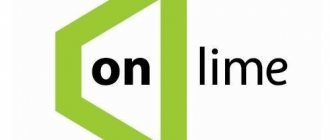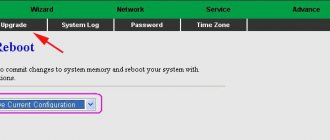Rostelecom is the largest provider of Internet communication services in the Russian Federation, serving the largest number of subscribers in the country. When using the services of this provider or planning to connect to it, it is a good idea to be able to set up the connection yourself. This will help if it's time to change the router to a more functional one or in case of reinstalling the OS. Of course, you can invite a specialist, but this will require additional financial costs, and you will also have to wait for him. While setting up the Internet on the Rostelecom network, done by yourself, will be done immediately and free of charge.
Internet setup by Rostelecom specialists
does not independently manufacture equipment for the Internet. In accordance with global practice, the Internet provider purchases a batch of equipment from Chinese manufacturers and uses it when connecting to the global network.
When using some models of routers and modems, it is not necessary to configure them when connecting to the Internet. The equipment is delivered to subscribers already configured and all that is required is to connect to the main Internet line.
When installing an unconfigured router, the client equipment will be configured by a Rostelecom technical specialist.
In general, the master must perform the following types of work:
- run a fiber optic cable into the room and connect it to the router;
- run an Ethernet cable from the router and connect it to the network connector of the computer;
- configure a PPPoE Internet connection;
- set up Wi-Fi signal distribution to offline devices and connect them to the Internet.
The ADSL modem is configured and connected by the subscriber independently or for a fee under a separate agreement.
If necessary, you can contact Rostelecom technical consultants by calling 8–800–1000–800 . Specialists will not be able to configure your device remotely, but they can walk you through the entire process of connecting to the Internet step by step.
If the modem or router is purchased by the subscriber independently, then their connection is made for a fee in accordance with current tariffs.
Depending on the region, the types of paid work when connecting to the Internet from Rostelecom may be different and do not have a uniform tariff.
iOS
Setting up the Internet configuration on Apple devices of older versions of the OS differs from that on the latest versions. In any case, you need to go to the Network settings, which are often combined with the MMS settings.
- In the iPhone settings, in the cellular section, you need to activate data transfer.
- In the APN line you need to enter internet.rtk.ru.
- We leave the “Login” (“Username”) and “Password” lines blank.
- In the standard selection line, select automatic (sometimes indicated as mixed).
- To enable support for the 4G standard, activate the LTE module with a switch.
What equipment is needed for the Internet from Rostelecom, depending on the type of connection
To connect to the Internet from Rostelecom, you need to purchase and configure equipment. It can also be rented from a provider, with the right to later purchase. Depending on the connection technology, the composition of the equipment also changes.
Equipment for connection via telephone line
If you connect via a telephone line, you will need an ADSL modem.
Select and connect an ADSL modem to the network
ADSL modems of different types connect to the Internet after installing a special filter called a splitter . It serves to separate the analog voice signal and the digital Internet signal, which allows you to use the telephone and the Internet at the same time.
Connect the splitter to the network in front of the modem
Video: connecting and setting up an ADSL modem
The modem must be equipped with a Wi-Fi device in order to be able to support multiple devices on the network.
Fiber optic connection equipment
When connecting via a fiber optic line, you will need a GPON modem.
Such a modem can combine the functions of Ethernet and a Wi-Fi router. If possible, it is best to immediately install a router to organize an intra-house network .
Purchase and connect a router to the network
It will help divide the Internet signal into several devices, such as a laptop, tablet, smartphone, TV, phone and others. Separation can be done via wires connected to the LAN connectors of the router or via a Wi-Fi connection. You can configure the router through any browser on the standard settings website, for example, 192.168.100.1.
Video: connecting to the Internet via fiber optic cable
Rostelecom uses several types of routers, with the manufacturers of which it has an agreement.
Equipment for connecting via Wi-Fi technology
When connecting via Wi-Fi technology to a private household, you will need a set of equipment.
As a rule, the kit is specified in the contract or on the distributor's website.
Select the necessary equipment to connect to the Internet
The kit includes:
- LTE antenna designed to receive a wireless Internet signal from a long-range access point;
- Wi-Fi router designed to receive and split the signal;
- adapters for wired connections;
- connecting cable for connecting the antenna to the router and internal wiring;
- wall mounts for cables.
Video: operating principle of equipment when connected via wireless technology
To connect Wi-Fi in an apartment, you need a router with a built-in radio module . It will distribute the signal between the user's wireless communication devices. The provider's cable is connected to the router and after configuration, the signal is transmitted using radio waves of a given range.
Equipment for connecting to the Internet using 3G and 4G technology
The Internet from Rostelecom can also be connected using 3G and 4G technology, if technical conditions allow . For such a connection, the networks of the mobile operator Rostelecom and LTE antennas are used. The connection is made using a special modem, distributed in USB format, equipped with a SIM card with a special tariff, or a portable device with a radio module.
Select 3G modem or 4G modem to connect to the Internet
The 3G modem can support speeds up to 3.4 megabits per second, and the 4G modem up to 30 megabits per second. In the future, the manufacturer promises an increase in speed to 1 gigabit per second.
Video: Rostelecom will provide Russia with 4G communications
Equipment for connecting to the Internet via television cable
If technical conditions in the region allow, then connecting to the Internet can be made using DOCSIS technology, using a television cable as an Internet signal conductor.
Rent a modem from
A modem for connecting via television cable can be rented from. This modem is equipped with a key built into the firmware .
It does not require additional configuration and immediately after connecting to the television cable it decodes the television signal into an Ethernet signal.
How to connect the Internet via a Rostelecom router or ADSL modem
Setting up the Internet from Rostelecom depends on the technology and equipment that was used to connect the subscriber. Users living in large cities can connect via a dedicated line or through a fiber optic cable. In this case, a modem is not needed and you will most likely have to configure the router. For residents of less civilized areas, the service can be provided via telephone cable, which requires configuring an ADSL modem.
In this section of the manual you can find instructions for setting up a connection for both types of devices.
Via router
This article will not discuss the sequence of actions required to connect the Rostelecom Internet on a specific router model. The following are general recommendations that can be applied to almost any modern router:
- To connect to Rostelecom Internet, you first need to connect your computer and router with the network cable that comes with the equipment. On the router we insert the wire into one of the LAN ports, on the PC into the network connector.
- We plug both devices into the electrical network and start them up.
- To log into the router control panel from a computer, the network settings on the PC must be set to automatically obtain an IP address and DNS server addresses. You can check these options by going to the properties page of protocol version 4. To do this, in the Network and Sharing Center, click on the menu item for changing adapter settings. Then in the window that opens, select the connection via your network card, right-click on it, and select properties. In the next window, double-click on protocol version 4.
- We launch any Internet browser and write 192.168.1.1 in its address bar. The exact address of the router can be found on its bottom panel or in the operating instructions.
- In the window that opens, enter the data for user authorization (usually the login and password admin), the exact values of which are also indicated on the label below or in the user manual.
- After successful authorization, the device status page will open, where you need to find the WAN section.
Further configuration depends on the standard by which the provider provides access to the Internet. To connect most subscribers, the PPPoE standard is used, which is configured as follows:
- On the WAN configuration page, next to the field in which you need to specify the connection type, select PPPoE.
- In the following fields we indicate the name of the connection (usually any Latin alphabet).
- Login and password in the operator’s network (provided by the provider, should not be confused with the authorization data in your personal account).
After confirming the changes made, the router will reboot and, if the data is entered correctly, a connection to the Internet will appear.
The Rostelecom company provides its subscribers with branded equipment, along with which a disk with a program for setting up the router is supplied. This software allows you to configure the router automatically with minimal user intervention.
Connecting a TV set-top box
A TV set-top box from Rostelecom is usually connected to a router. For this:
- Connect the set-top box to the router using a fiber optic cable. Remember the number of the LAN port to which you connected the set-top box.
- Open the web configurator on your computer.
- Go to the IPTV menu. Check the box next to IGMP Proxy.
- Now find in the list the LAN port to which you connected the set-top box. Opposite it, select IPTV mode.
Then we connect the set-top box to the TV. To do this, you can use an HDMI cable (which is highly recommended, as this connection provides the best image quality) or “tulips” (red and yellow plugs). Turn on the set-top box and TV. Using the TV remote control, select the signal type - HDMI or VGA (for “tulips”).
Now take the console remote control. You will see on the TV screen a request to enter your login and password from the provider. Enter them using the remote control. Now you can use the set-top box - you will see a list of available channels and services at your tariff.
Setting up the remote control
For convenience, the remote control for the set-top box can also be connected to the TV. For this:
- Point the console remote control towards the TV.
- Press the OK and TV buttons at the same time for two seconds.
- The LED on the TV button will blink twice.
- Enter the four-digit code of the TV manufacturer on the remote control. You can find it on the TV manufacturer’s website or on third-party resources - for example, on the elcom website.
- If the code is entered correctly, the indicator on the TV button will blink twice.
- To check the connection, try using the Rostelecom remote control, for example, to increase the sound volume on the TV. If it doesn't work, repeat steps 1-4.
Having successfully set up a connection from Rostelecom, you can achieve fast, uninterrupted and stable Internet access. And the TV set-top box will open you hundreds of free channels in high quality.
Static IP.
Providing a static IP is a paid service provided by the provider to the client. Its address is unchanged and opens to the owner:
- Access the Internet and create a network from anywhere where Internet coverage exists.
- Opening an FTP server and much more related to the need to authenticate a computer in various services to provide services.
Setting up a Rostelecom connection with a permanent address differs from a local network connection only in that in the protocol parameters in the connection properties, permanent IP addresses and DNS servers are selected and specified.
Automatic
After installing the SIM card, an SMS with settings from Rostelecom arrives on your smartphone. A person needs to read and accept the data. If the information did not arrive or other parameters were previously received on the SIM card, you can go in the following ways:
- Dial *104# and press the call button. You will receive parameters on your mobile phone that you need to accept.
- Call customer support. The Rostelecom hotline number operates around the clock - 8-800-10-008-00. The specialist answers any questions and sends an SMS with settings, if required.
- Visit to the company office. Rostelecom employees help with troubleshooting connection difficulties and tell you about the rules for using the Network.
If you were unable to install automatic Rostelecom Internet settings on your phone, you can enter the data manually.
PPPoE
To access the Internet, a network is used that is connected to the provider’s equipment, which is used to access the Internet. The computer's IP is changing. Dynamic addresses do not have the advantages of a static IP, which were already mentioned a few paragraphs above. To configure, you can use the instructions describing the local network connection. Just before using the instructions, after selecting the line about creating a new connection, you need to select the PPPoE item.
Possible problems
The Internet can stop working for various reasons - let's look at the most common ones. The mobile Internet icon itself at the top of the screen may or may not be present.
Internet settings are entered incorrectly, reset or missing
Previously entered parameters can be reset - in this case, call the message via code 104 or enter everything again manually in the settings. If you have any difficulties with this, please contact technical support at the number indicated above.
Mobile Internet service is disabled
We call the technical service to make sure that the Internet service for your number is activated. There may be restrictions on your number. Also, there may simply be no signal in the current area (it may also be weak) - there is nothing you can do here, you just have to wait for the signal to appear in another area.
Call the provider's technical service - they will give you detailed instructions on how to solve the problem and help you identify the cause of the problem
Negative balance
Check the status of your account and the amount of traffic you have already used. If you have a minus, top up your balance and, if necessary, purchase an additional mobile Internet package. Rostelecom subscribers can use.
Top up your balance to get your internet on your mobile device working again
Call to operator
This path is suitable for users who do not want to deal with tedious configurations. You will need to call the company's technical support for subscribers and contact the operator. Read how to do this.
Explain to the operator that you want to connect mobile Internet to your Android. You need to make a call directly from the phone you are going to connect to (it must have a SIM card from this operator installed).
After a certain period of time, you will receive a message with automatic configuration. Now you will need to restart your device and enable one function:
- Go to the settings of your device.
- Open the Wireless menu.
- Select the "Mobile networks" section.
- Activate the "Data transfer" function.
This is a very simple method, since all the settings are sent by the operator himself, and all you have to do is accept them. The smartphone model and Android version will be detected automatically.