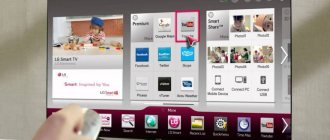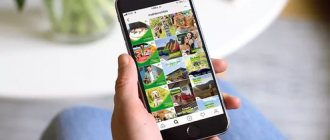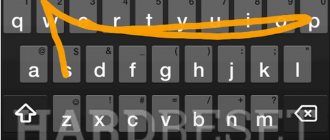How to set up MTS Internet on a phone - such a question rarely worries clients of the mentioned telephone company, since the correct parameters are set automatically. In situations where access to sites suddenly disappears, incorrect operation of the smartphone or malfunctions of the operator are usually to blame. But sometimes telephone company customers have to reconfigure their Internet connection themselves, and in such situations it is not easy to cope without detailed step-by-step instructions.
Automatic Internet settings MTS
To gain the right to connect to the mobile Internet, you will have to request automatic network settings. They will arrive on the specified SIM card moments later, after which the user will receive (or restore) the ability to load sites and use mobile applications. And in the most difficult situations, when it is not possible to cope with the existing task on your own, you can contact the contact center and use the services of consultants who will perform the necessary actions for the client who contacts them.
Ordering automatic settings
The most convenient way to order Internet settings on MTS is through the company’s website. For this you will need:
- Visit the page mts.ru/personal/podderzhka/mobilniy-internet/nastroyki-telefona-modema/avtomaticheskie-nastroyki-telefona.
- Indicate in the special field the phone number where you want to send the operating parameters.
- Pass the robot test by specifying the required pictures.
- Click the “send” button.
- Wait a little for the response message to arrive and use the instructions received.
Nothing additional is needed.
What should I do if the settings do not arrive/are not saved?
Sometimes automatic settings do not arrive or are not saved. Such difficulties are rare, but it is impossible to completely exclude their occurrence. The only way out in such a situation is to introduce manual settings. How to set the necessary parameters on Android (and devices with other operating systems) will be discussed later.
An alternative solution would be to go to the nearest MTS branded communication store and get help from an employee working there. But this approach is inconvenient and time-consuming.
Modern tariff plans include a special. It allows you to use the mobile Internet with incorrectly set connection parameters. The only condition that must be met for connection is the presence of an active one. Without it, it is impossible to visit websites and use online services.
If the subscriber does not have the listed options, it is worth connecting them:
- in your personal account;
- through the “My MTS” mobile application;
- using requests *111*18# and *111*2156#.
Possible problems with Internet access
Sometimes, when connected to a mobile network, there is no Internet access. The reason, as a rule, is simple inattention during manual settings. That is, users often make mistakes when entering data (putting the wrong letter or symbol).
But there may be other problems:
- Software failure (firmware failure or system file corruption).
- There is a problem with the device's network settings.
- Virus or malicious application.
- Hardware problems with the built-in modem.
How to set up MTS Internet on a tablet
In the case of tablets, the mobile Internet settings do not change - everything is done exactly the same as on a smartphone. However, if we talk about smartphones, every modern gadget has a built-in modem.
With tablets, everything is different - they have a Wi-Fi adapter to access the Internet. Even expensive flagship models may not have a built-in modem. Of course, there are models with built-in GSM/3G/4G modems, but they are in the minority.
Therefore, before you try to set up anything and connect your tablet to the mobile network, you should find out if there is a built-in modem. As a rule, tablets with modems can be used as a telephone (for voice calls over GSM communication). However, even if there is no adapter, you can connect a USB modem. This raises the question of how to connect an MTS modem to an Android tablet.
There are two ways. The first option involves using an OTG adapter (if the tablet itself does not have a standard USB port). The second is to use a Wi-Fi 3G/4G modem.
In the first case, you will have to manually connect the modem via an OTG adapter, configure the connection, etc. Moreover, the modem itself must first be switched to the “Modem Only” mode.
In the second case, everything is simpler: you buy a Wi-Fi 3G/4G modem - a device that connects to a mobile network and distributes the Internet via Wi-Fi. As mentioned above, any tablet has a Wi-Fi adapter, so this option is the simplest and fastest. You don't have to configure anything. If we talk about the price of the issue, such a Wi-Fi modem costs a little more than a regular USB adapter.
Manual Internet settings MTS
Independent, manual installation of the necessary phone parameters will not cause any difficulties for subscribers, since it does not require special knowledge and skills. The main thing is to remember that the process of preparing devices on Android for operation differs from similar actions with iOS and Windos Phone. The main differences relate to opening the desired section of the smartphone and entering the correct values.
iOS (on iPhone, iPad)
If you didn’t succeed in requesting automatic parameters, you should manually connect the MTS Internet to your iPhone. For this you will need:
- Go to the “cellular communications” subsection.
- Go to the “data transfer” tab.
- Select the item that mentions the cellular network.
Then all that remains is to indicate:
- APN: internet.mts.ru;
- login and password – mts;
- LTE and modem mode on iPhone are configured in the same way.
The specified data is enough to visit the sites.
Setting up MTS Internet on Android
Owners of Android devices will have to:
- Enter the section mentioning wireless connection.
- Check the box next to “mobile internet”.
- Click on the “create APN” button.
Then all you have to do is manually enter the correct values:
- Name – MTS internet;
- APN – internet.mts.ru;
- Login and password – MTS.
The remaining lines in Android phones must be left unchanged.
Windows Phone8
The question of how to connect the Internet to MTS will not cause any difficulties for owners of Windows communicators. If subscribers are unable to order the required parameters or enter the above command, they will have to:
- Open the “data transfer” section.
- Then find the “add access point” item.
- The next step is to enter the required values (they are completely the same as what iOS owners have to enter).
- The last step is to reboot the communicator.
Other phones
Other smartphones use standard GPRS/EDGE values. They are completely the same as those provided for Android phones, but additionally you need to add a data channel: GPRS. If difficulties arise, you should contact the operators and clarify the exact values for each line or ask them to send the settings. Receiving them will not take time.
How to set up 3G
So we get to the question of how to set up 3G on MTS on Android. Above we looked at the general parameters for all mobile network modes. However, there are additional settings that allow you to select one or another modem operation mode. That is, you can configure the phone so that it only works on 3G networks, ignoring 4G.
This is done to save battery - the higher the data transfer rate, the more energy is required to process the signal. Therefore, often, when high speed is not required, users turn off 4G, thereby increasing the autonomy of the gadget.
It also happens that the phone itself has 3G disabled by default and needs to be activated. Basic access settings have already been described above. Now let's look at how to enable 3G on MTS on Android. To do this, follow the following procedure:
- Go to your phone settings and select “Other networks”.
- Click "Mobile networks".
- Click "Network Mode".
- Here you select one of the following:
- “WCDMA only” – in this mode the modem will only work with the 3G network.
- “WCDMA/GSM” – the phone will automatically connect to the 2G or 3G network (higher speed remains the priority). That is, if a third generation network is not available, the old GSM standard will be used.
How to check if the Internet is connected to MTS?
It’s easy to check the smartphone’s operating mode and Internet traffic availability. To do this, just open any application or browser and find out if they are working and if the sites are loading. But before that, you should enable Internet access in your phone settings. Without this, you won't be able to go online. If there is no connection, you should check the SIM card balance (connection may be limited if the balance is negative) and try to get the settings again.
Cash loan from MTS Bank
- Maximum loan amount up to RUB 5,000,000
- From 9.9% per annum in rubles
- Loan repayment period up to 5 years
- Fast decision making
MTS Bank credit card
- Cashbacks from every purchase
- 0% APR on all purchases up to 55 days
- Withdraw cash without commission
- Free card registration
Credit card in 5 minutes with free delivery to your home
- Loan amount up to 300,000 ₽
- 0% APR on all card purchases up to 55 days
- We return up to 30% points from any purchase
- Free card registration
—> —>
The Internet has become an integral part of the life of a modern person. To keep abreast of events and maintain a stable online presence in popular communication systems and social networks, MTS high-speed mobile Internet will come to the rescue, which is available to all subscribers, both individuals and corporate subscribers (organizations).
is a leader in the Russian mobile communications market, which provides Internet access via high-quality 3G and 4G wireless communication channels. Telecommunications equipment is constantly updated with more advanced models, providing a more stable connection every year.
The coverage area extends to almost all settlements of the Russian Federation with the active development of new areas for more comfortable use of all the advantages of MTS.
Even when traveling from one region to another, you can be sure of a good signal and data reception/transmission speed.
MTS 3G and 4G coverage area
Since 1993, MTS has been one of the leaders in the mobile technology and communications market. As of 2021, its 4G LTE coverage area is recognized as the largest in Russia. This happened due to the fact that the company took first place in the number of installed cellular towers of the new standard. At the moment, stations are located in 86 regions of the Russian Federation.
Important! As for 3G, it is provided to the entire European part of the country, including urban areas and villages remote from large cities and megalopolises.
Mobile Internet service MTS
It is extremely popular among mobile subscribers and is included as a basic option in most new and legacy tariffs. To start using it, you need to top up your account and set up your smartphone or tablet computer.
The service implies the inclusion of access to a certain amount of Gigabytes of Internet traffic for a day or a month (depending on the tariff plan). MTS takes into account all the nuances and subtly interacts with its clients, providing the opportunity to improve conditions and increase the number of gigabytes for an additional fee (Internet packages).
Useful information : network access must be reliably protected to ensure the loss of personal data, so it is recommended to install Kaspersky Security anti-virus software on your mobile device (free for MTS subscribers).
How to connect mobile Internet to MTS
First, make sure that you have configured your cellular data correctly:
- APN – internet.mts.ru
- Username – mts
- Password – mts
Depending on your requirements, you can use developments for tariffs without the Internet or activate unlimited using the following USSD commands:
- Internet-Mini (on weekends to the country) - *160#
- Internet-Maxi (for daily use) — *161#
- Internet-Vip (for surfers) — *166#
- Unlimited "Vseti" - *345#
- Option “Youtube” - *678#
- Internet at high speed up to 4 Mbit/s – connect to the MTS personal account in the service.
Important : Before activating one of the above options, please read the detailed description and cost below. If you have any questions, call the support operator at 0890.
How to disable mobile Internet on MTS
The shutdown process is simple, there are several proven methods:
- Application. Download and install the program on your phone from the official Google, Apple or Windows repository. Open and go to the “Internet” section of the main menu. Select any other tariff and switch to it, the old one will be disabled automatically.
- Your MTS personal account will help you completely disable the Internet. Go to the operator’s official website using your login and password, then find the “. Opposite the desired option, click on the “Turn off” icon.
How to extend access
It often happens that traffic is consumed before the thirty-day validity period of the service. In such situations, you can use additional Internet packages and the most attractive solution is the Turbo button from MTS.
You can connect from 100 megabytes per day to 20 gigabytes of traffic per month:
- 100 MB – 30 rubles per day.
- 500 MB – 95 rub./month.
- 1000 MB – 175 rub./month.
- 2000 MB – 250 rub./month.
- 5000 MB – 350 rub./month
- 20000 MB – 500 rub. / month
We also recommend that you familiarize yourself with the Internet Plus option, which is connected for a month:
- +3 GB (300 rub.) – activation by command *111*1417*1#
- +5 GB (400 rub.) – you can connect by dialing the combination *111*1517*1#
- + 10 GB (500 rub.) – dial USSD request *111*1517*1# to enable traffic
- + 20 GB (600 RUR) – press *111*1517*1# and the Call button
The peculiarity is the additional increase in traffic in accordance with the connected option. Payment is charged for the whole month immediately after activation, and for the next period according to daily tariffs.
Attention! It does not work with all tariff plans and is turned off automatically when changing the tariff plan.
Speed
Mobile Internet speed corresponds to the stated characteristics of the tariff plan and may depend on the terrain. For example, in mountainous areas, the signal quality may be poor and without a special amplifier, it will be difficult to fully use the Internet.
In towns, cities and on the road, the data transfer speed will correspond to the characteristics with minor deviations, both up and down.
You can check the signal quality and speed in megabits/second on a specialized service called SpeedTest.net and in the “My MTS” application:
- SpeedTest is a free project that can be accessed from any type of device - smartphone, tablet and computer. Select a point on the map (server) from which you want to check the speed and click on the “Check Sped” button. Within a few minutes, the result of downloading and uploading content over a distance in Mb/s will be shown.
- Launch the application and on the “Internet - My” tab, click on “Check Speed”.
Adding or removing advanced options
The most popular USSD commands.
Internet
- *345# – “Network” option, use of instant messengers, social networks without restrictions, *111*345*2# – disable;
- *111*160*1# – “Internet mini” connection; to cancel, dial 2 before the grid;
- *111*161*1# – activation of “Internet Maxi”, disabling – instead of the last one, dial two;
- *111*166*1# – select the “Internet VIP” parameter, to cancel at the end of the combination, press two instead of one;
- *111*1430*1# – basic prices for accessing the network;
- *252# – a way to add a service for accessing the Internet “Bit”, disable – *252*0#;
- *628# – connection of the “Super Bit” option, failure – *111*628*2#;
- *111*768# – setting up parental controls;
- *111*1118*1# – antivirus.
Calls and SMS
- *111*46# – turn on the anti-determinant;
- *111*2919# – basic voicemail, cancel – *111*2919*2#;
- *111*38*1# – order the service “They called you!”, disconnect – *111*38*2#;
- *111*0300# – 300 SMS;
- *111*445*10# – 10 MMS;
- *111*902# – savings when calling abroad;
- *111*52# – restriction of unwanted incoming calls, refusal – *111*53#;
- *230# – spam blocking, remove – *231#;
- *111*48# – ability to make a conference call, delete – *111*49#;
- *111*528*1 – activation of the “Everywhere at home” option for clients in domestic roaming;
- *444# – a way to make economical calls in international roaming, disable – *111*4444#;
- *111*903# – “Profitable long-distance”, where calls to subscribers of Megafon, Beeline, and other mobile and fixed-line operators are cheaper;
- *111*54# – ability to wait and hold a parallel call;
- *111*2320*1# – connection to the SMS Pro service package, a convenient assistant for forwarding, auto-reply, and other functions, can be disabled by a similar combination with the number two at the end instead of one.
Entertainment
- *151*2# – information about entertainment services, connection, deletion;
- *111*28# – “Beep” function, cancel – instead of 28, enter 29;
- *606# – use MTS-Music, unsubscribe – *111*9590#;
- *347# – registration on the Ivi video portal;
- *888# – activation of access to Apple Music;
- *828# – subscription to a children's video resource;
- *567*0# – start listening to MTS Radio.
Rates
Almost all MTS tariffs support and are included in the “basic” ones.
Youtube package
The tariff is designed for active users of the YouTube media service. After activation, you will be able to watch clips, movies and other programs online without restrictions. The option costs 399 rubles per month of use.
Internet 4 Megabits per second
The service will cost 750 rubles monthly. This is the most optimal solution, the so-called optimal unlimited for everything if you have a branded modem or router, which can be bought in the MTS store directly from the website with home delivery.
Network tariff
Ideal for all socially active users. No restrictions on tariffs for WhatsApp, Vkontakte, Instagram and other sites.
Internet Mini
A basic solution suitable for those who spend little time watching videos and other “heavy” content. A good option for basic activities like checking email or texting with family and friends. 7 gigabytes of traffic included for a month for 500 rubles.
Internet Maxi
For 800 rubles you will get 15 gigabytes during the daytime and no restrictions at night. In addition, you can take advantage of a 30% discount on the MTS TV service.
Internet VIP
The subscription fee is 1,200 rubles per month, this amount includes 30 gigabytes of traffic during the day and completely unlimited at night. As in the previous option, here you can get a 50% discount on MTS TV.
What is suitable for budget-conscious users
How to find out how much Internet is left on MTS via the Internet: USSD commands
For lovers of economical tariffs, the Smart Mini plan is ideal. It has a fixed and fairly low fee of 300–350 rubles per month (depending on the region). For this money, the user will receive: 2 GB of Internet, 250 minutes and SMS for calls outside the home region, and free calls within the “home” to MTS numbers.
Setup and additional features
To find out how to configure MTS mobile Internet in more detail and enable additional options, you must follow the following instructions:
- Open Settings on your mobile device.
- Go to the “Cellular Communications” section.
- Select "Data Settings" - "Cellular Data Network".
- Enter the APN access point – internet.mts.ru
- Username and password in small letters – mts.
- Turn off your phone for 2-5 minutes and turn it on.
- Launch your browser and try visiting the official MTS website.
If the steps are completed correctly, you will be able to use the Internet immediately after registering the SIM card on the network after rebooting the device.
Price
It is worth noting the fact that today the cost of MTS mobile Internet is one of the most profitable in Russia and is presented in different variations depending on the purpose of use. Everyone will be able to find the connection package that is optimal in terms of traffic quantity and price.
What is it and what does it give
Almost every MTS user needs constant and stable access to the network space. But to do this, you will need to perform a number of settings on the device system, namely, activate a new APN. This abbreviation literally translates as access point. The function is a bridge between the consumer's cell phone and the mobile Internet. If it is not implemented or adjusted incorrectly, you will not be able to consume traffic.
APN is a network identifier with which each smartphone is authorized on the World Wide Web. Typically, mobile Internet services are used through various gadgets, tablet computers and modem devices, all of which must be configured to receive and send data packets on the Internet. All the necessary settings are available from the provider on the official website, and the consumer can manually register the necessary characteristics in the phone system or order automatic ones. Using the APN, a cellular operator can monitor traffic consumption from your IP address, install security measures and codes. Correct setup of an access point gives the subscriber:
- The ability to travel across the endless network web.
- Exchange MMS messages with other users.
- Use applications and WAP services.
- Packet radio communication.
Reviews
On this page you can leave your comment about the advantages or disadvantages of the service, gratitude or complaint. When adding a message, make sure the information is accurate and describe the situation or the essence of the issue in as much detail as possible.
Each comment is manually screened for profanity, so please avoid swearing or profanity, and be respectful of other discussion participants.
Currently, MTS services are very popular. And Internet connections by subscribers are no exception. Let's figure out exactly how you can connect the Internet to MTS.
Internet for points
We have discussed all the possible ways to connect MTS Internet on any device. As for payment, the operator’s policy here is also very transparent.
However, previously there was a special option “MTS Bonus”. Its purpose was to accumulate points for purchases in stores and on the operator’s website. They could be spent on communication services. Including points, you could connect to MTS Internet. That is, you paid for traffic not with money, but with these same points. Unfortunately this option is currently closed. From May 14, 2021, it is no longer possible to accumulate or spend points.
Well, as you can see, connecting your phone or computer to the Internet on MTS is not difficult. The methods are varied, profitable and, in principle, convenient. You decide which tariff you like best. Then you can use our instructions and set everything up yourself.
If our article helped you, please like it!
Connecting MTS Internet on your phone
The Smart tariff line was created specifically for connecting the Internet to a phone and includes five products. These are tariffs with a subscription fee, each of which already includes Internet, free SMS and minutes.
By the way, all tariff plans, with the exception of “Smart mini”, are valid within the country. This means that you will not need to connect additional packages if you are going on a trip. In addition, if you did not have time to use all the free SMS, minutes or Internet, they will be transferred to the next month.
Technical requirements
In order to connect to the Internet, you need to have an appropriate device that supports a 3G network. In addition, you need to be in the MTS coverage area.
You can find out whether you are in the coverage area or not by following the link https://www.samara.mts.ru/mobil_inet_and_tv/help/mts/coverage/.
So, to connect your phone you will need:
- A phone that supports GPRS/EDGE/3G complete with the necessary equipment.
- Connecting the “Data transfer” setting. If you do not have such a setting, you can connect it by calling 0870 221.
Connection settings
In order to set up mobile Internet, you need to enter the following parameters in the phone menu:
- Profile name or Profile name - mts-internet.
- Data channel or Data bearer – GPRS.
- Access point or APN – mts.
- Enter the user name, that is, User name – mts.
- And of course, you will need to enter a password or Password – mts.
A detailed list of settings can be found at https://www.mts.by/help/settings/settings_phone/internet-settings/typical_settings/.
Tariffs and options for Internet traffic
So, let's look at the tariffs and options that MTS offers for the phone.
- “Smart mini” is a tariff plan that includes a minimum number of services. This includes 350 free SMS, 350 minutes of free calls throughout Russia, as well as 1 GB of Internet traffic. The cost of the service is 350 rubles/month.
- “Smart” is a tariff plan that includes 550 free minutes within Russia, 550 SMS, as well as 5 GB of Internet. In addition, this also includes free satellite TV. The cost of such a service is 550 rubles/month. You can switch to this tariff plan by dialing the command ?111?1024?1# and the call key.
- “Smart Unlimited” is a service package that includes 10 GB of Internet, 350 minutes of unlimited calls, 350 SMS, as well as free satellite TV. In this case, the subscription fee will also be 550 rubles per month. In order to activate this service package, you need to dial ?111?3888?1# and the call button.
- "Smart Top" is a package offer. This includes 20 GB of Internet, as well as 3000 SMS and minutes. The cost of such a package of services is 1950 rubles. You can connect to it using the command ?111?1026?1# and the call key.
- “Smart Zabugorishche” is the newest tariff plan offered by MTS. The conditions for it are valid for a week, and the cost is 250 rubles. This includes 7 GB of Internet, full of faceless calls for calls made within the network, as well as 350 minutes for calls within Russia. And of course 350 SMS and satellite TV. To switch to this tariff, you need to dial the command ?111?1025?1# plus the call key.
- Well, the last tariff is not from the Smart series, but also provides “telephone” Internet - this is the “ULTRA” tariff plan. The monthly subscription fee for this tariff plan is: 2900 rubles. This includes as much as 20 GB of Internet, unlimited network calls, 5,000 minutes for calls to other operators and 5,000 free SMS. To activate this tariff, dial ?111?777?1# and the call button.
If you are not satisfied with the package tariffs from this series, and you like tariffs without a monthly fee, then you can connect Internet options such as “SuperBIT”, “BIT”, or “Internet Mini / Maxi / VIP” if you need more traffic.
- Thus, the “BIT” option offers 75 MB of traffic in 24 hours, and the subscription fee for this service is 200 rubles per month. In order to activate this service, you need to dial ?111?252# and press the call key.
- As for the “SuperBIT” option, it is quite suitable for those subscribers who travel frequently and cannot do without the Internet on the go, since this option works equally well both in the region and throughout the country. At the same time, for 3 GB per month you will need to pay 350 rubles. This service is activated by the command ?111?628# and the call button.
If the options described above are not enough for you, then you can connect. True, they are more suitable for a modem or tablet, but no one forbids using them for a phone.
What to choose if you have high traffic consumption
How to exchange points for MTS Internet: how much Internet can you get
If a person needs a large amount of Internet, then the new “Smart” tariffs will suit him, for example, Smart Nonstop. The fee for it is fixed and amounts to 500 rubles. The following services are provided:
- Night unlimited (from 1 am to 7 am).
- 10 gigabytes of traffic per month.
- Free calls to MTS numbers throughout Russia.
- 400 minutes and messages to MTS subscribers.
Internet connection on the tablet
Of course, the services described above are also suitable for connecting a tablet, but it is better to use tariffs designed specifically for this technology.
Technical requirements
First of all, check whether your operating system installed on the tablet supports 3-G Internet.
In addition, you must be within the Internet coverage area of MTS. You can find out if you are in the coverage area by following the link https://www.mts.ru/mobil_inet_and_tv/help/mts/coverage/.
Selecting a tariff and options
The MTS company offers its customers a “Tariff for a Tablet”. You will receive 10 GB per month for this traffic and as a gift you will receive an unlimited destination of your choice. The subscription fee for this service is 350 rubles/month. You can get the service by dialing *111*845# and the call button.
Recently, the MTS Tablet Mini tariff plan has been especially popular. But, unfortunately, it was closed on May 18, 2016.
Also, taking advantage of a special offer, you can buy the “Business Context” kit. Thus, with the help of a portable USB modem, you can use the Internet as actively as with your usual Internet access from the office and home.
Below is a detailed description of the tariff plans that you can use if you have a tablet computer.
Below is a list of commands with which you can connect a particular tariff:
It should be noted here that the “MTS Tablet Mini” function is available only to those subscribers who have the “MTS Connect-4” tariff plan activated. As for the “MTS Tablet” option, it is freely available for almost all tariffs.
Settings
To set up your tablet, you need to do the following:
- To get started, open the Settings menu.
- Next, find “Wireless Networks” in the menu (either “Advanced” or “More”). Next, click “Mobile Network” (or “Mobile Networks” or something similar). Select "Access Point" (or "Access Points" or "APN").
- Press the soft key where the square is shown, then select “New access point” or “Create”.
- Enter the settings below:
- Next, press the special soft key with the image of a square and select from the “Save” section.
- Check the box next to the access point you created.
- Reboot the tablet.
Required device parameters
In order for your device to connect to the Internet from MTS, you need to check whether your phone, smartphone or tablet meets some parameters that are required to be able to connect to the Internet.
And so, in order to connect to the Internet from MTS, you need:
- data card. Smartphones and some phones, as well as the new generation of tablets, have a data card built into the device itself. Older phone models simply do not have the ability to access the Internet. In order to connect to the network via a tablet, in most cases, you do not need any additional devices, but budget or older models need to connect special USB devices to them, which are called modems;
- SIM card from MTS. If we want to access the Internet from MTS, then we need to buy a SIM card. Which has an individual and unique number, which must be placed on the phone, smartphone or tablet. If the tablet does not have a SIM card slot, then we use a modem;
- Access Point Name (APN). This is a specific identification code, which consists not only of numbers, but also of letters and allows you to recognize a specific service offered by the operator;
- availability of a network. In order to be able to access the World Wide Web, you first need to make sure that you are not outside the network coverage area. If you are outside the coverage area of your network, but an affiliate network is working here, you find yourself in roaming. When receiving and transmitting data while roaming, tariffs change, which is worth remembering.
- network (LTE or 3G, 4G). These are specialized mobile networks that allow your device to support a wide variety of technologies.
Internet connection on an MTS modem
Naturally, the MTS operator also took care of those who need to connect the Internet directly to a laptop or desktop computer. For this purpose, a portable modem was created, convenient and functional at the same time.
Settings
So, let's find out how to update the drivers for your modem and install the Connect Manager program on your computer.
To get started, go to your modem's page, and then click on "Software Update". At the same time, an archive with new Connect Manager drivers will become available to you.
The MTS store website only posts an update for the basic modem. You can install this by connecting the device to your computer.
If, when installing the modem into a USB port, the installation program does not automatically launch, then you need to check:
- Is autorun disabled in the OS settings?
- Does the modem detect this port correctly?
- If you have an antivirus on your computer, you need to check whether it prevents automatic installation.
- And of course, you need to check whether the modem itself is working.
Additionally, instructions for installing “Connect Manager” for MAC users can be viewed at the link https://static.mts.ru/uploadmsk/contents/1655/usb_mac.pdf?_ga=2.32100602.557721071.1512960098-441018513.1490937958&_gac=1.229310888 .1513072768.EAIaIQobChMI7qfMo5uE2AIVROAYCh2EdgtIEAAYASAAEgLdtPD_BwE.
Selecting a tariff and options
Depending on exactly how much Internet you need, you can switch to one of the options available in MTS.
So, currently there are three options available - these are:
- The first option is “Internet Mini”. With this tariff you can get up to 7 GB per month for 500 rubles. You can activate this service by dialing *111*160#.
- The second option is the Internet-Maxi package. With its help you can get 15 GB for 800 rubles per month. In this case, the command to connect is *111*161#. And a call button.
- Well, the third option is the “Internet-VIP” package. This is night unlimited for 1200 rubles per month and 30 GB as a gift. This service can be activated by command *111*166#.
By the way, the monthly fee may differ depending on which tariff plan you use. And all three services are available only for the MTS Connect 4 tariff plan.
Connecting home Internet from MTS
Home Internet provides much more opportunities than a regular modem. Therefore, it makes sense to connect it in cases where the Internet is needed “on a permanent basis.”
Application for connection
So, there are three options for how exactly you can connect your home Internet from MTS. This:
- The first option is to check whether it is possible to connect to the service in your home. After this, you can leave a request on the website https://samara.ssl.mts.ru/ind/checkconnect/. When the application is reviewed by specialists, MTS consultants will contact you and schedule an installation time.
- You can also leave a request by calling 88002502963. This can be done on weekdays from 09:00 to 18:00. In this case, the call will be completely free.
- And of course, depending on your city, you can leave a request at the sales office.
Necessary equipment
The company offers several router options, which can be viewed at https://www.samara.mts.ru/dom/device_assistance/devices/291/.
An MTS consultant will tell you which router is best to choose.
How does the connection happen?
This one is provided to clients using FTTB technology. This technology involves transmitting data through high-speed fiber optic lines. Thanks to this technology, the subscriber receives a dedicated Internet channel that does not require a modem or a telephone line.
Settings
Ideally, the technician who connected your home Internet should help you install the router. If this does not happen, then do not despair - you can do this using a video from the MTS company
Selecting a tariff and options
Currently, MTS offers its customers the following tariff plans:
- Tariff plan “Economy” with a speed of 10 Mbit/s and a subscription fee of 350 rubles/day.
- Tariff plan “Comfort” with a speed of 30 Mbit/s and a subscription fee for the first 2 months is 300 rubles, and starting from the third month – 500 rubles/month.
- Tariff plan "Prestige" with a speed of 100 Mbit/s and a subscription fee for the first 2 months - 300 rubles, and starting from the third month - 750 rubles/month.
Additionally, you can purchase a router from the company, or rent one.
The maximum possible data transfer speed when using GPRS is 85.6 Kbps, EDGE is 236.8 Kbps. The 3G network from MTS supports DC-HSDPA technology with data transfer rates of up to 42 Mbit/s.
To access the Internet, you need:
- Availability of a telephone with GPRS/EDGE/3G support complete with the necessary equipment;
- Enable the “Data transfer” setting by calling 0870 221.
Typical settings
To configure your phone, you must enter the following parameters in the phone menu:
- Data channel/Data bearer: GPRS
- Access Point/APN: mts
- User name: mts
- Password: mts
Internet settings on Android
Open in the “Settings” menu - “Wireless networks” or “More...”, or “Advanced” - “Mobile network” or “Mobile networks”, or something similar - “Access point” or “Access points”, or “ APN".
After you have entered “Access Points”, press the soft/touch key in the form of a “square” on your phone, click “Create” or “New Access Point”.
- Name: mts
- APN: mts
- Proxy: not installed
- Port: not installed
- Username: mts
- Password: mts
- MCC (where not automatically entered): 257
- MNC (where not entered automatically): 02
- Authentication type: PAP
- APN type: select “Internet” (where there is no automatic selection - write default)
Press the soft/touch square key on your phone and select “Save”.
Check the created access point.
If it doesn't work:
- Reboot phone
- Check that the “Data transfer” checkbox is checked
- Check availability (connection *111*401#)
- Check balance (must be positive)
- Check settings.
If it doesn’t work, contact the nearest MTS communication store for help from a customer service specialist. Internet settings on iPhone (iOS 6)
1. Go to the “Settings” menu 2. Select “General” 3. Select “Network” 4. Select “Cellular Data Network” 5. Enter the following information 6. To access the Internet, select the Safari icon on the main screen
Internet settings on iPhone (iOS 7)
1. Go to the “Settings” menu:
2. Select Cellular:
3. Select Cellular Data Network:
4. Enter the following information:
5. To access the Internet, select the Safari icon on the main screen:
Setting up the Internet on Windows Phone
Before you start setting up your smartphone, check if your number has been added. You can check its presence and, if it is missing, connect it in the Internet Assistant.
1. Open Menu -> Settings -> Access Point.
2. Click “Add” (in the lower left corner or the “+” button at the bottom).
3. Enter the connection name: mts
In the next menu “Internet APN” enter the parameters:
- Access point name: mts
or
mts-internet - Username: mts
- Password: mts
- Proxy address: Leave blank
- Proxy port: Leave empty
- Network type: IPv4
- Authentication type: none
or
PAP
Click the checkbox to save the access point. Next, long press to select the created access point, select “Activate” from the menu and reboot your smartphone. Ready!
In today's world, not a single person can do without the Internet. He is present everywhere: at work, at home, at school. When purchasing a new tablet or phone, the owner immediately asks the question: “How to enable mobile Internet on MTS?”
Using the services of this mobile company, it is quite easy to become a user of the World Wide Web on an MTS SIM card, you just need to follow some instructions.
The first thing you need to do is check whether the phone supports GPRS settings, you can look at the characteristics of the smartphone; all modern devices have gprs communication. If yes, then order and install them.
There are several ways in which you can order them, namely:
- visit the official website, indicate there your phone number to which you want the World Wide Web, this can be done at the link www.mts.ru/mobil_inet_and_tv/help/settings/;
- make a call to the support service at 0890 or (it's absolutely free);
- send a blank SMS message to number 1234 (free if you are not roaming) to receive Internet settings.
Tariff and service management
- *111*919# or *152# or *152*2# – list of connected services; in the command menu you can add or delete options;
- *111*59# – a way to find out the name of the current tariff;
- *100*1# – remaining minutes, messages, megabytes within connected packages;
- *100*2# – remaining SMS, minutes, traffic according to the terms of promotions carried out by the operator;
- *217# – remaining Internet traffic.
Connecting tariff plans (*111*…)
- 1115# – “Tariffishche”, a customizable tariff with packages of minutes, SMS and unlimited Internet;
- 3888# – go to “My Smart”, similar to the previous option, but access to the Internet is limited;
- 1025# – “Our Smart” unlimited use of Internet resources, package of minutes, MTS-TV;
- 1010*1# – “Tariff X” – unlimited on social networks, popular resources;
- 1024*1# – “Smart” – the tariff includes the optimal amount of time for communication, the amount of traffic required by the average mobile phone user.
Automatically turn on the Internet on your phone
This method is one of the fastest, which allows you to get settings for connecting to the Network.
After receiving messages, you need to save them and select an available point for mobile communication.
If you cannot make a request to receive automatic settings, then you should install unlimited Internet manually.
This is done very easily:
- you need to create an accessible point in your phone called “MTS Internet”;
- name the data, connection type and access point;
- write the admission address;
- indicate your MTS login and password;
This type of connection can be used for any smartphone model.
Manually turning on the Internet on your phone
A very easy and frequently used method that allows you to connect to the World Wide Web on a tablet is the manual method. To do this you need:
- find the “More” item in the settings;
- Having opened it, go down to the “Mobile communications” section;
- There is a cross at the top left, click it;
- in the username line enter “MTS Internet”, then “internet.mts.ru” and “mts” as the password (all characters are written in English letters);
- Click “Save” in the top right corner.
After saving the access point, you need to return to “Mobile communications” and check the box next to the “Mobile data transfer” item.
Connect to the network on Android
In most situations, in order to turn on the Internet on MTS on Android, it is enough to receive and save messages that arrive after the first use of the SIM card.
If for some reason the SMS did not arrive or was not saved, then in such a situation, turning on the Internet on MTS on Android is possible thanks to manual control:
- go to “Menu” - “Settings” - “Wireless network” - “Mobile network”;
- check the box next to “Data transfer”;
- O;
- go to “New access point” through “Menu” - “Access point”;
- Fill in the information provided in the fields.
After these steps, you need to reboot your phone.
Control of the movement of funds in the account
- *100# – balance check, the answer will appear on the screen or a message will be sent;
- *100*3# – debt for ;
- *152# – information about the latest expense transactions;
- *152*1# – phone spending for the current day;
- *152*3# – paid option “Balance under control”, after completing transactions the balance of funds will be displayed;
- *152*4# – list of recent deposits, detailed by amount and date;
- *115# – enable “Easy payment” – top up your phone with a bank card;
- *111*123# – request for the “Promised Payment”;
- *111*1230# – information about the possible amount of the “Promised payment”.
Connect to the network on iPhone
In most situations, to turn on the Internet on MTS on iPhone 4, 5, 6, it is enough to receive and save messages that arrive after turning on the SIM card for the first time.
If you haven’t received the message, then you can connect the Internet to your iPhone using manual control.
This can be done like this:
- go to “Menu” - “Settings” - “Network” - “Data transfer”;
- Three items will appear in the window: APN, username, password;
- see if the items correspond to the data of the mobile operator, if not, you need to enter the APN (internet.mts.ru), username (mts), password (mts).
Using these instructions, each new client of this mobile operator can easily connect to the World Wide Web on an iPhone or Android phone.
This type of operation is performed if for some reason automatic settings did not arrive on the device, or if they arrived but were not saved.
Sources used:
- https://operator-wiki.com/nastroyki-mobilnogo-interneta-mts.html
- https://login-cabinet.com/services/mobile-internet/
- https://www.sravni.ru/enciklopediya/info/kak-podkljuchit-internet-na-mts/
- https://www.mts.by/help/mobilniy-internet/nastroiki/internet/nastroit-telefon/
- https://rutarify.ru/mts/inet/kak-vklyuchit-internet-mts-na-telefone-android-iphone.html
SHARE Facebook
- tweet
Previous articleConnecting Bluetooth headphones to Android: what is important to consider?
Next articleHow to connect wires to the motherboard: step-by-step instructions
How to disable?
The steps are almost the same as for connecting:
- Go to the official page of the telecom operator, then in your personal account (registration is required), disable the desired option (service).
- Via SMS service. Send a free SMS, indicate the recipient's number 111 and write the message text 21220.
Date: November 6, 2021 | Updated: December 25, 2021 | Author: Moblie-man
before–>
The number of active subscribers of MTS suggests that this operator has the right to be on the list of the most popular cellular corporations in Russia. However, such a number of clients inevitably leads to an endless stream of questions and requests from users related to a variety of topics.
Content
hide 1.How to set up MTS Internet on your phone and tablet 2.Automatic Internet setup on MTS 3.How to set up MTS Internet on a smartphone manually 3.1.How to set up MTS Internet on an iPhone 3.2.Video instructions for setting up an MTS Internet access point on an iPhone 3.3.How set up MTS Internet on Android 3.4. Video instructions for setting up an APN access point for MTS on Android devices 3.5. How to set up MTS Internet on a Windows Phone p smartphone, blockquote1,0,0,0,0–>
p, blockquote2,0,0,0,0–>
For example, subscribers are often interested in the question of how to set up mobile Internet on MTS. And today, in our article, we will try to give a comprehensive answer to this question, considering all the most common situations and configuration nuances.
p, blockquote3,0,0,0,0–> h21,0,0,0,0–>
We need to start our conversation with the fact that the setup procedure is no different whether you are configuring a tablet computer or a smartphone. Users are often interested in different configurations for different devices, but they all have an identical appearance, because, for example, Apple tablets have the same operating system on board as Apple iPhone smartphones. The same situation is observed with Android devices: the screen diagonal is different, but the operating system is the same - Android OS.
p, blockquote4,0,1,0,0–> h22,0,0,0,0–>
Moving directly to the procedure for setting up the device, let’s first note the simplest configuration method. It consists of ordering a standard preset of settings in automatic mode, thanks to which subscribers do not need to go into the settings of the gadget they are using and change them themselves. You can order automatic settings in several ways:
p, blockquote5,0,0,0,0–>
- In your personal account on the operator’s website.
- When calling the number 0876.
- When sending an SMS message to 1234 , the text of which will indicate “Internet” without quotes.
The settings will be received on the device in a message, after launching which you will see a notification on the device’s display asking for permission to apply the new settings. Having answered it convincingly, the parameters will be saved in the gadget, and after the “reboot” the mobile internet should function correctly and uninterruptedly.
p, blockquote6,0,0,0,0–> h23,0,0,0,0–>
It is worth noting that although automatic configuration is the simplest solution for configuring a phone, in reality such settings presets are not always accepted correctly by the phone or tablet system. Accordingly, the mobile Internet, even after installing them, may not work correctly, or may not work at all.
p, blockquote7,0,0,0,0–>
And in such a situation, you need to think about manually setting up the device. And if we talk about manual configuration, the steps here may differ depending on what device you are using. Therefore, below we propose to understand how to set up an Internet connection on the most popular devices and OS.
p, blockquote8,1,0,0,0–> h31,0,0,0,0–>
Users of premium Apple technology, regardless of whether it is an iPad or an iPhone, can set it up themselves if they strictly follow the instructions below:
p, blockquote9,0,0,0,0–>
- Open the device settings and go to the “Cellular” section.
- Find the "Data Options" option located at the top of the menu.
- Move to the Cellular Data subcategory.
- Next, proceed to enter the appropriate parameters into the fields available in the menu. In the “Cellular Data” subcategory, you must one by one enter the parameters internet.mts.ru , mts and mts for the “APN” , “Name” and “Password” , respectively.
- Move to the next item on the page and specify the correct parameters for the operation of LTE networks. The same parameters are entered there as in the “Cellular Data” menu.
- Save the changes and restart your Apple device.
After entering these settings, mobile Internet on your iPhone or iPad will work correctly. And if you decide to “distribute” it via Wi-Fi, you will also need to enter identical values that we have already discussed earlier in the “Modem Mode” section of the device.
p, blockquote10,0,0,0,0–>
Video instructions for setting up an MTS Internet access point on an iPhone
h32,0,0,0,0–> p, blockquote11,0,0,0,0–> h33,0,0,0,0–>
On smartphones and tablets running Android, you must enter the same settings, but you must go to other sections to do this. You can configure it manually as follows:
p, blockquote12,0,0,1,0–>
- Open your device settings.
- Go to the Wireless category.
- Place a marker in the “Mobile Internet” checkbox and move to the “Mobile networks” subcategory.
- Click on the “Create APN” button in order to create a new point with the correct settings, and then start entering data.
- You can specify any value as the setting name, but we recommend specifying “MTS internet” (without quotes, of course).
- For the APN point, user name and password, enter the same data as in the case of setup on iOS devices ( internet.mts.ru, mts and mts, respectively).
Video instructions for setting up an APN access point for MTS on Android devices
h34,0,0,0,0–> p, blockquote13,0,0,0,0–>
After saving the entered parameters, you need to reboot the device and start using the mobile Internet.
p, blockquote14,0,0,0,0–>