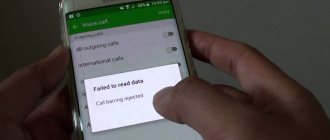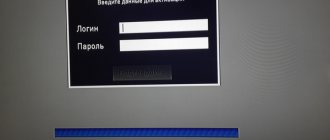Android operating systems
04.07.20191949
Finding and installing the best antivirus on Android is not such a difficult task: the owner of a phone or tablet only needs to follow the program’s prompts and remember to run a scan regularly. Another thing is to get rid of annoying ads that constantly appear on the screen or “hang” in application windows. Let’s try to figure out how to quickly and easily block ads on Android.
Hosts file
To completely remove advertising from a computer, the user can simply edit the hosts file; On a phone running Android OS, this method only partially works. Ads pop up or pop up for a variety of reasons, often they are built into one or another application, so checking the specified file will only partially help.
Still, it’s worth a try: having found clearly unnecessary addresses in the hosts, the Android owner will be able to remove several annoying advertising windows and will receive an incentive not to put off checking the phone for viruses.
Important: in order to be able to get to the hosts file, open and change it, you must first obtain root access on your phone or tablet, and also install a file manager that allows you to access the root folder. These include Root Explorer, Total Commander and some others; finding them is no more difficult than removing ads in a browser on a PC.
Having root rights, you can get down to business:
- Launch the file manager and go to the root folder.
- Go to the system directory.
- Then - etc.
- And scroll down the page until a file without an extension is found, named hosts.
- Tapping on it.
- The owner of the phone or tablet must select the “Open as” option.
- And the opening method is as text.
- Now you need to select an editor program - it is best to use the built-in application.
- And familiarize yourself with the contents of the hosts file. If a user who wants to remove ads on Android finds only two lines given in the example, everything is fine; Any additional information should be removed - this is easier than choosing a new device from a list of the best phone models.
Tip: to protect the system and avoid the need to reset to factory settings, before editing you should make a backup copy of the file by selecting the “Save as” option in the drop-down menu and giving the “spare” hosts a different name, for example hosts1 - or adding the .TXT extension to the name .
Types of advertising banners
Below is a list of the most popular advertising inserts:
- Advertising in free games and applications. Since the program or game is distributed free of charge, developers make money through advertising inserts. Such advertising is usually treated by purchasing the PRO version of the application.
- Advertising in videos. Most videos contain some kind of advertising integration that delays the start of the video by 5-10 seconds. This problem is also easily solved - download the ad blocker AdBlock, Adway or similar ones.
- Viral advertising. Such banners are a more serious problem. Sometimes even a full system scan is not enough to detect malicious media.
- Advertising in the firmware. Some Chinese manufacturers integrate advertising into custom firmware, which is why the smartphone is susceptible to this spam right from the factory.
System Settings
If the advertising that pops up on Android is built into one of the applications, you can disable it by performing a few simple steps:
- Open “Settings” of the Android OS and go to the “Notifications” section.
- Wait while your phone or tablet generates a list of installed applications.
- Find a program that distributes, or, in the opinion of the device owner, may distribute advertising, and to block pop-up windows, move the slider next to it to the “Off” position.
- If it doesn’t help, go to the “Advanced” subsection.
- Tap on the title of the suspicious application.
- And turn off notifications here.
- In addition, in the “On the lock screen” menu, you can tell the operating system whether it should show or hide notifications when the phone is locked.
- Now, go to the “Applications” section.
- You should again find the program that shows annoying ads.
- And to remove it, open the “Permissions” subsection.
- And move all the sliders to the “Off” position - taking into account that some functions of the application will become unavailable.
Tip: In addition, after disabling permissions, it makes sense to clear the application's cache and delete the user data it stores.
Threat scan
Advertising is not always what it seems; sometimes these are not just pop-up windows, but malicious code that sends the owner’s data saved on a phone or tablet running Android OS to developers.
You can check for a threat without using “heavy” antiviruses from Dr.Web, Norton and other great companies; the owner of the device will only need to install the NoxCleaner application, after which:
- Launch the program and on the main screen tap on the “Virus removal” heading.
- Wait for the smartphone memory scan to complete.
- And check out the list of potentially dangerous programs.
The user can delete any of them by checking the checkbox on the right and clicking “Clear immediately”; if he is sure that none of the items on the list contains malicious code, just close NoxCleaner and go to one of the following options that allow you to remove ads on Android.
Prevention of pop-up advertising
After removing or blocking advertising messages, preventive measures should be taken. Users must adhere to the following safety rules:
- install antivirus;
- download applications from official stores;
- exercise caution when installing new programs and games;
- duplicate important data on backup media.
Simple recommendations will significantly reduce the volume of advertising messages and eliminate “unpleasant surprises.”
Dear readers! If you have any questions or comments on the topic of the article, please leave them below.
Browser settings
Advertising launched on a website opened in the phone's browser can not only be displayed in the window, but also occupy the entire screen of the device, interfering with the normal operation of Android. To remove it, the user can (using Chrome as an example):
- Tap on the three dots located in the upper right corner of the browser.
- And in the menu that opens, go to “Settings”.
- In the "Site Settings" section.
- Select the "Notifications" option.
- And move the slider to the “Disabled” position so that the signature “Blocked” appears under it.
- For the "Pop-ups and redirects" option.
- Move the slider to the same position - it should turn gray, and the caption “Block” should appear under it.
- Finally, go to the “Advertising” option.
- And use the slider to select the “Block ads on sites” option.
Tip: in order not to spend too much time setting up Chrome, the owner of a phone or tablet on Android OS should install a modified version of Kiwi Browser. In this application, you can get rid of advertising immediately in the pop-up menu by ticking the corresponding checkbox.
AdBlock Browser
An even more radical way to remove pop-ups and pop-ups on Android is to completely switch to a browser from the developers of the most famous ad blocker:
- Pages opened in it are processed by default. To verify this, just click on the shield icon in the lower right corner of the screen.
- And look at the counter of blocked modules.
- The user can temporarily allow commercial notifications by setting the sliders to the "Disabled" position.
- Or, on the contrary, go to “Settings”.
- Prevent opening YouTube links in third-party applications.
- And block even requests from sites to send notifications - by default this slider is inactive.
The most significant drawback of the browser is its slowness and resource consumption: on a “weak” phone or tablet, the application will freeze, and the owner will not be able to remove advertising without losing connection with the Internet. Below we will talk about several alternative options for blocking pop-up windows - they are suitable for almost any smartphone.
How to remove ads from an Android phone using AdAway
A good alternative to EdBlock is the Adaway program, which can remove annoying banners from everywhere - in games, on the Android home screen, and Internet browsers. Unlike the solution described above, an empty block is not shown in place of eliminated ads - useful content is pulled into its place.
For the utility to work, you must have root rights! It is better to download from the official resource, without intermediaries and viruses.
In order for the software to start functioning fully, you should click on the file upload button, after which the servers from which banners will be displayed will be added to the system list of HOSTS.
In my opinion, this is the best ad blocker for Android.
AdCleaner
This application works seamlessly on phones and tablets without root access, and setting it up is as easy as taking a screenshot on Android. The user will need:
- Launch AdCleaner and agree to the developer’s terms by scrolling to the end of the license agreement and checking both checkboxes.
- Tap on the screen to enable filtering and remove ads on Android.
- Allow the VPN connection by clicking on "OK".
- In the top panel there will be a message about applications that bypass the filter and can cause pop-up ads. Tapping on the “Fix” button.
- The owner of the smartphone must familiarize himself with the list of applications and select the “Continue” option.
- Allow installation of the “correct” certificates in the system, allowing you to get rid of advertising on the device.
- Open AdCleaner's Settings.
- And go to the “Application Management” section.
- The owner of the device can select any of them that seems suspicious.
- And enable individual filtering for it.
- In the "Ad blocking" section.
- You should enter the “DNS Blocking” subsection.
- And move both sliders to the “Enabled” position - this option will remove pop-up windows.
- In the “Additional filters” subsection.
- The owner of the phone can easily connect filtering rules for individual languages.
- And in the subsection “Skipping ads on YouTube”.
- Enable the corresponding function by giving AdCleaner permission to use it.
- Now you can start and stop filtering advertising traffic by checking and unchecking the “Ad blocker” checkbox on the main application panel.
- By going to the tab of the same name, the Android OS user will be able to get rid of commercial notifications with even greater efficiency - to do this, you need to enable “HTTPS Connection Filtering”.
- In addition, AdCleaner has a built-in firewall; it is activated on the “Firewall” tab and allows you to remove ads with an almost one hundred percent guarantee.
Antivirus installation
If pop-up advertisements appear on your Android tablet or smartphone, you must first install an antivirus, if it is not already installed. There are currently many paid and free antiviruses available for Android.
Increase
All these antiviruses are available for installation in the Play Market and do not require root rights. Simply launch the Play Market, enter the word “Antivirus” in the search and select one of the proposed applications.
Help is needed?
Don’t know how to solve a problem with your gadget and need expert advice? Alexey, a smartphone and tablet repairman at the service center, answers your questions. Write to me »
Read Google Play Market is not working today
Avast has a good reputation among free antiviruses, and Kaspersky among paid ones. If you are not ready to purchase a paid antivirus right away, you can install it for free and use it during the trial period.
AdGuard
Perhaps the most popular software product among owners of Android phones and tablets, it also works without root access. To disable advertising using it, you must:
- Launch the application and, having given it the appropriate permissions, set the slider to the “Enabled” position.
- Tap on the three lines located at the top left.
- And by going to the “Application Settings” section.
- Select from the general list the one that, in the user’s opinion, distributes advertising.
- Then, scroll down the page.
- Enable blocking for him individually.
- And prohibit (or, if you need the program to run in the background, allow) the use of the Internet when the screen is locked.
- Expand the “Settings” list in the menu.
- Go to Content Blocking.
- And turn on “Qualitative algorithm.
- In the “Filters” subsection, the owner of an Android device can, by moving the sliders, enable additional data processing rules or put them in an inactive state.
- In "Settings" go to "DNS Filtering".
- And activate both the main option and “Blocking requests”.
- In the "Anti-tracking" section.
- Prevent in-app advertising from receiving user location information.
- And completely block data leakage via WebRTC.
- Moving on to Anti-Phishing.
- Enable filtering of malicious codes contained in contextual advertising.
- Finally, in the Extensions section, the owner of the smartphone can, by setting the top slider to the “Enabled” position, enable ad blocking extensions on Android that work in conjunction with AdGuard.
NetGuard
NetGuard is a fairly popular application. Thanks to the program, you can flexibly configure suitable traffic and set separate rules for a number of applications.
In version 2.12 of the utility, a full-fledged function for blocking advertising content has appeared. This version is available only on the official GitHub website.
To activate the ad restriction feature, you must follow these instructions:
- In the settings you need to activate the “Traffic Filter” and “Block Domain Names” items;
- In the “Backup” column, download a special hosts file, where there are the items “Traffic Filter” and “Block domain names”;
- On the main screen, launch the application by clicking on the corresponding icon.
After all this, you should open the browser and then open the test page www.netguard.me/test. If the settings are made correctly, the green message “Ad blocking works” will appear on the screen. Please note that it may take some time for DNS addresses to be fully updated.