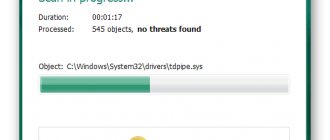What to do if the Iota modem does not work?
Previously, networks from G to H were enough to access the Internet, but at the moment, a modern person who always wants to have quick access to any information simply needs more advanced signal technologies.
Therefore, several years ago, manufacturers began to create a new type of network - LTE (4G). Original Iota 4g modem.
Technical characteristics of the Yota 4G LTE Wi-Fi modem:
- LAN communication standard: IEEE 802.11 b/g/n 1×1;
- Built-in multi-band antenna;
- Single color indicator light (blue);
- Internet access software is preinstalled in the device’s memory;
- Connection via USB;
- Dimensions: 92x35x13 mm;
- Weight: 50 g;
- Service life: 1 year.
But sometimes users who decide to buy a modem are faced with the problem of non-working devices and rush headlong to the store to return an unusable product, although these problems are most often easily solved. So, we will try to analyze all types of problems with a non-working Yota 4G (LTE) modem, the reasons for their occurrence, as well as solutions.
Kinds
At the moment, the operator provides its customers with only two types of modems from Yota:
4G LTE. A device based on 4G technology. This means that the communication channel works with the fourth generation of the wireless mobile communication protocol. The signal transmission speed reaches 325 Mb/s, and the upload speed is 170 Mb/s. Its advantage over some other models is the use of PnP technology, which allows you to avoid installing drivers when using the device for the first time through the USB port of a PC or laptop;
4G LTE Wi-Fi. It has all the same characteristics as the first option, but can, in addition to providing the Internet to the target device, create a Wi-Fi network and extend the wireless network to the apartment. You can connect up to 8 devices at the same time. The device supports the entire line of Windows operating systems, except Windows XP SP2, Mac OS, Linux.
What to do if nothing helps?
So, you have excluded all the above options, but the Yota modem is still constantly disconnected from the Kinetic router, for example. You built a mini cooling system, got rid of viruses, bought new USB equipment, an indoor antenna-signal amplifier, but the Yota modem still falls off, gets hot, or the computer does not see it.
In this case, you have only one thing left to do - take the 4g lte modem to a service center for diagnostics. Experienced specialists will be able to identify the cause of the malfunction and eliminate it. Or they will recommend that you update your flash drive.
Now you know what to do if the Yota 4g lte modem turns off, constantly heats up, or has poor network reception. And, as they say, knowledge is power! We wish you a speedy resolution of all Internet problems!
Endless disconnections and loss of connection create a lot of inconvenience when working on the network. Downloads are constantly interrupted, it is impossible to load the site normally. And in some cases you have to start all over again. This periodically happens with the equipment of the Yota operator.
List of possible reasons
Let's list the situations due to which your Yota 4g lte modem periodically turns off:
- If the provider is carrying out technical work or testing network equipment, the Yota 4g lte device may be temporarily disabled. By the way, such work on the line occurs infrequently, and if your device turns off constantly, most likely the problem is something else.
- Often the answer to the question “why does the Eta modem turn off by itself” lies in its location - in an area with poor reception.
- You may also have problems with the equipment - with the USB cord or USB port. If they are faulty or work at half capacity, it is not surprising that your Iota 4g lte modem constantly turns off.
- Your own computer can put a spoke in the wheels - viruses, energy saving settings (reducing the amount of power) or software that conflicts with the Yota 4g lte device. Heat in the room can also cause the receiver to malfunction.
- Let’s not rule out a situation where the Yota modem overheats and turns off due to its own malfunction.
So, we found out why the device may constantly turn off. Before running to the service, let's rule out each of the above problems one by one.
Yota: how to turn off the Internet
If you don’t know how to disconnect a Yota router from the Internet, then you need to unlink the device in your own profile. To do this, you can use the “Device Management” link. If you need to reconnect the modem, it will also be very easy to bind the device back. Obviously, both disconnecting the Yota modem and connecting it back can be easily done with your own hands. If additional questions arise, the provider’s specialists will provide answers via internal chat. You just need to follow their recommendations and follow the steps they describe step by step. If it is necessary to completely abandon the provider and further withdraw the remaining funds, a longer procedure will be required. First of all, a certain form is filled out. It represents a statement of termination of the contract from the Yota user. Next, it should be transferred to the office of this provider.
After this, you will no longer have to worry about how to disconnect from Yota, since all other operations will be carried out by the operator himself. Usually this procedure is completed quite quickly.
Network device drivers
The cause of various kinds of problems with the Internet connection, including its systematic random shutdown, may be an incorrectly working network device driver. This is a hidden problem, it is confirmed by installing a different version of the driver - either a newer one, or, conversely, an older one.
It is advisable to download drivers for network devices from the official website of manufacturers of laptops, tablets, all-in-one PCs and PC motherboards. But if they are the cause of the problem, you can try installing drivers downloaded directly from the network device manufacturer’s website.
But in any case, if the driver from the official website of a computer device or PC motherboard does not work correctly, with one or another version of Windows in particular, you need to write to support about this
So that the manufacturer pays attention to this point and takes action. Without our feedback, the problem may remain unresolved, and other users may also suffer from it, perhaps not so advanced as to clearly and technically describe the essence of the problem in a letter to the support service
It may be that the network device driver works correctly for some time after reinstallation, but then starts to malfunction. And causes internet shutdowns. Reinstalling the driver solves the issue, but after some time the situation repeats itself.
Other Possible Problems
Your device may not shut down periodically, but still, it is not working the way it should. In this case, you might have other problems:
- incorrect settings: you can perform them again according to the instructions;
- the device does not see the SIM card: it may be worth cleaning the contacts, removing the card and reinserting it or replacing it with your mobile operator;
- faulty device: if all attempts to make it work do not work, you should think about repairing or replacing it.
So, my conclusion is the following - the modem often turns off either due to a malfunction of the device or due to poor performance of the provider. By choosing equipment that is not from the most budget lines, you will increase the likelihood that it will last longer and work more reliably.
On average, such gadgets with frequent use begin to wear out after 3 years. Therefore, if your device is no longer new, and the problems described above are getting worse, then it is probably worth replacing it. If the device is new, but it also malfunctions, then replace it under warranty. In other cases, I hope that my article will help solve problems and get the Internet working properly.
Internet is not working today
Today, subscribers are increasingly asking why Iota began to work poorly; as a rule, dissatisfaction is caused by the quality of the Internet. There are many reasons for low data transfer speeds, uneven performance, or no Internet at all.
Reasons that the subscriber cannot influence:
- Lack of Internet coverage (base station) at your location.
- Failure at the base station.
- Engineering works.
- Network congestion (too many subscribers using one station at the same time).
- Weather and natural phenomena. Snowfall, thunderstorms and solar activity affect the radio signal.
Situations in which a subscriber can turn on the Internet or increase speed:
- Settings failed. This happens often, especially with smartphones. The recommendations in this case are simple: you need to try turning off and then turning on data transfer. If it doesn’t help, then the subscriber should go to the network settings and fill in the window with the access point.
- Software problems on PC. These could be outdated drivers, a reinstalled OS, or viruses. If the user is poorly versed in network and system settings, it is better to contact support consultants.
- Weak signal. This is the most common problem, and today there is no universal solution. The first tip is to try moving the device (smartphone, tablet or modem) indoors and look for a signal. An external antenna can help, which you can purchase or make yourself.
Why is Yota Internet slow and what to do in this case
If you are faced with the problem of a noticeable decrease in Internet speed within the tariff plan you are using, this may be a consequence of several factors. Which we talk about below:
- Poor connection
: if you go on a trip or move to a remote area of your locality, a weaker signal may cause a noticeable decrease in Internet access speed; - Exhaustion of funds in the account
: in case of using all the funds in the subscriber account, Yota does not block access to Internet access services, but only reduces the maximum access speed to 128 kbits per second. This is a significant reduction that is immediately felt even by less experienced computer and Internet users.
Based on the answers described above to the question of why Yota is slow, we can answer the question of what to do in such a situation. When it comes to communication problems, the most obvious and simple solution is to change the location of the user or the device itself. Even moving the modem closer to a window or balcony, if the device is used indoors, can significantly affect the speed and quality of communication.
If we are talking about a zero account balance, then the solution to the problem is also obvious - you need to top up your account. Moreover, this will not be a problem at all, because Yota leaves users access to the network at a speed that will be quite sufficient to log into Internet banking and complete the payment procedure for services.
Other problems
All completed operations are completed, but the laptop categorically does not see the Yota modem and does not even try to provide the user with the ability to connect to the Internet. For such a situation, apparently, it is no longer possible to solve anything on our own. Initially, you can try contacting the operator's technical support service.
Perhaps, based on the information they have about connecting the modem to the network, they will indicate the real reason. Otherwise, you will have to personally contact the company’s office with a device to access the Internet to test it. It wouldn’t hurt to tell them about what happens to the modem when connected to the port.
If no problems associated with external influences or damage are identified, the purchase can be returned. But this will eliminate the possibility of using high-speed Internet anywhere and at any time. In such a situation, by contacting the operator, you can get another modem in exchange for the non-working one. It may be identical or slightly different. Everything will depend on the new needs of the user.
Suboptimal wireless network settings are being used
It is worth understanding that the quality of a wireless network is influenced by many factors, for example, a router is used in an apartment building, where the “neighboring” equipment operates in the same modes and with the same channels. This circumstance can most directly affect both the speed of the network and the stability of the connection, and can also lead to the problem under consideration. Therefore, you should experiment with your wireless network settings:
Open the router’s web interface again and go to the “Wireless Settings” section; Pay attention to two parameters: “Mode” - from all the options, select the one that can cover the maximum number of standards, for example, “11bgn mixed”;
“Channels” - in the Russian segment, 13 channels are used, and the most popular are 6 to 11. In this case, you can use the brute force method and check all available options except 13, since this channel is not supported by all devices. After this, all that remains is to save the settings and check whether the connection breaks are still there.
The mts modem turns off by itself: improper operation
First of all, you should consider options related to the operating features of this device. The reasons for spontaneous shutdowns may be:
- Modem overheating. If the board reaches a certain temperature, the device turns off and will not work until it cools down. Therefore, to operate the device in the summer heat, you can use a fan, a homemade radiator, or any other cooling method.
- Computer energy saving policy. By default, modems operate in power-saving mode, and imperfect modem firmware does not support this mode, as a result of which the connection is lost. To solve the problem, you just need to go to the modem properties, in the “power supply” tab, uncheck “allow the device to turn off to save energy.” There should not be a single checkbox enabled on the tab.
- Malnutrition. On old-style laptops, the voltage of USB connectors is reduced (250mA), and for 3G modems a full 1A or at least 0.5A is required. Therefore, you can use a special adapter cable, in which there is a female USB connector on one side, and two male connectors on the other. As a result, sufficient power is provided to the device.
In 90% of cases, the modem stops turning off by itself, if you take into account the listed recommendations. However, we will look at other, more complex problems.
No network due to location
This option should be considered especially if you are on the move. Many Yota subscribers have a wi-fi modem installed in their cars, and when actively changing location, the Yota network often disappears and does not work. But today the main solution to this problem is to continue moving to the coverage area of the next base station. The main places where the network can disappear:
- road tunnels
- metro
- buildings with thick concrete walls or with special protection from cellular communications
- electric trains, trains, funiculars
If there are very bad weather conditions outside. And this can be determined by strong wind, rain, snowfall, then it is worth knowing that such factors greatly influence whether the Yota connection will work continuously today.
Attention. In case of unfavorable weather conditions, wait until they cease and the provision of Yota services will resume as usual.
Read about Yota Bypassing Yota restrictions on Internet distribution and speed || How to bypass yota restriction
If the majority of the company’s subscribers complain that the Yota network does not work at the same time, then let’s look at the important reasons. Firstly, the time when the majority of users return home in the evening. Secondly, do not forget that the main reason is the usual workload of the base station and its inability to serve all network subscribers at the same time.
The Internet turns off on the computer by itself: troubleshooting
If the battery saving mode is activated on the PC, this often leads to the fact that after a certain period of time the computer is completely idle, the wireless connection may turn off automatically. The network adapter does not exchange packets with the router to save battery power.
Note! Foreign objects located between the device and the router interfere with the wireless signal, which is why periodic spontaneous disconnections occur. There are also problems on the provider’s side: preventative maintenance, overloading of network equipment during peak hours, etc.
d. The computer may still be connected to Wi-Fi, but the Internet will crash
There are also problems on the part of the provider: maintenance work, overloading of network equipment during peak hours, etc. The computer may still be connected to Wi-Fi, but the Internet will “fail.”
Insufficient power
The IOTA modem connects to a PC via a USB port, but sometimes the power that the device receives from the computer is not enough, so periodically the signal disappears and the modem turns off. Most often, this problem is typical for laptops in energy saving mode, but stationary PCs also have this function. You need to go to “Control Panel” -> “System and Security” -> “Power Options” and set “High Performance”.
Another way to solve the problem is to disable device storage in Device Manager. In the “USB Controllers” item, storage is turned off, which will also solve the problem with the Internet disconnecting.
Internet is not available on the modem
What to do if the Internet does not work on Megafon on a modem? If the Internet on your USB device stops working, do the following:
- check your account status and top up the balance if necessary;
- view the balance on the packages. Perhaps the lack of a Web connection is due to the exhaustion of the quota. If necessary, purchase an additional traffic package;
- update your router software and reboot the device;
- check your settings. To do this, go to the modem management program, then select the “Settings” tab and enter the following data:
- if APN is set near “RAS”, change the value to “NDIS”;
- if the access point is located near “NDIS”, change it to “RAS”.
More about Yota: How to check the balance on Yota with a team or via the Internet?
After that, press the “Save” button and try to enable the Web connection.
check the serviceability of the SIM card. To do this, move it to any mobile device and try to connect to the Internet. If everything works fine on another gadget, contact the sales office and ask to replace the SIM card.
Yota does not receive 4G on a smartphone
When you insert a SIM card into your phone, a message will be displayed that you are receiving a connection from Yota. Now you need to make some settings to get constant access to the Internet.
1. Go to settings and find the item where you will have access to the “Mobile networks” option. In the screenshot it’s “More...”.
2. Log into the mobile network.
3. Here you will need APN access points.
4. Create a new access point.
When the subscriber device performed a software update (installation) that probably caused some drivers to malfunction.
Solution #1
The first step is to check for the presence of fresh firmware or programs. If the software is old, reinstall the necessary software to work with the modem or Yota SIM card.
Solution No. 2
But sometimes it happens that after re-installation the network does not start working. There may be a conflict between some programs and the drivers of our telecom operator. If you uninstall previously installed programs one by one and find a restore point for the mobile data network.
If it doesn’t help, then the next reason, which can be easily solved, could be banal obsolescence of the Yota firmware or drivers.
Updates
If you changed Windows 8.1 to Windows 10, you should understand that the OS consists of a million regular updates. If you do not disable them in the settings, then something will be downloaded every day. Many users rushed to install version 1703, but it caused many drivers to crash and programs to not function.
The Yota driver is also unstable after this. Sometimes a notification appears on the screen that the modem is not configured. The Microsoft website contains a recommendation about rolling back to the old version 1607. You can also troubleshoot problems through the registry.
- By pressing the WIN R combination, a window will appear on the display in which you need to enter the word regedit.
- Find the category HKEY_LOCAL_MACHINE – SYSTEM – CurrentControlSet – Services – RasMan.
- Select the line “RequiredPrivileges” and double-click on it.
- At the bottom of the list, enter SeLoadDriverPrivilege and click OK.
- A warning message may appear. Click OK again, close the registry and restart your computer.
In order for the Iota modem or router to work without failures, it is important to synchronize it correctly. The “No Signal” error may also be hidden in a damaged communication line. If none of the methods helped to establish Internet access, call Yota technical support and talk to the dispatcher or visit the service center.
Features of the network
Iota does not work - the modem is connected, but in general the Internet does not work. The problem may lie in the use of torrents and file-sharing networks. The operator does not hide the fact that it imposes restrictions on the operation of these protocols. There is only one way out - to deceive the operator by encrypting the traffic in a torrent client or via a VPN.
But even in the latter case there can be problems - the operator struggles with any high load. According to some reports, subscribers experience problems even when watching videos frequently. And if your Yota connection is not working, it is quite possible that you are putting a high load on the network - that’s why the Internet is not working.
The Yota operator today is on the list of the most popular cellular companies in the Russian Federation, offering its customers the opportunity to use high-speed mobile Internet on favorable terms, as well as other cellular services.
Despite this, sometimes users may experience problems using services and ask questions about why Yota Internet does not work. And today, in our article, we will consider the most popular of these questions.
Understanding mobile devices
A smartphone and a tablet are practically the same thing, the only difference is the size of the display. Therefore, our instructions are equally suitable for both mobile devices. It is on them that users may encounter problems with the Internet - it completely disappears or freezes, incredibly getting on the nerves of subscribers. Let's look at a few main reasons.
Weak signal from Yota network
Poor Yota LTE 4G reception or unstable 3G signal reception always leads to an unstable Internet connection. In this case, mobile devices switch to second-generation networks, from which it is generally impossible to achieve normal speeds - a maximum of several tens of kilobits, and sometimes even less. The reception indicator on your phone allows you to measure the signal level, but you shouldn’t count on it - it has low accuracy.
If the Internet disappears due to a low signal, you can do the following:
- Return to the zone of reliable reception, where the Internet from Yota worked normally.
- Try switching your phone to forced 3G or 4G mode - sometimes this helps.
- Try rebooting the phone.
It is difficult to improve reception on a phone, because it is not a modem that can be installed at the focus of a store-bought antenna. And if it shows "No Signal" or switches to 2G mode, you should go back to where there is a normal signal.
Base station load
Problems with Yota may arise due to the fault of the operator itself. There are several reasons for the slow speed:
- There is a problem with the operator's equipment - you will have to wait until the situation is corrected.
- High load on Yota base stations - the quality of the Internet directly depends on the load on the network.
- Maintenance work may be carried out at one of the base stations - during this time, interruptions in the Internet are possible.
Very rarely problems arise on one specific number - others are working fine at this time. In this case, you need to call Yota support and report that the Internet does not work on your phone. Describe the problem in as much detail as possible, force the consultant to transfer the problem to technical specialists.
Features of the network
The Internet works slowly, the phone does not load videos well or does not load any files at all - all this often indicates that the Yota network imposes an artificial connection restriction. This is often observed on modems and routers, but sometimes noticeable “brakes” are applied to handsets. It is impossible to do anything about this - these are the features of Yota and all cellular networks.
No yota signal
Naturally, if Yota Internet does not work, and the modem is blinking properly, the first thing you need to do is check the signal level. It is possible that it is either simply weak or absent altogether.
The fact is that Yota is a fairly young provider in Russia and does not have such a large number of towers that, like MTS, Megafon and Tele2, it can sometimes catch the Internet even outside the city. Near the towers, the Internet will be of incredibly high quality, but in places remote from it the situation is sometimes deplorable.
Sometimes this can be solved by moving the computer to another corner of the apartment, no matter how strange and stupid it may sound. Try checking the network in public places. In the worst case, you will have to change the provider and, therefore, the modem (unless you want to take the risk and reflash it).
The connection signal affects the data transfer speed.
Mechanical damage
Check the modem for mechanical damage.
You can show your computer and modem to specialists so that they can diagnose the devices (this also applies to viruses). If you are told that the problem is with the modem, feel free to take it to the store under warranty if you have time. If the cause of the breakdown is you yourself, then it is better to send the device for repair.
Helpful 5
Procedure if the mts modem turns off by itself
The general algorithm for solving this problem can be formulated as follows:
- First, check to see if the modem is overheated. To do this, just touch it with your hand. If it seems not just warm, but quite hot (about like a cup of tea), we can talk about overheating.
- We try to connect the modem to the “large PC” and check whether the symptoms are repeated on it.
- Then we check all the settings and power settings and turn off power saving on the computer.
- We remember whether we dropped the device, and whether there were other mechanical damages.
- If we couldn’t do anything ourselves, we take it to the service.
This algorithm will help quickly restore the modem's functionality.
Why does the usb modem megaphone so often disappear during operation and the modem turns off?
- Yes, everything is simple for me: 9-10 minutes everything is fine, 1-1.5 minutes is a jamb, I don’t understand what and no one can give a clear answer, maybe a virus? Do you need a processor from a specialist?
- Definitely throw away the USB extension cable and buy a “cool” one and forget about the modem dumps
- Yeah... Overload at 3 am, There are no viruses, there never were and never will be, The connection is excellent, but as soon as you start logging in, the browser turns off, throw away the modem and that’s it
- USB power drains, you need to power the modem separately.
- Why does Megafon modem turn off? The megaphone modem often turns off by itself without any action from the user. There may be several reasons. The operation of the modem is influenced, first of all, by line congestion. After all, the modem works like a regular audio device, for example, a cell phone. If the network is overloaded, you will no longer be able to make calls. The same applies to the modem. When many users access the Internet at the same time, the Megafon-modem turns off. As practice shows, the modem often turns off when there are a large number of connected users in one locality. The second reason for the shutdown may be the weak level of the signal entering the modem. That is, at the location of the modem the signal is poorly received, the Megafon-modem cannot find it and, as a result, stops working. The operation of the modem software can be affected by anti-virus software, which sometimes perceives the modem as a malicious program.
Another reason for turning off the Megafon modem may be viruses that have infected your personal computer. Therefore, periodically check your personal computer for viruses. Such programs are mainly available via the Internet. The megaphone modem may turn off if device drivers are not found, which are automatically installed when the modem is first connected to the computer. When the drivers are installed, the modem will start working. If you eliminate the reasons listed above for turning off the Megafon modem, then nothing will stop you from going online and using all the necessary information. It is also worth noting that a description of such errors is contained in the help information for the modemThe only operator that provides more or less decent mobile Internet speed is SkyLink, however, this company’s modems are an order of magnitude more expensive than 3G modems, and traffic tariffs are higher.
- My modem keeps turning off, no matter what I tried to fix. So I decided to buy an ontena for the modem, I hope it works better!
- The same tops. There is another option that is relevant for the laptop - in the device manager, in the properties of the COM port, uncheck auto-shutdown to save energy.
- that is, I didn’t touch the cord and the modem turned off by itself, how did that happen!? Network overload I don’t think that the network has been overloaded all day? but not on the phone? Just accept that your modem lives its own life and what infuriates me most is that not one of the reasons described on the Internet is suitable for solution. If anyone knows a solution to the problem, I have almost the same question, write there!!!
More about Yota: Which satellite internet to choose
Before you throw away your modem
No joke, many people immediately want to throw it away for some reason, without even trying to fix it. And in most cases, the whole problem is based on the stupidity of its owner. Technology is stupid, it doesn’t break down very often, but human imagination is truly limitless.
Can't connect to the Internet? Let's try the following:
- We check the balance - what if you just forgot to pay?
- Are you currently in coverage? And sometimes even in the city zone there are problems with communication.
- Reboot the computer, turn off and turn on the modem.
Have you tried it? Nothing helped? Try again. In my case, the situation was completely stupid - the power adapter simply did not provide the correct current, and as a result, the modem was constantly rebooting something and could not make a connection in the end. Funny? But for a couple of days I didn’t find it funny why other people’s modems in the same area connected, but mine didn’t connect at all.
And one more thing - go to the modem’s web configurator and look at the connection status there. If “Connected” is indicated, but there is no Internet, then the problem is not with the modem itself, but with the computer. If it does not connect to the network, we contact operator support.
If absolutely not, here are the main reasons why such a problem occurs:
- Drivers - fierce 95% of all cases when connecting to a computer via USB. We erase the driver, put it on top, and everything works like new.
- USB port failure. Didn't you drop it? Didn't they bend it? In my practice, there was one case when, after a seemingly small shock, the modem refused to work.
- Lack of power – I already wrote above about the adapter, but even some cords can fail if they are too long.
- Windows updates - something has changed, that's all - they forgot to debug modem support. The solution is to wait a week or two.
Those. We go through this list from top to bottom and apply it on ourselves. And if possible, we fix the problem.
Checking the signal reception quality
If the device is in an area with poor reception, it will constantly “fall off” and look for a network again. And on the Wi-Fi icon (on the monitor on the right, below, near the clock and the antivirus icon) the number of active antennas will constantly change.
- If you have a laptop, try changing your location. Walk around your home, keeping a close eye on the Wi-Fi icon. Find the area with the strongest signal. Most often, the connection is more stable near windows.
- If the 4g lte modem is connected to a desktop computer, buy a USB extension cable, and, similar to a laptop, move the flash drive to another location.
You can check the signal strength in each location using the Yota web interface. Enter 10.0.0.1 in the address bar of your browser. and press Enter. You need SINR (interference) and RSRP (signal quality) values. For the first, the higher the indicator, the better; for the second, on the contrary, the best value is “0”.
If you are convinced that your apartment has poor network coverage, due to which the Yota 4G lte modem constantly turns off, you can buy a special device that amplifies the signal. It is sold in all stores with digital equipment, as well as in communication stores.
An indoor antenna, by the way, can be used if the range of your 4g lte modem is too short, and the signal is greatly weakened in the far rooms of the house.
Yota constantly has poor 4G reception
The most common problem is poor signal strength.
Look for a place in your house or apartment where the signal will be strongest. And you can check it using the web interface. 1. Type 10.0.0.1 in the browser address bar.
2. Find the SINR (interference level) and RSRP (signal strength) indicators.
3. If RSRP is zero or close to it, then the signal level is good.
4. The rule for SINR is that the higher its value, the better the signal level. At zero, the noise and signal are equal, the communication quality is normal. But if SINR is less than zero, noise clogs the signal and the quality is poor.
You can also use third-party programs to determine the signal level.
When placing equipment, be guided by these indicators. If you hang the device in the wrong place, the connection will be constantly disconnected.
Not enough energy
Sometimes the Yota 4G LTE modem does not work on Windows 10 or Windows 7 due to lack of power. If your computer or laptop is constantly in power saving mode, then the USB port may not receive enough energy to power the 4G LTE modem and it will turn off. Check it out, follow the path:
Control Panel (right mouse button on the Start button).
In category view, select System and Security.
Next, click Power Options.
And switch to a balanced diet.
Also go to Device Manager using the right button.
And in the properties, uncheck the switch to turn off in order to save electricity.
Another reason for constant shutdown is overheating. If the 4G LTE modem is in a hot room, it can become very hot and then turn off. Either let it cool down, or provide a cooling system - place it between the fan and the CD-ROM.
Solving other problems
Of course, spontaneous shutdown of the 3G modem is not the only problem. Very often, the signal of such devices disappears or deteriorates greatly. In order to get rid of this problem, you just need to place any speakers in close proximity to the 3G modem.
The owner of the device will only need copper wire. You need to open the modem cover and wrap the wire around the device several times in the place where the SIM card is located. After this, the end of the wire is installed at the place where the signal is best caught.
To get rid of this scourge, you need to open a special utility for managing a 3G modem (for example, Megafon-Internet), select “Settings” and “Network”. Here you will need to specify the following parameters: “Network type - WCDMA only”, “Band - GSM900/GSM1800/WCDMA900/WCDMA2100”, “Registration mode - Manual search”. After the update, you need to save the settings and select MegaFon (3G).
Owners of USB devices may experience many difficulties when working with this device. One of the most popular is related to the failure of its operation in the presence of a special cable.
How to set up a modem
First of all, you need to properly connect and configure your network equipment. It is recommended to carefully read the instructions for it - it describes how to get started and what points need to be taken into account. Setting procedure:
- Install a SIM card in the modem (this can be done in the store).
- Insert the device into the USB port of your computer or laptop.
- The search and installation of drivers will begin.
- When the “firewood” is installed, the software will be unloaded from the modem’s memory - a program for initial setup. Set the required network parameters.
- To activate the connection with the device, you will need to register on the Yota website.