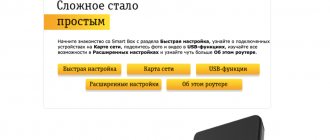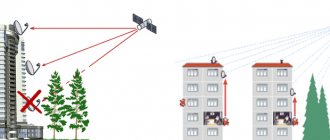MTS 4G is a fourth generation mobile radio network based on the IP protocol and data transmission with packet switching (not channels). As a distant comparison, where the principle of data transmission has also been changed, digital and analogue telephone communications can be cited.
4g LTE is a symbol of a communication standard.
4G is a fully digital radio communication standard in the MTS infrastructure and operates on devices, supporting data and voice functions, which allows you to connect to the Internet at high speed from a telephone device. Similar to digital and analog networks, you can simultaneously connect your phone and use high-speed network traffic. The signal reception service provides access to the Internet from smartphones, tablets, modems and is available on a computer from anywhere in the coverage area. Subscribers pay only for the connection, and not for the standard used.
What is this communication standard?
4G is the fourth generation mobile communications standard. There are increased requirements for it:
- For mobile communications, Internet access is provided at speeds of over 100 Mbit/sec.
- Fixed connection provides 1 Gbit/sec.
4G consists of two high speed standards: WiMAX and LTE. The first of them appeared in 2005, and the second in 2009. The latter has gained great popularity for use in mobile networks. They can be used for mobile devices and laptops.
Although 4G claims to have high speeds, in practice the network does not provide them. The maximum available speed for mobile devices is no more than 20 Mbit/s. The parameters of such a network are superior to HSPA networks.
Important! The main manufacturer of chips for mobile devices supporting LTE is Qualcomm. It began producing such chips in 2012.
Most models released after this year support 4G. Such a network almost never fails.
Difference between 4G and 3G
LTE is the latest and most modern broadcast format that significantly increases transmission speeds. If your device supports this standard, you can watch movies in high definition directly on the network or instantly download large files. The main difference from previous types is the speed mode and transmission frequency. Let's look at the main advantages of 4G from MTS, features and parameters:
- Fast exchange of data packets that can be compared to a fiber optic connection.
- The standard operates at two main frequencies 2500 – 2600 MHz and 791-862 MHz.
- The download speed reaches 112 megabits per second, and it does not drop when the mobile device is moving, even at 120 km/h. If the subscriber is in a static state, then the transmission can reach up to 1 gigabit per second.
- Compatible with all current tariff plans.
- LTE is unlimited and unlimited Internet for consumers of the MTS provider.
- To operate, you must have equipment that can support this type of broadcast.
Features of the 4G MTS standard
MTS provides communications for mobile subscribers with a nominal speed of 112 Mbit/sec. For stationary users, a modem from Huawei or another manufacturer with Wi-Fi operating in accordance with the 4G standard is provided. It can provide wireless communication to 10 subscribers simultaneously. In this case, recipients may not use the standard in question, but are able to download content at high speed.
How to find out how much Internet is left on MTS via the Internet: USSD commands
The company's clients have the following advantages:
- MTS 4G coverage is one of the largest in the Russian Federation. It provides communications throughout most of the country.
- The company's modems, receiving internet via 4G, distribute it to devices that may not work with such a standard.
- The coverage structure is flexible and scalable. It supports an indefinite number of users.
Important! The ability to easily transition to using 4G, provided that the device (Samsung or another brand) supports this standard.
How does 4G from MTS work?
A large percentage of clients speak positively about this provider. A large selection of tariffs allows you to find a suitable option for each client. From simple and inexpensive with speed limits to unlimited, but higher in price. Also, reviews of 4g Internet from MTS often praise the operator for the opportunity to use services without restrictions and additional fees at night. For the most part, all dissatisfaction is related to the payment system and attitude towards debtors. If you pay for services regularly, then you will enjoy using MTS Internet. A large number of 4G towers provide coverage across most of central Russia, which puts the company in an advantageous position over Tele2 or Yota. Also on our website you will find instructions on how to connect 4G to Megafon.
How to switch from 3G
What to do if MTS mobile Internet on your phone or home Internet on your computer does not work
If this smartphone model does not support 4G, then it is impossible to switch to it. To do this you will have to buy a new phone. If this standard is available, you can switch to it by specifying this network type in the settings. There is no way to make 4G on MTS if the smartphone does not support this standard.
Sometimes it may be that the phone supports this feature, but the SIM card does not. In this case, before switching from 3G to 4G MTS, you need to contact your mobile operator in order to replace it with a more modern one that has this capability.
Brief description of the 3G and 4G MTS modem, appearance
MTS modems are practically no different from each other, the only difference is in the technical characteristics and color of the case. The first one is presented in black color, and on the top cover there is a white logo of the mobile operator. In turn, the second model has a white case with a red company logo on the top cover.
MTS 3G and 4G modem
MTS Connect 4G and 3G equipment:
| 4G Connect | 3G Connect |
| Device in original packaging | Device in original packaging |
| SIM card with “Connect 4” tariff | SIM card with basic tariff plan |
| User guide | User guide |
| Technical documentation | Technical documentation |
| Warranty card | Warranty card |
Comparison of technical characteristics:
| Specification | Modem 4G Connect | Modem 3G Connect |
| Data transfer protocol | 3G/4G/LTE | 3G/3.5G |
| Minimum and maximum speed | 50-150 Mb/sec | 100 Mb/sec |
| What operating systems is it compatible with? | Windows 7 (SP2), 8, 8.1, 10. MacOS X | Windows 7 (SP2), 8, 8.1, 10. MacOS X |
| Connection method | Via USB 3.0 | Via USB 2.0 and 3.0 |
| Wireless support | Yes | No |
| Possibility of using an additional memory card | Yes | No |
| Dimensions and weight | 88-28 mm, 11.5 g | 82-24 mm, 11.2 g |
| How many months is the warranty? | 12 | 6 |
| Additional software | Drivers are integrated | Built-in software (in some cases you need to download it separately from the mobile operator’s website) |
| Manufacturer country | China | China |
USB connector
The MTS 3G modem uses a USB connector that is compatible with protocols 2.0 and 3.0. Therefore, it can be connected to any personal computer that supports these technologies. To connect a 4G modem, you must use a USB 3.0 port.
Note! You can purchase a special USB adapter for the antenna to increase the quality of signal reception if the coverage area is insufficient.
USB connector
Wi-Fi network indicator
Indication of the MTS Connect 4G LTE and 3G modem, which shows the user whether the wireless connection is enabled or disabled:
| Indication name | Pictogram | State | What means |
| Wireless network | Antenna icon with outgoing lines | Lights up green | Access point activated |
| Flashes green and turns off | Access point deactivated |
Mobile network indicator
Indication of mobile signal reception from the nearest base station:
| Indication name | Pictogram | State | What means |
| Mobile data signal | Three vertical lines | Lights up red and flashes | The subscriber has not installed a SIM card in the device or it is impossible to register on the network. |
| The green indicator is constantly on and flashes periodically | The user is registered in the mobile network. 3G or 4G connection is available. | ||
| Green signal flashing | This signal means that the user is registered in the mobile network, and data is currently being received and transmitted. |
Network indication
MicroSD card slot
Only the MTS 872FT 4G model has a memory card slot. A special slot can accommodate a card up to 32 GB. Previous models do not have such a function.
For your information! The MicroSD slot is located under the top panel of the device. To install the SD, the user needs to pull the cover from top to bottom and remove the panel with a little force. The card must be placed in a special slot next to the SIM and closed with a holder.
Slot for SIM/USIM card of MTS operator
The SIM/USIM card slot is located under the top cover of the modem. The device only works with cards from the mobile operator MTS.
For your information! SIM and USIM are different from each other.
The first card has a standard set of functions and security protocols. The second, in turn, supports operation in many mobile networks 3G, 3.5G, 4G, LTE and the new 5G standard. The device also has several PKI security protocols and allows you to store authentication keys in memory.
What does it mean - “SIM card does not support 4G”
Before asking yourself the question of why there is no 4G on MTS, you need to check whether the phone and SIM card work in this range. You can easily determine on your phone whether the card supports the new technology. To do this you need to do the following:
- Go to settings.
- Enter the “SIM cards and mobile networks” section.
- Select the desired card (if your phone has two).
- Click on the line “Preferred network type”.
On iPhone, this procedure is similar. In the list provided for selection, you can see various options. If 4G is not among them, then the phone does not support this standard. If present, then it is available for use. To do this you will need a 4G MTS SIM card.
MTS settings for a 4g usb modem with wifi router function
All Wi-Fi equipment in the house, be it a smartphone, TV, tablet, refrigerator, and much more, can be connected to the World Wide Web using a flagship with a wifi router function. You can connect such a 4g MTS modem to a power adapter or PC and use it to launch no more than 10 devices at the same time.
The installation process will depend on the computer's operating system. Let's look at the installation for Windows XP as an example:
- Insert the device into the USB port;
- Follow the steps requested by the installation wizard;
- If you encounter difficulties with automatic configuration, manually run the AutoRun.exe file;
- Open the address of the router settings in your browser (they are on the device itself). Next, enter the standard username and password - admin;
- Check the settings of the access point - the checkbox is not used by default and should be unchecked;
- Make sure that other devices do not work to distribute the signal, this may lead to a malfunction of all modules.
- If you still can’t access the Internet, try restarting your computer.
You can view MTS 4 g network coverage in a separate material. Additionally watch the video:
Mobile Internet via an MTS USB modem is an excellent alternative to a wired and wireless router, allowing you to connect to the network without making additional settings. However, despite the ease of use, software for working with 3G and 4G modems provides a number of parameters that affect the convenience and technical parameters of the Internet.
Coverage area
MTS has one of the largest coverage areas of Russian mobile operators. In order to see the card where it is exactly indicated, you need to go to the official website of the MTS company. To open the map page, you must do the following:
- In the browser you need to type the address mts.ru.
- When the home page opens, you will see the main menu at the top. You need to select “Help”.
- A page will then open where useful links will be displayed in four columns. On the far right you need to select “Our Network”. By clicking on it, you can go to view the mobile operator’s coverage map.
In the upper right part of the map you can see buttons, by clicking on which you can select the type of service shown on the map. The bottom button corresponds to the super 4G standard. The main part of the coverage is located in the central part of Russia. The further north and east you go, the smaller its area and the more areas where MTS 4G does not work.
Important! High-speed Internet coverage is located mainly around large cities. This is due to the high cost of installing base towers and the large area of Russian territory.
Where can it be used?
The first, commercially called 4G protocols produced, however, much lower speeds than those provided and stated by international standards, but after the introduction of the LTE format, speeds have already improved significantly and reached the values specified in the standards. The commercial name designated them as 4G+.
The largest cellular operator MTS has currently created and is expanding the largest 4G LTE network of base stations. As of September 2021, there are more than 27,000 of them throughout the country and their number is constantly growing. You can see a map of the current 4G LTE network coverage across the country at the top of this page.
The introduction by MTS of more modern LTE-1800 base stations has allowed it to significantly outpace its competitors, since such a station provides coverage 3 to 4 times larger in diameter than simpler and older bases.
How to connect and configure
The procedure for how to connect 4G to MTS is discussed in detail below.
Important! Before activation, you need to obtain the necessary parameters. To do this, you can use the USSD command “*424#”. This combination must be typed on the keyboard, then you need to press the key to pick up the handset.
After sending, a message will be sent and shown on the display. It will indicate the parameters that you need to know before turning on 4G on MTS.
For this purpose, you can also use sending an SMS message to number 111. It should contain the text “333”, written without quotes. In response, you will receive an SMS containing the connection parameters.
On iPhone and Android, the setup procedures are similar.
After receiving the necessary data, you need to configure the access point (APN). To do this you need to do the following:
- You need to open the 4G MTS settings and go to the connection settings tab.
- In the name field you need to write: MTS Internet.
- You must specify the following as the access point address: internet.mts.ru.
- In the next line they write: mts.
After specifying the necessary parameters, you need to configure. How to set up 4G MTS is described below:
- Go to settings.
- Open the mobile communications section.
- Select the network type from the list and connect it. In this case, you must specify the item containing 4G.
Important! When connecting, it is recommended to specify 4G/3G/2G instead of 4G. With this choice, the connection type will be set automatically. If a 2G call comes to the phone, it will accept it. Where possible, MTS 4G LTE will be used.
Synchronization of devices using the “Unified Internet” option
for smartphones and tablets costs only 100 rubles. You can configure your smartphone as a router. This option is configured using MTS services
- Go to the website mts.ru in the section for subscribers.
- Click "Invite Device".
- Automatically configure the ability to share traffic.
Connecting a modem
An MTS 4G LTE USB modem is also used to connect the computer to the network. For it to work, you need to perform several steps:
- Insert the modem into the connector.
- Install drivers.
- Connect to the network, the modem is automatically configured to connect the number to the network.
Don't forget to change your sim to Usim, and use the Turbo option to increase your traffic limit.
What tariffs work on 4G
MTS has the following tariffs using the standard in question:
- "Tariffishche";
- "My Smart";
- "Smart";
- "Our Smart";
- X.
Although the last one listed is connected as an unlimited tariff, in fact it is not one. Here, customers are provided with 7 GB of traffic monthly free of charge in accordance with the terms of the tariff. Additionally, free access to a large number of popular services is provided.
Important! For tablets and modems, there are MTS tariffs for unlimited 4G Internet “MTS Connect-4” and “MTS-Tablet”.
Installing an MTS 3G and 4G modem on a computer or laptop
Yota 4G LTE modem driver for Win 10: how to find and install
After the device has been connected to a personal computer or laptop, you need to install special software that will allow you to configure the network and wireless access point.
Important! The process will be slightly different for different operating systems.
Instructions for the operating system Windows 7, 8 and 10:
- First of all, you need to go to your desktop and find the “Computer” or “My Computer” shortcut.
- Open a folder by double-clicking on it with the right mouse button.
- In the right column, find the “Disks” section.
- Find the “MTS” disk tab.
- Open the folder and find the Autorun file.
- Run the installation file and give permission to make changes.
- After that, accept the license agreement and click “Next”.
- Select the directory where the installation files will be copied and start the archive unpacking process.
- Wait for the notification that the installation process is complete and click “Ok”.
Instructions for installing a modem for the Apple MacOS X operating system:
- Go to the desktop and find the disk with the name of the MTS router.
- Open the folder and start the installation process.
- Follow the prompts of the software installation wizard.
- Accept the license agreement and select the directory where the program files will be copied.
- Then wait for the installation process to complete and run the software to set up your network connection.
Software installation
Unlimited tariffs
All 4G tariffs for MTS have traffic restrictions. The options used provide a large volume of 4G MTS mobile Internet traffic, but still it is not unlimited.
To connect to the standard in question, you need to make sure that the smartphone can connect to it. The transition to using such a network can be done independently, provided that the tariff allows it.
Podgornov Ilya Vladimirovich All articles on our site are audited by a technical consultant. If you have any questions, you can always ask them on his page.
What are the advantages?
The 4G format declared by the inventors should allow data transmission at speeds of up to 1 Gbit per second to slow-moving objects (pedestrians and stationary systems) and at speeds of up to 100 Mbit per second to fast moving objects (cars, trains). But this is in laboratory conditions, but in practice? In practice, the data transfer speed fluctuates depending on various conditions, including network load, landscape features and even weather conditions. The usual transmission speed in LTE format reaches 20 Mbit per second and higher.
The maximum measurements are in the metropolitan region, where with a large number of subscribers located, the maximum number of transmitting stations in some places reaches up to 60 - 80 Mbit per second. The previous 3G data transmission format in its first version allowed for speeds of up to 2 Mbits per second, and with its subsequent add-on 3.5G or HSPA, it was possible to use up to 3.6 Mbits per second. Although laboratory conditions showed speeds of up to 42.2 Mbps on HSPA.
This new LTE format is also distinguished by “seamless” switching to other formats in the absence of an LTE signal. “Seamless” switching is a transition from format to format without loss of signal. Compared to the speeds of previous generations, this is a real qualitative breakthrough.
Possible problems and their solutions
When using the device, users may encounter several difficulties, but the solution is quite simple. Here are the most common ones.
| Problem | Solution |
| Ran out of traffic or money | Top up your account, purchase an additional megabyte package |
| Equipment breakdowns | Contact the service center |
| Incorrect settings | Check and make adjustments |
| Provider technical work | Wait until the end |
| Windows 10 problems | Change software |
All issues are resolved quickly enough. In situations where you need to have an uninterrupted connection, it is recommended to connect a backup line.